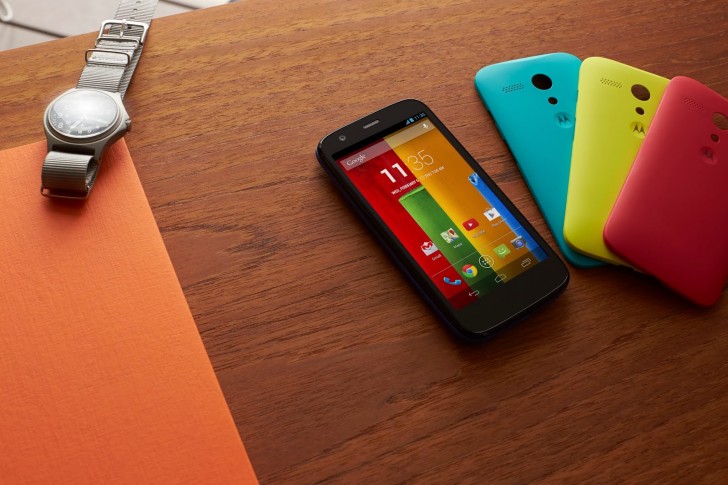Everything you need to know about the Samsung Galaxy S4 phone. Samsung Galaxy S4: new software features
Once again, Samsung is relying not only on top-end hardware in its flagship, but also on software. The Nature UX user interface introduced in S3 received further development and now offers even more innovations in addition to the well-known new features of last year. Before we get into each feature, here's some other news about the new Samsung Galaxy S4.
Camera functions

Dual Camera: new feature allows you to record video and take photos using two cameras at once - the main and the front. In this case, the user can choose how the two images should be combined on the screen. Of course, Samsung allows you to use a large number of different effects here.
Sound and Shot: allows you to add sound or voice to a photo, so you can make a memorable comment for each photo.

Drama Shot: this function takes more than 100 photos in 4 seconds, after which it automatically selects photos and creates a collage from them.
eraser: By taking several pictures in a row within a few seconds, you can easily highlight unnecessary objects and remove them from the photo.
Story Album: like HTC One, Samsung Galaxy S4 can automatically create an album of captured photos with messages from social networks, notes, location and weather information. In some countries, photos from the Story Album can be printed using the Blurb service for $10-$30 per 20 album pages.
Multimedia
Adapt Display: automatic adjustment brightness is already a standard for smartphones, Samsung in addition to this introduced automatic setup contrast and saturation depending on what is shown on the screen.
ChatOn: this feature has been expanded with the ability to video chat with 3 participants. In addition, you can share your screen using ScreenShare.
Gesture control
Air Gesture: Without touching the device, you can control it using gestures. The Air Gesture feature allows you to change musical composition, rewind a video, scroll a web page, etc.
Air Call Accept: Based on Air Gesture, you can now also answer a call without touching the display, but simply by waving your hand.
Air View: this function, often called Floating Touch, similar to the one used in Galaxy Note, only here a finger is used instead of a pen: it allows you to enlarge a fragment of the image on the screen, activate preview or display Additional information just by pointing your finger at the screen.
Smart Pause: As soon as the Galaxy S4 detects that you are not looking at the screen, it will automatically pause the playing video. Playback will automatically resume when you look at the screen again. This function is a development Smart capabilities Stay.
Smart Scroll: same principle, but different effect. Without touching the display, you can scroll the screen using your eyes.
Other functions
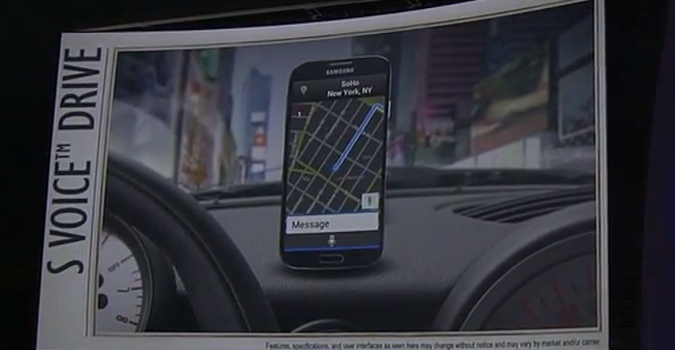
S Voice Drive: is a specially adapted version of S Voice that makes driving safer with more large fonts and text-to-speech (TTS) services. In addition, this function offers the ability easy navigation And voice control calls, and also allows you to monitor the news, weather, etc.
S Translator: thanks to the presence of this function, the smartphone will help you translate from nine foreign languages entire phrases and sentences, converting text to speech (TTS) and vice versa (STT). So (theoretically) you can safely talk to foreigners in your own language. native language. IN currently The following languages are supported: English, German, French, Chinese, Korean, Japanese, Italian, Spanish and Portuguese. In addition to the TTS/STT functions, it is possible to take pictures of written words and immediately receive their translation. About 3,000 of the most used phrases, divided into categories, are available offline. If this is not enough, you can use the built-in Translator application.
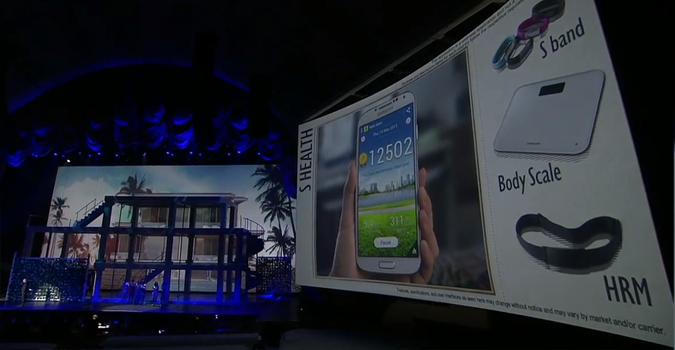
S Health: by using additional accessories such as scales and various sensors, you can monitor the user's condition during sleep or activity.
Samsung Knox: This feature is intended for business users. It “divides” the smartphone into two profiles: personal and work. Work profile files are protected high standards security. The employer has access to the work profile, but does not have access to the employee's personal data.
On March 15, Samsung Corporation finally presented new flagship Galaxy family – Samsung Galaxy S4 smartphone. The premiere caused an unprecedented stir and it is already clear that the new product is ready to displace not only its predecessor – the Samsung Galaxy S3, but also all its main competitors.
Frame
The body of the Samsung Galaxy S4 has become even thinner and lighter than that of the S3. The dimensions of the new smartphone are now 136.6 x 69.8 mm, width 7.9 mm instead of 8.6 mm in the previous model.
The new product is 2 grams lighter than its predecessor, and now weighs 130 grams. The screen has been increased to 5 inches due to a thinner frame. In general, the body design of the new smartphone fundamental differences from Galaxy S3 does not.
The only thing is can also be noted among the innovations– body material. Instead of plastic, this time the manufacturer used polycarbonate, which makes the case more durable and less susceptible to scratches.
While the new Samsung Galaxy S4 will be released in two standard colors: white and black. However, Samsung promises to release the gadget in other color options in the near future.
Screen

Five-inch FullHD screen created according to traditional Samsung Super technology AMOLED with a resolution of 1920 x 1080 pixels. The updated matrix makes colors more natural. In addition, the screen has become brighter and 25% more energy efficient. An important innovation, hitherto only used in Nokia Lumia, – increased sensitivity of the touchscreen, which will allow you to perform the action with gloves or even a fingernail. The option is certainly useful in our climate, and for lovers of beautiful manicures it is simply irreplaceable.
Camera


The new Samsung Galaxy S4 is equipped with a 13 megapixel camera and front camera with a resolution of 2 megapixels.
The rear camera has a flash but no optical zoom. However, this shortcoming is compensated by the abundance of a wide variety of new functions and capabilities for photography and video recording.
Special attention should be paid to the Dual Camera option here., with which you can take photos or create videos simultaneously with the front and rear camera. In this case, the images are arranged side by side or according to the “picture-in-picture” principle. Dual app Video Call created for organizing miniature video conferences. With its help, you can receive video calls from two users at once.
Two more interesting features , which are worth focusing on are the Eraser function, which removes moving objects from the image, and the opposite Drama Shot function, which captures exclusively moving objects in the frame.

Specifications
Until recently, it was not known which processor Samsung would use in its new brainchild: own development Exynos 5450 or product third party manufacturer Qualcomm. It turned out that models on both processors will be released.
The consumer will be presented with a choice smartphone with eight-core Exynos 1.6 GHz or gadget with quad-core Qualcomm and clock frequency 1.9 GHz.
The main difference between them, besides the number of cores, is that Qualcomm works flawlessly in LTE networks, while Exynos may have some problems with this.
Operating system installation Android 4.2.2 was quite predictable, and the updated OS, as always, pleases with new features.
RAM Galaxy S4 will be 2 GB, and the built-in storage will vary depending on the model, as it was before: 16 GB, 32 GB, 64 GB. In any case, it can be expanded with standard microSD card up to 64 GB.
Lithium-ion battery 2600 mAh although slightly more capacious than in the Samsung Galaxy S3, it is unlikely to surprise users with its endurance previous models galactic gadgets. The developers did not sacrifice the dimensions of the device in favor of a more capacious and, accordingly, larger battery.
An important and very pleasant fact is that quite useful sensors have been added to the already existing Galaxy S3 sensors. temperature and humidity sensors.
Software
The Samsung Galaxy S4 can really interest the consumer with an abundance of various pleasant features and functions. First of all, it is worth mentioning the expected possibility of hands-free control.
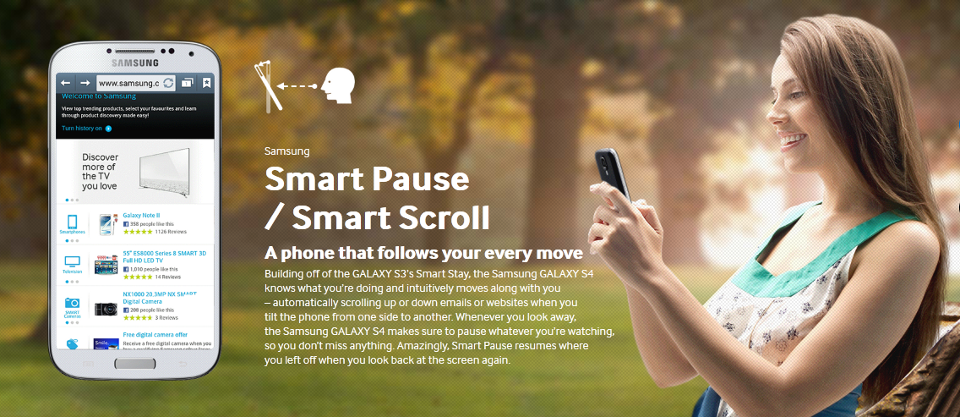
Air View option can be used in most of the most popular applications: e-mail, music and video player, etc. Samsung Smart Pause Galaxy S4 detects by the position of your eyes when you are distracted from watching a video and pauses playback. By moving your eyes, you can, for example, move the image using the Samsung Smart Scroll option.
To others useful applications can be considered a translator S Translator, perceiving both text and audio information. However, the application does not yet support the Russian language, but it is expected that in the near future the language will be added to the list of recognized ones.
S Voice Drive– a function necessary for motorists. Now to read incoming message while driving, you will not need to be distracted from the road. The application will translate the text into voice and read it to you. It is possible to synchronize the car and the gadget via Bluetooth, and then the application will be activated automatically as soon as you get behind the wheel.
S Health function allows you to monitor your own health and condition environment, however, with the help of additional accessories.
Built into the device infrared port and function Samsung Watch ON allows you to turn your gadget into a remote control for any Samsung device: TV, DVD player or even air conditioner. Now the problem with finding the remote control will be solved once and for all.
Accessories



Long before sales start Samsung company announced several quite useful accessories For new Galaxy S4. Now there are already more than a dozen of them and this is clearly not the limit. Such diversity even before the official release of the smartphone - good sign and the key to the success of the gadget.
Perhaps the most interesting accessory is wireless charger. True, contrary to expectations and hopes, the device will not be included in the kit, but will go on sale simultaneously with the smartphone. To be able to charge your phone wirelessly, you will need to purchase not only the charger itself, but also an additional back cover.
Especially for game lovers, Samsung developers have created Game Pad option, which will turn your phone into a full-fledged game console. Accessory S Band is a bracelet that reads information about the state of the body and significantly expands the capabilities of the already mentioned S Health function.
Otherwise, additional options for Samsung Galaxy S4 are mostly represented by a variety of covers and cases. Among them we can highlight S View Cover, which not only protects the device from scratches and damage, but also allows you to recognize the most necessary information without taking out the device.
Summary
Based on the results of the presentation of the new flagship of the galactic family, Samsung Galaxy S4, we can say that this smartphone is simply doomed to success. The gadget, although not radically, is still different in design from its predecessor Galaxy S3. Saving everything positive sides appearance housings, the company’s new brainchild has become even more convenient.
However, the main changes took place internally. Updated version of Android and new powerful processor significantly expanded the capabilities of the smartphone. And taking into account the doubled volume random access memory and battery capacity, all applications and options will work without any problems.
A wide range of accessories, some of which are very interesting, is already creating a stir around Samsung’s new brainchild, which, apparently, will only grow.
Today many owners Samsung smartphones Galaxy S4 doesn't even know how much it contains hidden possibilities. But it is worth remembering that this company creates devices that you can discover in a new way every time.
The Samsung Galaxy S4 smartphone did not become this issue exception. Multicookers in this regard they are somewhat similar to him. For example, on a phone, quick access to the settings panel can be done with just two fingers. To do this, you need to pull down the status bar with just two fingers. At the same time, the owner of the smartphone will finally be able to see the full version of all the settings, and not just the five icons that we see when opening the panel with one finger. Additionally, if you press and hold your finger on the panel icon quick access to the settings, then all settings open at once. By long pressing your finger on an icon, you can change the order of the icons in the panel by dragging it to a place convenient for you.
Fans of watching television programs will appreciate special function in your smartphone by adding TV control to the notification panel. It doesn't matter if you can't find the remote control, you can use the WatchON app own smartphone as a remote control remote application. To do this, you need to synchronize both devices. And this function can also be added to the notification panel. Once the remote control and smartphone are synced with each other, you need to go to the applications menu and, by tapping WatchON, open Settings. This is where you can see the remote control in the notification panel. The advantage of this sensor in the Galaxy S4 is that it can be used to control other devices, such as a DVD player, home theater or Blu-ray player.
The smartphone has a pop-up keyboard, which means it will appear anywhere even if you are using multi-window mode. For example, as soon as you click on the new message icon, the keyboard will immediately appear on the screen. This function will allow you to check the organizer and print a message. To use it, click on the settings icon QWERTY keyboards, which is located next to the spacebar, and select the pop-up keyboard icon, which is depicted with a small cross in the form of a plus. But if you don’t want to be disturbed, you can use the blocking mode on your smartphone. To do this, look at the My Device menu and turn on the lock mode. Then no one will be able to call you or send you a message during your vacation.
My phone samsung galaxy s4 mini on this moment 2.5 years old and I'm very happy with it.
It fell on me countless times, more than once when dropped it shattered into 3 parts (case, battery, cover), but at the same time there was not a scratch on its screen and these falls did not affect the operation of the phone itself.
Speaker quality. I'm not an expert in this area, but the speakers are on par. The volume is not very high, the sound quality is good.
Camera. Of course, in the background iphone camera loses a lot, you even get upset when you compare pictures from the camera of this phone and the iPhone, but before the advent of this miracle of technology, the camera of my phone completely suited me. As they say, everything is learned by comparison.
Connection quality. The speakers are good. You can hear perfectly both when receiving and calling.
The phone has a large number of different features and hidden functions which are not mentioned in the instructions, but can be found on the Internet.
For example:
1. If, when adjusting the phone volume, click on the gear in the window that appears, an expanded window for adjusting the volume of each individual parameter will appear.
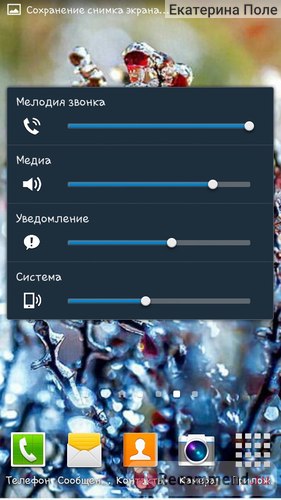
2. If you drag the status bar with two fingers, a full set of settings will open, which you usually have to scroll through.


3. Continuous keyboard input. If, when typing a message, you do not “poke” your finger at each letter, but simply move your finger across the keyboard for half a second, pausing on the desired letter, then the phone itself will write the desired word.
4. You can also trim videos on your phone without using special applications. Open the video, click on the scissors in the upper right corner (next to the basket) and cut.

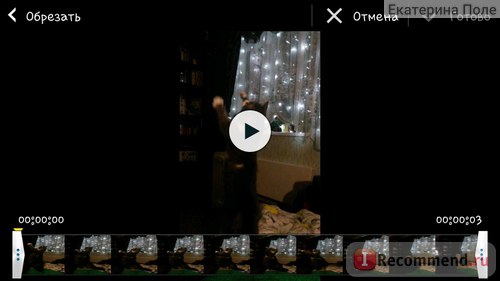 5. You can also change the greeting on the lock screen and the color of the text of this greeting. To do this, you need to click on the greeting, wait for the frame to appear and pull down.
5. You can also change the greeting on the lock screen and the color of the text of this greeting. To do this, you need to click on the greeting, wait for the frame to appear and pull down.
Android application/vnd.android.package-archive Android application
Though operating system Android is the same for all smartphones and tablets, but often devices differ from each other in different unique features. The latter are associated with both hardware and software. Next, we have collected all the main features specific to individual devices.

Despite the fact that the smartphone Galaxy S3 at the moment it is already considered a rather old device, however, it continues to occupy high positions in the ratings of mobile devices and is considered one of the most stable and reliable smartphones. However, of this smartphone There are many useful features that you might not know about or simply not pay attention to.
Recording radio broadcasts from an FM tuner
Listening to radio stations has long gone out of fashion, but mobile device developers continue to equip their devices with radio receivers. And, on the other hand, not in vain, since listening to music from an FM tuner consumes significantly less battery power than the same process through a regular media player or music service like Spotify. In addition, the FM tuner does not use smartphone data when operating, and, accordingly, does not load the system.
If you do not have the opportunity or desire to download your favorite music to your device from the network or computer, you can record your favorite songs from the radio during its broadcast, and then save them in the device’s memory as audio files, which you can later listen to in the player or use as ringtone.
Lock mode
Extremely useful feature, which allows you to turn off sound signals and notifications at undesirable times of the day. The blocking mode can be edited in general settings. There you can tick the types of notifications that you do not want to receive, and also set the period when this mode will be relevant. The mode supports turning off the signal for incoming calls, notifications from applications, alarm clock, timer and LED indicators. After completing the specified period, the blocking mode is automatically deactivated.
Face Unlock feature
This function is one of the ways to unlock the device, allowing you to disable the screen lock using a photo of the owner’s face. In the process of selecting and configuring the most preferred option locking the device under each possible options the degree of its reliability will be indicated. Besides blocking Face Unlock you can also use traditional types Screen lock - PIN code, key or swipe. During the main setup step, the device will ask you to hold the phone at eye level to recognize your facial features and add them to your internal memory. Subsequently, when unlocking, the device will check your face current user with the original image taken.
Easy Modefor homescreen
Mode Easy Mode most convenient for beginners who are unfamiliar with the official interface of the device. Activation this mode greatly simplifies user interface and deletes them extra elements, which may distract your attention at first. Desktop shortcuts and menu options look larger compared to standard mode, and the visible functionality is limited to only the basic and most necessary functions. If over time you begin to feel more confident, you can return to the standard interface and familiarize yourself with additional features devices.
Editing videos using a standard video player
Now you have the opportunity to shoot a video, play it in a video player, and then, if desired, edit it without leaving the playback mode and without requiring a separate download third party application from the shop Google Play . Edited by in this case meaning basic installation and trimming unnecessary moments. This function is available in the main menu of the video player.
Playing a video in minimized mode
Since the device is perfectly suited for performing multiple tasks simultaneously, it is not surprising that the developers included Samsung Galaxy S 3 function PopUp Play, which allows you to temporarily minimize the video player window to a smaller size so you can view a notification you've received or send a text message. The reduced window can be freely moved around the screen without worrying about bugs in the system.
Remote device control
The smartphone is perfectly adapted to remote control via a web interface and allows you to track your location through a connected GPS navigation. This function is intended for remote search, locking the device and deleting all its data in case of loss or theft. To carry out remote control you must have an account on the official website Samsung. The control itself is performed through specialized interface, which you will have access to immediately after logging into your account.
Hidden goodies from Jelly Bean
If you've ever gone to system settings in , you might have noticed that it contains mostly information about system performance, settings special features, dates and times, and features for developers. In this case, the category is of particular interest About the phone. It shows all the data about the device, including its model, build number, kernel version, and version Android. If you make a few quick taps on the column Android version, a large animated image of a smiling jelly candy will appear on the screen Jelly Bean . If you then press and hold it for a long time, it will explode and a lot of small jelly candies will fall out of it, which will subsequently fill the entire screen. In general, extremely nice little thing for lovers of surprises.
2.

The tablet is considered one of the most successful and best-selling tablets on the platform Android. Despite the similar functionality, the device has a number of unique features, which will be discussed below.
Auto-rotate screen
Auto rotate function Nexus 7 is not enabled by default, and at first it seems to many that it is completely absent on this device, which, however, seems incredible given its cost and such great popularity. However, the function can be enabled by activating via Quick Settings devices. To call quick settings Just swipe from top to bottom, and a panel with icons responsible for a particular function or mode will appear on the screen. Function Auto Rotate easy to notice since it is in the middle of the panel. By clicking on the icon, the function will be enabled, and the tablet will be able to automatically change the screen orientation from vertical to horizontal and vice versa when you rotate the tablet 90 degrees.
Screen scaling
This feature can be very useful if you need to see the details of an image or small text on the screen, be it in a browser or any application you use. You can activate the function through general settings in the category Universal Access. From the list of options you then need to select Magnification Gestures, after which you can test the function using any image as an example. To enlarge a certain area of a photo, it is enough to perform three short successive taps on the desired part of the display. To return to normal mode screen, repeat the same gesture.
Increasing font size
Default tablet Nexus 7 is configured for a fairly small text font, and many users find it inconvenient for visual perception. To avoid future vision loss due to DC voltage It is recommended to increase the font size. To do this you need to go to general Settings> Display and choose one of the alternative sizes.
‘Copy/Paste’ option
This option is typical for any device, and this tablet is no exception. However, it is worth recalling the peculiarities of its use in this particular case. To select the piece of text you need, hold your finger on part of it for a few seconds. After this, part of the text will be highlighted, and sliders will appear on the borders of the selected fragment, with which you can adjust the size of the fragment to be copied. Also at the top of the screen, a panel of basic tools will appear, allowing you to copy, paste or cut the selected fragment.
Disabling Wi-Fi in Sleep Mode
If you are used to using wireless way data transfer, you most likely noticed that turning on Wi-Fi significantly increases the energy consumption of your battery. In this case, the charge reduction may continue even if you do not use the Internet to surf web pages. If you do not want to disable the function completely through the settings, you can limit its operation to certain time days - for example, at night, activating sleep mode for this period. To turn off Wi-Fi in sleep mode, go to Settings > Wireless connections and networks > WiFi > Advanced settings. Then click on the option Do not turn off Wi-Fi in sleep mode and select Never. It is worth noting that if your device is in sleep mode, you will not be able to receive notifications from applications that use Internet traffic.
Disabling auto-sync of accounts
Google always automatically synchronizes all your accounts with your device. If you don't want to sync all accounts, you can turn off synchronization via Google Settings . Go to the main settings menu and select Accounts/Connected Apps and select from the list the account that you want to unlink from Google. After clicking on the application, click on the option Disable. Before performing this operation Google will ask you to confirm the request.
Turn off notifications from apps
Since version Jelly Bean on devices Android function became available selective shutdown notifications for everyone installed application. The tablet is not deprived of this function either. Nexus 7. If you have applications that have become too frequent and constant distractions for you sound alerts, you can turn off notifications for them and view them after the fact at a time convenient for you. To do this, just go to Settings > Applications, select from the list required application and uncheck the box next to the item Enable notifications.
3.

Compared to its predecessor, the smartphone has so many unique features And useful options, that perhaps even the most advanced users cannot always know about them all. We invite you to consider ten of the most outstanding opportunities Galaxy S4.
Disable S Voice for faster Home button response
This function was also available in previous version smartphone, but Galaxy S4 it has been noticeably optimized, which is hard to miss. At the same time, device users began to notice that when using the function, the Home button began to respond longer to the request than necessary. If you rarely use this voice assistant, then for faster Home response it is recommended to disable it. Initially, if you double click on Home button, then it will happen automatic call S Voice. If you press the button once, the system will wait for the second press, believing that you want to launch the voice assistant. Thus, the response of the button slows down, which can cause some discomfort. To disable the function, run S Voice and go to the settings menu and uncheck the item Open via the home key.
Managing contacts via swipe
Galaxy S4 provides faster and convenient control contacts by linking basic options to simple gestures. So, you can go to the contact list, find the user you need and instead of several clicks to select specific action Swipe a contact left or right depending on whether you want to make a call or send a text message. If you are not sure which swipe is needed for a particular action, swipe your finger to the middle of the screen: after that, icons responsible for a particular action and, accordingly, the direction of the swipe required to perform it will be displayed on the contact on both sides.
Opening access to hidden settings
In this case, you cannot do without installing an auxiliary application called Note . It is worth noting that the application will not be able to run on default firmware; you must first obtain root rights. Initially, the application was created specifically for the device Samsung Galaxy Note 2, however, during experiments it turned out that it is suitable for many other devices Samsung. In fact, the application allows you not only to open access to hidden system settings devices, but also change their parameters. As a result, you will be able to deactivate various interface elements when working with applications (for example, you can turn off the shutter sound when working with the camera or remove unused settings menu items, etc.).
DIY wireless charging
If you can't afford it, but still want to get one wireless charging for your Galaxy S4, then you don’t have to continue dreaming about an official charger for a considerable price. Enough to buy back panel any device that supports the wireless power standard Qi, carefully remove its contents and insert it into the back panel Galaxy S4. It is recommended to watch the video tutorial before performing the procedure.
IR Blaster function for remote control of TV
This function is already for a long time typical for mobile devices, but often goes unnoticed by many users. You don't even need to download anything for the function to work. To synchronize yours and your TV is already available pre-installed application WatchON, which provides remote control television via smartphone. For correct operation application, you need to open it, select the country in which you live, enter postcode and indicate your television service provider. Then, for ease of use, it is recommended to display the application interface as a widget on home screen smartphone. Now you can remotely turn your TV on and off, change channels, adjust the volume and much more.
Voice control of camera and alarm clock
The voice control function has been significantly optimized in this model Samsung Galaxy and therefore, as a consequence, is almost of paramount importance in the management of the device as a whole. The initial goal of improving the function was the desire of the developers to minimize direct interaction between the user and the device during use, as well as to increase the level of personalization. So, in the voice command settings you can write voice command, which will activate the camera shutter while taking a photo, which will greatly simplify the shooting process. You can also record a separate command to turn off the alarm (although this is not a fact that will increase your chances of getting up early). In addition, by default the function extends to managing music playback in the player and the service ChatON, as well as receiving incoming calls.
Changing the TouchWiz launcher to
Not for every user Samsung Galaxy 4 You might like the default launcher TouchWiz, although he undoubtedly has a number of his unique advantages. In order to get rid of an unwanted launcher and purchase a launcher from latest version Android, you don't necessarily need to root your device. There are two alternatives KitKat launcher with an authentic interface, which can be downloaded from Google Play. This KK Launcher And KitKat Launcher . Both applications also differ in their functionality, but have common features that are unique to the platform KitKat peculiarities: transparent panels tools, hidden application tray, home screen Google Now and much more.
Home screen slider
Did you know that you can easily navigate between desktops on your device without using any unnecessary gestures? Above each set of shortcuts is an indicator that displays the current desktop number in relation to the entire desktop screen. Using this indicator to switch between desktops, you can find the shortcut you need much faster, since all active desktops will be displayed on the screen in a reduced mode at the same time.
Additional camera features
For ease of use of the camera, you can move its active icon to the lock screen and activate it without having to constantly unlock the screen. To do this, please contact general settings devices, select My device >Lock screen and click on the item Multiple widgets(it is recommended to first activate the ability to use on-screen widgets). Then you need to go to the menu Lock screen widgets, select option Featured Apps and mark the camera shortcut in it.
You can also link a digital camera Samsung directly to the device. To do this you will need to download the application Samsung Smart Camera, after installing which your digital camera will be automatically identified by the smartphone. Then you will have access to additional applications For remote control camera, including Remote Viewfinder, Autoshare And Mobile Link, which will allow you to automatically transfer all photos to your smartphone and share them with friends on social networks.
Features of Galaxy S4 Secure Bootloader
Basically, all smartphone models have an unlocked secure bootloader, which allows you to special problems install custom kernels and firmware on the device. But not all models can boast of such openness. It turned out that in the models AT&T (SGH-I337) And Verizon (SGH-I545) bootloader is locked. But it also turned out that the blocking mechanism Samsung has a lot of slack in its system and can be easily hacked. You can read more about unlocking the secure bootloader in article by Dan Rosenberg- the author of the idea.
4.

Has a number of pleasant and convenient features stylish smartphone, which continues to occupy high positions in the ranking of the best mobile devices. Let's look at the most notable of them.
Rich Swype Keyboard Features
Many of us may have already gotten used to typing using a QWERTY keyboard; its use seems very intuitive. However, with the advent of an alternative Swype keyboard, this opinion cannot be considered unambiguous. One of the main advantages of the latter is the ability to enter text using a single gesture, which allows you to enter a word without lifting your finger from the surface of the screen. Even if you grab unnecessary letters as you move your finger across the keyboard, they will not be taken into account when the word you enter is displayed. The main mechanism of the technology is based on fixing the direction of finger movement along virtual keyboard. And yes, it takes some time to adapt to such a mechanism, but subsequently it will significantly reduce the time required to enter a message. To activate the keyboard, log in Settings > Language and input> Keyboard > Text input options and activate the option Gesture text input.
Solving the problem of limited memory
One of the few disadvantages Nexus 4 is the lack of a card slot microSD memory, which often leads to shortages free space on the device. The developers have created two smartphone models, each of which is equipped with built-in memory of 8 and 16 GB. However, users of smartphones with larger capacities often complain about the lack of free space.
However, there are ways to get around this inconvenience and provide yourself with everything necessary files, wherever you are. It's about primarily about online cloud storage and music services, thanks to which you can view/listen to various media files without having to download and store them directly on the device. Some of these services are free and have limited functionality, but you can upgrade to a premium version and enjoy unlimited storage and listen to an unlimited number of music tracks.
Among the popular music services can be distinguished, Pandora, . For online data storage, it is recommended to use one of the following cloud services: , (recently with increased volume available memory) And Box.
Possibility of rooting
Because smartphone Nexus 4 works on pure stock version Android, then it is unlikely to boast a rich arsenal of custom settings and options. However, the device lends itself very well to rooting and, as a result, to all sorts of customization and improvements. However, it is worth remembering that the procedure for obtaining root rights and installing custom firmware did not always go smoothly, so you should take care of creating backup copies all data available on the device.
Quick Settings
After update Android up to version 4.2.2 many users Nexus 4 noticed some noticeable improvements in the interface. Thus, the notification panel has been improved, the design of other existing elements has been redesigned, and a new one has been introduced - quick settings, which partially refers us to the interface Galaxy S4.
To call up quick settings, just swipe vertically from top to bottom. The Quick Settings panel allows you to instantly activate options such as Wi-Fi, sleep mode, auto-rotate screen, GPS and much more.
Creating panoramas
One more remarkable feature Nexus 4 is the presence of a function Photo Sphere, which allows you to take panoramic photos using the camera built into your smartphone. You can even take 360-degree panoramas akin to the service Google Street View.
5.
The smartphone is considered one of the most budget and at the same time very functional devices on the platform Android. This device perfect for novice OS users, as well as for experienced users, because Moto G perfectly suited for rutification. And although by default the device cannot show off big amount built-in applications, it has several irreplaceable features that are worth mentioning.
Live wallpaper
A striking feature of the smartphone is the presence large quantity background images and stylish live battles that will help diversify the appearance of your device and customize it to your preferences and current mood. To install live wallpaper on main screen smartphone, go to Settings > Display > Background image and select Live wallpaper/live background images . The window that appears will display a gallery from which you can choose wallpapers to suit your taste: Bubbles, Phase Beam, Magic Smoke, Water, Spectrum and the most popular – Holo Spiral and Nexus.
Interactive Daydream screensaver
Mode Daydream was first introduced in Android 4.3 and turned out to be useful for many users Moto G. The screen saver turns on automatically when the device is installed in the docking station or when charging. In this case, the function can be configured so that various types of information are displayed on the smartphone screen. You can set digital or analog clock, a slideshow of camera images and photos, news feed from various information portals, as well as the usual color background.
Energy saving mode
Unlike devices Samsung, where this function is available in top panel home screen tools, Moto G activates it when you click on the battery icon in the quick settings panel. By calling up the battery menu, you can then activate energy saving mode, after which a list of applications installed on the device will be displayed under the activation item in order of battery power consumption. In the future, when your device has low charge batteries, this option will reduce screen brightness to a minimum and disable unnecessary background processes to maximize her life.
Advice on using Moto G
Motorola installed a specialized application on your device by default Moto Care, which advises the user on any issue regarding use Moto G and even more. By using Moto Care you can learn how to use the touchscreen correctly, how to send and receive text messages. The application can work as in online mode(at the same time you can receive more detailed information on a specific issue) and offline (answers to questions will be presented more briefly and generally). The app contains a whole menu with different categories of themes including useful tips, tricks and secret functions, video and photo lessons, as well as general information about the smartphone.
Setting up a personal assistant
Thanks to another built-in application Motorola Assist you can customize your Moto G according to your daily routine. Through the program interface, you can set a period for temporarily disabling notifications or incoming calls; for example, at night when you are sleeping. You can also set multiple exceptions for some apps or contacts. Additionally, you can set automatic switching on sleep mode during important events, followed by the ability to specify exceptions.
Geolocation Moto G
Ability to link devices to your accounts Google allows you to activate the option to track your device in case it is lost or stolen. To do this, you need to go to settings and find the item with serial number device under which you can link it to any active account Google.
Transfer data to Moto G from another mobile device
Import data and files to Moto G made even easier thanks to the built-in utility Motorola Migrate. It should be noted that for a successful result, the same application must be installed and mobile device, from which the import is made. The process of transferring files is performed synchronously and requires control from two smartphones alternately.
Creating and editing documents
Notable for Moto G is the presence of a built-in document editor Quickoffice, which can work in conjunction with the service Google Drive and other services Google. Thanks to Google Drive can provide user 15GB free memory, you can freely upload any important documents to the online storage and, if necessary, view and edit them through.