How to remove a downloaded program. The list of utility tools includes. You might be interested
It would seem that what’s so difficult about removing programs from a computer? But I know that many novice users have problems with this. For example, here is an excerpt from one letter I received:
« ...I have the following question for you: why, after removing some programs, application files remain to install them, and most importantly, how should they be deleted (easily using the “recycle bin” or some other in a special way)? For example, I uninstalled the StartFX program (I was not the one who installed it, because until recently I was not using the laptop alone, and now, having become the only owner, I decided to put things in order by deleting everything unnecessary) using CCleaner, but the program installation file remained. How to remove it?...»
Let's clarify the situation with deletion installed programs.
So, first of all, you need to understand the concept distribution. The fact is that many novice users do not know or do not understand what it is, and therefore are afraid to delete this file. There is a note on the site with a comprehensive explanation of “”, but I will repeat it briefly. Essentially, a distribution kit is an auxiliary program that allows you to correctly install the main program on your computer. For example, you decide to install Mozilla browser Firefox on your computer. To do this, you go to the official website and download from there installation file. This file is called the distribution. After you run this file, an installer program will appear that will guide you step by step through the entire installation process and in the end you will get a working browser on your computer.
The distribution kit (installation file or files) is needed ONLY to install the program and after the installation process is successfully completed, the distribution kit can be painlessly removed from the computer, that is, simply move the file to the Recycle Bin. Nothing bad will happen, since this file is in no way related to the installed program.
Now let's figure out how to properly remove a program from your computer.
First, remember - UNDER NO EVENT CAN YOU delete files of the installed program manually. I have repeatedly encountered a situation where a user, using the search for files and folders on the computer, finds a folder with an installed program and simply deletes it by pressing a button Delete or by dragging it to the Trash.
This cannot be done!
The fact is that, although not always, but in the vast majority of cases, when installing a program, it registers itself in, and can also create auxiliary folders or files in other places hard drive, for example, in system folders or in . By deleting the main program folder manually, you will leave behind all the other “file garbage”, since undeleted files and folders will lie as dead and unclaimed cargo on your computer’s hard drive. In addition, it turns out that the information in the main database Windows data — system registry, will be incorrect because you have deleted the program files, but links to these files will remain in the registry. This in turn can lead to errors and even exit operating system out of service.
Now let's discuss correct algorithm uninstalling programs. I stick to next sequence actions:
- Uninstalling a program using standard Windows tools
- Windows Registry Cleaner
- Manual removal of remaining program files.
Let's go through this algorithm.
Firstly, it is very important to remove the program correctly, that is, using . You can uninstall a program through Control Panel by selecting the appropriate section (for example, in Windows 7 it is called “Programs and Features”). Next, you need to find the one you want to remove in the list of programs and double-click on it with the left mouse button.
Such simple procedure will allow you to delete all the tails of the program, that is, not only files in the main program folder will be deleted, but also additional files and folders in other areas of the disk, if any were created, and will also be cleaned up Windows registry.
But there is one nuance and it is quite possible that you have heard about it. Standard Windows tools Often, not everything is deleted and some files of the program being deleted are left on the disk. That's why many experienced users enjoy third party programs and utilities for removing installed programs.
Similar support programs and there are a great many utilities and everyone chooses for themselves according to their own “taste and color”. I have used the program for many years and recommend it to everyone who does not really want to understand dozens, if not hundreds of similar programs...
The second point in my algorithm is .
Very often when uninstalling a program, even with the help third party tools, tails remain in the form of undeleted entries in the registry and separate files on disk. Why this happens is difficult to answer. Perhaps the developers did not take something into account, or perhaps these registry entries and the files left on the disk contain information that will be used if you decide to install this program again. For example, these could be settings appearance or licensing information about the program. Accordingly, when reinstallation the program will take this information from previously undeleted data. But I believe that if we decide to remove the program, then we are unlikely to need it, so this unnecessary information You also need to clean it out and start with the registry. I also talk about the registry and cleaning it, and for these purposes you can use the same CCleaner.
Well, the last point is deleting files manually. When deleting programs, not all files and folders belonging to the program are always deleted. I explained why this happens above. Now, after we have correctly removed the program through the “Control Panel” or using third party utility, we should find these folders and files and delete them manually. This is not necessary, but general information I’ll tell you where these “tails” usually live.
Let me start with the fact that it is not always clear in which folders the program scattered its files during installation, but as a rule there can be several such places and it is worth checking them all. First of all, you should look at the folders Program Files And Documentation(Libraries). Here you should look for a folder with the name of the program or the name of the program developer.
So, for example, after uninstalling the program Winrar in folder Program Files there may still be a folder with the same name - Winrar, but when deleting Photoshop it's worth visiting the folder Adobe, which will contain a subfolder with Photoshop. Here, unfortunately, there is no clear algorithm and you need to be guided only by logic when searching.
Also, during installation, the program could upload its files to other system folders and when you uninstall the program, these files can theoretically remain untouched. But there's nothing you can do about it. I do not recommend deleting manual files from folders like Windows or Users (Users). It's worth doing only in case you are on 100% We are sure that the file belongs to the remote program. Although exactly ( Users) some files of the deleted program will definitely remain, but as I already said, incorrect deletion information from this folder can disrupt the operation of the operating system and you need to act here extremely cautious!
I believe that it is better to leave a file if you are not sure of its ownership, than to delete it and run into problems. In addition, most of the files remaining after uninstalling the program take up kilobytes, or a couple of megabytes of space on the hard drive, so with current terabytes hard drives it is quite possible to come to terms with their presence. But this is again a “double-edged sword”, since if you often install and uninstall programs, then over time there can be so much garbage information in the form of files, folders and entries in the Windows registry that this will lead to a significant slowdown of the computer and cure such There is only one way to solve this problem - reinstall Windows!
Not every novice computer user knows that removing an old, no longer needed program from a computer must be done strictly “according to science.” Otherwise, you may cause your computer to malfunction.
Recently I was surprised by a friend who decided to delete the program Delete button. He easily deleted the shortcuts from the desktop, found the program folder in Program Files and also used the Delete button to delete this folder. But it didn’t work out!
So let's get started proper removal programs from a computer.
Click the Start button 1. On the tab that opens, click the button Control Panel 2. 
In the window that opens, find the button Programs and components and press it. 
A window will open with a list of programs installed on your computer. Find the program you want to remove and click on it. The program will be highlighted in blue, and a button will appear above the list of programs Delete. Click the button Delete.
A window will appear in which you will be asked again “Are you sure you want to delete...”. Also, there is a line here Delete user data. If you check the box in front of this line, then all information accumulated during the use of the program will be deleted along with the program.
If you are no longer going to use this program, it is better to delete all data so that it does not litter the system. If you only want to reinstall the program, then it is better not to delete user data. They will still be useful to you.
Uninstalling programs in Windows XP
Now let's see how you can uninstall a program in Windows XP. 
Click the Start button 1. On the tab that opens, click the Control Panel 2 button 
On the tab that opens, find the button Installation and removal of programms and do it on it double click mouse button. 
A window will open with a list of programs installed on your computer. Find the program you want to remove and click on it. The program will be highlighted in blue, and a Delete button will appear on the right. Click the button Delete.
In the window that opens you will be asked: “Do you really want to delete...”. Click the Yes button and the program will be removed from the computer.
The solution to this problem seems quite simple to many - delete the application or game that has become unnecessary. Everything must be done thoughtfully, otherwise a whole mountain of pieces and remnants of the deleted data will accumulate on the disk and in the registry. software. Gradually, the pieces accumulate, and the user loses hundreds of megabytes of useful memory. Therefore, read the instructions on how to remove programs correctly, cleanly and without consequences.
Some novice PC users know one way to remove programs, which they use if they want to get rid of unnecessary things on the disk. This method is not entirely good, or rather not at all correct. In the “Program Files” folder or on drive C, find the folder with the program to be deleted, in context menu(right mouse button) select the “Delete” command or use the “Delete” button on the keyboard. After this, the program will, of course, be deleted, but after such removal it may remain on the disk and there is a lot of “garbage” in the registry. Almost all software packages have own file uninst.exe to remove. In rare cases, the name may differ from this, but the first three letters of the name are unchanged. It can be easily found through the chain Start–Computer–Disk C–Program Files–“Folder with the program”, then select the file uninst.exe. This will be followed by a question about your desire to remove the program. If the answer is yes, the program is uninstalled (deleted).









Before deleting a program, be sure to make sure it is no longer needed. If you are not sure about this, do not delete it. It is best to use for complete removal special programs. Then you will be confident that your disk is clean and tidy, and there will be no failures or slowdowns in the system. After removal large programs and games, you definitely need to clean the disk and registry. Do not clean frequently, once every one to two months is enough.
This is uninstallation using the program installer. This removal method works great and requires minimal effort from the user. However, it also has disadvantages. The main disadvantage of this method of removing programs is that in most cases the program is not completely removed. After it, some of its files and registry entries remain on the computer.
In this regard, the question arises of how to completely remove the program from the computer. The easiest way to do this is with special software. The most popular solution of this kind is Revo Uninstall. Therefore, in this material we will describe the process of completely removing a program using Revo Uninstall, and also consider some other programs.
Complete removal of programs using Revo Uninstaller
The first thing you need to do is download Revo Uninstaller. To do this, go to this program and download the installation file. On the site you can download a trial PRO version, which can be used without restrictions for 30 days, or a simplified free Freeware version. The free version is also suitable for our purposes.
Installing Revo Uninstaller should also not be difficult. Just run the installer and click on the “Next” button several times.
After installation, run Revo Uninstaller. After launching this application, you should see a list of all installed programs. In this list, you need to select the program that you want to remove from your computer and click on the “Delete” button.

After this, a warning window will open. Here you just need to click on the “Yes” button.

The next step is selecting the deletion mode. Here you can choose one of four deletion modes:
- Built-in – standard mode uninstalling the program;
- Safe - uninstall program with search additional files and entries in the register;
- Moderate – uninstall the program with an advanced search for additional files and registry entries;
- Advanced - uninstall the program with the most thorough search for additional files and registry entries;

In order to completely remove the program, select Safe, Moderate or Advanced removal mode and click on the “Next” button. After selecting the mode Revo removal Uninstaller will run the initial analysis, and once completed, the program installer will open.


After completing the removal of the program through the installer, you need to return to Revo Uninstaller and click on the “Next” button.

After this, Revo Uninstaller will start searching for non-deleted files and registry entries.

After completing the search, you need to click on the “Next” button again and you will see a list of files and registry entries that belonged to the remote program. To remove them, check the boxes and click on the “Delete” button.

After deleting the found files and registry entries, click on the “Next” button, and then on the “Finish” button. On this complete removal programs from the computer is completed.
Other programs for completely removing software
If Revo Uninstaller did not suit you for some reason, then you can try others similar applications. Now there are many programs that specialize in removing software from the operating room. Windows systems. Below we will look at just a few of them.
IObit Uninstaller— software for quick removal large quantities programs. IObit Uninstaller allows you to simply mark the programs you want to remove and get rid of them in one go. In addition, IObit Uninstaller can remove not only full-fledged programs, but also browser extensions, as well as third party applications, which were installed along with shareware software. IObit Uninstaller can also remove files remaining after uninstallation, thus ensuring complete removal. IObit Uninstaller is not overloaded additional functions, so it’s not difficult to understand and is suitable even for inexperienced users.

IObit Uninstaller is free software, but at the time of installation it offers to install additional software from partners. There is also a paid version, which costs only 400 rubles. IN paid version the program provides more complete removal. You can download IObit Uninstaller.
Ashampoo UnInstaller is quite powerful software for completely uninstalling programs. Ashampoo Uninstaller monitors the installation of new software on your computer, which allows you to remove even what was installed without the user’s permission. At the same time, Ashampoo Uninstaller allows you to uninstall one program at a time or in entire groups.

In addition to the main functions, Ashampoo Uninstaller has a number of additional features. The program can clean the drive from unused files, perform defragmentation, optimize the Windows registry, and change settings system services and startups.
Ashampoo UnInstaller is completely free. But to start you will need a license key, which you can get by simply registering.
Uninstall Tool- application for complete removal unwanted programs with the function of cleaning the registry and remaining files. At the same time, the Uninstall Tool allows you to perform both single and batch uninstallation. One of the features of the Uninstall Tool is the ability to monitor the installation process. This ensures a more complete removal of the program in the future. Also this application can control some system parameters, for example, autoloading.
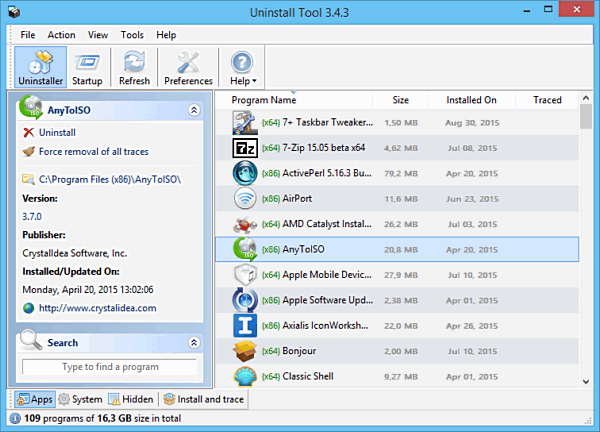
The Uninstall Tool is a paid software and costs about $20. But, you can take advantage of the 30-day free period. You can download the Uninstall Tool.
Total Uninstall - a utility for completely uninstalling programs and cleaning temporary files. Total Uninstall analyzes the program you want to remove and identifies the files associated with it. This ensures that all traces of the program are completely removed from the computer. Total Uninstall can also monitor the installation process in order to record all the changes that have been made and then cancel them. Using this utility You can even remove programs that do not have their own uninstaller.

Total Uninstall is paid solution and costs from $20. You can download Total Uninstall.
Display Driver Uninstaller is a fairly highly specialized utility for . Using Display Driver Uninstaller you can completely remove the driver from NVIDIA video cards or AMD. Display Driver Uninstaller has minimal settings. In order to remove the driver, you just need to run this utility, select the manufacturer (NVIDIA or AMD) and click on the remove button. It is advisable to perform this entire procedure from safe mode.

Display Driver Uninstaller is completely free solution, you can download it.
This article will present many tools that will address the issue “ how to remove a program from your computer" There are a lot of such utilities, but here I am going to put everything together and summarize it, talk about the advantages and disadvantages of each program. Which one to use subsequently is up to the user to decide. Since the functionality of many uninstallers is similar, it is difficult to accurately determine the most the best utility difficult, but the user can choose to his taste.
Why do we need uninstaller programs? Such tools are capable of removing unnecessary software along with the garbage that they leave behind. different places on system disk and registry entries. Add/Remove Programs, a feature built into Windows, does not allow you to do this. In fact, it only deletes the folder located on the C drive.
How to remove a program using the Uninstall Tool
How to completely remove a program from your computer? Of course, . This is the tool I use most often, but that doesn't mean it's the best.
The latest versions have a nice and user-friendly interface, which will be understandable even to a beginner. The programs are arranged in a list, and the columns contain information about the size and installation date. To remove any program, just double-click on the item.
There is an autorun function where you can disable the software that starts when Windows starts.
Below there are tabs where you can switch between installed programs, system, hidden, Windows Store Apps and recently installed ones. Yes, you can even uninstall Windows applications.
CCleaner – system cleaning and optimization
There are two versions - free and paid. The first one is enough for regular user. Many people know CCleaner. It is capable of cleaning the system of debris, removing old and damaged registry entries, as well as uninstalling programs, including including Windows Apps. There are autoboot, system restore, and disk erase functions.
How to remove a program using Revo Uninstaller
Another program for removing programs. Good tool, which has proven itself. There is a Russian language, supported by any version Windows family, even XP.
In the main window you can see icons of programs that can be deleted. There is also a program tracking function. For example, you do not know what software is running in background, with the help of “Hunter Mode”, something like a crosshair will be displayed on the screen, which can be aimed at any phenomenon caused by unknown program. If an error message or notification appears, point your sight at the window and a menu will appear with the option to stop the unknown.
There is also a paid reaction in which there is an opportunity mass deletion programs, but free ones are enough here.
How to remove a program in Windows 10? Using IObit Uninstaller, of course. But the utility works on any Windows versions. After removing unnecessary software, a scanner is launched that finds remnants and then cleans the system of them. The interface is made in dark colors, and the programs are arranged in a list that can be sorted by size, name or installation date.
The program is Russian, and also has the function of deleting data without the possibility of recovery. This is a function for the paranoid. Before deleting, there is an option to create a restore point, which is useful. A restore point will help return the system by date to the state when it was working.
How to uninstall a program using Ashampoo Uninstaller
Another utility has arrived. Products from the company are mostly always paid, so it’s up to you to decide whether it’s worth spending money on the utility, if any free analogues. By the way, this particular program can be downloaded for free, more on that below.
Like other analogues, Ashampoo Uninstaller removes software along with garbage, and has additional tools, which include:
- Disk optimization by cleaning up garbage;
- Registry optimization;
- Clearing browser data and cache;
- HDD defragmentation function;
- And others.
Another opportunity is to monitor installed software. You can install via Ashampoo Uninstaller, after which the utility will monitor all program actions. This helps to better cleanse the system of residues.
By the way, the program has been free for several years now. And you can download it from this link. To get it for free, you need to register an E-Mail to receive an activation key.
Uninstalling programs using Advanced SystemCare Free
This tool has a set of features aimed at optimizing the system, but there is also a function for removing programs and cleaning traces. In addition, there are the following options:
- Registry cleaning and HDD defragmentation;
- Cleaning garbage in any system directories;
- General optimization for Windows performance;
- Virus removal;
- Ad blocking;
- Disk diagnostics;
- Internet acceleration;
- Cleaning junk files browsers;
- And much more.
Of course, some users have had problems with this program, but there are also positive reviews. If interested, you can try it.
How to remove a program from Total Uninstall
In principle, there is nothing to say about this program, since the interface and capabilities are similar to Uninstall Toot or Revo Uninstall. But there is one possibility that distinguishes it from those indicated - this is the transfer of installed programs to another PC. The utility analyzes the system, then creates a backup copy, which includes not only files and folders, but also registry entries. To restore this copy, you need to install Total Uninstall.
According to user reviews, the program slows down, but only for the first few minutes. By the way, the program license is paid and costs almost $30.
Uninstall programs using Geek Uninstaller
I also reviewed this utility in one of my articles. Quite a good thing with a minimalistic interface. There is nothing superfluous in the main window, just a list of software. ().
Everything here is according to the standard - uninstalling the program, cleaning up garbage, plus monitoring new installations.
The interface is designed in a style that is understandable for any user; there is even a rating of installed programs. The view can be made as a list or as a list().
There is also a function that allows you to restore what was deleted.
If you are wondering how to uninstall a program in Windows, Absolute Uninstaller is also suitable for this purpose. Here you can delete in groups, you can create backups and restore to new system. This free option with features found in paid versions.
The interface contains a convenient list with information about the publisher, installation date and size. The software that the user has just installed will be marked “New!”
Should I Remove It?
This utility allows you to search on your computer for those programs that users most often remove. The information is taken from the database. The removal status is shown in the Removal column. If the color is red, then this program is deleted most often, which means there is something wrong with it.
And this tool allows you to delete NVIDIA drivers. Useful in cases where, after removal using the above utilities, it is not possible to install again new driver for a video card. The program also clears all traces of the driver, and after rebooting the system, you can try installing the driver again.
The peculiarity is that it must be used in safe mode, then a restore point is created and deleted.
conclusions
Undoubtedly, there are many other programs for removing other programs. Uninstallers, unlike standard capability in Windows completely rid the computer of unnecessary files and records, so don’t miss this opportunity.
If you do not clean the system in time, the consequences are obvious - with Windows time will slow down, errors may occur, and this in turn greatly affects the user’s productivity in any activity.







