Internet guide - all the most interesting things on the Internet. Causes of laptop freezing and how to fix them
When using a laptop, an unpleasant situation often arises - at one not so wonderful moment, the computer suddenly begins to periodically slow down, freeze and stops responding to commands. Why does this happen and what needs to be done to return the laptop to normal? Let's try to figure this out.
Reasons for laptop freezing
It should be noted right away that there is no single cure for all diseases, and typical cases of loss of normal operation of the device will be considered.
The most common reasons hang is:
- Laptop overheating;
- Insufficient RAM;
- The presence of viruses or malware in the laptop;
- Damage hard drive;
- Accumulation in the register Windows records, inhibiting processes;
- Low processor performance;
- A large number of programs installed in the system startup;
- The hard drive is full of information, and its fragmentation is also possible.
All reasons are divided into two categories: in one case, computer hardware is to blame for freezing, in the second, failures and malfunctions operating system.
Let's look at all possible sources of problems in order.
Laptop freezing due to computer hardware
Overheat
For many laptops, overheating becomes the No. 1 problem. Unlike desktop computer, there isn't much room for additional CPU cooling fans, and desktop PCs tend to have better performance. The reasons for a laptop overheating may be the following:
- Factory defect;
- Overload random access memory;
- CPU cooling fan failure;
- Accumulated dust inside the housing.
If you read reviews on forums about a particular laptop model, you can often come across complaints that the gadget gets very hot. In such cases, the laptop usually starts to slow down on “heavy” programs that heavily load the processor. Often the device turns off completely, and it can only be turned on after it has cooled down a little. In general, what can be done to try to get rid of this problem?
- If the laptop is no longer new, you can try cleaning it from dust. Often the processor fan becomes clogged with dust.
- It happens that a new computer device also gets hot. Alternatively, you can buy special stand with cooling fan. The stand comes in handy in many cases, but you don’t need to skimp on the purchase. It has been verified that a cheap stand is money thrown away.
- It is worth listening to the operation of the laptop. When the temperature gets too hot, the fan should turn on. If it doesn't make noise, it may need to be replaced.
Lack of RAM or CPU performance

Nowadays, many programs have been created that, despite all their advantages, consume quite a lot of resources. computer device. Let's say new computer game designed for 2 GB of RAM, and the entire RAM on the laptop is 4 GB, and the Windows 7 system is installed. It seemed that the game should run smoothly, but it’s not that simple. The fact is that Win 7 itself takes 1.5 GB of RAM, and only about 0.5 GB remains free. What if one of the browsers or some other applications (Skype, ICQ) is open?
When there is a lack of performance computer hardware There are only two ways out of the situation:
- Upgrade your laptop (increase RAM, install a more powerful processor, if the motherboard allows it).
- Try to use programs that do not overload the laptop.
Freeze due to hard drive
Unlike a desktop PC, a hard drive ( HDD) is especially vulnerable spot in the laptop. The thing is that a laptop is still mostly portable device, and is often subject to various movements. When moving, all sorts of shocks and even impacts are possible. But it’s precisely the laptop’s hard drive that is afraid of impacts. When impacts occur on the hard drive, so-called “ bad blocks” (non-working sectors). If a lot of such bad blocks accumulate, the computer will first begin to slow down, and then may even refuse to work.
It’s difficult to advise an ordinary user with such a problem, but with hard drive sometimes it's not so easy to figure it out. In Win 7 you can check your hard drive as follows:
- “My computer →.
- Local disk C (or other letter) →.
- On a free field right click mouse “Properties” → .
- Service → .
- Checking the disk for errors (the “Check” button).
To determine non-working sectors on a hard drive, there are special programs, with which you can “cure” your hard drive. Not all disks are “treated”; sometimes it’s easier to replace the hard drive.
Another problem is fragmentation of hard disk. Fragmentation occurs because information is written to different sectors, and when reading it, the computer has to access all areas of the disk to read the contents. There is a delay, the laptop “thinks” for a long time when reading information from such a hard drive.
With such a mess, things are simpler. In any Windows starting from Win 95, in standard programs There is a "disk defragmentation" utility. IN Win system 7 it is located at: “Start → All Programs → Accessories → System Tools → Disk Defragmentation.”
Laptop freezing due to operating system
Viruses and malware
Viruses that penetrate the Windows system (we will consider it as the most common) can significantly slow down all processes on the laptop. The problem is solved with antivirus programs, but sometimes the situation reaches absurdity. The laptop slows down and freezes precisely because of the antivirus software.

As a piece of advice, don’t download it on the Internet. trial versions"antivirus" And it doesn’t even matter how famous this program is, be it Kaspersky or dr. Web. You should especially not use the demo version if you have a weak computer hardware configuration - the laptop will be terribly slow, almost guaranteed. The fact is that various side applications are installed along with the program, and they do not ask for permission to install. And not everyone notices the checkboxes that needed to be unchecked when downloading the demo antivirus. So we get a bunch additional problems instead of operating system prevention.
Filling the operating system registry with unnecessary entries
The user removes some programs that are no longer needed from the computer. But the registry entries about the program are saved. Accumulating in Windows registry, these recordings begin to slow down the computer. Therefore, the registry must be cleaned periodically. There are many ways to clear records. various utilities, including free programs. Such programs can be found on the Internet, as an example: CCleaner utility. But you need to use such software carefully and carefully monitor what is removed from Windows.
If you do not have the opportunity or desire to independently determine the cause of the system freeze, feel free to leave a request on the website or immediately call our consultants!
A laptop can freeze for many reasons. Sometimes troubleshooting is enough not an easy task, but if you do not find and fix the problem, the computer will freeze regularly, preventing you from using the device normally.
Common Causes
Before answering the question: “The laptop keeps freezing. What to do?" it is necessary to establish the reason causing this behavior. In most cases, the user can cope with the initial diagnosis independently.
All reasons leading to freezing can be divided into two groups:
- software arising due to software errors or viruses;
- hardware related to malfunction or problems with computer components.
You can solve a software problem at home. If the laptop freezes due to hardware failure, then in most cases you will have to resort to the services of specialized service centers.
The most common problems that can cause a laptop to freeze:
- viruses;
- program crash;
- insufficient free space;
- CPU overheating;
- problems with components;
- errors during antivirus operation;
- a large number of startup programs.
Let's take a closer look at the main reasons. This will help diagnose the problem and allow you to quickly solve the problem.
Presence of malware
A variety of malware can damage or destroy important information on your hard drive. In addition, they often make changes that interfere normal operation with the operating system. As a result, the laptop may start to slow down or freeze completely.

Users who actively use the Internet mostly suffer from malware. You can also pick up malicious programs from any media: USB flash drives, disks, and others.
You can avoid trouble with viruses by installing and updating specialized antivirus programs on time. In situations where the PC has already started to freeze, check for infection malware can be done using specialized utilities from security system manufacturers.
Video: Repairing a frozen laptop
CPU overheating
The laptop is a fairly compact device and all its components are located close to each other. Modern high-performance processors generate a large amount of heat during operation. Naturally, manufacturers try to provide sufficient cooling. However, it is not uncommon for the CPU to overheat.
Let's look at the main reasons why overheating occurs:

Dust accumulates quickly inside the case of a modern mobile PC and must be removed using a cylinder with compressed air. Cooling system failure is less common and requires replacement. Cleaning of dirt can be done at home, and to replace a fan, radiator, etc., it is recommended to contact service center.
Problems with RAM
Incorrect operation of RAM modules can also lead to PC freezing or other malfunctions. As a rule, defects in this component appear fairly quickly after installation. When looking for reasons why your computer is not working correctly, it is recommended to run a special utility, for example, MemTest, and run a test.

If problems are detected with the RAM module, it will need to be replaced with a new one. The user can perform this operation independently or at a service center. During the warranty period, it is recommended to contact the place of purchase without trying to solve the problem yourself.
The system disk size has decreased
During their operation, the operating system and programs create many temporary files that reduce free space by system disk. When there is no unallocated space left, applications begin to slow down.
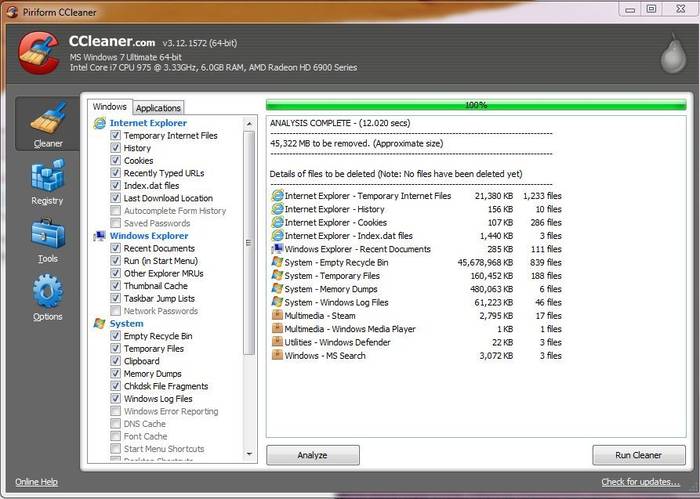
This problem can be solved simply by deleting unnecessary programs and data as well temporary files. This can be done using the operating room Windows systems or using special utilities, for example CCleaner.
Programs crash
The software may contain errors, and users often set invalid parameters in the application configuration. These reasons can lead to the laptop starting to freeze at the most inopportune moments.
Usually, when problems arise with the software, you will see a corresponding message on the screen. To restore operation, you will have to boot Windows in Safe Mode and reinstall or remove the problematic application.

The most common problems arise from the following software:
- drivers;
- system utilities;
- applications to increase computer performance.
Antivirus operation
Modern antiviruses consume significant computer resources. By themselves, they rarely cause the computer to freeze, but they can have a significant impact on performance.
However, when, after installing the antivirus, the computer begins to freeze, you need to reboot into “Safe Mode” and disable or remove it. Then you need to check the compatibility of the program versions and the operating system, run reinstallation and configuration in accordance with the documentation.

The problem should be resolved, but if this does not happen, then it is recommended to check for virus infection on your computer, disable unnecessary programs in startup. As a last resort, you should contact technical support developer.
Device problems
Problems with components can lead to the most unpredictable consequences. The computer may freeze during bootstrap, in games or other applications.
The main problems that cause a laptop to freeze are most often associated with the following components:

Diagnosing the problem yourself is usually quite difficult. It is recommended to check the temperature of the processor and video card, test for mistakes are hard disk and RAM. This can be done using specialized utilities. Some information, such as temperature central processor can be found in the BIOS.
Many programs in Startup
A large number of applications running alongside Windows can also cause slower performance or completely freezing computer. Often, users do not pay attention to the settings of the installation program, as a result of which completely unnecessary software ends up in autorun.

You can solve the problem by changing application settings, using specialized utilities, or simply removing unnecessary programs. After changing the settings, you will need to reboot.
In cases where the amount of RAM is small, it is worth considering upgrading. You can increase RAM by replacing modules or, if there are free slots, by simply adding.
What needs to be done to prevent the laptop from freezing
Prevention helps to effectively combat most problems that lead to reduced system performance. In addition, it helps to avoid unnecessary expenses for laptop repair and maintenance at a service center.
Basic preventive measures to maintain system performance:
- dust removal;
- deletion unnecessary applications;
- regular cleaning of directories with temporary files;
- shutdown unnecessary elements autostart.
Cleaning your laptop from dust and checking the cooling system will not only avoid performance degradation, but also extend the life of your computer. In some cases, due to overheating, components fail and the system simply does not turn on. Cleaning should be done every few weeks.
Removing unnecessary applications and temporary files allows you to free up free space on your hard drive and thereby improve system performance. Disabling unnecessary startup items will free up space in RAM and improve performance. You can perform these actions regularly using special utilities.
Video: What to do when your laptop hangs
Reboot methods
If any problems occur, the first step is to restart your computer. This allows the system to start from the beginning and possibly avoid errors. A reboot will also be required to run diagnostic tools, some antivirus utilities and enter “Safe Mode”.
Let's look at the main ways to restart a laptop running Windows:
- program;
- mechanical.
Program
Most convenient way perform a reboot - software. It allows you to avoid accidental data loss and also save all changes made to Windows configuration. Microsoft Company, when developing its operating room, provided many ways to manage power and reboot.
Let's look at the main options for restarting a laptop from Windows:
- via the Start panel;
- using the task manager;
- using the command line.
Via the Start panel
The classic reboot method is to select Shut Down from the Start menu. In the window that appears, the user is given several actions to choose from: reboot, shutdown, and put the computer into sleep or hibernation mode.

Via Task Manager
The task manager built into the operating system also allows you to shut down your work.
To run it it is enough:

Via command line
Team Windows string allows you to perform most of the functions available from the GUI.
First of all, it is necessary:
- open command line by using the corresponding Start menu item or pressing the Win+R combination;
- by entering cmd command in the window that appears:

I don’t think it will be possible to answer everyone 100% why the laptop freezes (yours is the one that freezes) - there are too many diagnoses. Still, the majority will find the answer.
Very often the laptop freezes tightly only when you turn on games, but there are also cases when watching videos on the Internet or the cursor just freezes and this does not depend on the model, be it Acer, ASUS, HP, Dell, Samsung, Lenovo, Sony, MSI and others .
Let's not get distracted and move on to the most common reasons why mini computers freeze and what needs to be done to eliminate the reasons.
The first applies to everyone, especially if the laptop began to freeze constantly immediately after purchase. Update Windows 7 or Windows 8 (I don’t know which one you have). There is an option: “center Windows updates"(As for security, you can skip it).
The most common reason for a laptop to freeze
Your laptop is bound to freeze if it doesn't have enough RAM.
Even if you (according to parameters) have more than enough of it, a virus can contribute to this.
Therefore, install a special gadget and see what happens to it (you can find them on this site).
Many viruses masquerade as system files and load the system so much that after 3-5 minutes. The laptop begins to freeze tightly and this will happen constantly.
Other reasons why laptops freeze
Look at how many processes are happening - up to 50 is normal.
Also pay attention to the hard drive - how much free space is left. Look, maybe a lot needs to be turned off (they are unnecessary).
If freezes occur only on the Internet, clear temporary files, cache and other garbage from your browsers.
The worst thing is if the RAM bar is covered. In computers this can easily be fixed on your own; in laptops you cannot do without a specialist.
It is also extremely bad if the hard drive is on its last legs (the laptop will freeze) - it is difficult to change it yourself, especially in older models.
It's a good idea to do file fragmentation, although by default it should run on its own from time to time.
The laptop will also freeze when the processor overheats, although it usually turns off or goes to bed.
To monitor its temperature, also use the gadget. The same applies to the video card - for it overheating is above 90, for the processor - 55.
Through incorrect operation The software will also freeze the laptop. Try reinstalling the operating system itself.
As I wrote, these are not all the reasons why laptops freeze, but only the most common ones.
Perhaps you have an individual case, then write in the comments - you won’t wait long for an answer. Good luck.
Welcome! This blog is dedicated to the Internet and computers, or rather was dedicated to them.
It’s probably immediately obvious that no new articles have appeared on the site for many years. Yes, this is the fate of most blogs. This project was once an ambitious undertaking, and the author, like many others writing at the time, had ambitious plans to become one of the best Russian bloggers. Well, if you look now, of those blogs that were created simultaneously with mine, most have already disappeared into eternity. And I just simply didn’t have enough time to blog. So yeah, it's not updated anymore. Although we once won the “Runet Blog 2011” competition with this site.
I even had the idea of deleting all this, but then I reviewed the old materials and realized that they could still be useful to readers. Yes, some articles are outdated (if I have enough strength, they will be marked accordingly), but the site, for example, can be useful for beginners - here you can read about basic concepts Internet, learn how to set up the Internet, Windows, or even decide to switch to Linux. So take a look at the categories and choose the one that suits you.
And yet, I hope that this is more than just a blog, but a real guide to the Internet. The site can be viewed in directory mode, where all available articles are structured by categories. And, who knows, maybe one day new high-quality articles will start appearing here.
Sander
Picodi.ru is a discount portal from International Coupons, a Polish expert in the field of savings and cheap shopping. The Poles are considered one of the most frugal nations in the world, so it is not surprising that this type of project grew out of the Polish startup kodyrabatowe.pl. How can this portal be useful to the average Internet user in Russia?
Modern Android phones are more than just phones. You get used to the set installed programs, to your call history and text messages, photo collections and much more. But time is running, and the device that suits you completely begins to slow down, glitch, or simply loses its presentable appearance due to chips on the body or scratches on the screen. The question arises of choosing a new phone and changing android phone. And if we now bypass the question of choice, then “moving” to new phone remains a serious problem - I absolutely don’t want to start all the data from scratch. This is what we will talk about today.
Most of the readers of this blog have most likely never encountered version control systems and will not encounter them in the near future. It's a pity. This extremely convenient invention is quite widely used by programmers, but, in my opinion, it could also be very useful for those who actively work with texts. But, probably, now there is not a single version control system that would be easy to start using for “office” ( Microsoft Office) work. Nevertheless, I think that the material presented in the article may be of interest to all readers.
If you have been wondering how to watch movies online and access the Internet from your TV, this article is for you. No, I know that some TVs already have Smart TV functionality, but I have never seen it work properly. Apparently, this is why Google recently demonstrated an absolutely stunning device that immediately became a sensation. It's about about the Chromecast media streamer, a more advanced and available version last year's disastrous Nexus Q player.
The Chromecast dongle, whose dimensions do not exceed 2 inches, connects to HDMI port TV and allows you to enjoy streaming web content. To control the streamer, you can use any device (tablet, PC, smartphone) based on operating platform iOS, Windows, Android or Mac OS.
This article is devoted to the design of the system android memory, problems that may arise due to its lack and ways to solve them. Not long ago I myself was faced with the fact that my phone is on android base began to regularly display messages about low memory when trying to install this or that application. Which was very strange for me, given that according to the description on the market there should have been about 16GB, and I also increased this volume using additional card memory. However, there was a problem, and I had to tinker a lot before I found correct solution, which does not require root access or full recovery phone to factory condition.
If your laptop freezes, then the cause of this problem may be whole line factors. Usually it is possible to fix the problem at home, but in order for the laptop to work without failures, you first need to find the cause of the breakdown.
Causes of the problem
Possible reasons for a laptop freezing can be roughly divided into two categories:
- Hardware – problems with hardware, for example, overheating of components.
- Software - errors in Windows work, viral infection etc.
If your device freezes when booting Windows, then we are most likely talking about a hardware failure. If the system starts up and works for some time, then you need to pay attention to the state of the operating system, although there may be exceptions, which are described below.
Stuck when turning on and off
If the laptop freezes completely when turned on, then you should look for the reason primarily in the physical condition of the components. What problems lead to this situation:
- Problems with RAM sticks - it is unlikely that you will be able to fix them yourself; you will need to disassemble the laptop.
- Crashes in work hard disk – you can check the disk status using bootable flash drive with the Victoria program.
- Laptop contamination and components overheating.
If the laptop slows down at the system boot stage, but before that it turns on normally, then try starting Windows in safe mode. On Windows 7, you can select safe mode through the menu, which is called up by pressing the F8 key when you turn on the computer. If the system boots in safe mode, you need to clear the startup list - one or more programs are slowing down Windows startup normally.
On Windows 8 and Windows 10, the F8 key does not work, so you will have to wait until the system starts. To clear startup:


If without programs in Windows autostart loads normally, then simply do not allow applications to load along with the system. Open the startup list again and mark only those programs that are vital - antivirus, applications for managing the video card. All other applications can be launched manually. 
Another unpleasant situation is that the laptop works normally, but when it finishes work it starts to slow down terribly and does not turn off for a long time. This is usually caused by a program or process that the system cannot terminate. At turning off Windows 10, a message box always appears telling you which applications are still running. You can go back to the system, launch the task manager, and kill stubborn processes manually. 
At the same time, check the system with an antivirus - there may be processes that prevent the computer from shutting down normally and are also harming the system in some other way.
Freezing during operation
If the laptop freezes a few minutes after turning it on, then try to detect some systematicity in the occurrence of problems. For example, Windows freezes after launching a game or program - this means that the problem is in the software that you are trying to launch. Reinstall it or uninstall it since the laptop cannot work with it.
Another reason could be incompatible drivers. If the problem occurs after connecting new hardware and installing software, then you should stop using this hardware or look for other drivers. If, for example, the mouse or other equipment freezes, and not the entire system, then you should also pay attention to the drivers and physical state devices. 
There are no such obvious indicators - you will have to do a little research self-diagnosis laptop. If you are wondering how to reboot your machine to begin diagnostics, the answer depends on whether the laptop is responsive to your requests. If you can open the Start menu and click Restart, then use this restart method. 
Is your laptop frozen and not responding at all? Then you will need knowledge on how to turn off a frozen device. Press and hold the power button until the screen goes dark. If this does not help, then unplug the laptop and remove the battery from it - this is a last resort. 
After turning it on, first check your laptop using an antivirus. Use not only the installed antivirus software, but also free utility Dr.Web CureIT, downloaded from the official website of the developer. By the way, if you bet on old laptop modern powerful antivirus, then it will also slow down mercilessly due to lack of resources. 
A full hard drive can also cause the system to slow down or freeze. Open Computer and see how much space is left on system partition. If the bar turns red, then you have dangerously overfilled the disk. Try cleaning it off extra files and programs. Also, remove temporary data:

Unfortunately, sometimes the cause of a laptop freezing is not only such a trifle as temporary files. The reasons may also be hardware in nature. If your laptop turns on and runs for a bit, then freezes and won't turn on again, and then after a while it turns on again and runs for a while, then you are definitely dealing with overheating components. To eliminate this drawback, you need to disassemble the laptop, clean it of dust and check the cooling system. 
Problems may arise in the operation of the hard drive, motherboard, random access memory. You can independently check the temperature of components using programs like Speccy or run RAM and hard drive tests in MemTest and Victoria. But in such cases it is difficult to diagnose the problem on your own, so it is better to contact a service center to avoid even more serious problems.







