Which ram is better. Characteristics and labeling of RAM.
It is responsible for temporary storage of data and processes (executed commands) of both the operating system (OS) itself and installed programs, which are launched in given time. Accordingly, the larger its volume and data transfer speed, the higher the PC performance. Therefore it is one of the main elements computer architecture. This component laptops are available in a wide range, which makes choosing the best option much more difficult.
RAM. Its design and types
Before you run to the store, you should understand what RAM is, how it works and what types there are. This is especially important for beginners who are not very well versed in computer hardware.
Random access memory ( correct name random access memory) is an intermediate (connecting) element between central processor(CPU) which processes all incoming information and data, and (SSD) on which it is stored. It is designed to store data coming from hard drive for processing by the processor. This information transfer scheme increases the performance of a laptop several times in comparison if this stream were sent to the CPU directly from, since it works much faster than a hard drive.
Design
The RAM design is implemented in the form of a set of chips or modules, which consist of the same chips assembled on a separate strip (board) into a single unit. The internal structure is presented in the form of individual cells (cells) for storing a certain amount of information, usually up to 4 bits. It requires a constant power supply, because after turning off the power (turning off the PC), all data is deleted.
Advice. A lack of RAM can reduce the performance of a laptop; it begins to slow down. Excess will not have any positive effect on the speed of work, which leads to unnecessary expenditure of money.
Types of RAM. DDR2 and DDR3 parameters
With the development of technology and introduction into production innovative solutions RAM has “evolved” from DIMM (Dual In-line Memory Module), which are already obsolete and discontinued, to DDR (Double Data Rate, double data transfer rate). They, in turn, are divided into several types:

Depending on its performance, certain types of RAM may be equipped with cooling radiators to prevent overheating.
Advice. On this moment DDR3 RAM is still relevant, especially for laptops released before 2015 whose motherboards may not support DDR4 RAM.
One of key points in the choice of RAM is the ability to support the type of laptop RAM. The next criterion PC operating mode is considered. Depending on this, the memory module is selected as follows:
- Office work. For this operating option, RAM with a capacity of up to 2 GB and a frequency of 1333 – 1600 MHz, DDR3 memory type, will be sufficient.
- Multimedia mode. To watch movies or games online on the Internet, you need a minimum amount of memory of 4 GB and with a frequency based on technical capabilities motherboard and processor 2133 – 2400 (DDR4) or 1600 – 1866 (DDR3).
- Professional or gaming. For stable operation modern programs and games, the laptop needs to have high specifications. The volume must be at least 8 GB (two 4 GB sticks are possible) with a minimum frequency of 1866 MHz, best option 2133 – 2400 MHz.
- Powerful professional. This option operation should not be limited in budget since there is work to be done with powerful programs for 3D design professional processing video, audio, photo in high quality etc. In this regard, it is necessary to select DDR4 type RAM with maximum frequency data transfer and a minimum capacity of 16 GB.
Attention! 32-bit operating systems do not support RAM larger than 3 GB. Installing more RAM is accompanied by a transition to a 64-bit OS.
The right RAM can increase the performance of your laptop. Moreover, the optimal combination technical parameters A motherboard and processor with RAM will save you from unnecessary expenses.
How to choose RAM for a laptop: video
Random access memory (RAM) is temporary memory computer, responsible for intermediate, input and output information that is processed by the CPU. This type of memory is responsible for speed software processing.
Physically RAM are memory modules that are connected to motherboard.
Main characteristics are memory type, capacity, timings and operating frequency. Let's take a closer look at the latter.
Frequency defines speed of operations per second - measured in Hertz. The higher the frequency, the better performance and throughput. Although, of course, frequency cannot be considered separately from other characteristics, which also affect the speed of data processing.
This important parameter, when choosing to install a new memory module, it should be correlated with the maximum data transfer frequency of the motherboard. This frequency will be be limited subsequently the RAM throughput.
Based on the type of memory, it is possible different ranges operating frequencies:
- DDR: 200-400 MHz
- DDR2: 533-1200 MHz
- DDR3: 800-2400 MHz
- DDR4: 1600-3200 MHz
We look at the inscription on the memory
Define this parameter can be done directly by the markings on the bar itself.
To do this you will first need take off cover system unit and carefully remove one of the strips from the special slot on the motherboard. Unpin latches to prevent accidental release and take it out their connector module. 
To find out all the information about the RAM module, you need to carefully examine it. On the bar indicated module name, RAM type and peak data transfer rate. 
Using this data, you can find out the memory frequency in special correspondence tables. Let's give them for various types RAM. The notes indicate how popular they are currently. 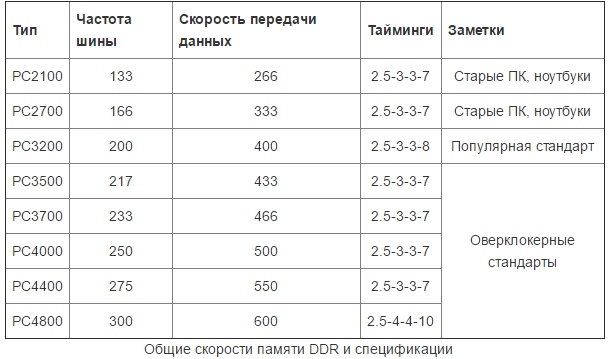
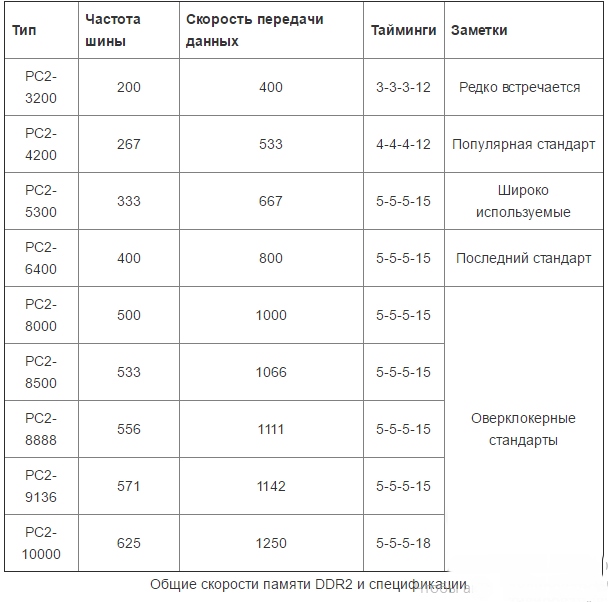
As we can see, in our example, for the PC2 module – 6400, the bus frequency is 400 MHz, 800 million operations/sec, 6400 MB/s or 6.4 GB/s – peak data transfer speed. 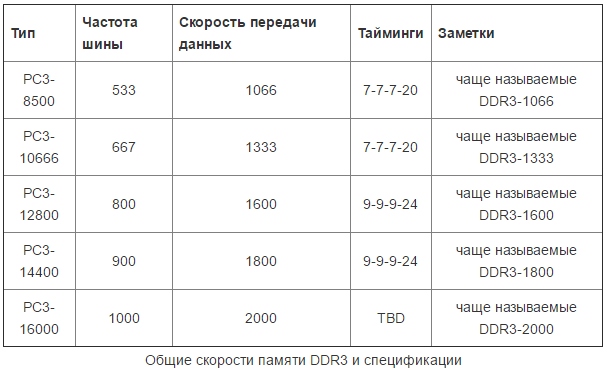
And the last currently existing standard, characterized by increased frequency characteristics and reduced supply voltage. 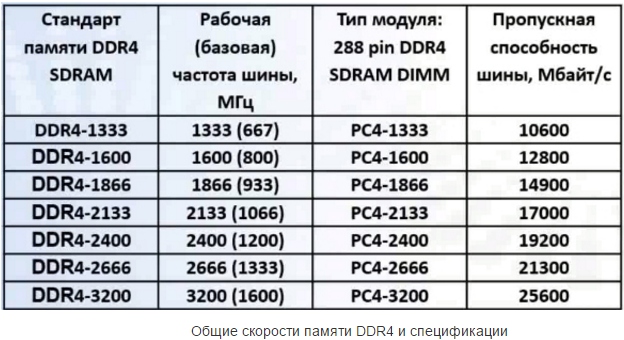
We use programs to determine frequency
If you don’t want to get inside the system unit, then that’s it required characteristics can be found using special software
Most popular program, in our opinion, is AIDA64(similar to Everest). It provides an extensive range of all technical data about your device. trial version is provided free of charge for a period of 30 days.
Launch and expand the item Test – reading from memory. We update at the top - and we get result.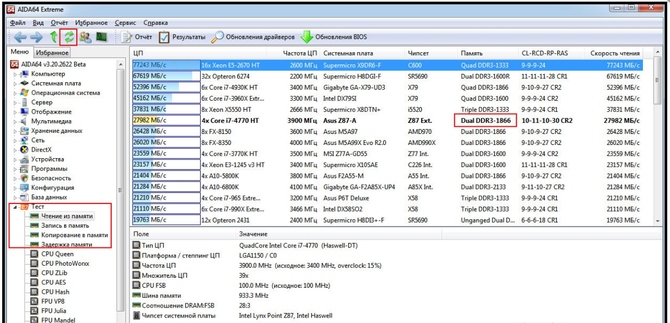
The program will allocate the memory used bold font. In our example, the memory frequency is 1866 Hz, which corresponds to the stated parameters in the documents.
Another way is in the field motherboard select SPD. Here you can see how many strips you use, the frequency and a lot of other useful information. 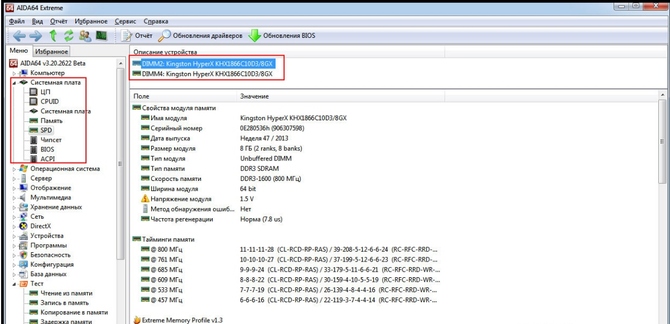
If you want to see real And effective frequencies, then go to Motherboard
in the section of the same name. 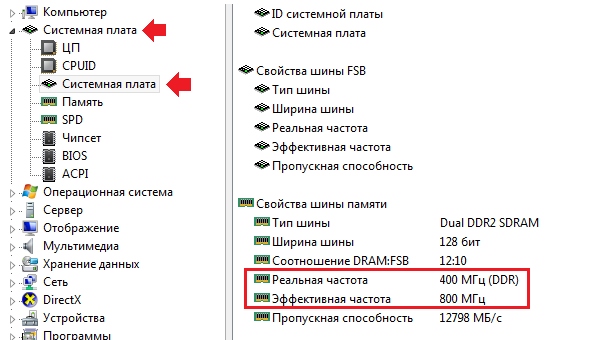
Another frequently used program that provides a lot of necessary technical information about hardware, is a utility CPU-Z. Unlike AIDA64, it is completely free.
Once launched, go to the tab Memory. In field DRAM Frequency you will see exactly what you need. 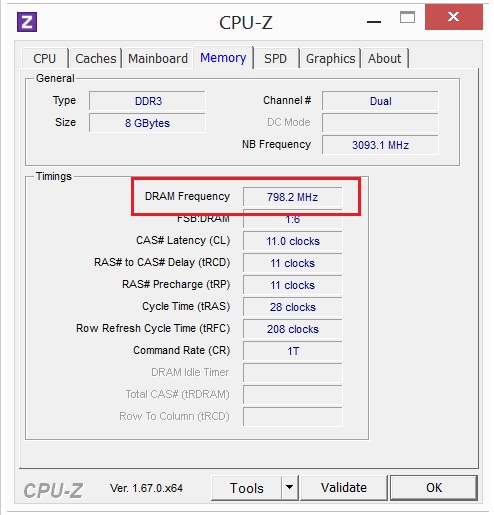
It should be noted that we're talking about about the real frequency, that is, the physical frequency at which the chip operates. There is no way to see what is effective in this program; it is usually 2, 4 and 8 times larger than the real one.
Where is the best place to buy a computer for 3D Max?
If the article helped you, then as gratitude you can register at Yulmart using my promo code: 3618350.
This will give you access to the second price column (5% discount), but I will be credited bonus points. It's a small thing, but nice.
Let's start from the processor
A computer for 3D Max is assembled around a processor, so we will consider it as a starting point.
The first thing you need to do is open the specification page of the processor that we have your eye on (it’s best to go to the manufacturer’s official page, because in the descriptions of online stores there are negligence in filling out information about the product).
We need to know the following information
- socket marking for this processor
- memory type and max bandwidth
Below I have provided screenshots from the office. Intel website, where I highlighted the necessary information.
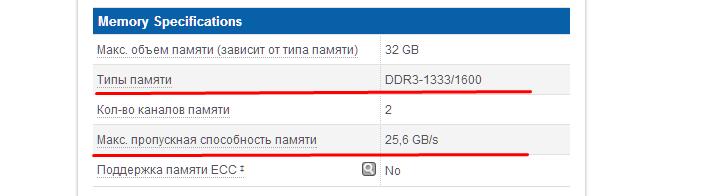
The information obtained allows us to conclude: if we want to fully utilize the potential of the processor, we need RAM with the maximum frequency specified in the specification.
Also in mandatory you need a motherboard that can support the same frequency (the processor communicates with the memory through the motherboard).
That's why next step- choosing a suitable motherboard with:
- the socket we need
- maximum frequency
These parameters should become the main ones. Minor parameters are selected based on preferences (number of USB ports, slots for additional video cards etc.)
DIMM DDR3, 4GB, PC3-12800, 1600MHz: what does it all mean?
- DIMM - Dual Inline Memory Module (memory module with double-row pinout). Irrelevant information =)
- DDR3 (the number indicates the DDR version number). As a rule, memory standards change every few years. You should definitely use the type specified in the processor specification.
- 4 GB - die capacity
- 1600 MHz is the effective clock frequency. (Because DDR stands for " double speed data transfer" then we get the nominal frequency of such memory 800 MHz)
- 12800 - throughput. It is equal to the effective clock frequency multiplied by the standard bus width of 8 bytes (1600*8=12800 MB/sec.)
- PC indicates a "PC" standard (not a Mac standard)
RAM is used for temporary storage of data. RAM is one of the most important parts computer. In this article I will try to describe the main criteria for choosing RAM.
There are several types of RAM: DDR2, DDR3, DDR3L, DDR4. It must be remembered that the motherboard and processor must support the appropriate type of memory.
DDR2 – already outdated;
DDR3 - you can call it best choice in the price/quality category for budget systems.
DDR4 is modern, apparently it will be the main trend for the next few years;
It is important to remember that DDR3 memory modules have a form factor: DIMM 240-pin, and DDR4 modules: DIMM 288-pin. This means that motherboard sockets for DDR3 are not compatible with DDR4 modules.
The form factor determines the size and entire design of the RAM stick. We distinguish two types of form factors:
DIMM (Dual Inline Memory Module) - for desktop computers;
SO-DIMM - for laptops;

The higher the frequency (MHz), the more operations are performed per unit of time. All other things being equal, the RAM with the higher frequency will be faster. It is important that the processor and motherboard support the appropriate RAM frequency; relevant information about compatibility can be obtained on the manufacturers' websites. The frequency of RAM is quite important, and it seems that this indicator characterizes memory performance, but not everything is so simple; later you will understand why. It’s not worth chasing this frequency; in my opinion, it’s better to take a closer look at DDR3 memory modules with a frequency of 1600 MHz, or DDR4 with a frequency of 2133 MHz.

Memory Module Bandwidth
This indicator reflects the amount of information transmitted or received per unit of time (one second). All other things being equal, the more the better. The value of this indicator depends on the memory clock frequency.
RAM timings
Simply put, timings are time delays between operations (the delay between sending a command and its execution). The lower these timings are, the better.
Timings are indicated as four numbers separated by hyphens (CL=9-9-9-24). The first is the most important indicator - latency (CL, CAS Latency, CAS), there is also RAS to CAS Delay, RAS Precharge Time, DRAM Cycle Time Tras/Trc. Difficult? Okay, don’t worry about the main thing here - what less number, all the better. The main catch is that the higher the memory frequency, the higher the timings; roughly speaking, we win in one and lose in the other. Therefore, you need to select memory that has a balanced frequency, bandwidth and timings that are in harmony. For example, in the case of DDR3, it is better to take a closer look at memory with a frequency of 1600, which has an effective memory bandwidth of 12800 MB / s and timings of about 9-9-9-27.

RAM modes
Motherboards can support different modes memory functions, let's list them briefly.
Single channel mode (single channel) - when one memory module is installed or all memory modules are different, all memory will operate at the speed of the slowest module.
Dual Mode (two-channel) - when the memory modules are the same, it is better to come from the same package. And they are installed in pairs in slots 1 and 3 and/or 2 and 4.
Triple Mode (three-channel) - when identical modules are installed in slots 1, 3, 5 and/or 2, 4, 6. Those. 3 (or three pairs) work in parallel. Theoretically, this should increase performance, but in reality this mode is not always much more productive than the dual-channel one.
Four-channel mode - when identical modules are installed in groups of four; For the average (home) user, in my opinion, the increase compared to the dual-channel mode is not worth the money spent.
Flex Mode ( flexible mode, Flex option) - when the modules do not match only in volume. For example, there are two modules of 1 and 2 GB, their 1 GB and 1 GB from each module will work in two-channel mode, and the remaining 1 GB of the 2 GB module will operate in single-channel mode.
In my opinion, at the moment, choosing a two-channel mode would be the most optimal.
RAM capacity
The amount of RAM depends on the tasks for which you plan to use the computer. It is important that the processor, motherboard and operating system maintained the appropriate amount of memory. For example, 32-bit processors and 32-bit operating systems labeled as “x86” do not support more than 3.25 GB (rounded up to 4 GB) of RAM. To put it simply, the situation today looks like this:
4 GB is not enough;
8 GB – for home use and playing of course;
16-32 GB – for modeling, editing, etc.;
Above 32 GB – for the same purposes as 16-32 GB, but for more “severe” tasks;
Cooling RAM
Memory modules can have radiators or even fans; if you are not going to overclock the memory and you have excellent case ventilation, then they are for you by and large Not needed. Of course, it looks nicer with radiators;
How to choose RAM
1. Select RAM with DIMM form factor for your computer (PC);
2. Select DDR3 RAM for processors based on Haswell (socket 1150), Kaveri, Vishera cores;
3. Select DDR4 RAM for processors based on Skylake cores (socket 1151);
4. The optimal frequency for DDR3 is 1600 MHz;
5. The optimal frequency for DDR4 is 2133 MHz;
Story random access memory, or RAM, began back in 1834, when Charles Babbage developed the “analytical engine” - essentially a prototype of a computer. He called the part of this machine, which was responsible for storing intermediate data, a “warehouse.” Memorizing information there was organized even more cleanly mechanically, through shafts and gears.
In the first generations of computers, cathode ray tubes and magnetic drums were used as RAM; later magnetic cores appeared, and after them, in the third generation of computers, memory on microcircuits appeared.
Nowadays RAM is made using technology DRAM in form factors DIMM and SO-DIMM, This dynamic memory, organized as integrated circuits semiconductors. It is volatile, meaning data disappears when there is no power.
The choice of RAM is not challenging task Today, the main thing here is to understand the types of memory, its purpose and main characteristics.
Memory types
SO-DIMM

Memory of the SO-DIMM form factor is intended for use in laptops, compact ITX systems, monoblocks - in short, where the minimum physical size memory modules. It differs from the DIMM form factor in that the length of the module is approximately halved and there are fewer pins on the board (204 and 360 pins for SO-DIMM DDR3 and DDR4 versus 240 and 288 on boards of the same types of DIMM memory).
In terms of other characteristics - frequency, timings, volume, SO-DIMM modules can be of any kind, and do not differ in any fundamental way from DIMMs.
DIMM
DIMM - RAM for full-size computers.The type of memory you choose must first be compatible with the socket on the motherboard. Computer RAM is divided into 4 types – DDR, DDR2, DDR3 And DDR4.

DDR memory appeared in 2001 and had 184 contacts. The supply voltage ranged from 2.2 to 2.4 V. The operating frequency was 400 MHz. It is still available for sale, although the selection is small. Today, the format is outdated - it is suitable only if you do not want to update the system completely, and the old motherboard only has connectors for DDR.
The DDR2 standard came out in 2003 and received 240 pins, which increased the number of threads, significantly speeding up the processor data bus. The operating frequency of DDR2 could be up to 800 MHz (in some cases - up to 1066 MHz), and the supply voltage was from 1.8 to 2.1 V - slightly less than that of DDR. Consequently, power consumption and heat dissipation of memory have decreased.
Differences between DDR2 and DDR:
· 240 contacts versus 120
· New slot, not DDR compatible
· Less power consumption
Improved design better cooling
Higher maximum operating frequency
Just like DDR, it is an outdated type of memory - now it is only suitable for old motherboards, in other cases there is no point in buying it, since the new DDR3 and DDR4 are faster.
In 2007, RAM was updated to the DDR3 type, which is still widely used. The same 240 pins remain, but the connection slot for DDR3 has changed - there is no compatibility with DDR2. The operating frequency of the modules is on average from 1333 to 1866 MHz. There are also modules with frequencies up to 2800 MHz.
DDR3 differs from DDR2:
· DDR2 and DDR3 slots are not compatible.
· Clock frequency DDR3 operates 2 times higher - 1600 MHz versus 800 MHz for DDR2.
· Features a reduced supply voltage - about 1.5V, and lower power consumption (in the version DDR3L this value is on average even lower, about 1.35 V).
· The delays (timings) of DDR3 are greater than those of DDR2, but the operating frequency is higher. In general, the operating speed of DDR3 is 20-30% higher.
DDR3 is a good choice today. Many motherboards on sale have DDR3 memory connectors, and due to the massive popularity of this type, it is unlikely to disappear soon. It is also slightly cheaper than DDR4.
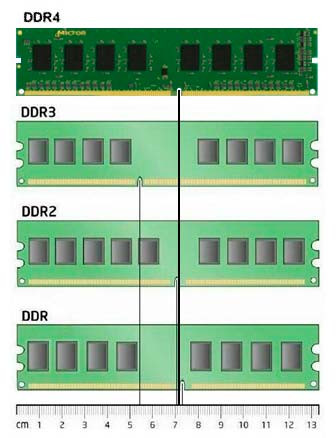
DDR4 new type RAM developed only in 2012. It is an evolutionary development of previous types. Bandwidth memory increased again, now reaching 25.6 GB / s. The operating frequency also increased - from an average of 2133 MHz to 3600 MHz. If we compare the new type with DDR3, which lasted on the market for 8 years and received mass distribution, then the performance increase is insignificant, and not all motherboards and processors support the new type.
DDR4 differences:
· Incompatible with previous types
· Reduced supply voltage - from 1.2 to 1.05 V, power consumption has also decreased
· Memory operating frequency up to 3200 MHz (can reach 4166 MHz in some trims), with, of course, timings increasing proportionally
May be slightly faster than DDR3
If you already have DDR3 sticks, then there is no point in rushing to change them to DDR4. When this format spreads massively, and all motherboards already support DDR4, the transition to a new type will happen by itself with an update of the entire system. Thus, we can summarize that DDR4 is more of a marketing product than a real new type of RAM.
Which memory frequency should I choose?
Choosing a frequency should begin by checking the maximum supported frequencies by your processor and motherboard. It makes sense to take a frequency higher than that supported by the processor only when overclocking the processor.Today you should not choose memory with a frequency lower than 1600 MHz. The 1333 MHz option is acceptable in the case of DDR3, unless these are ancient modules lying around the seller, which will obviously be slower than the new ones.
The best option for today is memory with a frequency range from 1600 to 2400 MHz. A higher frequency has almost no advantage, but it costs much more, and as a rule, these are overclocked modules with raised timings. For example, the difference between modules of 1600 and 2133 MHz in a number of work programs will be no more than 5-8%, in games the difference may be even smaller. Frequencies of 2133-2400 MHz are worth taking if you are engaged in video/audio encoding and rendering.
The difference between frequencies of 2400 and 3600 MHz will cost you quite a lot, without significantly increasing speed.
How much RAM should I take?
The amount you need depends on the type of work performed on the computer, the operating system installed, and the programs used. Also, do not lose sight of the maximum supported memory capacity of your motherboard.
Volume 2 GB- today, it may only be enough to browse the Internet. More than half will be consumed by the operating system; the rest will be enough for the leisurely work of undemanding programs.
Volume 4 GB– suitable for a mid-range computer, for a home PC media center. Enough to watch movies and even play undemanding games. Modern ones, alas, are difficult to cope with. (Will be the best choice if you have a 32-bit operating system Windows system, which sees no more than 3 GB of RAM)
Volume 8 GB(or a 2x4GB kit) is the recommended volume for today for a full-fledged PC. This is enough for almost any games, for working with any resource-demanding software. The best choice for a universal computer.
A capacity of 16 GB (or sets of 2x8GB, 4x4GB) will be justified if you work with graphics, heavy programming environments, or constantly render video. It’s also perfect for online streaming – with 8 GB there may be stutters, especially with high-quality video broadcasts. Some games in high resolutions and with HD textures can behave better with 16 GB of RAM on board.
Volume 32 GB(set 2x16GB, or 4x8GB) – still a very controversial choice, useful for some very extreme work tasks. It would be better to spend money on other computer components; this will have a stronger effect on its performance.
Operating modes: is it better to have 1 memory stick or 2?
RAM can operate in single-channel, dual-, triple- and quad-channel modes. Definitely, if your motherboard has a sufficient number of slots, then it is better to take several identical smaller memory sticks instead of one. The speed of access to them will increase from 2 to 4 times.
In order for the memory to work in dual-channel mode, you need to install the sticks in slots of the same color on the motherboard. As a rule, the color is repeated through the connector. It is important that the memory frequency in the two sticks be the same.
- Single chanell Mode– single-channel operating mode. Turns on when one memory stick is installed, or different modules working for different frequencies. As a result, the memory operates at the frequency of the slowest stick.
- Dual Mode– two-channel mode. Works only with memory modules of the same frequency, increases operating speed by 2 times. Manufacturers produce sets of memory modules specifically for this purpose, which can contain 2 or 4 identical sticks.
-Triple Mode– works on the same principle as two-channel. In practice it is not always faster.
- Quad Mode- four-channel mode, which works on the principle of two-channel, accordingly increasing the speed of operation by 4 times. Used where needed exclusively high speed- for example, in servers.

- Flex Mode– a more flexible version of the two-channel operating mode, when the bars are of different volumes, but only the frequency is the same. In this case, in dual-channel mode, the same volumes of modules will be used, and the remaining volume will function in single-channel mode.
Does memory need a heatsink?
Now we are long gone from the days when, at a voltage of 2 V, an operating frequency of 1600 MHz was achieved, and as a result, a lot of heat was generated, which had to be removed somehow. Then the radiator could be a criterion for the survival of an overclocked module.
Nowadays, memory power consumption has decreased significantly, and a heatsink on a module can be justified from a technical point of view only if you are into overclocking and the module will operate at frequencies that are prohibitive for it. In all other cases, radiators can be justified, perhaps, by their beautiful design.

If the radiator is massive and noticeably increases the height of the memory bar, this is already a significant disadvantage, since it may prevent you from installing a processor super cooler in the system. By the way, there are special low-profile memory modules designed for installation in compact enclosures. They are slightly more expensive than regular size modules.

What are timings?
Timings, or latency (latency)- one of the most important characteristics RAM, which determine its performance. Let's outline general meaning this parameter. Simply put, RAM can be thought of as a two-dimensional table in which each cell carries information. Cells are accessed by column and row numbers, and this is indicated by the row access strobe RAS(Row Access Strobe) and column access gate CAS (Access Strobe) by changing the voltage. Thus, for each cycle of work, accesses occur RAS And CAS, and between these calls and the write/read commands there are certain delays, which are called timings.
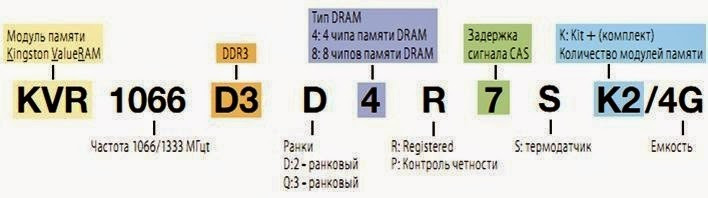
In the description of the RAM module you can see five timings, which for convenience are written as a sequence of numbers separated by a hyphen, for example 8-9-9-20-27 .
· tRCD (time of RAS to CAS Delay)- timing, which determines the delay from the RAS pulse to the CAS
· CL (time of CAS Latency)- timing, which determines the delay between the write/read command and the CAS pulse
· tRP (time of Row Precharge)- timing, which determines the delay when transitioning from one line to the next
· tRAS (time of Active to Precharge Delay)- timing, which determines the delay between the activation of the line and the end of working with it; considered the main meaning
· Command rate– defines the delay between the command to select an individual chip on the module until the command to activate the line; this timing is not always indicated.
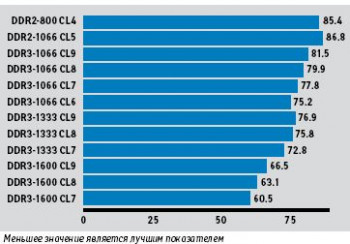
To put it even more simply, it is important to know only one thing about timings - the lower their values, the better. In this case, the strips can have the same operating frequency, but different timings, and a module with lower values will always be faster. So you should choose the minimum timings; for DDR4, timings for average values will be 15-15-15-36, for DDR3 - 10-10-10-30. It is also worth remembering that timings are related to the memory frequency, so when overclocking you will most likely have to increase the timings, and vice versa - you can manually lower the frequency, thereby reducing the timings. It is most beneficial to pay attention to the totality of these parameters, choosing rather a balance, and not chasing the extreme values of the parameters.
How to decide on a budget?
Having a larger amount, you will be able to afford more RAM. The main difference between cheap and expensive modules will be in timings, frequency of operation, and brand - well-known, advertised ones may cost a little more than noname modules from an unknown manufacturer.Besides, extra money there is a radiator installed on the modules. Not all planks need it, but manufacturers are not skimping on them now.
The price will also depend on the timings; the lower they are, the higher the speed, and, accordingly, the price.
So, having up to 2000 rubles, you can purchase a 4 GB memory module, or 2 2 GB modules, which is preferable. Choose depending on what your PC configuration allows. DDR3 type modules will cost almost half as much as DDR4. With such a budget, it makes more sense to take DDR3.
To the group up to 4000 rubles includes modules with a capacity of 8 GB, as well as sets of 2x4 GB. This optimal choice for any task except professional video work and in any other difficult environments.

In total up to 8000 rubles It will cost you 16 GB of memory. Recommended for professional purposes, or for avid gamers - even enough in reserve, while waiting for new demanding games.
If it's not a problem to spend up to 13,000 rubles, then the best choice would be to invest them in a set of 4 4 GB sticks. For this money you can even choose more beautiful radiators, perhaps for later overclocking.
I don’t recommend taking more than 16 GB without the purpose of working in professional heavy environments (and even then not in all), but if you really want it, then for the amount from 13,000 rubles you can climb to Olympus by purchasing a 32 GB or even 64 GB kit. True, this will not make much sense for the average user or gamer - it is better to spend money on, say, a flagship video card.








