How to adjust the speed of double clicking the mouse button. How to adjust mouse sensitivity
This guide was originally written for Left 4 Dead 2, but I decided to copy it to CS because everything said applies to both games. Probably many of those who have been playing Counter-Strike for a long time have at least once asked themselves some of the questions below.What is mouse DPI? How to set it up? How does it relate to the mouse speed slider in Windows?
- Why do professionals recommend playing with low DPI? And how can you play like that, it’s completely inconvenient!
-
- Why does the mouse slow down so much, and how to fix it?
- How are DPI and the “mouse sensitivity” parameter related to each other in the game?
- What is mouse acceleration and filter in the game, and “increased pointer sensitivity” in Windows? Should I turn them on or off?
- Is it possible to play normally without understanding all these parameters?
- What can you do with mouse macros and scripts?
To be honest, after writing a list of all these questions, I even got a little confused myself, although I thought I had a good understanding of mouse settings. Therefore, I will write this guide, while simultaneously understanding all the incomprehensible points. At the end of the guide, I will try to give brief answers to the questions asked above. If you don't want to read the entire find, scroll through and find the answers at the end.
Also write in the comments what you think about ideal settings mice for CS.
What makes up mouse sensitivity?
To begin with: there are two types of mice - “optical LED” and “optical laser” (except for old mice with a wheel). Optical LEDs are often called simply optical, as opposed to laser. Yes, we are used to the fact that lasers in games are red, so some people consider those mice whose sensor glows red to be lasers. In fact, on the contrary, it is led mice. If you don’t see light from the sensor in your mouse, this does not mean that it is laser - maybe the light is just dim and visible only from one angle.Somewhere they say that laser mice more modern and accurate than LED. Somewhere they say exactly the opposite. One way or another, among modern top models there are both, and professional CS:GO players use both varieties (however, most often they are LED - they say that they are more accurate during fast movements).
An optical mouse (be it LED or laser) works on the following principle: Light from the LED or laser illuminates the surface area under the mouse, the reflected light passes through the magnifying lens and enters the miniature digital camera. The number of pixels in this camera on one side is only a few dozen.
The camera image is read thousands of times per second (the Logitech G502, for example, takes 12,000 pictures per second), and the mouse's microprocessor analyzes how that image shifts over time. For example, if the picture is moving to the left, then information should be sent to the computer that the mouse is moving to the right.
What is DPI?
DPI is not the speed of the mouse at all. DPI translates to “dots per inch”, or the number of dots per inch. DPI refers to the physical length on the mat, which corresponds to one pixel on the sensor. For example, if one pixel in an image corresponds to a length of 4 micrometers, then one inch corresponds to 6350 pixels, and your mouse resolution is 6350 DPI. Please note that the DPI value does not say anything about how many pixels are in the sensor, nor about the quality of the sensor (the amount of noise in it), nor about the frequency of the sensor.
Extreme high values DPI is just a marketing ploy; the sensor may produce too much noise at such DPI values, which will lead to acceleration problems (see the section “Why is the mouse slow?”). In addition, manufacturers can resort to tricks and try to get 12,000 DPI from 3,000 DPI using computer interpolation, rather than reducing the size of the sensor - such an “improvement” is unlikely to affect the accuracy of mouse positioning.
In short, a 12000 DPI mouse may be less accurate than a 1000 DPI mouse. Conversely, mice with too low a DPI are susceptible to the same problem. At high speeds of mouse movement on the mousepad, movement is not estimated correctly. See the section “Why is the mouse slow?” for more details.
Bottom line: too high DPI values are usually just a marketing ploy. If your mouse has DPI that is adjustable (usually you need to install special software for this mouse), then it is better not to set the maximum DPI, but to choose the one at which the mouse will be most accurate. As a rule, it is 400 or 800 - there is not much difference in accuracy.
Once again, DPI also affects mouse speed, but the main purpose of adjusting it is to adjust the accuracy of the mouse. The speed can be adjusted using the in-game speed slider.
What is pointer speed in Windows?
If you open the mouse settings in Windows (look for them in the Control Panel), you will see a speed slider that can be set to one of 11 positions. Sixth is the default position. It is recommended not to change this parameter, because if you increase it, the mouse will skip some pixels, which makes it difficult to aim at the head.
However, you can force the game to ignore all mouse parameters specified operating system by entering the command "m_rawinput 1". It is recommended to do just that. Then you can set Windows to a mouse speed that is comfortable for you, and this will not affect the game. CS:GO uses this setting by default, but in Left 4 Dead 2 you need to set it yourself.
Increased accuracy of pointer installation - what is this?
Another Windows parameter, which reduces sensitivity by low speeds and increases on high. However, they say that at speeds greater than 1 m/s, the mouse begins to behave strangely. Anyway, I have not tested this, for a gamer this is an unnecessary and harmful setting, and it is ignored by the game when raw input is enabled (see above).
Sensitivity in game and on desktop.
Desktop mouse sensitivity.Let's assume that we don't touch the pointer speed in the settings and leave it at the default value of 6/11. Then the speed of the mouse movement will be directly related to three things: mouse DPI, screen resolution and “pointer speed” in the settings. Since DPI is selected for accuracy reasons, and the resolution is fixed, you just have to adjust the pointer speed to a value that is comfortable for you.
Mouse sensitivity in game
The speed of mouse movement in the game (with raw input enabled) is set by two things:
1) your DPI
2) a slider in the settings, or a sensitivity variable (these are the same thing).
Simply put, these values are multiplied. Since DPI is selected for accuracy reasons, sensitivity is selected to set the optimal mouse speed.
In Left 4 Dead 2, unlike CS:GO, you cannot separately specify the mouse sensitivity when using an optical sight (there is a variable zoom_sensitivity_ratio, but its value is ignored by the game, i.e. it is reset when entering the game, like the value of many other launchers variables).
How can I make the mouse sensitivity in the game the same as on the desktop?
The question itself is not entirely correct, because sensitivity on the desktop is defined in pixels per unit path traveled by the mouse, but in the game sensitivity is defined in angular displacement per unit path.
However, you can make the movement of the crosshair over a distant object in the game resemble in speed the movement of the mouse on the desktop. Then visually the mouse sensitivity in the game and on the desktop will be the same.
If you move the mouse horizontally, the amount of displacement is determined by the number of “ticks” of the mouse. On the desktop, one tick equals one pixel offset when the pointer speed is set to 6/11. Otherwise, ticks * (mousespeed / 6) = pixels. In the game, one tick is equal to a displacement of 0.022 degrees (variables m_yaw, m_pitch) with a sensitivity of 1. Otherwise, ticks * sensitivity * 0.022 = degrees. On a desktop, the horizontal field of view in pixels is equal to the width of the screen. In the game, the horizontal field of view in degrees depends on the screen format, let it be equal to yaw degrees. These yaw degrees take up a number of pixels equal to the width of the screen, so (since the perspective in the game is not very distorted) pixels / degrees = width / yaw, or pixels * yaw = width * degrees. We substitute the values of degrees and pixels: ticks * (mousespeed / 6) * yaw = width * ticks * sensitivity * 0.022. From here we get the formula:
sensitivity = (mousespeed / 6) * yaw / width / 0.022
yaw = 90 if the format is 4:3
yaw = 100 if the format is 16:10
yaw = 106 if the format is 16:9
mousespeed – speed in settings Windows mouse(from 1 to 11, default 6)
width – screen width in pixels
For example, I have mousespeed=6, yaw=106, width=1920. Using the formula, we find that for the sensitivity to match on the desktop and in the game, the sensitivity should be equal to 2.51. I've been playing with this sensor for a long time. However, it is not at all necessary to set exactly this sense.
Why is the mouse slow? What is mouse acceleration and filter?
The first and main problem: when moving quickly, the mouse sensor can seriously lie, and the aim will go the distance 30 percent less than with the slow one, although the mouse physically covered the same distance. This is what is called “acceleration”. More precisely, mouse acceleration is a solution, and the problem is scientifically called “resolution error versus speed”. It is connected with the very principle of operation of the sensor, with the presence digital noise during his work.“When you move a mouse, there’s only one “right” direction for the sensor to read: the exact direction you’re moving. When the sensor picks up noise, that’s adding “counts” of movements in the wrong directions-little tiny movements upwards or downwards as you move the mouse sideways, for example. Adding those incorrect counts is changing the number of count you"ll have at the end. So if you travel full horizontal but your system is doing something like that, you will lose a part of the horizontal motion, because part of the horizontal motion will be reported vertically, so at the end, your trajectory will be shorter.”
This problem is solved by a mouse parameter such as acceleration, or acceleration. CS:GO and Left 4 Dead 2 have acceleration settings that should only be activated when the mouse behaves incorrectly at high speeds. Try moving the mouse over the mat the same distance, first slowly, then quickly. If the crosshair displacement varies in the game, then you should activate acceleration. The m_customaccel variable is responsible for it; by default it is 0; to enable acceleration, set its value to 1. Three acceleration parameters: m_customaccel_exponent, m_customaccel_max, m_customaccel_scale. Details about how these parameters set acceleration are written here (the formula is the same for Left 4 Dead 2 and CS):
In CS, you can adjust the acceleration amount using the slider in the settings, but then you can only change one parameter, not three.
The game also has such a parameter as mouse filtering - it smoothes out its movements. If your goal is to shoot accurately, then I don't think you need it. The value of this parameter can be changed in the settings or through the console.
To set all the required settings, create a file “Counter-Strike Global Offensive/csgo/cfg/autoexec.cfg” and enter the following lines into it:
m_rawinput 1
m_mousespeed 0
m_customaccel 0 // if the mouse embroidery works fine and you don't need acceleration
m_filter 0 //if you don't want to smooth out mouse movements
m_filter2 0 //I don’t know what this is, but it’s better to write it down
sensitivity 2.5 //here specify the speed you like
The autoexec.cfg file is executed whenever you enter the game. For more information on autoexec (again for Left 4 Dead 2, although almost all of it works in CS) read my other guide:
This guide was written for Left 4 Dead 2. This game requires fast, precise movements, so all other characteristics of the mouse mean nothing compared to the mouse's ability to accurately process all your hand movements. Even some advertised ones gaming mice Often, with sudden movements, the hands begin to become dull (see the section “Why does the mouse slow down?”). I'm talking about my former A4Tech x7. In this regard, the Logitech G700 and G502 performed much better, but their prices are appropriate.
The second most important point when choosing a mouse is a thin and flexible wire. There is nothing more annoying than when the wire keeps pulling in its direction and prevents you from moving the mouse. Unfortunately, many top models, such as the Logitech G502, have heavy wires. If you remove your hand from the mouse, it may begin to move to the side under the influence of the bent wire - which means that when aiming, additional unintended force is applied to the mouse. Also keep an eye on the hairiness of the wire - it may begin to cling to the edge of the rug.
Look at the shape of the mouse, check how it fits in your hand. Even the most unsightly-shaped mouse can take some getting used to, but a mouse with an anatomical shape is still better.
Personally, I'm not sure that a light mouse is better than a heavy one (within reason). The capabilities of the hand far exceed the weight of the mouse, so you can get used to a relatively heavy mouse and handle it no worse than a light one.
Examine the surface texture of the mouse. If there are a lot of grooves in it, then sooner or later dirt will get clogged there. When cleaning the mouse, you risk damaging the surface if it is rubberized.
I highly recommend those mice that have a pair on the left additional buttons– assign them some actions. After the wheel on my Logitech G502 broke (my fault, not a defect), I re-binded the optical sight to side button– it turned out to be even more convenient. I bound the second button to a screenshot. In WoW, you can assign a jump to the side button - then you can move and jump with one mouse (holding down mouse1 and mouse2 at the same time means running forward).
If the mouse has two mechanical wheel controls, step-by-step and inertial, then this is a definite plus. In inertial mode you can scroll very quickly various documents. Also, if you bind +jump to mwheeldown, then this is a guaranteed bunnyhop in CS:Source (but not in Left 4 Dead 2 - there, spamming the jump command does nothing due to the features of the engine).
If the wheel can move left and right, that's also a plus. They have this feature Logitech mice.
If the mouse wheel is spinning too fast loud sound, it may be confusing at first, but you quickly get used to it.
Look at the mouse's pivot points. If the plastic legs are glued, they may begin to peel off and cling to the rug. If you tear off one of them, then in order to maintain stability you will have to tear off all the others - you will get a disabled mouse. It is better when the legs are held firmly or are even metal.
See if your mouse supports macros (see below) and specialized software. It's better if yes.
A little about wireless mice. Such a mouse can, in principle, have good time response, good battery and good sensor, but each of the points adds cost to the mouse, so manufacturers are trying to save on some of the above. Therefore, for the same money, and even for more money, you risk getting a lower quality mouse if you take a wireless mouse instead of a wired one. If you want to learn more about wireless mice, read their reviews. Also keep in mind that the battery increases the weight of the mouse.
Possible uses of scripts:
1) Scripts for weapons from Counter-Strike minimize their recoil due to mouse movement
2) You can also encrypt keyboard commands, for example, jumping at certain intervals to do a bunny hop (will only work on a flat surface)
3) LMB + RMB at the same time will allow you to make a punchrock tank in Left 4 Dead 2.
4) You can script an instant rotation of 90 or 180 degrees.
Answers on questions.
What is mouse DPI? How to set it up? How does it relate to the mouse speed slider in Windows?Mouse DPI can be adjusted only if the mouse supports this function (special software is available). Then it is better to set the DPI in the region of 400-800, and adjust the mouse speed with a variable in the game. You should also enter the command m_rawinput 1. The speed slider in Windows will allow you to set a comfortable mouse speed on the desktop at a given DPI.
With a low sense, the amplitude of work of the arm muscles increases, and, accordingly, the accuracy of their work. This makes it easier to take headshots, but at close range you will need to make larger mouse movements. In Left 4 Dead 2, low sense is not as important as in CS.
How can I make the mouse sensitivity in the game the same as on the desktop?
See the formula at the end of the "Game and Desktop Sensitivity" section.
Why does the mouse slow down so much, and how to fix it?
The first option is yours wireless mouse, buy a wired one. The second option is that you are moving the mouse too fast, your mouse is not designed for such speed, move the mouse more slowly or adjust the acceleration.
How are DPI and mouse sensitivity related in a game?
They multiply. See the answer to the first question.
What is mouse acceleration and filter in the game, and "increased pointer sensitivity" in Windows? Should I turn them on or off?
Mouse filter – smoothes mouse movements. Acceleration – correcting mouse behavior at high speeds, see the section “Why does the mouse slow down?” If your mouse definitely obeys you, disable both functions. The increased sensitivity of setting the pointer in Windows does not affect the game if m_rawinput is set to 1, it is recommended to do so.
Is it possible to play normally without understanding all these parameters?
You can play quite well by knowing and adjusting only the “sensitivity” parameter. But if you have low sense and good mouse, then to get the most out of it, adjust DPI and other parameters. Also see the section “What sensitivity should I choose?”.
What can you do with mouse macros and scripts?
A mouse is a manipulator that controls the pointer (cursor). Exercise speed settings double click and its sensitivity can be considered the most important in the settings of this device. The amount of cursor displacement per unit mouse movement depends on its sensitivity. Pick up optimal settings necessary depending on your usual work style and the characteristics of your manipulator model.
What is sensitivity?
The sensitivity indicator is called resolution. By changing the resolution, you adjust the speed of the cursor. This is necessary, for example, for actions that require increased precision - in computer games or when working with graphics. Reducing sensitivity is necessary when small children work on the computer and cannot fully control the system’s reaction to their actions.
Before reducing the sensitivity of your pointing pad, try moving the cursor diagonally across the entire screen. At the same time, do not lift your wrists from the surface of the table. If it works, then there is no need to reduce the sensitivity. Modern models manipulators are equipped additional funds controls: two wheels and big amount buttons Some new models are equipped with a special button. For them, the issue of mouse sensitivity is easily resolved. How to reduce it? This can be achieved with the click of a button.

If you have a regular model that does not provide sensitivity adjustment, then this can be done programmatically in the operating system.
How to reduce mouse sensitivity in Windows 7?
Let's look at how to configure a mouse in Windows 7. This setting allows you to change the assignment of buttons, mouse pointers, mouse sensitivity, double-click speed and other functions. But first things first. The dialog box you need to go to to get started is called “Properties: Mouse”. This is done very simply. In order not to go far through any control panels, select “Start” and write “mouse” in the search bar. Select the result that appears. We find ourselves in the window we need, which has several tabs:
- pointer parameters;
- mouse buttons;
- signs;
- equipment;
- wheel.
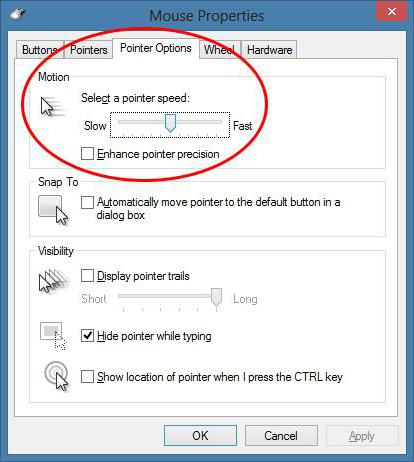
In the “Pointer Options” tab, in the “Movement” section, we see a slider with the labels “Below” and “Above”. The higher the sensitivity, the faster the mouse moves across the screen. The further to the right the slider pointer is, the more sensitive mouse. Optimal position for many users - slightly to the right of the middle. Since we are faced with the question of how to reduce the sensitivity of the mouse, then, accordingly, we drag the slider towards “Lower”. Then click “Apply” and Ok.
Windows 10 OS
Many people do not know how to reduce mouse sensitivity in Windows 10. So, we have practically studied this issue. The next point will be to consider how to reduce the sensitivity of the mouse in the “ten” range. Open the properties settings dialog box: “Start” - “Control Panel” - “Mouse”. The settings window that appears is slightly different from its counterpart in Windows 7. But the main options remain the same. Therefore, we proceed according to the following scheme: “Pointer Options” - “Move” - “Below” - “Apply” - Ok.
Hello readers of the ComService company blog (Naberezhnye Chelny)!
In this article we will figure out how to adjust mouse sensitivity. Many people understand the word “sensitivity” as “the speed of pointer movement” and most likely want to know specifically about speed.
The pointer speed can be adjusted as follows. Open the menu. In the field we write “Mouse” and launch the corresponding found item
Go to the tab Pointer Options and in the section Moving we ask desired speed movement
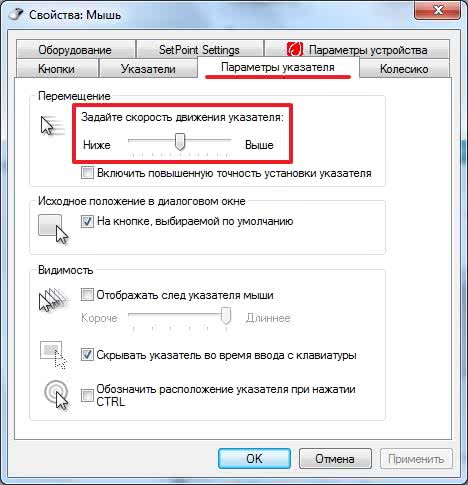
It is worth paying attention to the tick Turn on increased accuracy pointer installation. This is mouse acceleration. If you move the mouse sharply or quickly, the cursor will move more long distances. If you move the mouse slowly, the speed will slow down and you will hit small elements more accurately.
Setting mouse sensitivity
It seems to me that 4 parameters are responsible for mouse sensitivity:
- DPI or CPI resolution
- Maximum acceleration
- Maximum speed
- USB port polling rate
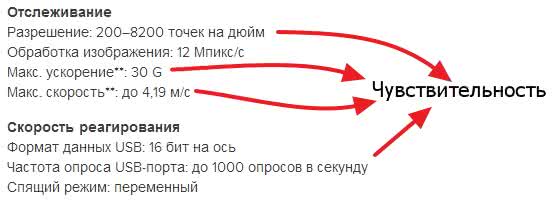
Permission(DPI or CPI) - the number of dots or reports per inch that your mouse sensor can distinguish. I have a Logitech M325 with a fixed resolution of 1000 CPI. That is. When the mouse moves one inch (2.54 centimeters) across the table, the sensor will record (feel) 1000 changes or dots. Hence, the higher the CPI, the more sensitive the sensor is installed in the mouse and the more sensitive the latter.
The length of cursor movement across the screen is affected by two parameters:
- Permission
That is, if you have the speed slider set to the middle position (as in the figure above), then this is a 1 to 1 transfer. A mouse with a resolution of 1000 CPI will pass 1000 pixels on the screen in 1 inch. If you move the speed slider to the left or right, the mouse cursor will move across the screen less or more than 1000 pixels, respectively. That is, the speed of the pointer movement is the coefficient by which the “counts for the distance” traveled by the mouse are multiplied.
Sensitivity or resolution cannot be adjusted in all mice. In most “non-gaming” models it is fixed. IN gaming models to change the resolution is highlighted special button(or buttons)

which you can configure through software downloaded from the manufacturer’s website. In the same software You can set the base resolution or sensitivity (default). If we draw an analogy with a bicycle. Gears on the rear sprocket are the parameter Speed of pointer movement, and gears on the front sprocket (the one on the pedals) are changes in CPI using the buttons on the mouse itself. Hence it turns out that gaming mice are bicycles with two switches, and not gaming mice - with one (on the rear wheel) :-).

Maximum acceleration and speed. The higher the speed and greater acceleration the mouse sensor can adequately operate, the more sensitive the mouse itself.
USB port polling frequency. Usually specified in hertz. On this moment has a maximum value of 1000 Hz, which is equal to the system polling frequency of the USB port. At a polling rate of 1000 Hz, the delay is 1 ms - this is the most advanced gaming mice. In simple mice, the polling frequency is, for the most part, 125 Hz and, accordingly, the delay is 8 ms. That is, the shorter the response time (for example, 2 or 1 ms), the more information about the mouse will receive and the more sensitive the mouse will be. From here it becomes clear why Logitech gaming mice cannot work 6 pieces on one receiver like their “non-gaming” relatives. They take up all or almost all of the bandwidth of the USB port.
Eventually. Mouse sensitivity can be changed or adjusted by two options:
- Permission
- Delay
Changing these settings is available either in gaming mice or in more advanced simple copies.
Everything said above is my opinion. I hope to see yours in the comments.







