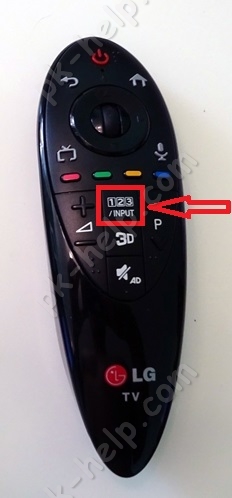Tricolor TV on Samsung smart. Setting up and connecting the Tricolor TV Cam module. Where should you turn the Tricolor TV satellite dish?
First, connect the satellite dish to your TV. The satellite dish is connected in two ways:
After connecting the antenna, search for channels. The channel search methods depend on the TV and how the antenna is connected.
Step 2. Search for channels if the antenna is connected to the “Satellite” connector
Search for channels by selecting an operator from the list
Works on Samsung TVs from 2018-2015 (LS, Q, M, K, J-series).
The easiest way. The TV will receive a fixed list of channels; it will not be possible to adjust the order or delete unnecessary ones.

Automatic channel search
Works on Samsung TVs 2018-2012 (LS, Q, M, K, J, H, F, E, D-series).
Takes a long time, TV will find everything available channels. It will not be possible to adjust the order or delete unnecessary ones.
Manual channel search
Works on Samsung TVs 2018-2012 (LS, Q, M, K, J, H, F, E, D-series)
It takes a lot of time, you need to know the parameters of each transponder. Allows you to find only those channels you need and configure their order.
Select " Satellite system" To enter this item, enter your PIN code. The default is 0000.

Open Select Satellite, select User Sat, and click Save.

Enable the “LNB Power” item if it is disabled.

Select "LNB Settings".

Enter setup details:
Set transponder settings;
Make sure "DiSeqC Mode" is turned off when not in use;
Set "Upper LNB" and "Lower LNB";
Set "Tone - 22 KHz", depending on the LNB type.
Please check with your satellite operator for all details.

After entering the data, check the signal quality.

If the signal quality is between 100 and 80, click Close.
If the signal quality is below 80, try turning off “Tone - 22KHz”. If this does not help, check the installation and connection of the antenna. Low quality signal indicates that it is coming from the antenna bad signal. The TV will not be able to find channels or will show them with interference.
Return to the "Advanced Settings" item (using the "Back" button) and select the "Manual Configuration" option.

Select "Transponder" → "Create".

-

If you need to find channels on one transponder, in the “Network search” item, select “Disable”. If you need to find all channels, select “Enable”.

Click the Search button.

Wait until the channel search is completed.
After connection satellite dish to the “Satellite” connector, turn on the TV and enter the menu.
Enter the “Broadcast” section and select “ Additional settings" If this item is not available, select “Channel Settings”.

So, as I wrote earlier, the classic connection method satellite television as follows:
Satellite dish- satellite receiver- TV.
Advantages of using a satellite receiver:
For this method, you can use any TV, no matter whether you bought it a year ago or 10 years have passed, the main thing is to choose a cable to connect the satellite receiver and TV;
A satellite receiver can act not only as a receiver satellite signal, but also have other functions, for example: Internet access, Smart TV, DLNA, etc.
Disadvantages of using a satellite receiver:
Inconvenience when using two remote controls (from the TV and from the satellite receiver). Although modern televisions use various technologies, to combine all devices and use only the TV remote control (for example, anynet+ technology in Samsung-e), but similar technologies They do not fit all equipment and do not always work perfectly.
Connecting satellite television using a CAM module.
Another way to connect satellite TV is to use a CAM module. CAM module(Conditional Access Module, module conditional access) - electronic device, used as an adapter for a specific coding system to common interfaces conditional access (Common Interface) in televisions and digital television receivers to provide subscribers with access to encrypted media content in digital television(Wikipedia).
In the majority modern TVs A satellite receiver (DVB-S2) is already built-in, which only needs to add a device for decoding channels - a CAM module. Since each operator has its own encoding system, each operator (Tricolor, NTV+, etc.) has its own CAM module. Thus, using the CAM module specific operator, you activate the receiver built into the TV and watch satellite channels of the selected operator without using an external satellite receiver.
pros use of CAM module:
Control from one remote control. It would seem like a small thing, but it is VERY CONVENIENT.
TV must support DVB-S2 and Cl+ module. You can find this information from technical documentation to your TV or tell your TV model when purchasing CAM module.
How to connect and configure the CAM module?! In fact, connecting and setting up a CAM module is extremely simple and can be done without the help of specialists. Below we describe in detail how to install and configure the CAM module; it will be relevant for all popular operators - Tricolor, NTV+, Telekarta, Rainbow etc.
Installation and configuration of the CAM module.
The first step is to correctly insert the access card into the CAM module. To do this, turn the access card with the metal contacts facing up and insert it all the way, with the CAM module facing you.
Then turn off the TV and insert the CAM module into the special slot (PCMCIA slot), usually located on the rear side panel of the TV. The module must be inserted with its front side facing the wall.
Connect satellite dish to the TV.
After that, turn on the TV.
Before setting up satellite channels, I recommend making sure that the TV “sees” your CAM module; to do this, go to the TV settings and look at the information about the CAM module. For example, on LG TVs, to do this you need to go to "Settings" - "Quick" - "Search for channels" - "CI data (CAM)"
After that "Module".
Select your module, in my case it is Tricolor CI plus CAM
And see information about it.
If the TV does not “see” the CAM module, it means you inserted it incorrectly, turn off the TV and insert the CAM module correctly.
Setting up satellite channels via CAM module.
Below I will describe how to configure the CAM module on an LG TV; for other TV models (Philips, Samsung, Sony, etc.) everything will be similar.
Go to the TV menu, to do this press:
1) on a regular TV remote control the “Settings” button
2) on the magic remote control the "Input" button
and select the Settings button on your TV.
From the "Quick" menu, select "Search for channels."
Select "Auto Search"
Select "Satellite" in the settings mode and click "Next".
From the list, select the operator whose CAM module you are using, in in this case Tricolor.
If you use the popular operator Tricolor, NTV+, etc., then next step just click "Next", otherwise click "Settings" and make the settings appropriate for your satellite operator.
The next step is to click “Run” to start searching for channels. You can also specify more exact search by selecting, for example - Skip encrypted channels, etc.
Will begin automatic search satellite channels, you must wait a few minutes before it ends.
As a result, you will see the number of channels and radios found, now you can click “Done”.
As a result, you have configured satellite television using the CAM module.
Video settings of the CAM module Tricolor, NTV+, Telekarta, Raduga.
Modern TVs no longer require a connection additional equipment and are able to receive and process a signal from a satellite without connecting a receiver. Now, in order to watch satellite television, it is enough to purchase the ci module offered by Tricolor.
This device allows you not to clutter up the apartment space with unnecessary equipment, leaving it as spacious and elegant as possible. At the same time, the quality of broadcasts remains at the highest level, even when it comes to Ultra HD channels. As a result, users receive maximum benefit from all possible sides. The only drawback of such devices is the unusual setup, which can cause difficulties for unprepared subscribers.
What is a Cam module
Those who have not yet encountered Tricolor TV modules should know that this device are a portable analogue of standard receivers, created specifically for smart TVs.
They are a small plate into which a smart card is inserted. It is this device that receives the signal from the satellite and decodes it to watch TV channels.
At the same time, those who want to buy a cam module will have to think in advance about whether the TV they are using is compatible with the new device. Additionally, you should clarify whether signal reception is supported in the subscriber’s region of residence. Official distributors of equipment or consultants can provide this information contact center.
General information about setting up the Tricolor TV cam module
Those who decide to set up their own should know that, as is the case with most similar equipment, there are both universal devices and Tricolor cam modules that can only receive a signal from the mentioned provider. Professionals recommend purchasing equipment of the second type, since it is much easier to set up.
Additionally, you need to be aware of the differences associated with TV models. The procedure for connecting to satellite television on LG and Samsung TVs has several differences that need to be taken into account. They will be discussed in more detail below.

Setting up the Tricolor ci module on a Samsung TV
Most of modern technology capable of making adjustments to automatic mode. If it has not started, you will have to configure the Tricolor with the ci module for the Samsung TV manually. For this you will need:
- on the start page select the satellite User Sat1;
- then in the LNB section you will need to set the lower frequency limit, which must coincide with the upper one;
- after which the user will have to switch to “channel settings”;
- specify the satellite again and click “create” in the “transponder” line;
- then you will need to indicate the frequencies and speed (they are present on the satellite company’s website and in the instructions for the module);
- keeping specified parameters, the subscriber will only have to start the search.
For getting full list You will have to run the search again later. This completes the Samsung smart TV setup, and viewers get the opportunity to watch TV channels.

Setting up the ci Tricolor module on an LG TV
Preparing the Tricolor TV conditional access module for operation on LG will be a little easier. Those wishing to watch satellite television will have to:
- set on the start page basic parameters, indicating the type of antenna (satellite), converter (single), satellite (Eutelsat), frequency 12226, power (on);
- after saving the listed parameters, the user will be asked to check the signal level (reception quality must exceed 80%);
- the next step is to switch to the TV channel search section and launch it in automatic mode;
- then all you have to do is click the save button and configure the sound in the appropriate subsection (must be MPEG4);
- The last step will be to switch to home page and entering the activation code.
Sometimes, before entering the code, you need to reset the settings to factory levels. Otherwise, the equipment is ready for use and subscribers can already watch their favorite programs.
Problems and their solutions
Despite the simplicity of preparing the Tricolor Ultra HD cam module for operation, some users may encounter sudden problems. Usually they are caused by:
- incorrectly inserted smart card;
- equipment malfunction;
- errors of the users themselves;
- an incorrectly rotated antenna (the reception quality scale on the screen will be below 80%);
- inconsistency of the TV with modern requirements.
Clients of a satellite company are able to cope with almost every one of these troubles on their own. So, it is often enough to check the correct connection and repeat the setup procedure.
Sometimes you need to go to the module menu and reset the settings to the factory level.
In the most difficult situations, you will have to call the contact center consultants. But it is important to prepare information in advance that will allow them to recognize the caller. This includes passport data, connection address, service agreement number, smart card ID.
In the article below we will look in detail at how to set up channels on a Samsung TV. Samsung Company - reliable manufacturer high-quality equipment. However, correct setting receiver requires certain knowledge in order to independently configure the reception of HD channels using the control panel.
How to prepare your TV for tuning channels
Fine tune channels on Samsung TV is only possible if the TV and all its components are correctly connected. For correct installation receiver, you must follow the operating instructions. Below is an example correct connection Samsung 6 series models:
- For broadcast or cable television.
The antenna is connected to the socket in the “ANT” receiver via special cable with a resistance of 75 ohms. The user will receive an analog signal. - For cable or satellite TV, Blu-Ray connection, game console or laptop.
You will need to connect an HDMI cable to the HDMI socket. - For online use and updating software.
Required wireless connection with help regular Wi-Fi router. Any of the SMART models in the Samsung line supports connection via Wi-Fi. For wired connection you need to plug the internet cable into LAN port on the back of the TV. - To watch paid channels.
You need to install CI or CI+ cards. Needs to be removed protective film and turn off the TV, place the adapter in the two holes located next to the COMMON INTERFACE port.
How to set up digital channels on Samsung Smart TV
The latest models of receivers receive and display the highest quality television signal. Almost every one of them latest models TV has Smart functions. However, many still cannot figure out the parameters of Smart TV on their own. Setting up digital channels on a Samsung TV does not require serious skills - any user can do it.
Manual search
You can adjust TV channels in this way on older models of Samsung E-series TVs. To get a channel pool on older receiver models, you need to know how to manually configure channels on a Samsung TV. To do this you need to follow to the following algorithm actions:

Automatic search
Setting up digital channels on a Samsung TV is quite simple and does not require special training. Even the inexperienced user, spending about 10 minutes on mastering the instructions. If you follow all the rules for installing and debugging a pool of digital TV channels, the image received on the screen will be of high quality.
On modern models There is no need to press buttons and tune in TV channels manually. Setting up Samsung TV channels from the remote control on Smart TV will take a couple of minutes from with minimal effort from the user's side. New TV series receive a signal through a special tuner connected to the antenna connector. Auto-tuning is done in a few clicks.
How to adjust TV channels on Smart TV
Press on the remote control remote control"Menu" button.
- Select "Broadcast".
- Two windows will open in succession, in each of which you need to select “Auto Configuration”.
- Click “Start” and select the search mode - “Full”.
- The program itself will select available digital channels into a single list.
Note! If the user has lost all TV channels, then he will need to adjust the frequency using the CAM module, activated in the TV menu.
If at the end of autotuning digital TV channels have poor quality or are not displayed at all, you need to check that the equipment is connected correctly and go through all the steps from the very beginning.
These methods are universal for setting up a pool of TV channels on Samsung TVs different versions. If you encounter any difficulties, please contact service centers Samsung.
We would like to draw your attention to the fact that guaranteed viewing of all channels is possible only if the receiver has latest version module software. Current version Software - 1.2.0 (for new modules 1.0.0).
To see current version For the software of your module, you need to use the user manual to find the item “CI Menu” (or “CI Parameters” in the TV/receiver menu; the name may differ depending on the TV/receiver model. Next, you need to follow the path “Information - Module - Tricolor CI+ CAM". The "Software version" line will indicate installed version Module software.
To update the CI+ module software, you can contact our Tricolor TV dealership in Moscow.
We draw your attention to ensure correct operation module, the software version of your TV/receiver must be up to date. You can check the software version information on the official website or in the support service of the TV/receiver manufacturer.
To restore viewing: manual search channels (with network search enabled):
- Step 1. To start manually network settings channels, you need to switch your TV to satellite channel tuning mode. To do this, you need to go to the signal source (antenna) settings section in your TV menu.
- Step 2. Next in the setup menu you need to find the section “ Manual setting" and go to it.
- Step 3. Before starting channel search, make sure the following parameters are set:
1) Network search option is enabled
2) The following parameters are used for searching:
- Frequency (transponder) - 12226 (H/L)
- Symbol rate(Symbol rate) - 27500
- Satellite - Eutelsat 36E
If necessary, enter these parameters manually.
- Step 4: Then start searching for channels and follow the instructions on your TV screen. During the search process, the TV should display information about the search progress and the channels found.
- Step 5. At the end of the process, confirm saving the channel list (the request may not appear on some TV models).
Please note that some TV parameters may be missing or named differently (if necessary, you can check the information with the TV manufacturer’s support service).
We will also consider CAM setup Tricolor TV module using the example of an LG TV:
In the Menu Advanced settings - Channels, select Search channels and settings.
Auto search.
Specify the channel search mode - Satellite.
Select the Other Operators option (To delete all previously existing channels)
Select the Tricolor TV option
Go back a few steps or press the EXIT button several times.
Go to the main menu: Advanced settings - Channels - Channel search and settings.
In the Channel search menu, select Manual search.
Attention! Check the reception mode: it must be set to Satellite!
Select the Transponder menu item, in the drop-down menu select absolutely any frequency (!except!) 12226/L/27500
Click on the Transponder menu item again and now select 12226/L/27500 (Check that the UPDATE or ADD button is available but do not click on it!)
Select the menu item Network Search and click on the On option.
Press the UPDATE or ADD button, the search for channels on the network will begin.
Your LG must scan 22 transponders (about 300 channels, this figure includes TV and radio channels)
After scanning is completed, press the button on the remote control - EXIT to return to viewing.
You can also search by satellite. In this case, all channels that are available on the satellite specified in the settings will be saved.
If you are unable to search for channels on your own, you can always contact the support service of the TV manufacturer or the official Tricolor TV Dealer Center.