How to select boot path in BIOS. Calling the boot menu on different motherboards
Probably everyone knows that in order to boot from a disk drive or flash drive you need to set the order of devices to boot in the BIOS. For example, in order to start, you need to boot from this very disk. To do this, you need to set the disk drive as the first boot device in the BIOS.
However, you don’t have to go into the BIOS and change nothing there. Just after turning on the computer, just press the boot menu key and in the list of devices that appears, select the one from which to boot. Selecting a boot device in the boot menu has no effect on BIOS settings. That is, this menu affects specifically a specific boot, and if you do not call it afterwards, the computer or laptop will boot as configured in the BIOS.
How to call the boot menu - keys for calling the BIOS boot menu
So, we figured out what the boot menu is in BIOS. Now I’ll tell you what hotkeys you use to call it. There is no standard here. It all depends on the manufacturer of the PC or laptop motherboard and on the version of the BIOS installed there. So, for example, calling the boot menu asus differs from how to call the boot menu on an acer or sony vaio laptop.
In most cases, the key to call up the boot device selection menu is F12 , but some manufacturers use their own key combinations. Particular attention can be paid to the boot menu Samsung and HP. To get to the boot menu of a Samsung laptop you need to press Esc (just one time!). If you click on Esc at least twice, the boot menu will close before it can open. Therefore, you need to calculate and clearly hit the time by pressing hotkey calling boot menu. This can be quite difficult to do without some skill.
Calling the boot menu on HP laptops is also specific. To do this, you first need to click Esc , after which it will appear service menu laptop. In it we already select the desired item (by pressing the hot key). To call the HP boot menu, press F9 .
For some manufacturers, the device to be loaded into the menu is selected using the cursor keys; for others, you need to press a key with a number indicating the serial number of the device in the list.
Below is a table that is easy to understand. This is a table of correspondence between hotkeys for calling up the menu for selecting the boot device, motherboard manufacturer and BIOS.
Yes, and one last clarification. In some cases, boot menu hotkeys are disabled by default in the BIOS. To be able to use the boot menu, you need to enable it in the BIOS settings. Typically this function is called F12 Boot Menu . To enable this feature, you must set its value to Enabled .
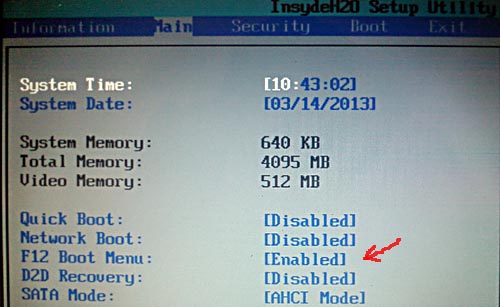
In addition to the keys for calling the boot menu, the table shows keys for entering the BIOS.
| Manufacturer/device | BIOS version | Boot menu key | Key to enter BIOS |
| Mat. MSI boards | AMI | F11 | Del |
| Mat. Gigabyte boards | Award | F12 | Del |
| Mat. Asus boards | AMI | F8 | Del |
| Mat. Intel boards | Phoenix Award | Esc | Del |
| Mat. AsRock boards | AMI | F11 | Del |
| Asus laptops | Esc | F2 | |
| Acer laptops | Inside H2O | F12 | F2 |
| Acer laptops | Phoenix | F12 | F2 |
| Dell laptops | Dell | F12 | F2 |
| HP laptops | Esc -> F9 | Esc -> F10 | |
| Lenovo laptops | AMI | F12 | F2 |
| laptops Packard Bell | Phoenix Secure Core | F12 | F2 |
| Samsung laptops | Phoenix Secure Core | Esc (once, pressing again exits the menu) |
F2 |
| Sony Vaio laptops | Inside H2O | F11 | F2 |
| Toshiba laptops | Phoenix | F12 | F2 |
| Toshiba laptops | Inside H2O | F12 | F2 |
Sometimes there is a need to call the boot menu when starting the computer. This is necessary in cases where you need to boot the PC from any media (CD, flash drive, internal or external hard disk, etc.), for example, to install or reinstall the operating system. In this manual, you will learn how to access the Boot Menu from a desktop computer or laptop.
I would like to note right away that old computers with antediluvian motherboards do not have a Boot Menu. In this case, in order to boot from any other device, you need to go into the computer’s BIOS (usually the Del or F2 key is responsible for this, rarely F1) and set the desired boot order of devices in the Boot partition. On different motherboards this is done in different ways, but the title of such a section will necessarily contain the word Boot.
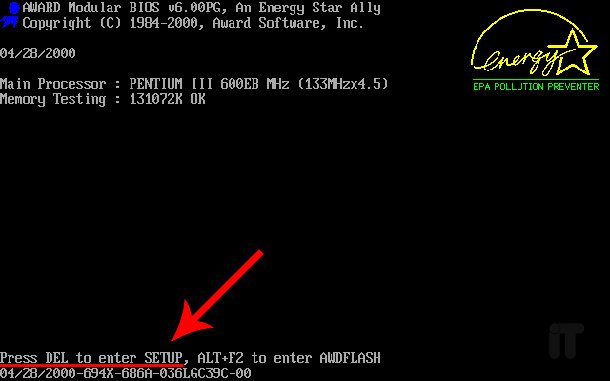
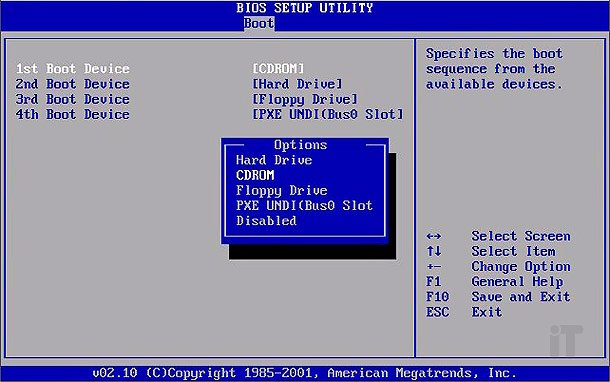
To call up the boot menu, you need to almost immediately after turning it on, also click on special key on keyboard. Usually these are the Esc or F11, F12 keys. But there are exceptions depending on the manufacturer of the motherboard of a personal desktop computer or laptop. When you turn on the PC, on the screen below you can see which key is responsible for calling up the BIOS, Boot Menu, etc.
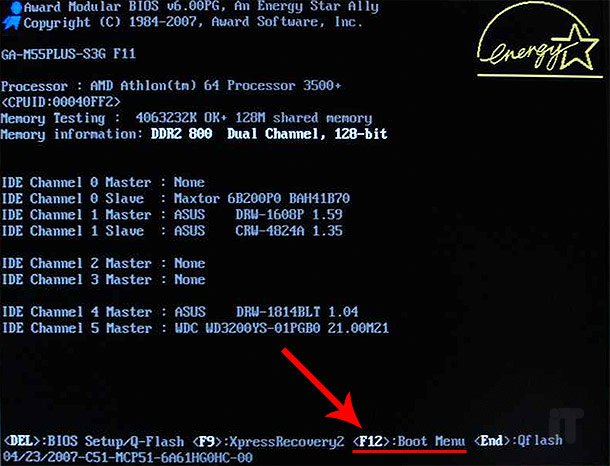

How to enter the Boot Menu on Windows 8 and 10 systems
If you have a laptop and it has a system installed up to and including Windows 7, then getting into the Boot Menu will not be difficult at all. As I already said, this can be done using the Esc, F11 or F12 keys. However, if you have installed Windows system 8, 8.1 or 10, then get to the boot menu in a fast way It does not always work. This is because, starting with Windows 8, shutting down or restarting is not a complete shutdown. This shutdown is more like hibernation, therefore, pressing the hot keys responsible for calling the boot menu may be ineffective. To turn off your computer completely in new operating systems, you can use one of the following methods:1. When turning off the computer, press the Shift key.
2. You can disable fast startup in the “eighth” system like this: go to the Control Panel,

select the “Power Options” section
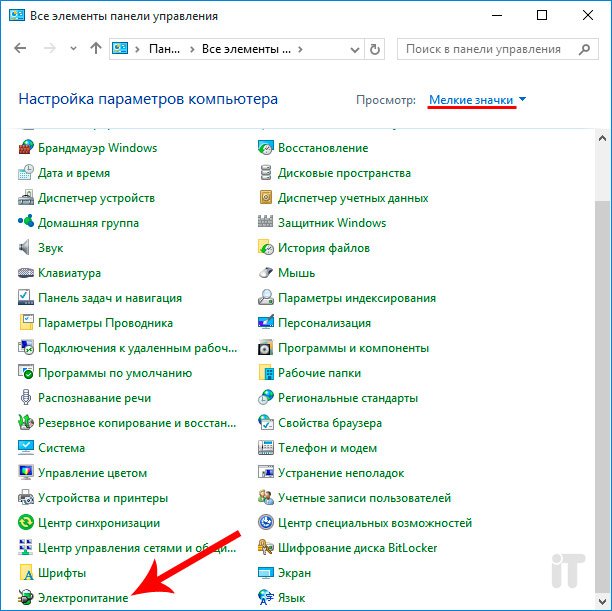
In the left part of the window, click on the item “Action of the power buttons”.

Find the item “Enable fast startup” and deactivate it. By the way, the same actions can be done on mobile PCs (laptops, netbooks).
How to enter the Boot Menu on a Lenovo laptop
To get to the device boot menu on Lenovo laptops you need to press the F12 button. Also on many computers from this manufacturer you can find service button with an arrow as shown in the image below.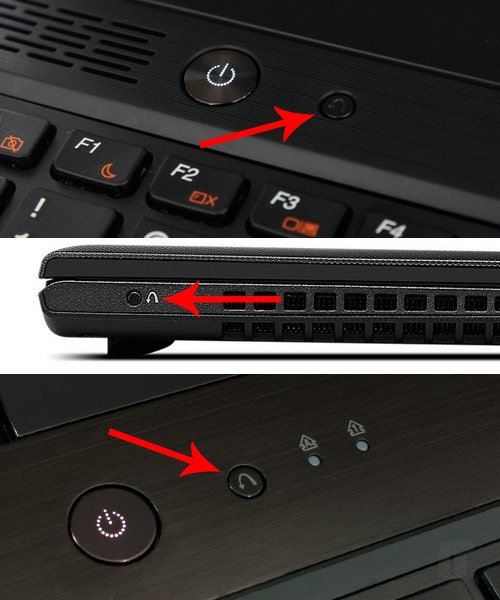
This key is used to call service boot options. Here you can go to BIOS, Boot Menu, carry out disaster recovery systems and so on, it all depends on the brand of the device.
How to get to the boot menu on an Acer laptop
If you own an Acer laptop, then use the F12 key to open the Boot Menu. However, there is one point: on many laptops the ability to call the boot menu in the BIOS settings is disabled. This can be fixed: when you turn on the laptop, press the F2 key to get into the BIOS. Let's go to the Main section and activate the “F12 Boot Menu” item (must be in Enabled mode).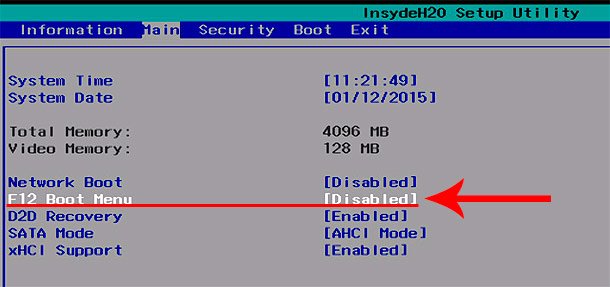
After this, save the settings by pressing the F10 key and confirming. Now, when you turn on the Acer laptop, press the F12 key and see the boot menu.
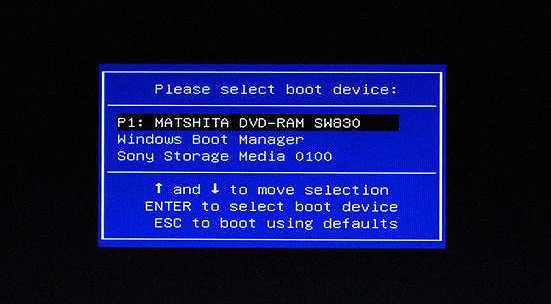
How to enter the Boot Menu on an Asus laptop
It just so happens that on older models, to call the boot menu, use function key F8. As for new laptop models from Asus, to call the Boot Menu you need to press the Esc key. If you don't know old laptop or new, then try pressing F8 when starting up, and then, if that doesn’t work, press Esc when you turn it on again.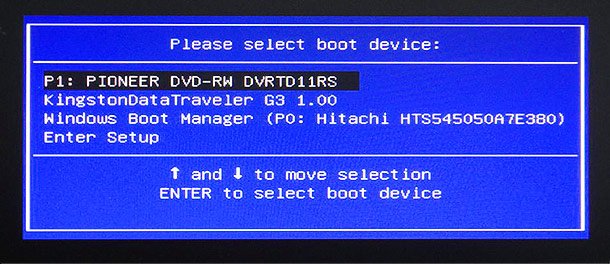
If you need to go into the BIOS on Asus laptops press Del or F9.
If you own a laptop from another manufacturer, then see the table below, which shows popular laptop brands with keys for calling both the Boot Menu and BIOS.

I think that now after reading these instructions you can easily get into the boot menu on any desktop computer or a laptop from any manufacturer. That's all, thanks for your attention.
What is boot menu
Probably everyone knows that in order to boot from a disk drive or flash drive you need to set the order of devices to boot in the BIOS. For example, to install Windows XP from a disk onto a computer, you first need to boot from this very disk. To do this, you need to set the disk drive as the first boot device in the BIOS.
However, you don’t have to go into the BIOS and change nothing there. All you need to do is immediately after turning on the computer, press the boot menu key and in the list of devices that appears, select the one from which to boot. Selecting a boot device in the boot menu has no effect on BIOS settings. That is, this menu affects specifically a specific boot, and if you do not call it afterwards, the computer or laptop will boot as configured in the BIOS.
How to call the boot menu - keys for calling the BIOS boot menu
So, we figured out what the boot menu is in BIOS. Now I’ll tell you what hotkeys you use to call it. There is no standard here.
It all depends on the manufacturer of the PC or laptop motherboard and on the version of the BIOS installed there. For example, calling the boot menu asus is different from calling the boot menu on an acer or sony vaio laptop. F12 In most cases, the key to call up the boot device selection menu is , but some manufacturers use their own key combinations. Particular attention can be paid to the boot menu Samsung and HP. To get to the boot menu of a Samsung laptop you need to press Esc Esc (just one time!). If you click on
at least twice, the boot menu will close before it can open. Therefore, you need to calculate and accurately hit the time by pressing the boot menu hotkey. This can be quite difficult to do without some skill. , but some manufacturers use their own key combinations. Particular attention can be paid to the boot menu Samsung and HP. To get to the boot menu of a Samsung laptop you need to press Calling the boot menu on HP laptops is also specific. To do this, you first need to click , after which the laptop service menu will appear. In it we already select the desired item (by pressing the hot key). To call the HP boot menu, press .
F9
Below is a table that is easy to understand. This is a table of correspondence between hotkeys for calling up the menu for selecting the boot device, motherboard manufacturer and BIOS.
Yes, and one last clarification. In some cases, boot menu hotkeys are disabled by default in the BIOS. To be able to use the boot menu, you need to enable it in the BIOS settings. Typically this function is called Enabled .
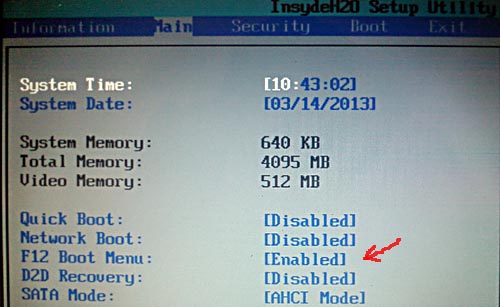
F12 Boot Menu
| Manufacturer/device | . To enable this feature, you must set its value to | Boot menu key | Key to enter BIOS |
| Mat. MSI boards | AMI | F11 | Del |
| In addition to the keys for calling the boot menu, the table shows keys for entering the BIOS. | Award | F12 | Del |
| BIOS version | AMI | F8 | Del |
| Mat. Gigabyte boards | Phoenix Award | Esc | Del |
| Mat. Asus boards | AMI | F11 | Del |
| Asus laptops | Esc | F2 | |
| Acer laptops | Inside H2O | F12 | F2 |
| Acer laptops | Phoenix | F12 | F2 |
| Dell laptops | Dell | F12 | F2 |
| HP laptops | Esc -> F9 | Esc -> F10 | |
| Lenovo laptops | AMI | F12 | F2 |
| Mat. Intel boards | Phoenix Secure Core | F12 | F2 |
| Samsung laptops | Phoenix Secure Core | Esc Mat. AsRock boards |
F2 |
| Sony Vaio laptops | Inside H2O | F11 | F2 |
| Toshiba laptops | Phoenix | F12 | F2 |
| Toshiba laptops | Inside H2O | F12 | F2 |
Packard Bell laptops (once, pressing again exits the menu) Not everything is even enough
advanced users They know that their computer or laptop has a so-called boot menu, or boot menu, which can be called up when the system boots. And even if they have heard about it, they don’t always know what it is. Please note that the concept of boot menu should not be confused with the OS boot manager, with which you can select the one you need operating system installed on any of the logical disk partitions. Boot menu- it's built into BIOS menu select boot from
physical device , on which the operating system is located. Why is a boot menu needed?
to the average user ? After all, as a rule, most users have computers with a pre-installed operating system, which ensures their functionality. However, while working with a computer, the user is often faced with the need to use various options to boot the system. AND Computer BIOS provides for this ample opportunities. You can boot the operating system from both a hard drive (or from several, if you have system unit more than one hard drive installed) and from a floppy drive, and also use a CD or DVD drive as a boot device. As a rule, there is also an option in the boot menu to boot the system via the network. In addition, due to the widespread use in
Lately USB flash drives have also become extremely popular as bootable devices. to restore it. Or you are going to install the operating system on a clean hard drive.
How to get to the boot menu
First of all, do not forget that the order of boot devices can be set in the menu BIOS programs Setup. This feature is also worth remembering because some motherboards, especially on older computers, simply do not have a boot menu. Typically, a list of boot devices can be found in the Boot section, where you can set their priority, that is, arrange the devices in such an order that the system alternately searches for the operating system on each of them.
But suppose that for some reason you cannot go into the BIOS and install there required device or you just don’t want to waste time on it. Then you have the opportunity to choose boot device right when the computer boots.
Entering the boot menu is quite simple - you just need to press a certain key during boot, just like you do to enter BIOS Setup. Usually different manufacturers assign different keys for this. This could be the F8, F11, F12, or Esc key. It all depends on the specific motherboard manufacturer, as well as the BIOS. Therefore, it is best to look at the documentation for a specific motherboard or laptop. Or watch the desired key during BIOS boot on the screen.
But this method is unlikely to work in the case of a laptop, because the boot screen on a laptop flashes very quickly, and the user, as a rule, does not have time to notice what is written there. The only thing I can recommend is in this case, this is what the F12 key is typically used on laptops. So, if possible, try F12 first and then other function keys.
Please also keep in mind that in different systems The boot menu is designated differently - it can be called BBS Popup, MultiBoot Menu, Boot Agent or something else.
Below we provide a list of the main keys used to call the boot menu depending on the manufacturer motherboard and BIOS.
Desktops
- MSI(motherboard) – AMI (BIOS) – F11
- Gigabyte – Award – F12
- BioStar - Phoenix-Award – F9
- Asus – AMI – F8
- Intel - Phoenix-Award - Esc
- AsRock - AMI - F11
- ChainTech – absent
- ECS – AMI – F11
- FoxConn – Esc
- GigaByte – F12
Laptops
- Asus - Esc
- Acer-F12
- Asus AMI - Esc
- Asus Phoenix-Award – F8
- Dell-F12
- Fujitsu - F12
- HP - Esc then F9
- Lenovo-F12
- MSI-F11
- Samsung – Esc (note – press only 1 time when the boot screen appears!)
- Sony - F11
- Toshiba - F12
Conclusion
So, from this article you learned how to call the boot menu - a convenient built-in BIOS option, which helps the user select a boot device. Of course boot menu cannot replace OS boot managers such as ntldr in Windows, but its advantage is that it does not depend on a specific operating system.
Do you want to boot your computer from a flash drive or disk? To do this, you don’t have to go to BIOS settings. Especially if you don’t understand much about it. After all, there is an easier way. In this case, just go to the Boot Menu and change the device boot priority. This is done in about 10 seconds. And most importantly, there is no shamanism in the BIOS.
What do users usually do to reinstall Windows? As a rule, they write down the license digital copy on, and then perform. In principle, this is not difficult, but there is an easier option - calling the Boot Menu. What is this?
Boot Menu (or boot menu) is extremely useful option BIOS. With its help, you can quickly set the boot priority of devices. Simply put, launching the Boot Menu opens a small window in which you can immediately put the flash drive (or DVD) in first place, and HDD- on the second. In this case, you do not need to enter the BIOS.
In addition, changing settings in the Boot Menu does not affect BIOS settings. That is, this option triggers once - for one switching on. And when you restart your PC, Windows will boot from the hard drive (as usual). If you need to run again Windows installation from a flash drive - call the Boot Menu again.
If you remember, when changing the settings in the BIOS, you had to go into it again and change the device boot priority back (i.e. put the hard drive in first place). But in the case of the Booth Menu, you don’t need to do this.
How to open Boot Menu? It's very simple - just click booting Windows one key. Which one? It depends on the:
- BIOS version;
- motherboard;
- laptop models.

That is, the situation is exactly the same as with the BIOS. For example, in order to press Del button or F2, and to open the Boot Menu you need to click another one.
Most often this is Esc or F12. Although, as mentioned above, the Boot Menu button may differ on different PCs.
Therefore, below we will look at how to launch the Boot Menu on popular brands laptops and personal computers.
How to enable Boot Menu on Lenovo laptops
Owners of Lenovo laptops should not have any difficulties. After all, the Boot Menu on Lenovo is launched very simply - by pressing the F12 key when loading Windows.
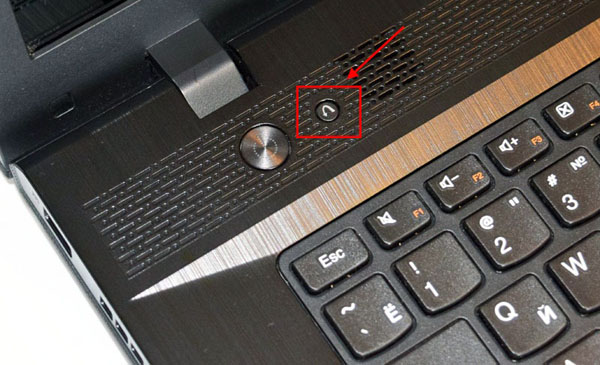
Plus on the body of many models there is special button with a curved arrow. You can press it if you want to select additional. download options.
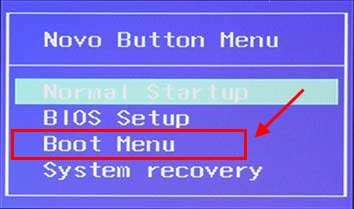
How to open Boot Menu on Asus
Here it is immediately worth noting that there are Asus motherboards (installed on PCs) and laptops of this brand.
Launch Boot Menu on your computer. The Asus board is as easy as shelling pears - you need to press the F8 key when it boots (at the same time when you usually enter the BIOS).
And there is a little confusion with Asus laptops. It seems that the manufacturer is the same, but there are several buttons to launch the Boot Menu. After all, the Boot Menu on Asus laptops is launched using one of two keys:
Most often this is the Esc button, although it can also be F8. However, there are only 2 keys, so you will quickly figure out which one is responsible for launching the Boot Menu on your Asus laptop.
How to open the Boot Menu on Acer laptops
The Boot Menu on Acer opens by pressing the F12 button. But there is one small nuance here. The fact is that the Boot Menu is usually disabled on Acer laptops. And when you press F12, nothing will happen. To make it work, you need to do the following:
- Go to the BIOS (when booting the laptop, press the F2 button).
- Go to the “Main” tab.
- Look for the line “F12 Boot Menu” and change the value “Disabled” to “Enabled”.
- Save the changed settings and exit the BIOS.
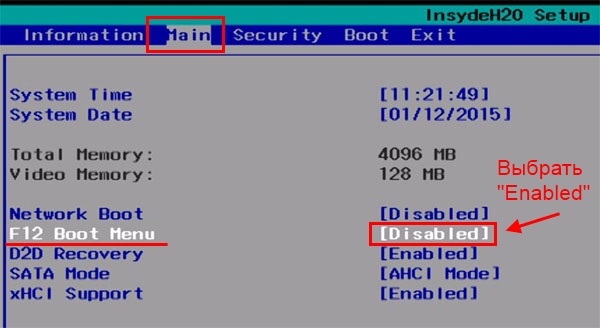
The system will reboot and you can go to the Boot Menu on Acer laptop using F12.
How to enable Boot Menu on Samsung laptops
To open the Boot Menu on Samsung, you need to press the Esc key. But owners of Samsung laptops need to know one feature. The fact is that to call the Boot Menu you need to click Esc button once ! If you click twice, the window will simply close.
Therefore, you will have to get used to it in order to know exactly when to press the Esc key. Although there is nothing complicated here - just a couple of attempts, and you will go to the Boot Menu on a Samsung laptop.
How to enter the Boot Menu on HP laptops
Launching the Boot Menu on HP also has its own specifics. After all, opening the Boot Menu is done a little differently. To enter the Boot Menu on an HP laptop, you need:
- At turning on Windows Immediately press the Esc key.
- The launch menu will be displayed - press the F9 button.
- Ready.
After this, the Boot Menu of the HP laptop will open, and you can set the priority for turning on devices (using the arrows).
How to enter the Boot Menu on Windows 10 or 8
All the above methods allow you to launch the Boot Menu on Windows 7. If Windows 8 or Windows 10 is installed on your PC or laptop, then you most likely will not be able to enable the Boot Menu.
The fact is that these operating systems have a small feature - by default they have " Quick start", so they don't turn off completely. This is called hibernation (something like sleep mode). Therefore, when you boot your PC or laptop, you will not be able to open the Boot Menu on Windows 10.
There are three ways to fix this:
- Hold Shift when turning off your laptop or PC. After this, it will turn off normally (in the usual sense of the word). And then you can launch the Boot Menu on Windows 10 by pressing the desired key.
- Instead of turning off your PC, you can restart it. And at the moment of turning on, just press a specific key corresponding to your laptop brand or motherboard.
- Disable the Quick Start feature. For this:

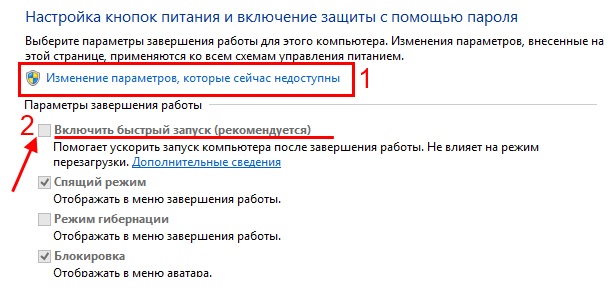 That’s it – now you can easily access the Boot Menu on Windows 10 or Windows 8.
That’s it – now you can easily access the Boot Menu on Windows 10 or Windows 8.
List of keys to enter the Boot Menu
For your convenience, below is a screenshot showing the keys to launch the Boot Menu for popular laptops and PCs. For example, for computers running on a mat. MSI board– this is the F11 button. And launching the Boot Menu on laptops Sony VAIO carried out using F12. In general, you can figure it out for yourself - the table is simple and understandable.

Also, for convenience, buttons for entering the BIOS are written. If for some reason you are unable to open the Boot Menu, you can always change the device boot priority in a standard way- via BIOS.







