Office Tab: what is this program and how to use it. Convenient Office Tab
It’s probably not worth talking about how convenient and at the same time easy to learn the tab interface is, since users themselves see this every day using tabs in web browsers.
Indeed, in modern browsers tabs have already become a generally accepted standard, since without them navigation through global network and the entire wealth of information that it contains would become noticeably more complex and inconvenient.
However, Microsoft company For more than a decade now, it has not been paying due attention to such a successful idea. In particular, Internet Explorer It wasn't until 2006 that the last major browser was able to use tabs, and some basic capabilities among which, for example, placing tabs in separate windows, were added to the program quite recently, with the release of the ninth version.

As for Windows and Office, there are no full-fledged tabs there and, most likely, there will not be in the near future. Therefore, we invite you to take a look at a number of the most successful utilities that implement the idea of tabs in Microsoft programs.
The first of these is a fairly powerful application that has many different settings and even supports the use of additional plugins. The program is compact in all respects: from the size of the installer to the memory consumed, and it is also absolutely free. At the time of writing, the current version was 1.5.0.0 Beta 2.
If after installation the program did not activate itself, then you can enable the tab bar (and also disable the unnecessary additional panel if it bothers you) by pressing the “Alt” key on the keyboard and in the “View” -> “Toolbars” menu, check the corresponding boxes .

QTTabBar really has quite a lot of different options, which can create difficulties for a novice user, especially since the program’s default interface language is English. To fix this, download and install it, specifying the location of the downloaded file in the utility settings (General tab).

With the main task - creating tabs in Explorer Windows utility copes great. New tabs can be created in several ways at once: for example, you can simply drag-and-drop a folder onto the panel or move the cursor and click on it with the mouse wheel.

But most of all we liked the option that allows you to turn all open ones into this moment Explorer windows into a single window with tabs.

The context menus of tabs and their panels in QTTabBar contain, perhaps, even more options than in any modern web browser. Tabs can be pinned, grouped, cloned, organized and restored in case you were in a hurry to close them.

This post is addressed to everyone who works in Microsoft Office for more than half an hour a day and still wonders why it doesn’t have tabs (tabs, bookmarks) at the top like in a browser.
There is no doubt that file navigation in Microsoft Word- disgusting. Switch back and forth between documents, looking for them at the bottom in the line Windows status- a disgusting and extremely inconvenient task. Even when there are only a couple of documents, you can endure it. When the work gets serious and open files more than ten, then it becomes almost impossible to navigate between them.
And since the giant of thought and operating systems itself does not move very much, then, according to the laws of the market, the guys from the Middle Kingdom came to the rescue. And we created the required functionality, which integrates seamlessly into the office Microsoft package and complements it with a much-needed feature.
To tell the truth, this program() is one of those that I bought due to its extreme need, convenience and usefulness. IN Lately I'm buying more and more often useful programs, paying tribute to the developers. It’s one thing to pay money for unnecessary crap, but another thing to pay for software that you use and thank the developers every day.
The result of the work looks like this:
Tabs appear at the top (can be configured at the bottom and side) (shown by red arrows). You can switch between them like between windows in a browser.
The screenshot below shows the rich Office settings Tab.

The style, fonts and layout of the tabs can be customized as you wish.

License window.

Developers Office Tab They constantly update their product, you can also contact them and they will answer any of your questions. For example, I lost mine somewhere license key, I couldn’t find him anywhere. Moreover, the payment history from PayPal also disappeared. I wrote a letter to the developers and they sent it to me without any problems new key licenses.
What are the differences between the versions and how to buy Office Tab for Microsoft Office
1. First, I’ll write that, as you can see above, all the latest versions have been translated into Russian, which is built into the program itself.
2. Version differences:

I have Office Tab Enterprise. If you only need tabs for Word, Excel and PowerPoint, then feel free to just buy Office Tab.
3. Links with $15 DISCOUNT:
The purchasing process is as simple as a turnip. Click on the link, choose how many licenses you need, and make sure that the discount worked:

You see, it was $25, but it became $10. It's a small thing, but it's nice! Click “Add to Cart” and proceed to payment. After clicking the “Add to cart” button, you will be taken to the payment form. Please check the quantity and amount of your order carefully. If there is more than you need, click on the “Delete” trash can and delete what you don’t need. Fill in the fields with asterisks in Latin. Carefully enter your e-mail, this is where the license code will be sent.


After clicking the “Continue” button, payment will be made and an email will be sent to your e-mail. license code programs, and a link from where you can download the program.
Advice: does the job best official application downloaded from the developer's website. Pirate versions Office Tab may contain viruses and other things.
What is Office Tab - and how to use it - a fairly frequently asked question Microsoft users Windows.
Office Tab (office tab) is a program that creates the ability to work with certain documents separately, making “tabs” out of them.
This method allows you to quickly navigate the panel and list, while the user saves several expensive seconds. Setting up such tabs is quite quick.
The user will have to find latest version platforms and select the one you need Office option Tab, it can be free or paid. 1. Features and versions of Office Tab
Such a utility first appeared in 2008 by a company from China, Extend Office. With the emergence of such platform packages office programs from Word to Visio, can now be opened in one window by switching tabs. 
Office tab There are track versions:
1. Free, that is, “ Free Edition", this version does not need to be purchased, and it almost does not limit the functionality;
2. The paid version of office tab costs $25;
3. The improved paid version of office tab costs $35;
Free Office version Tab is limited to:
- simultaneous saving, opening and closing documents, changing file names, etc.;
- access only to Excel, Word, Power Point;
- some problems with Power Point x64 version.
Activation is required by the paid version of Office Tab, which will expand the capabilities and functionality.
Enterprise Edition - allows you to choose styles quite widely, and is also compatible with Office, even with such MS Office 2016.
2. Features of using Office Tab
The software has a lot of advantages, which is why users love it.- Simplicity is the first and main feature. Using simple work with the platform, you can open the required document with just one click.

- The context menu is very functional. You can enter it using RMB on open tab, or to the tab bar. In addition, it is possible to duplicate a small part commands from Office, while simplifying access to these commands;
- Save files with one click. Time to save each separate file You don’t have to spend it, because now this will happen with one click on all files, you will need to click “Save all”. You can also click on the “Close All” button to close all files. These features are also available in the regular (free) version.
- Simplicity and ease of use of a whole group of documents.

- The tab bar displays the full name of the open file, not part of it.
- Documents can be renamed in a simplified manner, but only in the paid version of the program. Instead of the “Save As” item, the user can go to special menu and choose a name for your document. The document will be saved over the existing one. To leave the original intact, you will have to use standard method saving via the “save as...” button.
If you forget other advantages, then this is undoubtedly a small expenditure of resources on the operation of the program.
You can use Office itself, or you can use Office Tab, while reducing the cost of PC memory and other resources for using the program.
Another feature is moving tabs using simple drag and drop, and easy navigation between them using Alt key in combination with the tab number. The platform uses a lot of languages, which is also pleasing.

Among the disadvantages of Office Tab is the reduction of visible space for working with documents due to tabs. But this can also be adjusted at the request of the user.
3. Windows and Office tabs
Installing tabs using Office Tab is not such a labor-intensive process. The user will need a few seconds to configure.1. Download Office tab. It weighs up to 20 MB.
2. Install it and select programs that will need to be opened in several tabs at once;
3. Open the right application and see if the platform works;
4. Set all parameters: width, color, etc.

The platform provides the following opportunities to the user:
- Change the position, size and color of panels;
- Configure closing tabs;
- Set special combinations for quick access to one of the platform functions.

In the “Style and Color” tab, these parameters are configured. The style can be selected from a standard style set, or you can add panels, active tabs, fonts, etc.
The following actions can be performed in a special context menu:
- saving and working with the document;
- changing the name of the document;
- blocking one of the tabs;
- menu.
The settings will be saved after closing all active applications MC Office. By opening them again, you can again change color, size, position, etc.

It is possible to add other tabs other than MS Office, but not with this platform. To do this, you will have to turn to another utility - QTTabBar.
4. Program compatibility
Office Tab can work with all existing office packages from Microsoft.Moreover, each of them has support for the Russian language, as well as the choice of using the program for a fee or for free.
Working with other office packages like LibreOffice Open Office are not supported.
5. Uninstall Office Tab
If it happens that the office tab is not needed and needs to be removed, it is enough to do a number of standard actions:- enter “PU”, then “Uninstall programs”, or “Programs and components”;
- in this window, find the Office tab and delete it.
Office Tab will remove all tabs from applications along with it.
Everyone knows how convenient it has become to work in a single browser window with the advent of tabs that allow you to switch between open pages. The creators of the Office Tab utility implemented this idea for Microsoft programs Office.
The free version of the Office Tab utility allows you to do three of the most popular applications Office (Word, Excel and/or PowerPoint) open files in separate tabs of the same window. At the same time, the limitations of the free version are completely insignificant.
Paid versions cost: Office Tab - $25, Office Tab Enterprise -$35 (www.extendoffice.com)
Supports work: Microsoft Office 2003/2007/2010
Supported OS
: Windows 7, Windows Vista, Windows XP, Windows 8
Free version home page: www.office-tabs.com
Let's consider the main points that arise when working with this program.
Installing Office Tab is nothing unusual. In the wizard, among other things, the user is asked to select which MS Office applications this program will work with: Word, Excel or PowerPoint, or all of them at once (see Fig. 1).

Fig.1. Installing Office Tab
After installation, in the selected Office applications will appear additional panel, on which tabs of open files will be available (see Fig. 2).

Office Tab has a fairly large selection of options for customization. The user can activate or disable the following parameters (see Fig. 3):
— close a tab by double-clicking the left mouse button or wheel;
— double click on the toolbar opens new document;
— ask again when closing all tabs;
— setting key combinations.
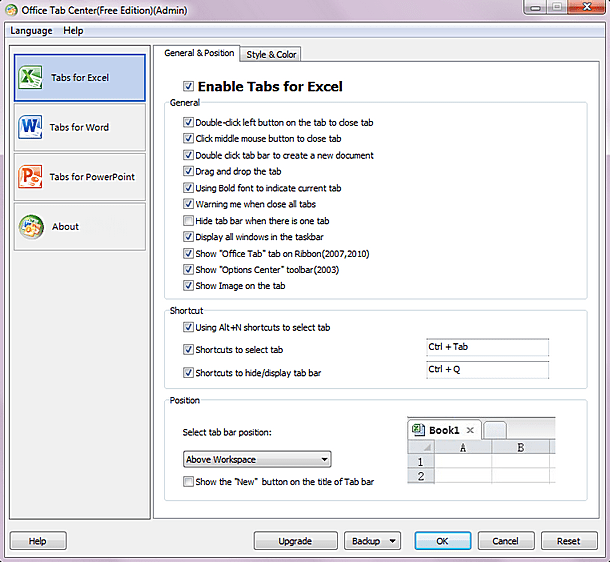
Fig.3. Office Tab Options
On the additional tab (see figure) of the settings window you can:
— select the tab style;
— indicate their layout parameters;
— set font parameters for displaying the file name on the tab (see Fig. 4);
— configure color scheme for the tab bar, inactive tabs and the active tab separately.

Fig.4. Extra options Office Tab
Click right button Clicking on the tab brings up a context menu with a fairly extensive list of commands (see Fig. 5).
From it you can perform the following actions:
— opening and saving a document;
- renaming open document. Which, in my opinion, is very convenient;
— tab blocking;
— opening the tab settings window.

Fig.5. Office Tab Context Menu
It should be noted that interesting opportunity Office Tab, like maintaining a database of selected documents, similar to Internet browsers (see figure). To add a document to Favorites you should open the context menu for its tab, in which go to the item Favorites (Favorites). Except ordinary actions on adding documents to Favorites and managing them, you can also create backup copy and import Favorite.
Office Tab is a program for optimizing work with multiple documents. She allows Microsoft applications Office supports tabbed mode, where switching between documents occurs not in windows, but in tabs (the usual browser interface). Modern computers with large volume random access memory allow you to simultaneously work with many dozens of documents. IN office work they are usually opened up to a dozen, but the interface fast switching it won't be superfluous anyway.
A simple and small-sized program. Implemented on on a paid basis, since it is a private project that eliminates a well-known disadvantage official Microsoft Office. There is also free version with somewhat reduced functionality, but also its capabilities for regular work quite enough. The paid version costs $25-35. The license period is not limited and the program does not require re-activation.
Free version of Office Tab
It has basic functionality for switching between documents in tabs, with no limit on their number. The volume of files open at the same time is determined only by the computer's RAM. There is a restriction on support for programs from Office package: PowerPoint, Word and Excel. Switching tabs is done as in a browser with the mouse, or using the keyboard “Alt + tab number”. There is support for colors for tab labels, setting priority and order. All this optimizes work with multiple documents.
Paid version
The limit on the number of supported programs has been removed. The cost of a perpetual license is $25. Improved program performance in 64-bit versions of Windows.
Improved version
The cost of a perpetual license is $35. Added quick simultaneous saving of changes with one click (in free versions this is done through the menu, the “save all” button). Expanded language support. Simplified document renaming. Main advantage paid versions Office Tab - the ability to work with any Office program from PowerPoint to Visio. By the way, this is not required in regular office work, which is why the free version of Office Tab is the most popular.
Setting up and working with the program
Office Tab is downloaded and installed from the official website. After installation in Word and others Office programs A row of tabs appears. The resource intensity of the program is very low. It takes up almost no RAM or processor resources. Indeed, Office Tab is just a graphical addition to Office.
Immediately after installation, the default tab row is 40 px wide. This is a lot and the first manual setting- reducing the width of this line to the standard 25 pixels. Office Tab is configured through the menu. The second stage is setting colors and fonts. Presented by font standard set Microsoft Office.







