Download the Nvidia video card driver for Windows 7. How to update the Nvidia GeForce video card driver
I bought an Nvidia video card a year ago, and then installed drivers from the disk on it. Recently installed new game an error came out about the need to update DirectX 11 components, I went online and came across your article “”. After the update the game was installed. I also read information on your website that from time to time, for good work gaming computer, you need to update the drivers for the video card itself. And how to do it?
How to update Nvidia GeForce graphics card driver
The first way to update the driver (automatic)
Before the simple operation of updating the driver, we will find out the version of the video card driver installed in our system, so that we have something to compare with later. Let's go to the device manager. Right-click on Computer and select Properties.

Expand the Video adapters parameter. We see the model of our video card, in my case NVIDIA GeForce GTX 560, right-click on it and select Properties,
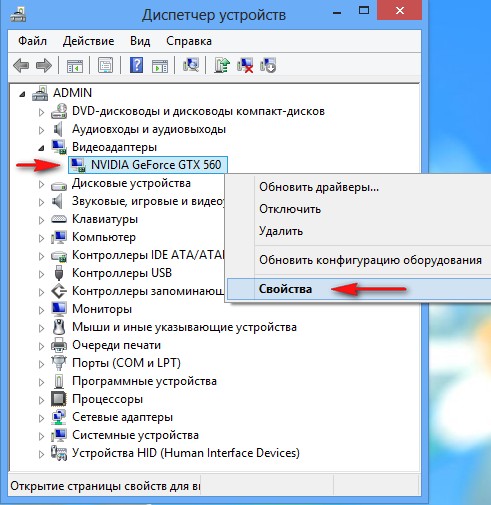
Then Driver. We see the driver development date is 01/18/2013 and its version is 9.18.13.1106. Friends! In this window you can click the Update button,

then select " Automatic search updated drivers"
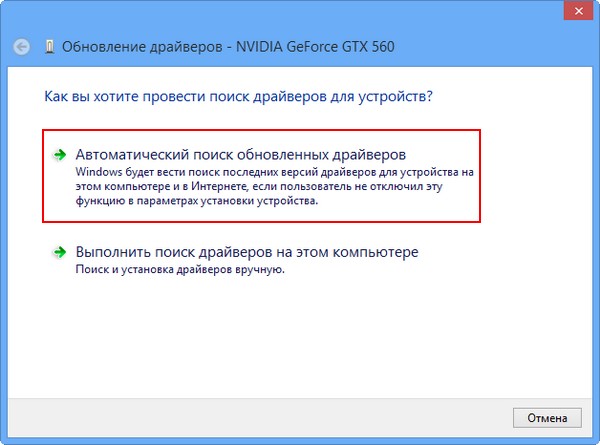
And the driver can be installed successfully
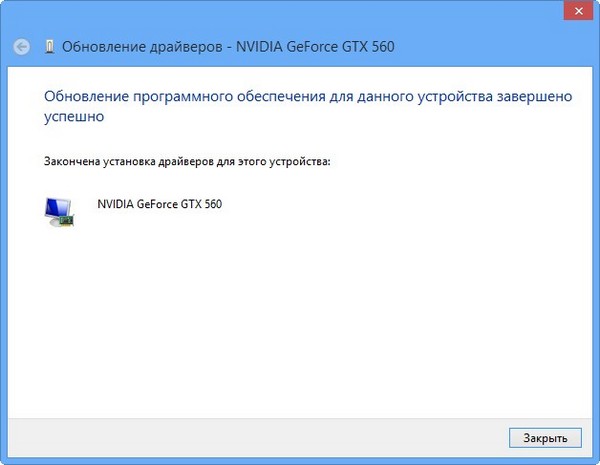
But sometimes it happens that the search and automatic installation driver error occurs for quite a long time or ends with the message “Windows has determined that the drivers for this device do not need to be updated”
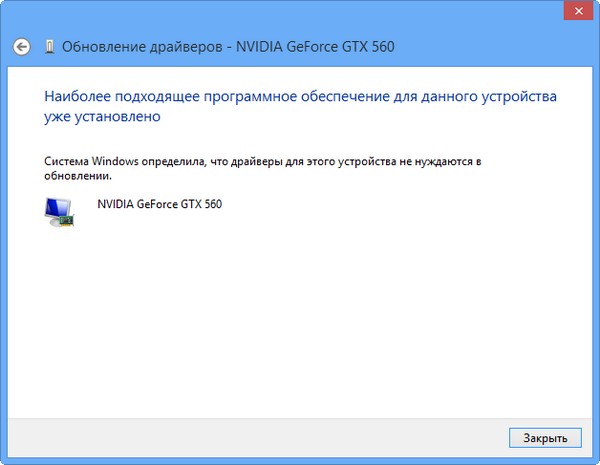
Second way to update the driver (manually)
I still advise you to double-check the availability of a new driver for your video card on its official website. Moreover, the driver installer, which can be downloaded on the official website, may include the installation of additional software, for example GeForce Experience or PhysX software, which is very important for gaming applications.
To update the driver Nvidia video cards GeForce on the official website, go to the website of our video card
www.nvidia.ru. Select drivers->Download drivers.
![]()
Product type: GeForce. Product series: GeForce 500 Series. Operating system: Windows 8 64-bit. Russian language. Click the “Search” button.
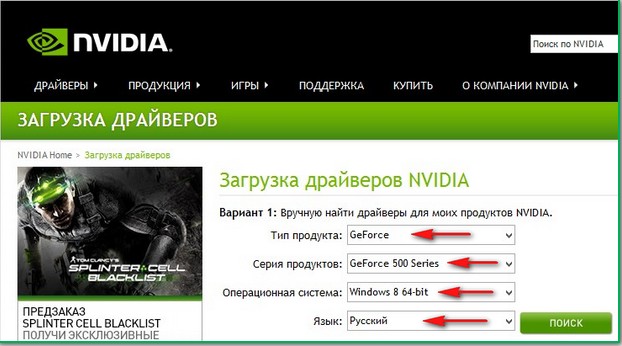
Select "Supported Products"
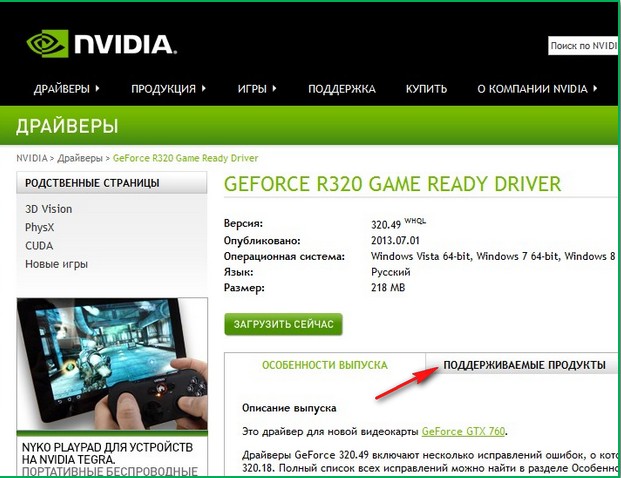
As you can see, our NVIDIA GeForce GTX 560 video card is among them. Click “Download Now”

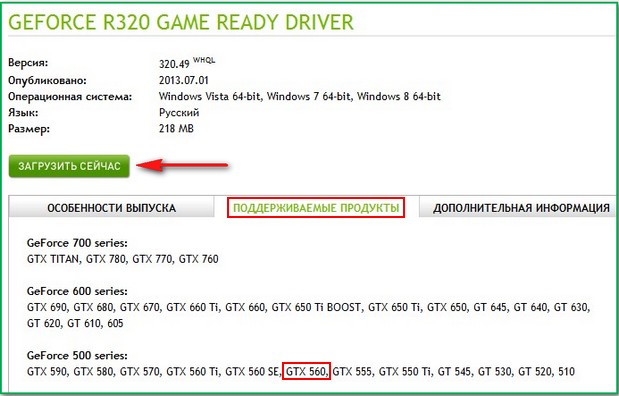
"Accept and download"
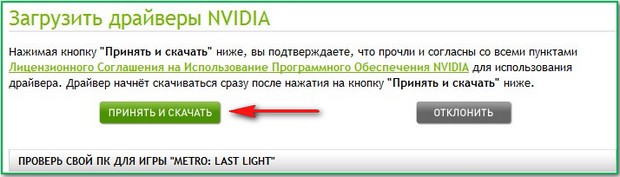
Save executable file installer of our driver in any folder.
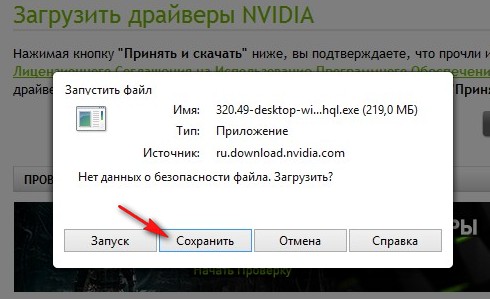
Have you downloaded it? Let's launch.
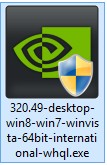
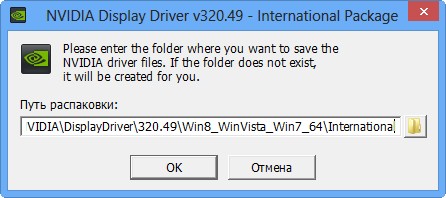
“System compatibility check”, the driver installer checks whether we have downloaded the correct version of the driver.
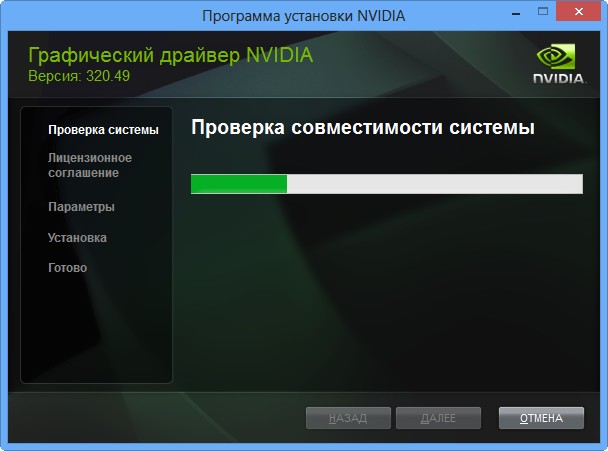
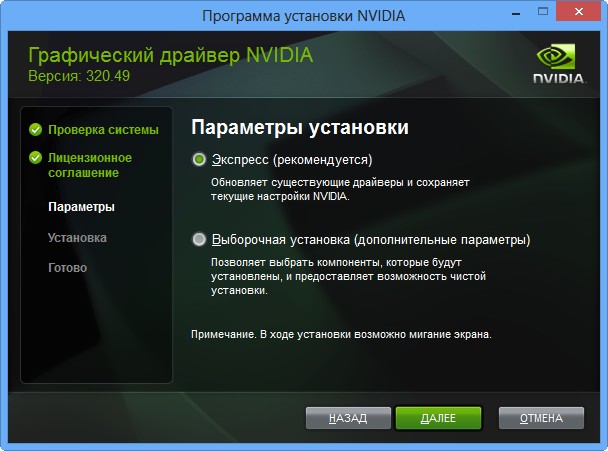
I recommend installing the GeForce Experience application. GeForce Experience will automatically alert you when new drivers are available for your NVIDIA graphics card, then download updated driver and install it on your system. GeForce Experience will scan your Windows for installed games and will create optimal gaming settings on your system that suit your computer. Further.
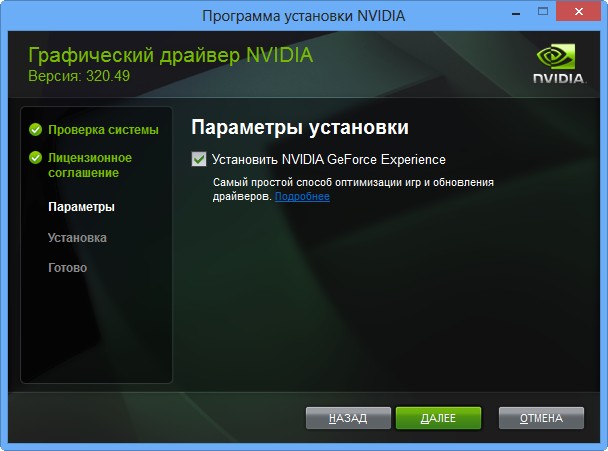
The video card driver is being updated Nvidia GeForce!

Close.
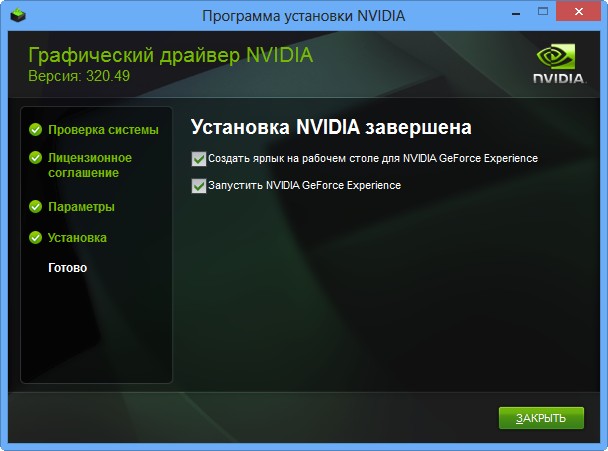
Go to the Task Manager and look at the version just now installed driver video cards.
So, initially we had the video card driver version 9.18.13.1106. Development date: 01/18/2013.

After updating the driver, the version was updated and became 9.18.13.2049. The development date of our new driver is 06/21/2013.

It seems to me that updating the Nvidia GeForce video card driver is not at all difficult, so don’t be afraid to update it at least once every three months.
- Work with various modifications of DirectX, as well as OpenGL;
- Improved performance in 3D games and multimedia applications;
- Providing high quality graphics;
- Improved viewing tools for various volumetric objects;
- Reduced load on the system processor.
Advantages
- High level optimization within various modern operating systems;
- Automatic update of components from the official website;
- Support for an impressive set of languages, as well as API;
- GPU acceleration functions, output of temperature characteristics data;
- Smooth launch of HD content.
Flaws
- There may be slowdowns during the process of updating drivers on Windows 10;
- It is necessary to select the correct OS bit depth.
Composition of the Nvidia driver
- Graphics driver;
- NVIDIA GeForce Experience;
- HD Audio Driver;
- 3D Vision Driver;
- 3D Vision controller driver;
- Systemic software PhysX
Supported NVIDIA GeForce video cards
- GeForce 10 Series:
NVIDIA TITAN X (Pascal), GeForce GTX 1080, GeForce GTX 1070, GeForce GTX 1060. - GeForce 900 Series:
GeForce GTX TITAN X, GeForce GTX 980 Ti, GeForce GTX 980, GeForce GTX 970, GeForce GTX 960, GeForce GTX 950. - GeForce 700 Series:
GeForce GTX TITAN Z, GeForce GTX TITAN Black, GeForce GTX TITAN, GeForce GTX 780 Ti, GeForce GTX 780, GeForce GTX 770, GeForce GTX 760, GeForce GTX 760 Ti (OEM), GeForce GTX 750 Ti, GeForce GTX 750, GeForce GTX 745, GeForce GT 740, GeForce GT 730, GeForce GT 720. - GeForce 600 Series:
GeForce GTX 690, GeForce GTX 680, GeForce GTX 670, GeForce GTX 660 Ti, GeForce GTX 660, GeForce GTX 650 Ti BOOST, GeForce GTX 650 Ti, GeForce GTX 650, GeForce GTX 645, GeForce GT 645, GeForce GT 640, GeForce GT 630, GeForce GT 620, GeForce GT 610, GeForce 605. - GeForce 500 Series:
GeForce GTX 590, GeForce GTX 580, GeForce GTX 570, GeForce GTX 560 Ti, GeForce GTX 560 SE, GeForce GTX 560, GeForce GTX 555, GeForce GTX 550 Ti, GeForce GT 545, GeForce GT 530, GeForce GT 520. - GeForce 400 Series:
GeForce GTX 480, GeForce GTX 470, GeForce GTX 465, GeForce GTX 460 SE v2, GeForce GTX 460 SE, GeForce GTX 460, GeForce GTS 450, GeForce GT 430.
It is very important to know how to install correctly new driver for Nvidia video cards, because friezes, brakes, defective pixels, absence or disappearance of textures in games - all these problems can be a consequence outdated drivers or their absence at all. Moreover, incorrect installation NVidia drivers can also cause problems.
Where to download and how to install the driver correctlyNVidia
You need to download drivers for NVidia video cards only from the company's official website. Otherwise, you may put your PC at risk and download GeForce drivers from third party resources makes no sense, because everything you need can be found on official page manufacturer.
There are two options for how to install graphics driver to an NVidia GeForce video card. We will tell you in detail about each of them.
How to install the driverNVidia manually
Manual installation of the driver for the NVidia GeForce video card is ideal for those who are not a fan of installing programs that load RAM computer and constantly working in background, which certainly applies to NVidia GeForce Experience - special utility, which automatically searches for and installs drivers.
To properly download and then install the Nvidia driver, follow the instructions below (we recommend that you first read the two tips below):
- You will see a page with a form for manually filling out information about your video card. Select your product type, video card series, family it belongs to graphics adapter, yours operating system and language, then click on green button"Search" on the right.
- After the driver for your graphics NVidia cards will be successfully found, more will appear in front of you detailed information about it, and the “Download Now” button. Click it and download the driver to your PC.
- After downloading the driver, you must unpack it. Select the folder where you want to extract the files and click OK.
- Then, once the unpacking is complete, the GeForce driver installation process will automatically begin. Accept the terms license agreement by clicking “OK” and follow the instructions.
Tip 1: before unpacking and installing a new video card driver NVidia , it is recommended to remove the old one. To do this, go through the “Start” menu to “Programs and Features” (or “Add or Remove Programs”, depending on the OS version) and find the application “ NVidia GPU xxx.xx" (instead of xxx.xx there will be the version number of your driver). Then click “Remove/Change”, confirm the action and wait for uninstallation.
Tip 2: before proceeding with the instructions on how to install the driver NVidia , we recommend also disabling your antivirus. There are many examples where antivirus software deleted some files without warning or notification or blocked driver installation NVidia .
How to install the driverGeForce by usingNVidia GeForce Experience
Installing NVidia drivers using special program NVidia GeForce Experience is much easier and faster than manual. Moreover, the program itself has many useful functions, especially for gamers - from optimizing game settings to the ability to record in-game video and automatic renewal running laptops on battery power while gaming. However, some users don't like that it's in to a certain extent loads the system while running in the background. The choice, in any case, is yours. We would recommend using the utility.
So, to answer the question of how to correctly install the GeForce driver using the program, do the following:
- Open the official NVidia website
- Select the “Drivers” menu at the top and click on “GeForce Experience”
- You will see a page describing the benefits of this program and a large green “Download Now” button. Click it and wait for the download to complete.
- Once GeForce Experience has finished downloading, open installation file and install the program on your PC following simple instructions.
- When the program is installed, go into it, go to the "Drivers" tab and click "Check for updates" in the right top corner utilities.
- If your driver is out of date, you will be notified that an update is available. Click on it and the program will automatically install the latest GeForce driver Nvidia.
New set of drivers and software components for NVIDIA video cards (Windows X64 and X86). Allows you to improve the performance of the video adapter and expand customization options. Helps you achieve maximum stable operation PhysX and DirectX in modern 3D computer games.
NVIDIA ForceWare software that allows you to achieve maximum power from a video card designed on a video processor from NVIDIa. The set of drivers is suitable for both the most modern and outdated video cards.
The updated distribution fixes previously found errors and also adds various modules and components to expand the capabilities of the video card. According to the developers from NVIDIA, this package increases the performance of the video processor by several tens of percent.
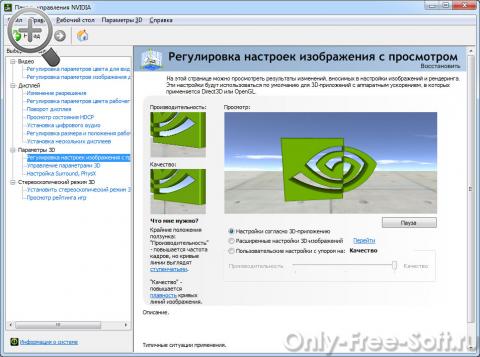
The configuration tools included in the driver assembly allow you to flexibly change graphics display parameters and change settings digital audio, manipulate display scaling, control the multi-monitor output feature, adjust 3D options, and much more.
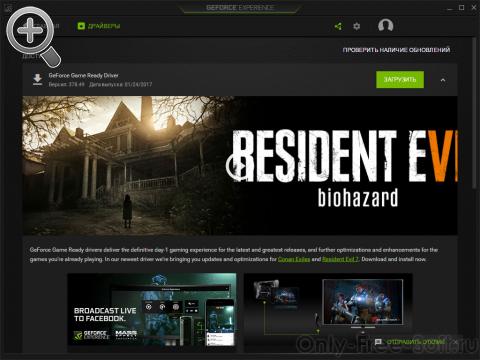
Performance indicators of GeForce GTX 980 (NVIDIA Forceware of this version) in comparison with the previous version of drivers:
- 15% increase in Shadow Warrior 2
- 7% increase in Metro: Last Light
- 5% increase in Gears of War 4
- (SLI) - 19% increase in Shadow Warrior 2
- (SLI) - 12% increase in Sniper Elite V2
Using NVIDIA Forceware WHQL drivers you will get incredible 3D and video performance for all applications. High system stability, maximum compatibility and reliability with NVIDIA Unified Driver Architecture (UDA).
The most common video cards supported by drivers:
- GeForce 10 Series:
NVIDIA TITAN X (Pascal), GeForce GTX 1080, GeForce GTX 1070, GeForce GTX 1060 - GeForce 900 series:
GeForce GTX TITAN X, GTX 970, GTX 980, GTX 980 Ti - GeForce 700 series:
705 OEM, GT 710, GT 720, GT 720, GT 730, GT 740, GTX 750, GTX 750 Ti, GTX 760, GTX 760 Ti, GTX 770, GTX 780, GTX 780 Ti - GeForce 600 series:
605 OEM, GT 610, GT 620, GT 620, GT 630, GT 640, GTX 650, GTX 650 Ti, GTX 660, GTX 660 Ti, GTX 670, GTX 680, GTX 690 - GeForce 500 series:
GTX 590, GTX 580, GTX 570, GTX 560 Ti, GTX 560, GTX 550 Ti, GT 545, GT 530, GT 520, 510 - GeForce 400 series:
GTX 480, GTX 470, GTX 465, GTX 460 v2, GTX 460 SE v2, GTX 460 SE, GTX 460, GTS 450, GT 440, GT 430, GT 420, 405
List of changes:
NVIDIA Forceware 375.95:
- This release is adapted for a number of new games
- Added SLI profile for Dishonored 2
- Windows 10 Fixes: Removed 4004 MHz memory overclocking limit
- Fixes for Windows 8/10: Fixed memory error at 810 MHz in Pascal video cards
NVIDIA Forceware 375.57:
- Improved performance and quality of vector rendering
- Excluded Windows support Vista
- Fixed issues causing flickering for Geforce GTX 980M in SLI mode under Windows 10
- Added new HD Audio driver - 1.3.34.17
- Updated PhysX System Software - 9.16.0318
- Updated NView - 148.03
- Updated GeForce Experience - 3.1.0.38
- Enabled latest version CUDA - 8.0
- Many components for popular computer games have been updated
- "Virtual Reality" support capabilities have been expanded
- Added new profiles for games
- Lineage Eternal: Twilight Resistance - new profile for SLI
- Civlization VI - new 3D Vision profile
- Titanfall 2 - new 3D Vision profile
NVIDIA Forceware 368.81:
- "Game Ready" release includes many improvements for video games latest issues. Also added a number of additions for implementation full mode virtual reality in games
- Significantly improved performance for Gears of War 4, Mafia 3, and Shadow Warrior 2
NVIDIA Forceware 368.81:
- Updated NVIDIA PhysX System Software
- Updated GeForce Experience
- Updated HD Audio driver
- Updated CUDA
- Included in NView build
- Added support for applications developed using CUDA 5.5 and early versions CUDA Toolkit
- Added OpenGL 4.4 support for NVIDIA video adapters GeForce 400+ and below
- Added DisplayPort 1.2 support for NVIDIA GeForce GTX 600+
- Added support for applications that use CUDA 5.5+
- GeForce GTX Titan X support enabled
- Added support for 4K FCAT testing
- Added support for GPU computing: CUDA C, CUDA C++, CUDA Fortran, OpenCL 4.2, DirectCompute and Microsoft C++ AMP
- Optimized support for "single" GPU and NVIDIA SLI* technology when using DirectX 9, DirectX 10, DirectX 11 and OpenGL
- Increased performance by 45% in TheElderScrollsV: Skyrim
- Performance has been doubled with SLI technology in MassEffect 3
- Graphics quality has been increased significantly when using Ambient Occlusion technology in the games CallofDuty: ModernWarfare 3, DiabloIII and TheElderScrollsV: Skyrim
- Added new optimal 3DVision and SLI profiles for more than 50 games, allowing you to achieve best quality and productivity
- New profile: Guild Wars 2 - 64-bit
- New profile: Overlord: Fellowship of Evil - DX11 SLI
- New profile: Total War: Attila - SLI
- New profile: War Thunder - 64-bit
- Added or reconfigured NVIDIA SLI profiles in most popular games: Fallout 4, Star Wars: Battlefront, and StarCraft II: Legacy of the Void
- For Windows 10
- Added SLI support for ShadowPlay and GameStream
- Improved DirectX 12 SLI and 3D Surround options







