The mouse button works every other time. The right mouse button does not work, what should I do?
If on your Windows computer 10 doesn't work right button mouse and you don’t know what to do, then we have prepared some tips to solve this problem. In some cases, the right mouse button behaves erratically: sometimes it responds to clicks, and sometimes it doesn’t.
In fact, there are many reasons why the right mouse button does not work, but we will look at two of the most popular cases.
Turn off tablet mode
It is possible that your right mouse button is not working due to tablet mode being enabled. This mode limits most operations to right-clicking. There are several ways you can try to turn off tablet mode.
Turn off tablet mode in action center
1. Press the key combination Win+A(or click on the Action Center icon, which is usually located with right side taskbar).
2. Here click on the option “ Tablet mode" to turn it off. After that, check if the right mouse button works.
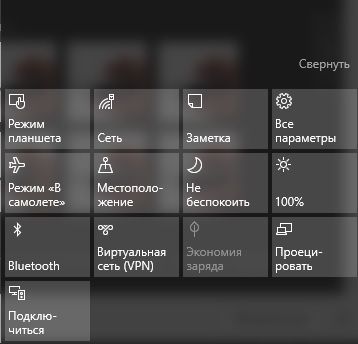
Turn off tablet mode from Settings menu
1. Open the menu " Settings" and select the section " System».
2. On the left side, you will see a category called “Tablet Mode”. Go to it.
3. Click on the first option " When you log in", and select " Use desktop mode» from the drop-down menu.
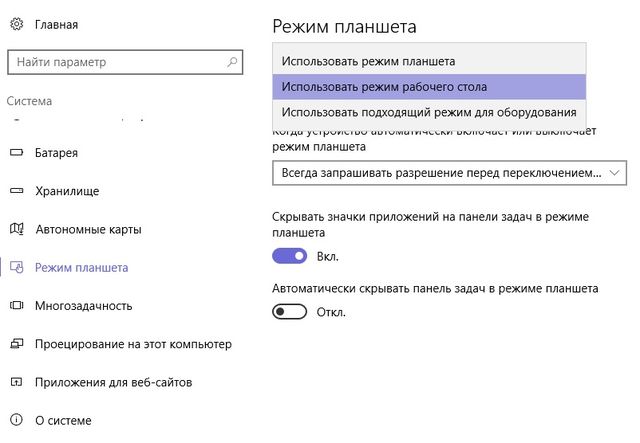
Turn off tablet mode through the system registry editor (for advanced users)
1. Press the key combination Win+R to open the window Execute».
2. Enter the command regedit.exe(or simply regedit) and press Enter. The Registry Editor will open.
3. Go to the following folder:
HKEY_CURRENT_USER\SOFTWARE\Microsoft\Windows\CurrentVersion\ImmersiveShell
4. In the ImmersiveShell folder you will see a file called TabletMode. Open it and enter the value 0 to turn off tablet mode.
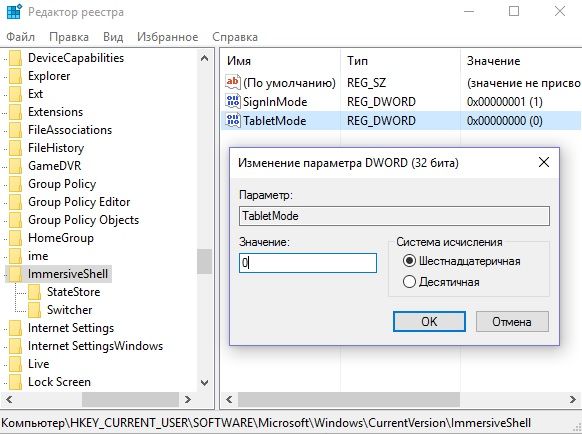
Shell Extension Manager for Windows
The problem with the right mouse button may be caused by third-party extensions in the context menu. Special utility may help get rid of these extensions.
1. Download the utility from this link and save it on your computer.
2. Run the utility as an administrator using the keyboard. The utility does not require installation.
3. In the menu that appears, select " Options"(Options).
4. Click " Filter by extension type" (Filter by Extension Type), then select " Context menu "(Context Menu).
5. You will be presented with a list. Pay attention to the points that are highlighted pink background. These are recordings from third party software.
6.. Press and hold CTRL key, then select all entries with a pink background. In the left corner, click the red button to turn them off.
7.. Open the section “ Options" (Options), and select " Restart Explorer"(Restart Explorer).
Right-click on the desktop to check if it works. If yes, then you can enable third-party extensions one by one until you figure out which one is interfering with the right mouse button. Once you find out, simply uninstall the program.
WARNING: You may lose your desktop while performing the above steps. If this happens to you, click Ctrl-Alt-Del. In the task manager, select the file tab, run new task and enter explorer.exe. Your desktop will return immediately.
Ready! Your right mouse button is probably not working for these two reasons. Disabling tablet mode and third-party extensions in the context menu should fix the problem.
Probably many have come across sites where the right mouse button does not work, as a result of which it is not possible to copy text or save a picture. Below you will find out how this blocking can be disabled.
In order to block the right mouse button, most sites use Javascript, which is enabled by default in all popular browsers such as IE, Chrome and Firefox. Therefore, the most simple solution to unlock the right mouse button, it will be simple disabling javascript. In many cases this is enough.
How to disable Javascript?
For Internet Explorer:
1. From the menu, select Settings -> Internet Options
2. Select the Security tab and click the button Custom level
3. Find the option Active scripting and put the value Disable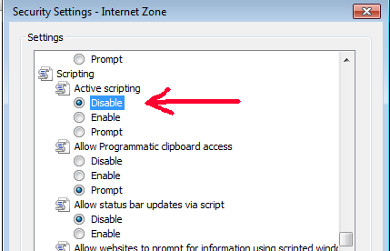
4. Click OK
For Google Chrome:
1. Press the menu button (on the right top corner) and select Settings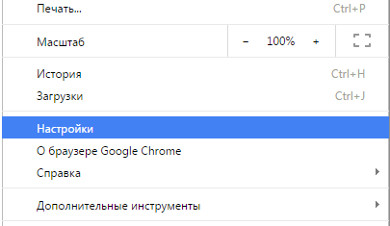
2. Click Show additional settings
, then Content Settings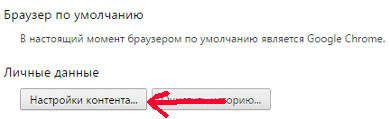
4. Find the Javascript option and set the value Prevent Javascript from running
5. Click Finish
For Firefox:
1. B address bar enter about:config and press Enter
2. In the search bar, enter Javascript
3. Find the property called javascript.enabled, set the value to false (by double-clicking on it) 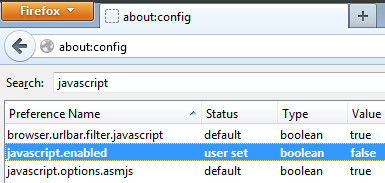
So how can you bypass the right mouse button lock?
Simply disable javascript following the instructions above and refresh the page. After this, the right mouse button should work. After you finish copying text, pictures, etc., don't forget to enable Javascript again.
Hope this instruction you found it useful. If you know other ways to bypass the right mouse button lock, write in the comments.
The mouse is the most basic equipment with which you control your computer. On this moment, they will be made into two types: wireless and with a wire. Which one is better is, of course, up to you to decide, since for different purposes, certain mice are better. For example, for office work and not complex tasks, most prefer wireless headset. For computer games, modeling and other complex tasks, a wired headset is most often chosen, as it has greater speed and better accuracy.
As you already understand, without a mouse, computer operation becomes impossible. Therefore, let's look at the most popular breakdown of this device. Namely, the right mouse button does not work. It's pretty common problem which occurs in almost every second PC user. And there are quite a few reasons, such as:
- Broken mouse wire;
- Problems with the mouse plug;
- The right button of the device is faulty;
- The mouse signal transmitter or receiver is damaged (if the device is wireless);
- A system error in the operating system itself.
External faults
For the first three points, finding the problem is quite simple. In order to find out what condition the headset wire is in, it is enough to twist it or bend it in operating mode. If the headset does not show any signs of operability, but all its other functions stop working, we can safely say that the culprit of the problem is definitely the wire. But it is not recommended to conduct such studies, only as a last resort. If there is no quick replacement of the device.
If the problem cannot be identified during the first check, we recommend that you turn to a friend or neighbor for help. That is, ask him to connect your seemingly broken device to his computer. If this failure occurs again, the device should be replaced. But if the mouse is expensive, branded, some service centers, can help with repairs. We emphasize that this type of check is suitable not only for wired, but also wireless headsets.
System error in OS
As for the operating system, not often, but there are times when the culprit of various errors, not excluding this one, are directly OS errors. If you have discovered that the OS is to blame, you should do Windows recovery. But what will this solve? this nuance There are very few chances! For this reason, we recommend doing complete reinstallation operating system. And of course, don’t forget about antiviruses, thanks to which the chances of some unpleasant situation arising are much less.







