Set up the MMS function. How to enable and configure the MMS function on iPhone
MMS messages have long given way to instant messengers and clients social networks- sending a photo through them is much more convenient and cheaper. And when you still have to resort to the good old method for some reason, it turns out that it doesn’t work - the MMS is simply not configured. For those who have encountered this problem, we will tell you how to enable MMS on iPhone 6s.
iPhone 6s MMS Settings
First you will need to activate MMS in the settings. To do this, go to the “Messages” section and find the item “ MMS messages" It must be activated.
You also need to activate cellular data. To do this, find the “Cellular” item in the settings and make sure that the slider opposite “Cellular Data” is moved to the right.
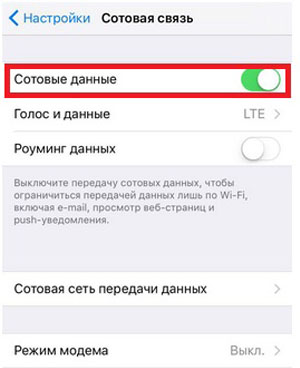
Each operator has its own MMS settings. They may have already been entered automatically when you first inserted the SIM card into your iPhone 6s. If for some reason this does not happen, the data will need to be entered manually in the “Cellular Communications” section. Find out the settings in technical support or on the official website.
After you have entered the data, you need to restart your smartphone - only then will the changes take effect. Send a test MMS message to one of your contacts or to toll free number your operator.
Possible problems with MMS on iPhone 6s
You seemed to understand how to enable MMS on iPhone 6s and did everything according to the instructions, but MMS messages are still not sent? Let's try to solve the problem.
- First of all, you should try removing the SIM card and inserting it again. Perhaps the problem will resolve itself after this.
- You may not have installed the latest iOS version. Perhaps the problem is related to some errors on Apple’s part, and they solved them in the latest version of the OS.
- MMS worked, but stopped after updating the firmware - then turn off the smartphone, let it sit for 15-20 seconds and turn it on again. You may need to re-enter your settings.
- Sometimes MMS are not friendly with LTE. Go to “Settings” - “Cellular” - “Voice and Data”, switch to 3G. After sending the MMS, you can turn on 4G again.
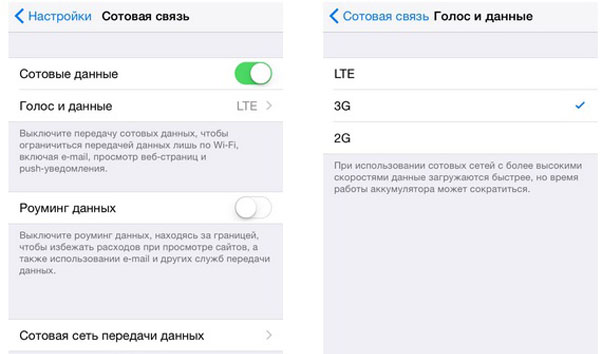
- If you are sending MMS iPhone user, then the media file will persistently be sent via iMessage. If you don't need it, disable the service in the settings.
If none of this helps set up MMS on iPhone 6s, contact your operator. Most likely, there was some mistake on his part.
Of course, with new ones iPhone generations Apple's own service, iMessage, has also become available to you. It is used for transferring over Wi-Fi or cellular internet text and multimedia messages. But him correct work not always possible - in places with poor coverage, for example, and many operators charge additional fees for traffic. In addition, not everyone you know has Apple gadgets, and such messages simply do not reach you in the built-in application. In such cases, it is completely impossible to do without the usual SMS or mms mailings.
You can easily distinguish which service you use in this moment– just look at the color of the quote “cloud” – when using standard MMS it is green, when sending via iMessage it is blue. Also at the top, in the center, the application used is additionally indicated. This will allow you to use resources more efficiently, focusing on the final recipient.
Considering that not all subscribers - owners of smartphones of other brands - will be able to receive your messages in iMessage, let us dwell in more detail on the universal mms service– mailings available for the vast majority of devices.
This is what mixed text and multimedia messaging looks like on iPhone screen 6. Despite the fact that both types of correspondence are displayed in the same dialog box, setting up each of them has its own characteristics. 
MMS activation and settings
First of all, you need to activate the MMS service on your iPhone if you have not previously sent them from this phone or mobile number. To enable it, select the messages tab in the settings menu and scroll to MMS. Slide the slider to the right until it lights up green. Ready! 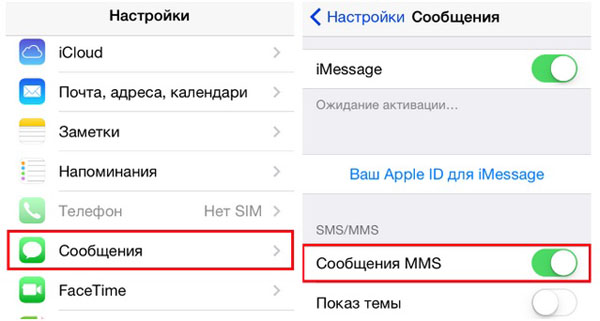
Also, you must have cellular data transmission activated, since it is through this channel that mms are sent - ok from the iPhone. 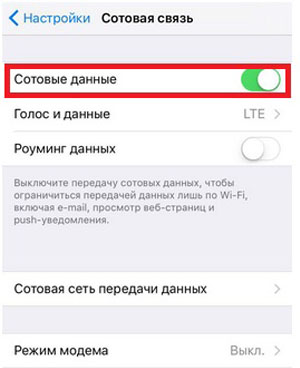
So, we have enabled the service itself on the phone, now regarding the settings. In order to start using the service, you will need to enter one-time iPhone settings provided by your mobile operator. For many smartphones, automatic configurations are available from the mobile service provider in the form of service messages. You just need to save them in the device’s memory and reboot it. In the case of the iPhone 6, it is better to enter the settings manually so that there are no crashes or sending errors. Below are the settings for the most common ones: domestic operators
| communications. | Parameter | |||
| Cellular operators | MTS | YOTA | Beeline | |
| MegaFon | Access Point (or APN) | mms.mts.ru | mms.yota | mms.beeline.ru |
| mms | Username | mms.beeline.ru | mts | |
| beeline | Username | Password | Password | leave blank |
| gdata or leave the field empty | MMSC | MMSC: http://mmsc | http://mmsc:8002 | MMSC: http://mmsc |
| http://mms | 192.168.192.192:8080 | 10.10.10.10 | 192.168.94.23:8080 | 10.10.10.10 |
| MMS proxy | Password | 8080 | Password | 8080 |
| Port | 512000 | Allowed message size | Allowed message size | Allowed message size |
| Skip item | Allowed message size | Allowed message size | Allowed message size | 250 |
| MCC | Allowed message size | Allowed message size | Allowed message size | 2 |
or send a free test message to your operator's number.
Sending failures Many people are perplexed by unexpected sending errors, even if before this the MMS service was configured properly, and photo messages successfully reached their recipients. Part of this may be due to Apple's desire to make its gadgets as convenient as possible. Everyone knows that the company's products are famous for their powerful customer support . Programmers have provided for many points that can cause errors in users different countries , and as failures are identified, they quickly issue software upgrades to their brainchild - iOS. But not all users install them right away, and often the cause of failures lies precisely in an outdated firmware version. Every new iOS update is designed to improve the performance of your iPhone, so don't be afraid to update regularly. So make it a rule - before installing important applications
- Always check the firmware version you are using is up to date. And make backups! Sometimes after firmware updates or reboot iPhone messages can no longer be sent. And at the same time, it is not even possible to re-register the settings, since the power button mms service
- becomes unclickable. Try rebooting your iPhone again, waiting 15-20 seconds before starting again. After this, the necessary button usually appears again, and you can reactivate and configure the service. There are often problems with from consumers using MTS services. Although for many after the release of the next iOS updates 9 the problem was resolved at the system level and resolved itself. If this does not happen to you, we recommend setting the following in the settings:
In the APN field: xxx (meaning three X's)
In Username: mts
As password –mts
MMSC: http://mmsc
MMS proxy: 192,168,192,192:8080
Maximum size messages: 512000
URL – leave this field blank
After filling in all the fields, send a free test message to 8890. This will simultaneously activate this service for your number on the network and at the same time will allow you to check its functionality.
- In some situations, MMS cannot be sent due to high-speed LTE (or 4G) being enabled. This happens even when all settings are entered correctly and the corresponding service is activated. It is enough to temporarily switch to 3G, and all messages will be sent to their recipients.
Ask where to find the item you need? Everything is in the same settings cellular communications– in the voice and data subsection. Choose 2G or 3G mode instead of LTE and you will be happy. 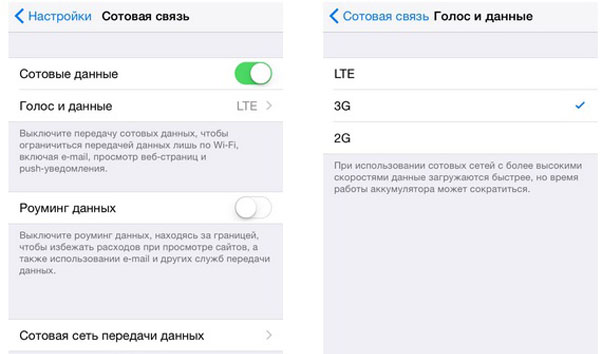
After sending, you can always return to your usual distribution speeds by switching to the type of communication you are interested in in the same menu.
- Sometimes removing a nano-SIM card from the iPhone, followed by reinstallation, helps set up normal work services.
- If all attempts fail, try resetting everything network settings iPhone. To do this, in the General - settings tab, find the item - reset, confirm the operation there by selecting the offer to reset the network settings.
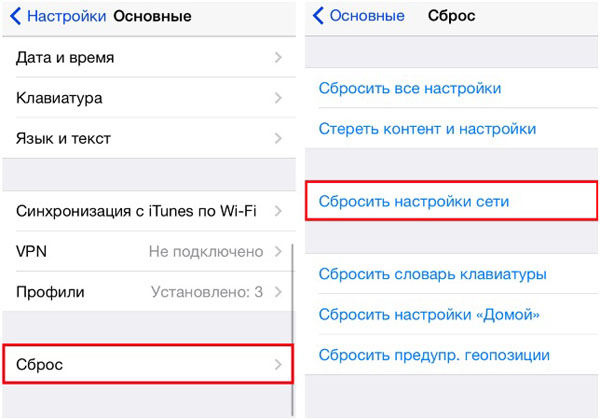 This will lead to erasing only your network data, everything else user information will remain safe and sound. After the reboot, you will have to manually register the settings again (where necessary).
This will lead to erasing only your network data, everything else user information will remain safe and sound. After the reboot, you will have to manually register the settings again (where necessary).
- Sometimes messages are persistently sent only through Apple iMessage, and the possibilities MMS service are simply ignored (we remind you that the color of messages in iMessage is blue, and mms-ok is green). In such situations, press and hold the sent “blue” message until the system displays a window asking you to redirect this message via MMS with a “green window”. If this does not happen, deactivate the proprietary application by going to the message settings and moving the slider to the non-working position. At the same time, make sure that the toggle switch next to the MMS item is green (i.e., turned on).
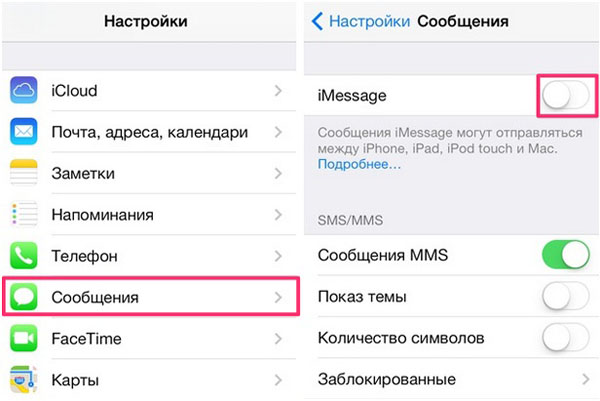
We hope you don't have any more problems with setting up MMS on the sixth iPhone. If the smartphone itself is the reason why multimedia messages are not sent, just reboot it or update the system. In all other cases, you will need to manually configure the service to the requirements of the network used.
One of the main functions of a telephone is communication. Its fullest extent is achieved when it is possible to send messages with a picture or even a video. The operator of any cellular network provides for sending messages with images. It is precisely about setting them up that we will discuss a little further in the text.
Prevent everyone from using the phone at once necessary functions Maybe incorrect setting operator networks. Of course, you can make calls, but there may be problems with the Internet or MMS, just like with SMS.
Direct setup. How to enable MMS function on iPhone 6
- in the “Settings” menu, select the message item and check whether the “MMS messages” item is active;
- go back to the settings again and select “Cellular Communications” and activate the “Cellular Data” option;
- you need to make sure your Internet connection is working. Turn off Wi-Fi and go to any website using traffic mobile operator;
- restart the phone;
- take out and reinsert the SIM card.
After this, the picture transfer function should be activated and you can start communicating and exchanging images.
How to enable the MMS function on iPhone 6 if it does not help?
It also happens that the above does not give any result. In this case, you need to reset the network settings. This will lead to a complete reset of configurations telephone set in relation to the cellular preset and will allow you to repeat and correctly carry out all the manipulations.
To reset you need to follow this plan:
- basic settings;
- reset;
- “reset network settings”;
- we wait for the end of the procedure;
- reboot the phone;
- take out and reinsert the SIM card.
It’s rare, but it still happens that even a reset doesn’t help solve the problem. In this case, the problem most likely lies in the operator settings. You will have to call support and request a check to see if your device can be used with their multimedia messaging system. They will pick you up within a few minutes optimal settings and will send a preset configuration of MMS messages, if available. This will be the last resort How to turn it on mms function on iPhone 6. After which you will need easy activation sent to SMS message parameter. Installation will take less than a minute. The operator will advise you to restart the phone and check if this helps. Usually after this there are no more problems. Everything works perfectly and without failures. I would like to think that this article was useful to you. Communicate using all the advantages of your operator and enjoy the process.
Difficulties with sending MMS may arise due to many various reasons, but the most common is the absence correct settings networks. About how to reset network settings and make it possible sending MMS on iPhone 6 and other models Apple smartphone you will find out below.
Step 1. Go to section Settings -> Messages and check if the “MMS messages” option is active
Step 2. Then select the partition Settings -> Cellular connection and activate the “Cellular Data” option
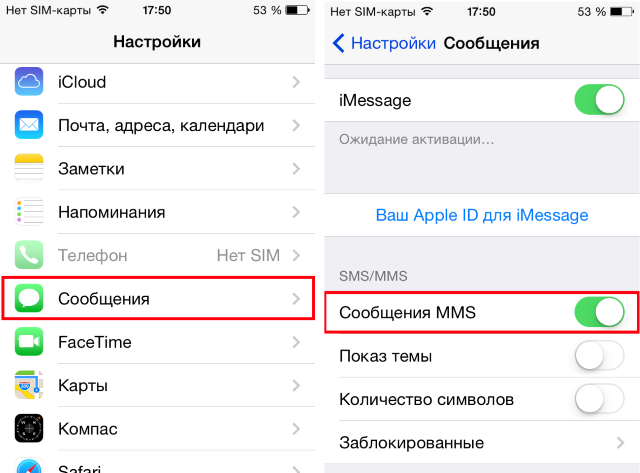 Step 3. Make sure the device is connected to the Internet - turn it off Wi-Fi connection and try to go to any address
Step 3. Make sure the device is connected to the Internet - turn it off Wi-Fi connection and try to go to any address
Step 4: Restart iPhone
If after these manipulations MMS messages are still not sent, you need to reset your network settings.
How to reset network settings on iPhone?
Step 1: Go to Menu Settings -> Basic
Step 2. Select " Reset»
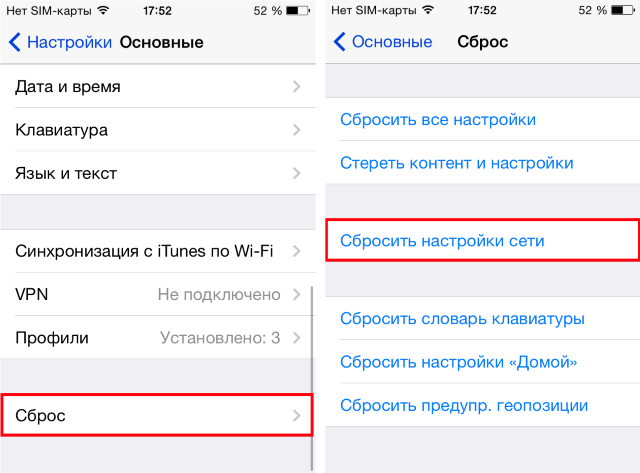 Step 3: Click "Reset Network Settings" and wait for the reset to complete
Step 3: Click "Reset Network Settings" and wait for the reset to complete
Step 4: Restart iPhone
Step 5: Remove and reinsert the SIM card
It is not uncommon for MMS messages to not be sent even after resetting the network settings. In this case, the problem is most likely related to your operator. For additional information you need to call the number hotline your operator and ask to activate the MMS messaging service.
List of useful topics:
Please rate:
On recent generations phones from Apple The IMessage service is available, allowing you to send messages and media files to other users. But this function has its drawbacks, since it can only be used IPhone owners, and for it to work you need stable connection to the Internet. Therefore, many people prefer to use the old and proven method - communicating via SMS and MMS. It is easy to enable and configure the MMS function using the device menu; you can send a message using standard application on iPhone.
What opportunities does the MMS function on iPhone provide?
After
After you bought and inserted a SIM card into your phone, having previously selected and paid for the appropriate tariff, you can start
send SMS and MMS to any numbers. The advantage of this function is that you can use it wherever you have cell phone reception.
communication, and this is a much larger area than where there is access to the Internet. Second positive side
is that you can send a photo, video or just a message to any subscriber, regardless
on the model and brand of his phone. The only negative, but for some it may be a plus, is the use of SMM and MMS
is that you pay for each message sent and the file attached to it separately. That is,
When texting and sending media files, carefully monitor how much money was withdrawn from you and how much is left
on account. The cost of one SMM and MMS will be indicated in tariff plan, which can be found in personal account
on the official website of your operator.
How to enable, configure and send MMS to
iPhone 4, 5, 6 (s): instructions for MTS, TELE2, Megafon
After you
Selected the tariff for the SIM card and inserted it into the phone, you need to activate the function of using MMS through the settings
devices:
- Open the Settings application. Open settings
- Go to the “Cellular Communications” section.
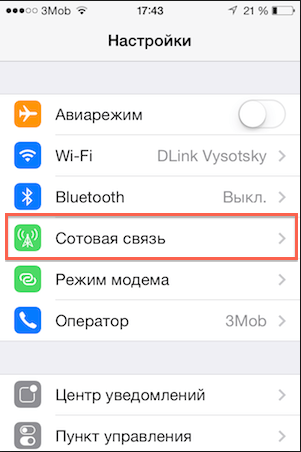 Go to the “Cellular Communications” section
Go to the “Cellular Communications” section - Make sure that the “Cellular Data” option is activated.
 Enable the Cellular Data feature
Enable the Cellular Data feature - Back to general settings and go to the “Messages” section.
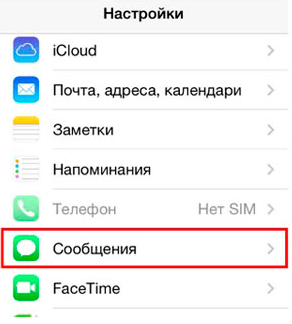 Go to the “Messages” section
Go to the “Messages” section - In the SMM/MMS subsection, move the slider opposite “MMS messages” so that it turns green
color.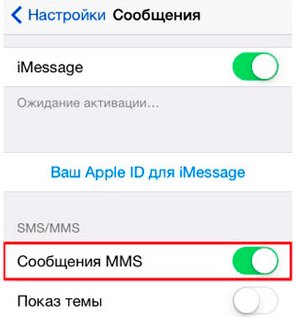 Turn on the slider opposite
Turn on the slider opposite
"MMS messages" - Just in case, you need to check whether the operator information is entered correctly. Return to the general list of settings and
go to the "Basic" section.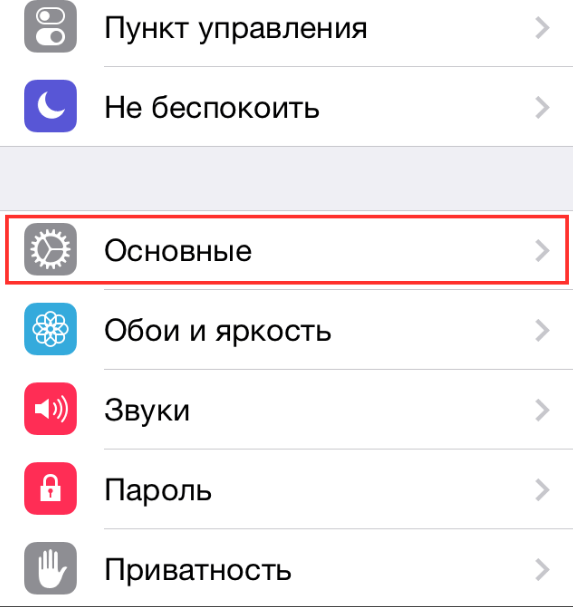 Go to the “Basic” section
Go to the “Basic” section - Go to the Network section.
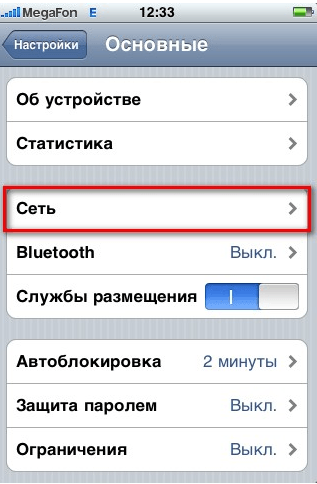 Go to the “Network” section
Go to the “Network” section - Click on the button " Cellular network data transmission".
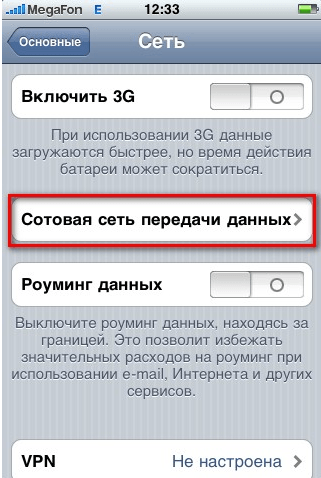 Go to the “Cellular Data Network” section
Go to the “Cellular Data Network” section - We enter data that depends on which operator’s SIM card you use. Maximum size fields
MMS", "MMS UA Prof URL" are left blank in any case.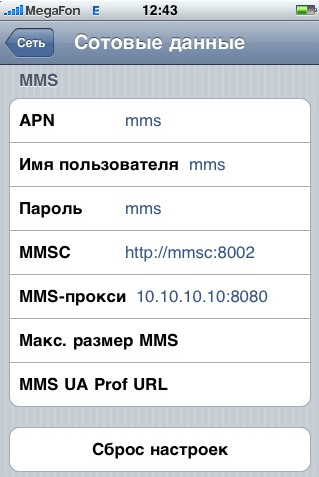 Entering data
Entering data - Now go to the main menu and open the “SMS/MMS” application.
 Launch the SMS/MMS application
Launch the SMS/MMS application - Enter the required data and message. If you click on the camera icon and attach any media file,
The message is automatically converted to MMS. Enter the message, number and attach the file
Enter the message, number and attach the file - Click the "Submit" button.
 Click the “Send” button
Click the “Send” button - You can view received MMS and SMS in the same SMS/MMS application.
- IN latest versions IPhone has an analogue regular messages- IMessage. Its difference is that SMM and MMS
are sent only when there is an Internet connection. Appearance differs in that standard sent
messages are displayed green, and messages sent via IMessage are blue. You can view received messages at
You can view received messages at
SMS/MMS application
Video tutorial: how to set up MMS on
IPhone
Why not on iPhone?
MMS is sent: let's understand the reasons
If you do not send or do not
messages arrive, and you are sure that there is money on your SIM card, follow these steps:

Resetting network settings
If none of the previous
methods did not help, then you should reset the network settings. This will also erase saved Wi-Fi networks, passwords to
him and VPN settings and APN.
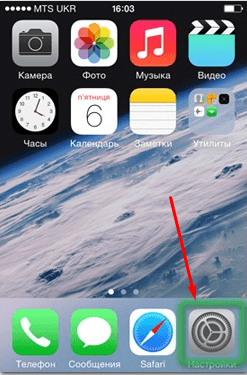
Support
In the event that after
fulfill all previous actions the problem has not been solved, there is only one thing left - contact support, but for
First you need to find out which one. Remove the SIM card and try using it in another device. If she's there too
gives an error or does not perform any assigned tasks, then go to the official website of your operator. On
home page you will see a button “Help Desk”, “Ask a question” or “Problems when using a SIM card”.
Click on it and fill out the required fields, detailing and clearly describing the situation that happened and the methods that were not
helped her
decide.
 Click the “Support” button to contact support
Click the “Support” button to contact support If the SIM card works in another phone, then the problem lies in the IPhone. IN
In this case, you should contact official support Apple (https://support.apple.com/ru-ru).
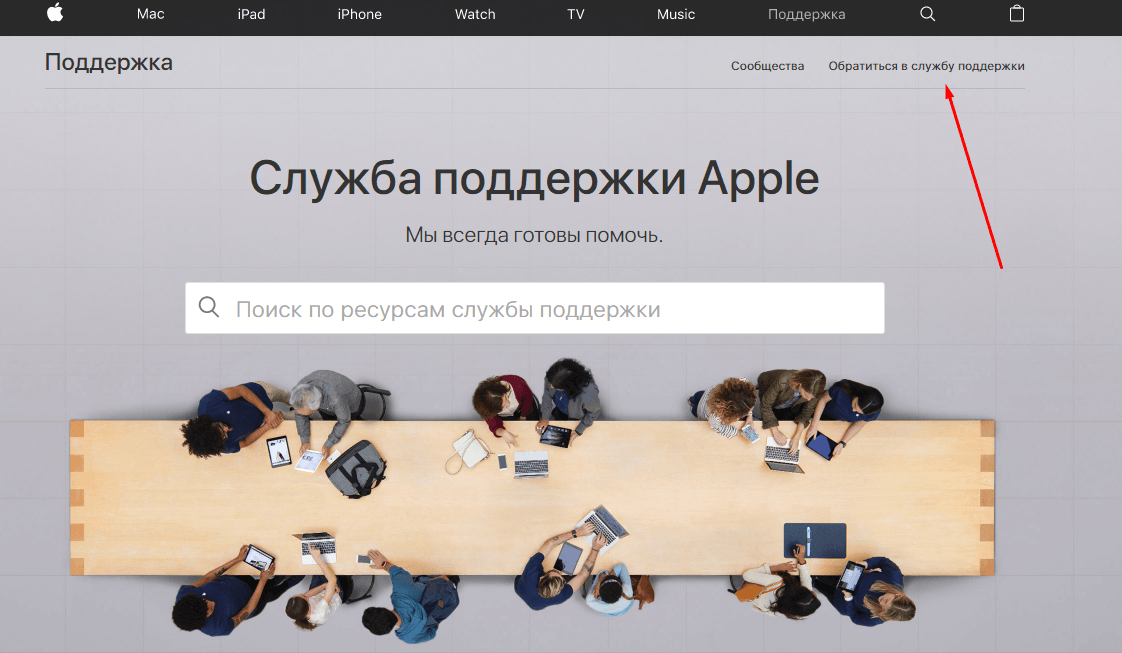
IN modern models IPhone there is an IMessage service that allows you to exchange messages and media files between owners Apple technology. But if for some reason you don’t want to use it, you can turn on cellular communications and MMS through your phone settings and start using them. If you encounter any problems when sending or receiving SMS or MMS, check the signal level, reboot the device and reinsert the SIM card. If this does not help, you will have to reset your cellular settings. If the reset does not help, contact the support service of your mobile operator or Apple, depending on the cause of the problem.







