Is it possible to disable the touchpad on a laptop? How to disable the touchpad on different laptops
How to disable the touchpad on Asus laptop
Oddly enough, most Asus laptop users are interested in the ability to disable the touchpad. This is due to some typing features, for example. An awkward touch can lead to unwanted changes to the document.
Disable touchpad using hotkeys
It doesn't matter what Windows you have if you want to use hotkeys to disable the touchpad. Usually they are the same for everyone Asus models. Find the "Fn" button on your keyboard and press it at the same time as "F9". This should help you disable touchpad.
If these keys do not work, then try typing “Fn + F7” (also at the same time).
Disable the touchpad using system tools
If you do not want to use the keys or the above method did not work due to inoperability separate keys, then you can try changing the mouse driver settings via Synaptics. To do this, go to the Start menu → Control Panel and go to View. In it you need to put “Icons”, for more comfortable work, and then find the shortcut called "Mouse". Once you open it, go to the mouse properties and the “Synaptics” tab. Here you have to highlight required device and click "Disable (D)".

If none of the described methods helped, then most likely your device is faulty. You will have to turn to Asus laptop repair specialists for help.
Disabling the touchpad via BIOS
If you don't need the touchpad on your laptop for a long time, you can disable it through settings BIOS menu Windows. To do this, turn off your Asus laptop and turn it on again. When loading it, press the Dell key repeatedly to launch this menu. Next, use the F2 key to go to the section you need and in the Poiting Device item, select Disabled.
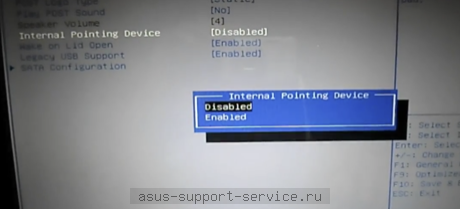
If you need to enable the touchpad device, you need to select Enabled accordingly.
Radical method of disabling the touchpad
If you want to permanently get rid of the touchpad on your laptop, you can disconnect the cable from the touchpad. Just take it off top panel laptop and take action. However, you must understand that your action is irreversible and you will not be able to quickly restore the sensor. Also, you should not disconnect the cable if you do not understand internal structure computer or are not sure own strength. Remember that these are extreme measures, but can be used if necessary.
Usually, it is enough for device users to temporarily turn off the sensor so that there is no interference during operation. Naturally, as soon as the touchpad function is needed again, you just need to go into the settings again using the same scheme and change them.
Can be customized automatic shutdown touchpad when connecting a mouse, i.e. the device in which the this moment not necessary.
To disable it, you need to find the “Mouse” section in the control panel and in the “parameters” column, change the switch position to “Disable”.
Almost all laptops have special key, designed to disable the touchpad, which looks like a hand with a touchpad or a crossed out touchpad. In the case of an Asus laptop, this is the last option (located on the F9 function key). To turn it off, you need to use the combination Fn+F9.
On an ASUS laptop through the utility
There are a number of ways to disable the touchpad on an ASUS laptop:
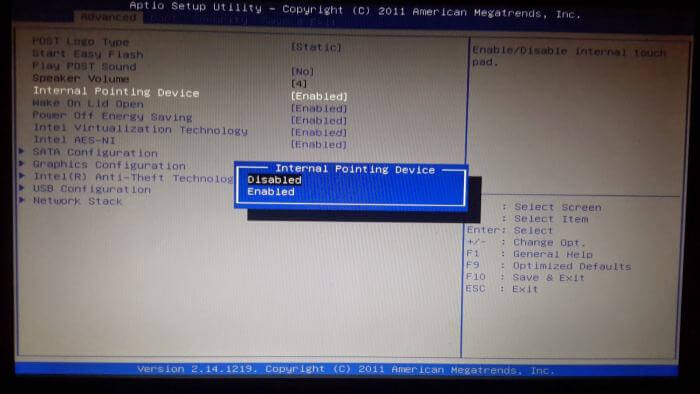
In the computer configuration, you can independently configure the buttons to turn off the touchpad, i.e. describe the operating features of the touch panel. For those who have decided not to use the touchpad at all, there is plenty radical method
– disconnect the cable from the touchpad, which is located under the front cover of the Asus panel.
The touchpad can be disabled completely, temporarily until the next launch, while typing, or other restrictive conditions can be set. Which method to give preference depends only on personal preferences and the characteristics of working on a laptop.
 Pros and cons of a touchpad on a laptop
Pros and cons of a touchpad on a laptop
When working with a laptop, special comfort is guaranteed by the touchpad - a place that is sensitive to touches and pressures.
The indisputable advantage of the touchpad is that it is built into the laptop itself.
Besides this, it does not need a wire or a radio module to turn on. And it doesn’t require a battery, like mice with radio communication. This way the touchpad is always at hand. But in this plus
The minus is also hidden. The touchpad is usually located in front of the keyboard. As a result, it is easy to get caught during operation.
It’s good if the cursor just moves on the screen, but if the laptop considers an accidental touch on the touchpad to be a press, then everything can be worse. ➤ New: You don’t know when she left for someone else - we will help you easily overcome depression. Look good options
The location of the sensitive area is considered a very important point.
The best position is when half of the touchpad is on part of the “B” button and between the “G” and “H” buttons in the British layout (for the Russian layout these are the “I”, “P” and “P” buttons, respectively).
Why will this state become optimal? Because with this touch screen The touchpad is located in the center between the hands lying on the keyboard.
Accordingly, the risk of accidental pressing is reduced. If you move towards a certain edge, one hand will fall on it every day.
Another plus is the required size of the touchpad. Its size directly depends on the size of the laptop.
In perfect conditions, it can be found by touch, without the need to take your eyes off the screen.
On a number of models, the buttons on the touchpad do not count as physical level broken. Instead, the laptop has a solid block whose edges are treated as stand-alone buttons.
This seems to be comfortable: there are fewer cracks where dust and small debris can accumulate. But in reality, there is also back side similar design.
It has been established that intuitively there is a desire to press not on the edge of the block, but to use the central part. At the same time, half of the solid block is simply not sensitive to pressure.
Another disadvantage similar system It is considered impossible, with a quick touch, to determine which button will be pressed.
Installing the driver for the touchpad
 A touchpad driver like Synaptics TouchPad driver, allows you to change all kinds of touchpad options (reaction to single or double tap, as well as sensitivity, reaction to finger movement - horizontal, vertical scrolling and others).
A touchpad driver like Synaptics TouchPad driver, allows you to change all kinds of touchpad options (reaction to single or double tap, as well as sensitivity, reaction to finger movement - horizontal, vertical scrolling and others).
To install the driver, you need to run a command in the console such as “sudo apt-get install xserver-xorg-input-synaptics”.
➤ Secrets: Unique way and never see her in your home again. If you constantly talk, you will ensure a long and happy relationship for yourself and her.
Other ways to disconnect
 Most laptops have special buttons on the keyboard to disable the touchpad.
Most laptops have special buttons on the keyboard to disable the touchpad.
To disable the touchpad on Asus, you will need to press the Fn button and the button with the touchpad on and off icon to turn off the touchpad.
If you do not know how to disable the touchpad on an HP laptop, then use the Synaptics program and the corresponding set of drivers for it.
In this case, you can set the touchpad to turn off automatically every time you turn on the mouse via USB. To do this you need:
- go to the control panel, make sure that in the “View” item the option is “Icons” and not “Categories”, open “Mouse”;
- open “Device Settings”, Synaptics icon;
- disable touchpad in Synaptics options.

On the designated tab you can configure the touchpad, and also, to choose from:
- disable the touchpad on an asus laptop by clicking the required button under the list of devices;
- check the box “Turn off the device when you turn on the external indicating device to USB port" (V in this case, the touchpad will turn off when you connect the mouse to the laptop).
Programs to disable the touchpad
 There are a number of programs and utilities for limiting the energy of the touch panel or turning it off.
There are a number of programs and utilities for limiting the energy of the touch panel or turning it off.
So, for example, owners of a Synaptics touch panel should refer to the Synaptics Pointing Device Driver program.
With its support, it is possible to turn it off completely or until the next system boot.
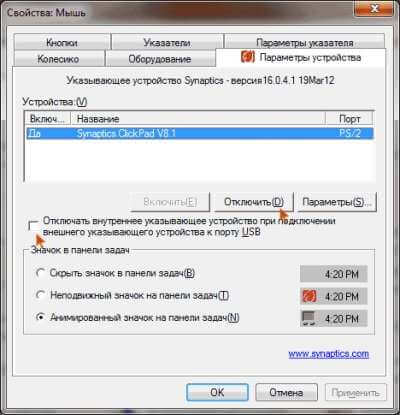
Apart from this, this software allows you to customize individual characteristics or remove inaccurate behavior of the touchpad (for example, change its sensitivity, cancel the response to palm touch).
➤ This is cool: We found the most effective and fast. Look the easy way and go towards your happiness.
In addition, there is a small utility - Touchfreeze, which allows you to freeze the touch panel for a while. 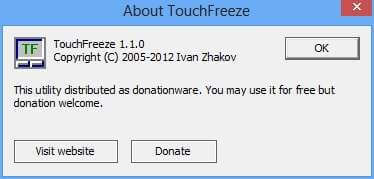
Unfortunately, the provided utility will not be able to disable the touchpad on Windows 7.
You can specify certain behavioral features in the existing computer configuration (for example, assign on/off buttons for the touchpad, mechanically turn it off when typing a word, etc.).
By the way, there are times when, in order to correct the operation of the touch panel, you need to find and enter auxiliary drivers for the device.
The touchpad on a laptop is a very useful device. One way or another, it completely replaces the mouse: it provides full cursor control. However, when this very mouse is connected to the laptop, there is no need for it. And here a great many users are asking a very reasonable question: how to disable this touchpad on a laptop. If you are also worried about this “question mark”, read this article. It discusses detailed answers - methods of disabling (universal and for specific models).
In many laptops from different manufacturers uses a touchpad called Synaptics with software support in the system (drivers). If your laptop has the same device, you can disconnect in Windows as follows:
1. Click Start.
2. Go to Control Panel.
3. In the “View” option, set “Large icons”.
4. Click the "Mouse" icon.
5. To disable the sensor, in the properties window, go to the “Device Options” tab, and then click the “Disable” button.
Note. In the same panel, you can enable the option “Disable... when connecting... external device...” so that the touchpad is deactivated automatically when a mouse is connected via a USB port.

Method number 2: disabling in the Manager
1. Press “Win + Pause/Break” together. In the window that opens, click “Manager...”.

Or press "Win + R" and run in the "Run" line system component devmgmt.msc.
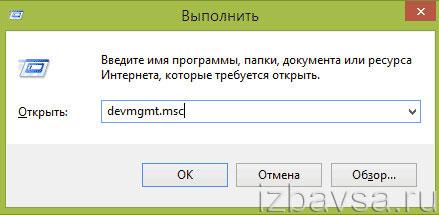
2. In the list of devices, click to open the “Mice and...pointing devices” section.
Note. The sensor module can also be placed in the “HID Devices” section.
3. Click right click Synoptics.
4. In the contextual list of commands, click “Disable”. (You can also enable the touchpad using the same method.)
Model specific solutions
Asus (Asus)
To disable the touchpad on an Asus laptop, in the row function keys"F..." ( top row keyboard) look for the “crossed out touchpad” icon. Press it while holding the Fn key. As a rule, laptops from this manufacturer use the combinations “Fn + F9” or “Fn + F7”.
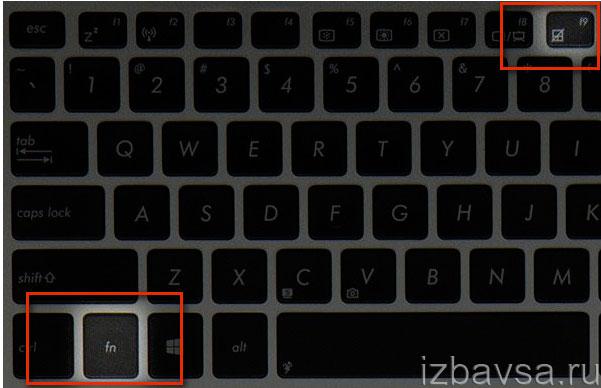
HP
HP laptops do not have a special key to turn off the sensor. In new brand models, deactivation is performed double tap(by clicking) on the upper left corner of the touchpad or holding your finger on this area for about 5 seconds.

In the HP Pavilion series, you need to use Method No. 1, described at the beginning of the article.
Lenovo (Lenovo)
IN Lenovo laptops Disabling can be done using the key combinations “Fn + F5”, “Fn + F8”.
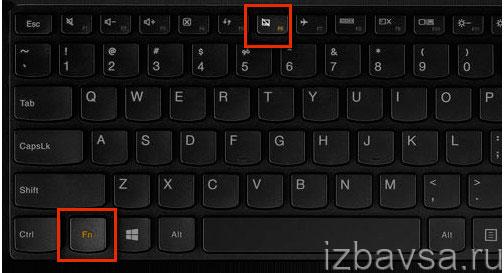
Acer
Acer models use the hot combination “Fn + F7”.

Sony Vaio
On Sony laptop Vaio, if installed official drivers, setting up and deactivating the touchpad is done in the Vaio panel Control Center. It appears in the Control Panel, Keyboard and Mouse section.

But you can also additionally use the combination “Fn + F1”.
Samsung and Toshiba
The laptops of these companies use the “Fn + F5” combination.
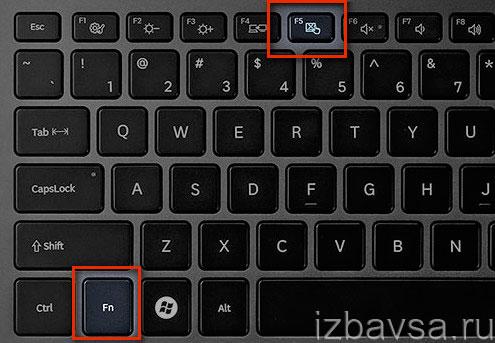
Good luck setting up your equipment!
Disabling the touchpad on Windows 10
Many users complain that the touchpad on an Asus laptop interferes with the keyboard. Our engineers will help you disable the touchpad on Asus with Windows 10.
But from operating system there is little that depends. In fact, there is no need to reinvent the wheel. In order to disable the touchpad on an Asus laptop, you just need to remember one short hotkey combination. Find Fn and F9 on your keyboard. Then press them at the same time... That's it. Now, even if you drag your finger across the touchpad on purpose, the cursor will remain motionless.
If the keys didn't help you, don't be upset. There is another way to disable the touchpad. To get started, click Start and go to Settings. A new window will open in front of you, where you need to click on “Devices (Bluetooth, devices)”. Now select "Mouse and Touchpad" from the list on the left side of the window. Then click on " Extra options mouse" by opening the settings window.
Now you have to go to last tab, signed as ClickPad. Here you need to check the box next to “Disable internal decree. Device when connected external decree USB devices", and then click on the "Apply" button. 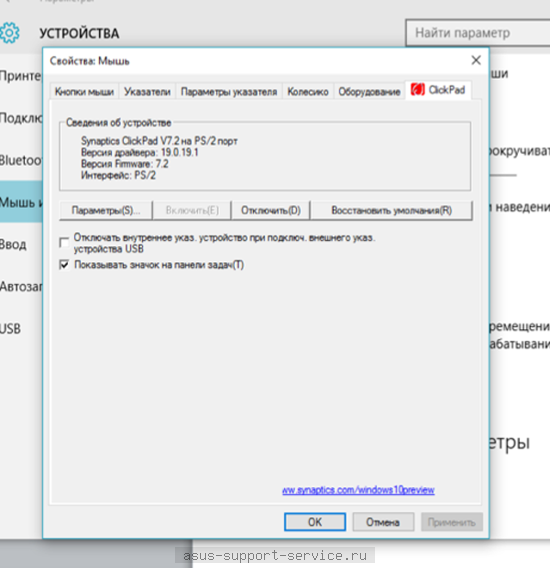
If you want to change something or return the settings back, then simply go to the same window according to the scheme described above and uncheck it. Don't forget to click "Apply" to save your settings.
Exists special program, it's called Synaptics. Having installed it, you can configure it the way you need without turning off the touchpad, specifying the parameters you need in the settings. For example, by reducing touch sensitivity.

By the way, if you need to permanently disable the touchpad, you can simply disconnect the cable from the touchpad. To do this, of course, you will have to remove the top panel, but you will have to work carefully. In addition, for such a decisive step, it is necessary to understand the laptop structure so as not to harm it. But, in most cases, it is usually enough to simply disable the touchpad temporarily rather than getting rid of it forever.







