Apple id failed to update payment information. How, what and by whom purchases in the App Store are paid for
Payment card– what to do in this case? In fact, the solution to this problem is extremely simple.
In contact with
Besides, this problem, in part, also affects users who live in Ukraine and Belarus. It is known that residents of these countries will have an account in either Ukrainian (in the corresponding country, of course) or English by default. And if you need to indicate Russia as a region, it will be almost impossible to link local payment cards. And if you can’t link cards, then how to pay for purchases in branded services Apple?
Most users have probably, if not encountered, then at least heard about the service Yandex money. It was launched in 2002 and during its entire operation it managed to occupy its niche, becoming one of the leaders among electronic payment systems. It is with the help of this service and you can EASILY deal with purchasing content.
To do this, you need to create an account on the Yandex website, and then, after logging in, go to payment service using Safari browser on iPhone or iPad. There is also an easier option - official application Yandex money. It should only be noted in advance that payment for services using it is only possible in Russian currency and through a Russian Apple ID.
How to buy a game or application for iPhone, iPad or Mac without linking a card:
1
. Go to the Yandex.Money website or download the application to your device Yandex money, then launch it and log in;
2
. If a Yandex wallet has not yet been created, then you should register it there, in the application;
3
. Top up your wallet using any of the following methods:

4
. After creating a wallet and replenishing it, you should top up your Apple ID account (to be able to make content purchases in App services le), which in turn requires the following steps:
4.1
Turning to the “Search” option, enter the word “ in the appropriate field iTunes“;
4.2
Click on the item “ Code for App Store and iTunes“.
5
. In chapter " Code for App Store and iTunes“, you should indicate your phone number and the amount by which you plan to top up your Apple ID (500-15,000 rubles).

6
. You must click on the “ Pay” and enter the password for your wallet account in the field that appears. A link code will appear on the screen; when you click on it, funds will be credited to your Apple ID account. Information with a code will also be sent via SMS (the code can be entered in the same way as a gift card promo code in App Store -> Enter code).
7
. After payment, you can view your cash balance directly in Apple account ID in the App Store application (Selection menu).

It is also worth noting that the Yandex.Money administration, together with Apple, holds frequent promotions - when replenishing an Apple ID account, the user is credited with 15% of the payment amount for free.
Currently, most payment systems charge a commission when replenishing an account in services App Store And iTunes Store . An alternative could be the system Yandex money with free app for iPhone And iPad.
In contact with
Yandex money– created back in 2002 and in twelve years managed to become one of the leaders of systems electronic payments, is still not losing ground. Convenient and easy to use, which competitors cannot always boast of, the system also has a wide range of advantages.
To start working with the system you need to register on the Yandex website. After this, using iPhone or iPad You can enter the service through or use a special application. It is the latter possibility that we will consider.
It should be noted that replenishing your account using the application Yandex money possible only in Russian rubles and only for users Russian Apple ID. We described in detail how to create an Apple ID.
How to top up your account in the App Store and iTunes Store without commission using the Yandex.Money application
1
. Launch the application Yandex money and log in.
2
. Create a wallet if you don't have one.
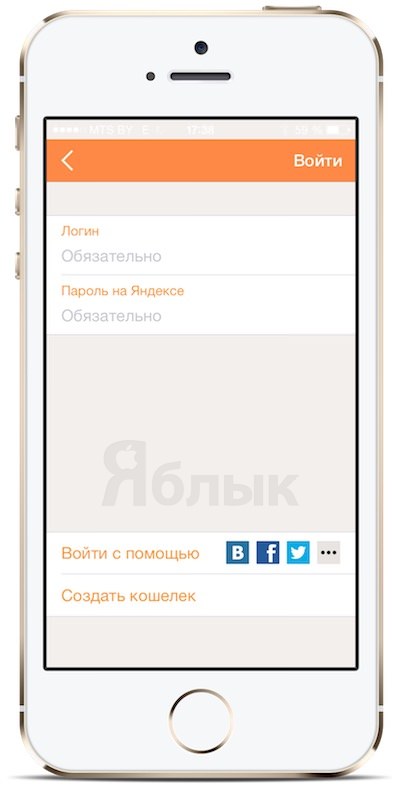
3 . In order to top up your Apple ID account to make payments in the App Store, iTunes Store, Mac App Store, etc., you need to go to the “ section Code for App Store and iTunes“. This can be done in three ways:
3.1
Enter the word “in the search” iTunes“.
3.2
Click on the banner “ Top up your iTunes account“, located on home page programs at the bottom.

3.3
Go to path: “ All products and services” -> “Music and films” -> “Code for App Store and iTunes“.

4 . After clicking on the desired section, a window will open in which you just need to enter your phone number and amount (from 500 to 15,000).

5 . Should be pressed "Pay", then enter payment password account. All you have to do is wait for an SMS message with a code, which is entered in the same way as a gift card promotional code (). If the message has not arrived or there is no way to use mobile phone, then you can find out the code in your payment history.
After redeeming the code, the remaining balance will be displayed next to your Apple ID account name in the App Store app (Selection menu), iTunes, and Mac App Store.

I’ll say right away that this opportunity in Russia is currently only available to Beeline subscribers. It is unknown when MTS, Megafon, Tele 2 and other operators will be connected.
How to connect?
In iTunes, find the account information menu. There you select the appropriate item.
Log in with your Apple ID and password.

Find Payment Method in Account Information. Click "Edit".

In the information window that appears, select Payment method - Mobile phone.

Next you need to enter your phone number. And click the “Submit” button. You will receive an SMS with a four-digit confirmation code on your phone within a minute. This code must be entered into the field below. Don’t forget to click the “Finish” button after this so that the information gets into the Apple database.

Now you can make purchases in the App Store, and the money will be debited from your mobile account.
How does it work and what is it for?
Purchases work like this: first, the amount will be debited from the App Store account (I had 2.34 left there), and then the remaining amount for the purchase (in in this case 12.66). In the future, everything will be debited from the phone account. You will receive an SMS notification about each purchase.

This payment method is convenient for parents if they do not want to set up or make a bank card for their child.
Those who don’t want to show up and link their bank card to Apple ID can also rejoice.
Personally, this method is convenient for me because I top up my phone balance with using WebMoney and I try to make all my online purchases through this payment system. This is not an advertisement. I hate WebMoney, but I have to work with this system. Therefore, why not make this fact a plus for yourself.
Thank you all for your attention!
ID
plastic or virtual
a small amount
Family Sharing
Family access with the permission of one of the parents.
To create a group Family Sharing and you can immediately link the card to your account in “Settings” (Settings -> iCloud -> Set up family access).
Gift codes
buy on the Yandex.Money website,
To activate a purchased code
How to link a card to AppleID
plastic or virtual
iTunes Store will temporarily block a small amount on the card
Now, whenever you want to buy something from the App Store, iTunes, or in apps, your iPhone, iPad, or Mac will be asked to confirm the transaction with your Apple ID password, and then the money will be debited from your card.
Pay attention to what you pay for:
Family Sharing
If you have several users in your family, you can pay for all purchases with one card. To do this, you do not need to link it to each account. It is much easier to set up Family Sharing by obtaining permission from one of the parents.
You can create a Family Sharing group and immediately link the card to your account in “Settings” (Settings -> iCloud -> Set up Family Sharing).
Gift codes
If you do not want to link a card to your account, you can top up your account in the App Store at a certain amount using a gift code. You can buy it on the Yandex.Money website if you have a personalized or identified wallet. You can also send this code as a gift to another person. Please note that the codes on the Yandex.Money website can only be used with Russian accounts Apple records ID.
To activate the purchased code, open on your smartphone or tablet iTunes app or App Store, scroll to the end of the “Selection” section (there is also information about the account balance) and click the “Enter code” button.
","contentType":"text/html"),"proposedBody":("source":"
If you use Apple technology, but have not yet figured out how to pay for built-in services and purchases - we’ll tell you how to pay in the App Store and iTunes via Yandex.Money, why you need family access and where to buy gift codes.
How to link a card to AppleID
You can link any Yandex.Money card to your Apple ID account—plastic or virtual MasterCard World—if you have a personalized or identified wallet. To do this, on your phone or tablet, open app Store, scroll down to the Apple ID button and in the settings specify the card details: number, security code (CVC), expiration date, your name and address.
The iTunes Store will temporarily block a small amount on the card to check the data (don’t worry, the money will automatically be returned to your wallet) - if the wallet is empty, you won’t be able to link the card.
Now, whenever you want to buy something from the App Store, iTunes, or in apps, your iPhone, iPad, or Mac will be asked to confirm the transaction with your Apple ID password, and then the money will be debited from your card.
Pay attention to what you pay for: if the service operates on a subscription basis (like Yandex.Music, for example), then you confirm the payment once - and then the same amount will be automatically debited from the card on a regular basis until you cancel the subscription. If it's not on the map the required amount To renew your subscription, the service will inform you that it was not possible to renew it.
Family Sharing
If you have several users in your family, you can pay for all purchases with one card. To do this, you do not need to link it to each account. It's much easier to set up Family Sharing - all purchases in your family will be paid for with one bank card(linked to the Apple ID of the person setting up access). And movies and applications purchased by one person will instantly become available to all group members. At the same time, if a child uses Family Access, he will not be able to buy something without obtaining the permission of one of the parents.
You can create a Family Sharing group and immediately link the card to your account in Settings (Settings -> iCloud -> Set up Family Sharing).
Gift codes
If you do not want to link a card to your account, you can top up your account in the App Store for a certain amount using a gift code. You can buy it on the Yandex.Money website if you have a personalized or identified wallet. You can also send this code as a gift to another person. Please note that the codes on the Yandex.Money website can only be used with Russian Apple ID accounts.
To activate a purchased code, open the iTunes or App Store application on your smartphone or tablet, scroll to the end of the “Selection” section (there is also information about the account balance) and click the “Enter code” button.
No matter how you pay for music, books, movies, games or applications - with a gift code, plastic or virtual card— there are no commissions when paying through Yandex.Money.
If you use Apple technology, but have not yet figured out how to pay for built-in services and purchases, we will tell you how to pay in the App Store and iTunes via Yandex.Money, why you need family access and where to buy gift codes.
How to link a card to AppleID
You can link any Yandex.Money card to your Apple ID account - plastic or virtual MasterCard World - if you have a personalized or identified wallet. To do this, open the App Store app on your phone or tablet, scroll down to the Apple ID button and in the settings enter the card details: number, security code (CVC), expiration date, your name and address.
The iTunes Store will temporarily block a small amount on the card to check the data (don’t worry, the money will automatically be returned to your wallet) - if the wallet is empty, you won’t be able to link the card.
Now, whenever you want to buy something from the App Store, iTunes, or in apps, your iPhone, iPad, or Mac will be asked to confirm the transaction with your Apple ID password, and then the money will be debited from your card.
Pay attention to what you pay for: if the service operates on a subscription basis (like Yandex.Music, for example), then you confirm the payment once - and then the same amount will be automatically debited from the card on a regular basis until you cancel the subscription. If the card does not have the required amount to renew the subscription, the service will report that it was not possible to renew it.
Family Sharing
If you have several users in your family, you can pay for all purchases with one card. To do this, you do not need to link it to each account. It’s much easier to set up Family Sharing - all purchases in your family will be paid for with one bank card (linked to the Apple ID of the person setting up access). And movies and applications purchased by one person will instantly become available to all group members. At the same time, if a child uses Family Access, he will not be able to buy something without obtaining the permission of one of the parents.
You can create a Family Sharing group and immediately link the card to your account in “Settings” (Settings -> iCloud -> Set up Family Sharing).
Gift codes
If you do not want to link a card to your account, you can top up your account in the App Store for a certain amount using a gift code. You can buy it on the Yandex.Money website if you have a personalized or identified wallet. You can also send this code as a gift to another person. Please note that the codes on the Yandex.Money website can only be used with Russian Apple ID accounts.
To activate a purchased code, open the iTunes or App Store application on your smartphone or tablet, scroll to the end of the “Selection” section (there is also information about the account balance) and click the “Enter code” button.
No matter how you pay for music, books, films, games or applications - with a gift code, plastic or virtual card - there are no commissions when paying through Yandex.Money.
","contentType":"text/html"),"authorId":"116185398","slug":"pokupki-v-app-store-i-itunes","canEdit":false,"canComment":false ,"isBanned":false,"canPublish":false,"viewType":"minor","isDraft":false,"isOnModeration":false,"isSubscriber":false,"commentsCount":9,"modificationDate":" Tue Oct 25 2016 19:23:02 GMT+0000 (UTC)","isAutoPreview":true,"approvedPreview":("source":"
If you use Apple technology, but have not yet figured out how to pay for built-in services and purchases, we will tell you how to pay in the App Store and iTunes via Yandex.Money, why you need family access and where to buy gift codes.
If you use Apple technology, but have not yet figured out how to pay for built-in services and purchases, we will tell you how to pay in the App Store and iTunes via Yandex.Money, why you need family access and where to buy gift codes.
","contentType":"text/html"),"proposedPreview":("source":"
If you use Apple technology, but have not yet figured out how to pay for built-in services and purchases, we will tell you how to pay in the App Store and iTunes via Yandex.Money, why you need family access and where to buy gift codes.
If you use Apple technology, but have not yet figured out how to pay for built-in services and purchases, we will tell you how to pay in the App Store and iTunes via Yandex.Money, why you need family access and where to buy gift codes.
","contentType":"text/html"),"titleImage":("h32":("height":32,"path":"/get-yablogs/51163/file_1477399111284/h32","width": 58,"fullPath":"https://avatars.mds.yandex.net/get-yablogs/51163/file_1477399111284/h32"),"major1000":("height":246,"path":"/get- yablogs/51163/file_1477399111284/major1000","width":444,"fullPath":"https://avatars.mds.yandex.net/get-yablogs/51163/file_1477399111284/major1000"),"major288":(" height":156,"path":"/get-yablogs/51163/file_1477399111284/major288","width":287,"fullPath":"https://avatars.mds.yandex.net/get-yablogs/51163 /file_1477399111284/major288"),"major300":("height":162,"path":"/get-yablogs/51163/file_1477399111284/major300","width":300,"fullPath":"https:// avatars.mds.yandex.net/get-yablogs/51163/file_1477399111284/major300"),"major444":("path":"/get-yablogs/51163/file_1477399111284/major444","fullPath":"https:/ /avatars.mds.yandex.net/get-yablogs/51163/file_1477399111284/major444","width":444,"height":246),"major900":("path":"/get-yablogs/51163/ file_1477399111284/major900","fullPath":"https://avatars.mds.yandex.net/get-yablogs/51163/file_1477399111284/major900","width":444,"height":246),"minor288": ("path":"/get-yablogs/51163/file_1477399111284/minor288","fullPath":"https://avatars.mds.yandex.net/get-yablogs/51163/file_1477399111284/minor288","width": 288,"height":160),,"orig":("height":246,"path":"/get-yablogs/51163/file_1477399111284/orig","width":444,"fullPath":"https: //avatars.mds.yandex.net/get-yablogs/51163/file_1477399111284/orig"),"touch288":("path":"/get-yablogs/51163/file_1477399111284/touch288","fullPath":"https ://avatars.mds.yandex.net/get-yablogs/51163/file_1477399111284/touch288","width":444,"height":246),,"touch444":("path":"/get-yablogs/ 51163/file_1477399111284/touch444","fullPath":"https://avatars.mds.yandex.net/get-yablogs/51163/file_1477399111284/touch444","width":444,"height":246),"touch900 ":("height":246,"path":"/get-yablogs/51163/file_1477399111284/touch900","width":444,"fullPath":"https://avatars.mds.yandex.net/get -yablogs/51163/file_1477399111284/touch900"),"w1000":("height":246,"path":"/get-yablogs/51163/file_1477399111284/w1000","width":444,"fullPath":" https://avatars.mds.yandex.net/get-yablogs/51163/file_1477399111284/w1000"),"w260h260":("height":246,"path":"/get-yablogs/51163/file_1477399111284/w260h260 ","width":260,"fullPath":"https://avatars.mds.yandex.net/get-yablogs/51163/file_1477399111284/w260h260"),"w260h360":("height":246,"path ":"/get-yablogs/51163/file_1477399111284/w260h360","width":260,"fullPath":"https://avatars.mds.yandex.net/get-yablogs/51163/file_1477399111284/w260h360"), "w288":("height":156,"path":"/get-yablogs/51163/file_1477399111284/w288","width":282,"fullPath":"https://avatars.mds.yandex.net /get-yablogs/51163/file_1477399111284/w288"),"w288h160":("height":160,"path":"/get-yablogs/51163/file_1477399111284/w288h160","width":288,"fullPath" :"https://avatars.mds.yandex.net/get-yablogs/51163/file_1477399111284/w288h160"),"w300":("height":162,"path":"/get-yablogs/51163/file_1477399111284 /w300","width":292,"fullPath":"https://avatars.mds.yandex.net/get-yablogs/51163/file_1477399111284/w300"),"w444":("height":246, "path":"/get-yablogs/51163/file_1477399111284/w444","width":444,"fullPath":"https://avatars.mds.yandex.net/get-yablogs/51163/file_1477399111284/w444" ),"w900":("height":246,"path":"/get-yablogs/51163/file_1477399111284/w900","width":444,"fullPath":"https://avatars.mds.yandex .net/get-yablogs/51163/file_1477399111284/w900")),,"socialImage":("h32":("height":32,"path":"/get-yablogs/39006/file_1476360742478/h32"," width":57,"fullPath":"https://avatars.mds.yandex.net/get-yablogs/39006/file_1476360742478/h32"),"major1000":("height":451,"path":" /get-yablogs/39006/file_1476360742478/major1000","width":800,"fullPath":"https://avatars.mds.yandex.net/get-yablogs/39006/file_1476360742478/major1000"),"major288" :("height":156,"path":"/get-yablogs/39006/file_1476360742478/major288","width":288,"fullPath":"https://avatars.mds.yandex.net/get- yablogs/39006/file_1476360742478/major288"),"major300":("height":162,"path":"/get-yablogs/39006/file_1476360742478/major300","width":300,"fullPath":"https ://avatars.mds.yandex.net/get-yablogs/39006/file_1476360742478/major300"),"major444":("height":246,"path":"/get-yablogs/39006/file_1476360742478/major444" ,"width":444,"fullPath":"https://avatars.mds.yandex.net/get-yablogs/39006/file_1476360742478/major444"),"major900":("height":451,"path" :"/get-yablogs/39006/file_1476360742478/major900","width":800,"fullPath":"https://avatars.mds.yandex.net/get-yablogs/39006/file_1476360742478/major900")," minor288":("height":160,"path":"/get-yablogs/39006/file_1476360742478/minor288","width":288,"fullPath":"https://avatars.mds.yandex.net/ get-yablogs/39006/file_1476360742478/minor288"),"orig":("height":451,"path":"/get-yablogs/39006/file_1476360742478/orig","width":800,"fullPath": "https://avatars.mds.yandex.net/get-yablogs/39006/file_1476360742478/orig"),"touch288":("height":312,"path":"/get-yablogs/39006/file_14763
App Store and iTunes purchases
If you use Apple technology, but have not yet figured out how to pay for built-in services and purchases, we will tell you how to pay in the App Store and iTunes via Yandex.Money, why you need family access and where to buy gift codes.
How to link a card to AppleID
You can link any Yandex.Money card - or MasterCard World - to your Apple ID account if you have a personalized or identified wallet. To do this, open the App Store app on your phone or tablet, scroll down to the Apple ID button and in the settings enter the card details: number, security code (CVC), expiration date, your name and address.
The iTunes Store will temporarily block a small amount on the card to check the data (don’t worry, the money will automatically be returned to your wallet) - if the wallet is empty, you won’t be able to link the card.
Now, whenever you want to buy something from the App Store, iTunes, or in apps, your iPhone, iPad, or Mac will be asked to confirm the transaction with your Apple ID password, and then the money will be debited from your card.
Pay attention to what you pay for: if the service operates on a subscription basis (like Yandex.Music, for example), then you confirm the payment once - and then the same amount will be automatically debited from the card on a regular basis until you cancel the subscription. If the card does not have the required amount to renew the subscription, the service will report that it was not possible to renew it.
Family Sharing
If you have several users in your family, you can pay for all purchases with one card. To do this, you do not need to link it to each account. It’s much easier to set up Family Sharing - all purchases in your family will be paid for with one bank card (linked to the Apple ID of the person setting up access). And movies and applications purchased by one person will instantly become available to all group members. At the same time, if a child uses Family Access, he will not be able to buy something without obtaining the permission of one of the parents.
You can create a Family Sharing group and immediately link the card to your account in “Settings” (Settings -> iCloud -> Set up Family Sharing).
Gift codes
If you do not want to link a card to your account, you can top up your account in the App Store for a certain amount using a gift code. It is possible if you have a personalized or identified wallet. You can also send this code as a gift to another person. Please note that the codes on the Yandex.Money website can only be used with Russian Apple ID accounts.
To activate, open the iTunes or App Store application on your smartphone or tablet, scroll to the end of the “Selection” section (there is also information about the account balance) and click the “Enter code” button.
No matter how you pay for music, books, films, games or applications - with a gift code, plastic or virtual card - there are no commissions when paying through Yandex.Money.
This guide can be useful not only for novice users who are just starting to get acquainted with i-technology, but also for more experienced ones who various reasons Have not previously encountered the need to purchase applications from the App Store. In this article we will describe in detail how to register in the App Store and buy any application for iPhone.
How to register in the App Store?
App Store - specialized application store Apple, whose work everyone will have to face iPhone user, otherwise why buy this at all? technological device? In order to access Apple Store(and at the same time the iTunes Store) we need to register an Apple ID, which will become your identifier for many services, for example. Registration is possible as from any Apple device, be it iPhone, iPad or iPod touch, and from a computer using iTunes.
Registration in the App Store via iPhone, iPad or iPod Touch
Step 1: Open standard application App Store
Step 2. Select a section Selection and scroll to the very bottom of the page
Step 3: Click the button To come in and in the pop-up window select Create an Apple ID
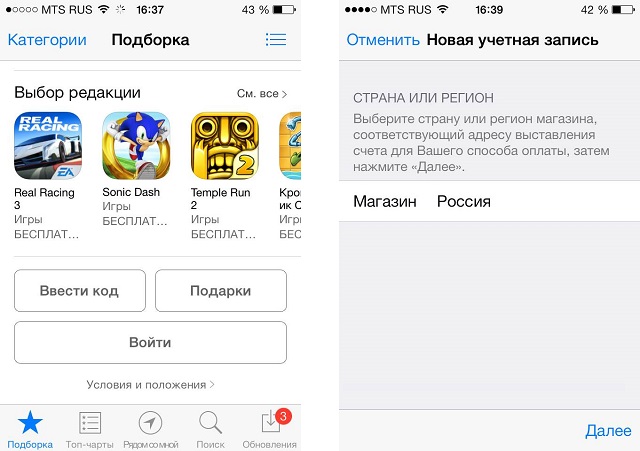
Step 4. Select the desired country whose applications will be presented in the store (we leave automatic selection Russia) and press Further
Step 5. Read and accept the user agreement
Step 6. Then enter your email details and specify the desired password (the password must contain at least 8 characters, at least one number, one uppercase and one lowercase letter). Attention - specified address email will be your Apple ID login
Step 7. Below you will need to select three security questions and answers, as well as your date of birth

Step 8: Next, you will have to choose a payment method that is convenient for you, which currently could be a Visa, MasterCard or Amex credit card. Carefully fill out all the parameters, because it is from the card that money will be withdrawn for purchasing applications and built-in content. Please note that Visa Electron and Cirrus Maestro cards are not supported in the App Store.
After you click Further for the last time to see you email, specified during registration, you will receive a letter necessary to confirm registration. Once you successfully verify it by clicking the link in the email, your Apple ID will be officially created and ready for purchases on the App Store and iTunes Store
Registration in the App Store via iTunes
Step 1: Launch iTunes. If you don't have it installed, download latest version programs from the official website
Step 2. On the panel on the left, select iTunes Store(if the panel is not visible, click View -> Show side menu)
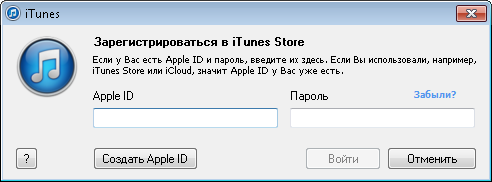
Step 3. In the window that opens, click on the button To come in, and then Create an Apple ID
Step 4: The registration process begins. Click Further, then read and accept the user agreement
Step 5. Enter necessary information: email (which will later become your Apple ID login), password (must contain at least 8 characters, at least one number, one uppercase and one lowercase letter), indicate three security questions and answers to them, and enter your date of birth

Step 6. Select the desired payment type and enter your credit card information. As already mentioned, the App Store only works with Visa cards, MasterCard or Amex, and their varieties are like Visa Electron and Cirrus Maestro are not accepted
Step 7: Click Create an Apple ID
IN iTunes registration in the App Store is much faster than with mobile device, so I recommend registering with it.
How to buy an application in the App Store?
Now that you have an Apple ID you can safely download free apps from the App Store and leave reviews for them. But often best apps- paid applications. Let's figure out how to purchase an application in the App Store?
How to buy an app via iPhone, iPad or iPod Touch
Step 1: Go to the application App Store
Step 2. Select what you want paid application, click on its price tag, and then on Buy
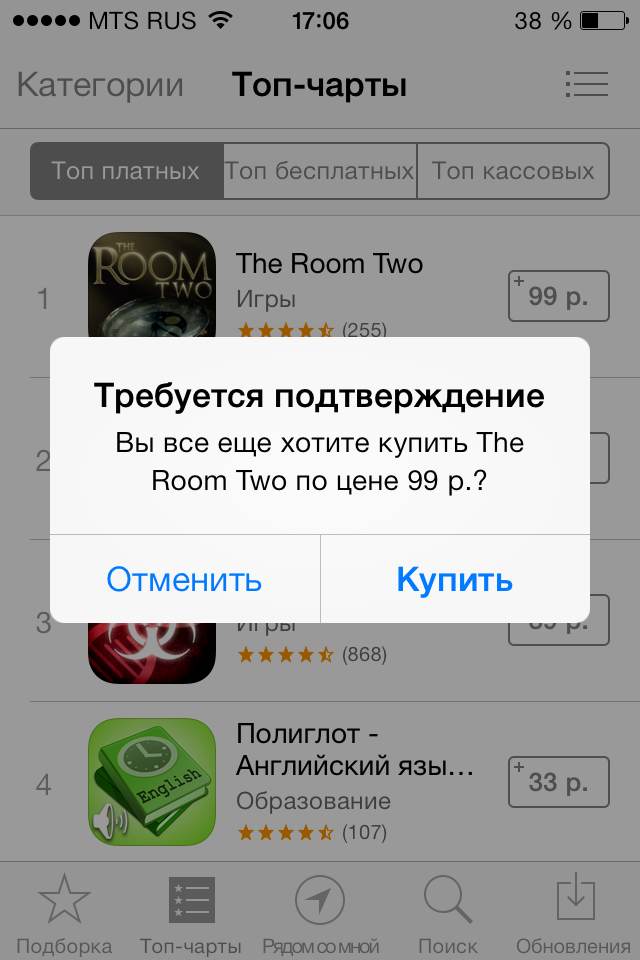
Step 3. Now you will need to enter your Apple ID password into the pop-up window, and in some cases you will also have to provide the answers to your security questions
Step 4. Confirm in the pop-up window that you are ready to buy the application and if the credit card is attached to your account correctly, the money will be withdrawn from the account and the application will be successfully purchased
How to buy an app through iTunes
Step 1: Open iTunes
Step 2. Go to the tab iTunes Store, and then click on the button App Store, located at the top center of the screen

Step 3. Select the desired application and click on the button Buy under his logo
Step 4. Confirm your desire to buy in the pop-up window and enter your Apple password ID for verification. Here, in some cases, you will also need to enter answers to security questions, be careful
Step 5. If the details in your Apple ID settings are correct, the application will begin downloading to you in iTunes
How to Buy Apps for iPhone, iPad, and iPod Touch Without a Credit Card
What to do, if credit card No, but you don’t really want to start it specifically for purchasing applications in the App Store? There is a way out, and more than one.
The first solution is to create a virtual credit QIWI cards Visa, which you can safely use in the App Store after topping up your wallet account in the nearest terminal. You can register a QIWI wallet, and at the same time a virtual card, by following this link. We will write soon detailed instructions about how to do it.
The second solution is to buy gift card iTunes, using the code of which you can purchase any digital goods in the App Store and iTunes Store. In order to activate the code, just go to the App Store application, scroll the Collection menu page to the very bottom and click on the Enter code button. Buy a gift iTunes card(or an App Store gift card, they are exactly the same) can be found in any large equipment store, for example, M.Video or Euroset.
Know and use:







