Router slows down speed: ways to solve the problem
A wireless Wi-Fi access point has not been an innovation for a long time; almost every apartment uses this method of obtaining Internet access for devices. But sometimes it happens that the device starts to work incorrectly. One of the most common problems that users may encounter is the router. What to do if this happens? Let's try to understand the reasons for this malfunction and consider ways to solve this problem.
This device is otherwise called a router. The main function is to distribute wireless access to the Internet via radio communication. Routers use the 802.11 communication standard to operate. Depending on the model, the operating range may vary, as well as the data transfer rate.
The device itself is represented by a small case, connected antennas and a power supply for recharging the device. The range of the Wi-Fi network also depends on the technical characteristics of the router. Devices intended for home use create a network with a radius of 10-15 meters. The Internet source is a local network, which is synchronized with the router by wire.
Technical characteristics of the router model

If you notice that the router produces poor performance, then pay attention to the technical characteristics of this model. The theoretically possible speed limits indicated on the box are always far from real numbers. If the manufacturer claims that the maximum speed is 150 Mbit/s, then in practice you will get 20-30 Mbit/s.
The most important performance parameters are the following:
- Transmitter power. The possibility of waves passing through walls depends on this parameter. Routers with a weak transmitter, as a rule, do not provide a stable signal in remote rooms of the premises.
- Receiver sensitivity. Some manufacturers do not even indicate this parameter in the list of technical characteristics of router models. The importance of this indicator is as follows: if the signal level is poor, the connection will not be interrupted. It is better to choose models with a sensitivity parameter of -92, -94, -98.
- Number and type of antennas. The number of antennas does not always indicate greater performance of the router. If the antenna gain is 5 dBi, and the number of antennas is at least 2, then such a router can easily cover an entire apartment or one-story house with a network.
- Antenna gain. The higher the coefficient, the more energy goes to the sides, and less up and down.
Routing speed
The data transfer speed over a Wi-Fi network will always be lower than a wired connection. This is because wireless communications are less stable and radio waves constantly overlap and overlap each other, causing interference. The result of this is a decrease in data transfer speed.
The figure declared by the manufacturer, which is written on the router box, is very far from the practically achievable speed level. The theoretically achievable speed is determined under ideal environmental conditions. The throughput of the real environment decreases significantly due to the presence of various interference and the action of other devices. To roughly determine the maximum possible data transfer speed, you need to know the parameters of the router. Let's give an example: an 802.11n network with a theoretically possible speed of 150 Mbit/s gives a practical maximum of 50 Mbit/s.
Reasons for the drop in connection speed

If you notice that it is different than with a wired connection, it means that the router is slowing down the data transfer for some reason. There are several common reasons why a router slows down Wi-Fi speed.
- The software is out of date. An out-of-date firmware version may reduce the performance of the router.
- The settings are made incorrectly. The choice of communication channel or network standard depends on the router model.
- The router model is outdated. The ability of the transmitter in the router to operate at high speeds depends on what communication standards the model is designed for.
- The device model is outdated. The same situation is with the hardware. If you connect a laptop to a Wi-Fi network that is designed for the 802.11g standard, and the router runs on 802.11n networks, then the data transfer speed will be significantly reduced.
- A large number of connected devices. If you connect many devices to one access point, don't be surprised that the speed will drop significantly. The speed is especially severe when downloading torrents.
- Remoteness of the router. The drop in speed in remote areas of an apartment or house can be explained by the limited range of the router. Are you wondering why your router slows down? If the device is separated from the connected device by several walls, then a decrease in speed is normal.
How to check connection speed?
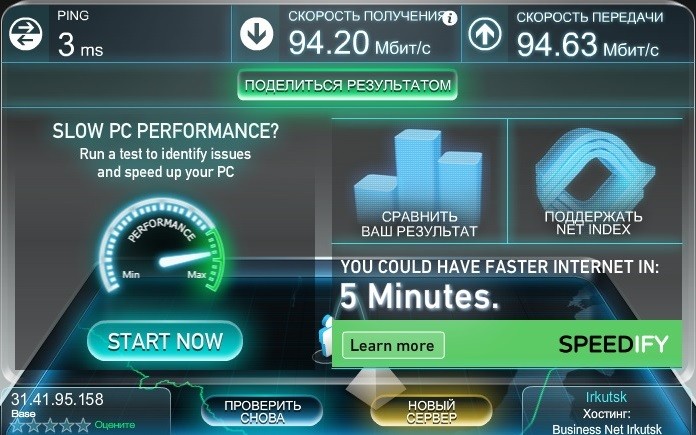
The data transfer speed from the router to all devices is measured in KBit/s or MBit/s. To measure speed, you can use special programs that are installed on a device connected to a Wi-Fi network. An alternative option is online services, with which you can also check your Internet speed.
If you want to get a reliable result, then before taking measurements you need to disconnect all other devices from the network and configure the router correctly. To determine the performance of the router, first measure the speed of the wired connection, and then the speed over the Wi-Fi network. You can check your Internet speed using servers such as Speedtest, Speed.yoip, etc.
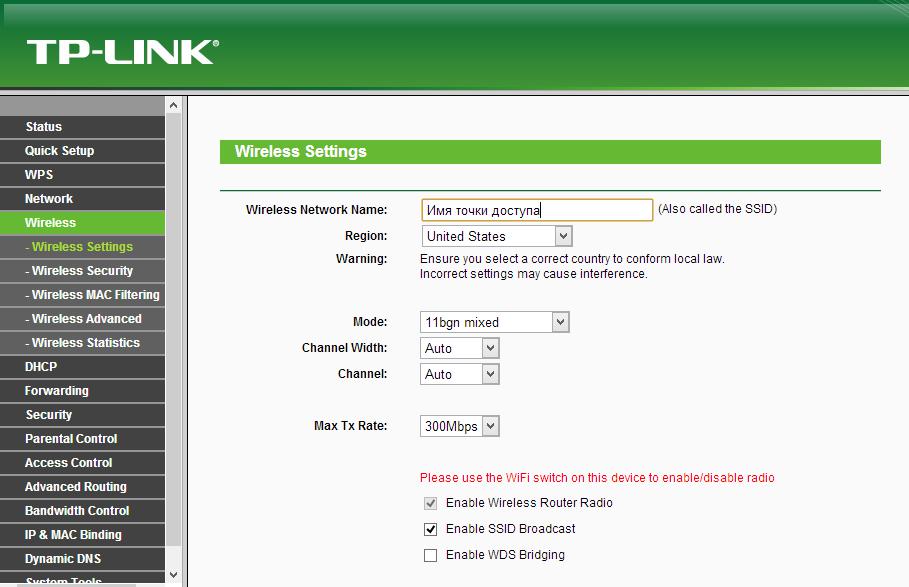
Correctly specifying the parameters in the personal account menu will change the capabilities and performance of the device. Let's try to figure out how to configure it so that the router does not slow down its speed. We list the most significant indicators for correct operation:
- Channel selection. There are a total of 13 communication channels that routers use. When connected, each device sees several routers that are located at its neighbors. To avoid connection failures, you need to select one channel that is least used by neighboring routers.
- Signal strength. In most cases, standard settings assume reduced signal strength. Set the maximum value. This will improve transmission in cases where you constantly move around rooms with a mobile device.
- Channel width. In most router models, the frequency range can vary from 20-40 MHz. The highest channel width gives a significant increase in speed only if there is good reception. If reception is poor in distant rooms, then increasing the channel width will not help you. Select a channel width of 20 MHz in the router settings and measure the speed, then do the same with the 40 MHz parameter. We leave a more stable option.
- Security mode. We select the most reliable WPA2 mode. If you use WEP, WPA or TKIP, then the router automatically reduces the Internet speed to 54 Mbit/s.
How to increase data transfer speed over Wi-Fi?
The first step is to update the router firmware. To do this, go to the official website of the manufacturer of your equipment and download the latest firmware there. You can determine which of them is the most current by the update date and serial number.
The next step will be setting up the router. You can select the necessary parameters through your router’s personal account. The box contains an IP address that you need to go to to enter all the necessary settings.
It is necessary to choose the right location for the router. Take into account the fact that the network will be evenly distributed only when the router is installed in a place that is the same distance from the extreme points of the room. Even if you have made all the settings correctly, but the transfer speed is low, pay attention to the fixation of the access point and the layout features. Passing a signal through several walls will significantly reduce the speed.
Updating the router firmware before use
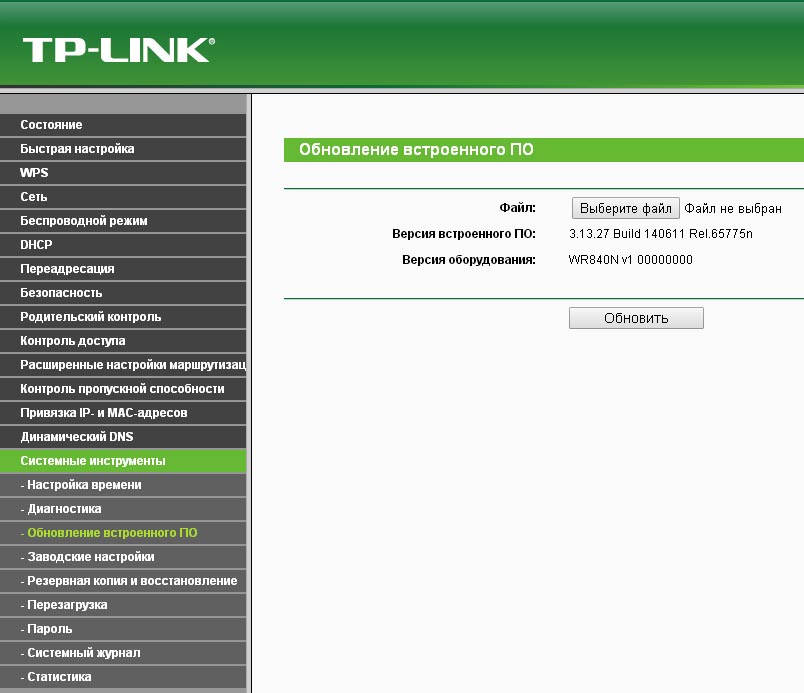
Why update your router firmware? The thing is that manufacturers periodically release new software for their products in order to increase equipment performance, correct errors in previous versions, optimize operation in modern networks, and improve some functions.
You can update the device yourself without the help of specialists. To do this, you need to connect the router to the computer via a cable and disconnect the connection from the provider. Throughout the entire firmware process, the router must be turned on.
Download the latest firmware from the official website, unpack the archive on your computer. Log into your router’s personal account via your IP address and find the update category in the menu. Select the firmware file from the menu and the update process will begin. Once the download is complete, the router will restart. The installation of the new software is complete.
Choosing a productive router

The most important factor when choosing a router will be its future application. If you are choosing a router for home use, then you can limit yourself to an inexpensive model. Pay attention to the inputs: the router must be able to connect wired and wirelessly.
Be sure to study the characteristics of the models. Consider parameters such as transmitter power, antenna sensitivity, number of antennas and their gain. If you decide to purchase a productive device, then choose a model that operates in the frequency range of 2.4 GHz and 5 GHz. This band is less congested by other devices, so the data transfer speed will be faster. Regarding the quality of the router, you need to consider the following: beware of cheap Chinese devices, choose time-tested brands.
Device Compatibility
If you notice that the data transfer speed on some of your devices is slower than others, or the connection cannot be established, then there is most likely a hardware conflict.
Sometimes it happens that synchronization causes problems due to incompatible devices. The latest modern computer will not be able to connect to an outdated router and vice versa. The problem lies in the standards and operating frequencies supported by the devices. If the router transmits a signal at a frequency of 2.4 GHz, and the device is designed for an operating frequency of 2.4-5 GHz, then the operation may be incorrect, or synchronization will not be established at all.
There is only one solution to a hardware conflict - replacing the hardware. An older model of transmitter or receiver will have to be replaced with a new, more modern one.
Finally
Before throwing away your old router, which has served you faithfully for a long time, try to figure out the reasons for the drop in speed. Perhaps, after setting the parameters correctly, the router will stop slowing down the speed, and the performance of your devices will normalize.







