What to do if the Play Market does not work - twelve ways to solve the problem
Most owners of Android devices use the services of the official Play Market store from the IT giant Google, which, in general, is not surprising. Here, every user can find any content to meet their needs, be it special programs, films, music or games. However, situations are not uncommon when Google Play Market does not work on Android.
Such service failures can occur for a variety of reasons. Now we will look at what may be causing the problem and suggest the most effective ways to eliminate it.
In fact, the reasons that provoke such an error can be very diverse, the most common are:
- There is no connection to the internet, caused, for example, by a settings failure (smartphone, router, etc.).
- Technical problems on the part of the Play Market itself are quite rare, but not excluded.
- Problems with the file hosts, which is edited by the system automatically.
- There is a conflict between an installed application and Google Play.
- The date/time parameters are incorrect.
- Other.
First, what we have to do is simply restart your smartphone. The fact is that this banal procedure can be an effective solution not only with the problem described, but also in other cases of system freezing. If rebooting the device did not have any effect, move on.
Reset updates
Quite an effective procedure. Our actions - go to “Settings”:
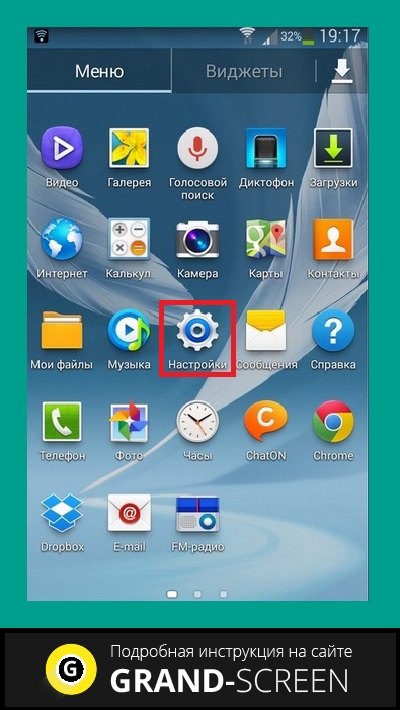
Open " Applications"(maybe "Application Manager"), from the list that opens we find Google Play, press. In the window that opens, click on the position “ Uninstall updates"to return the Play Store to its original state:
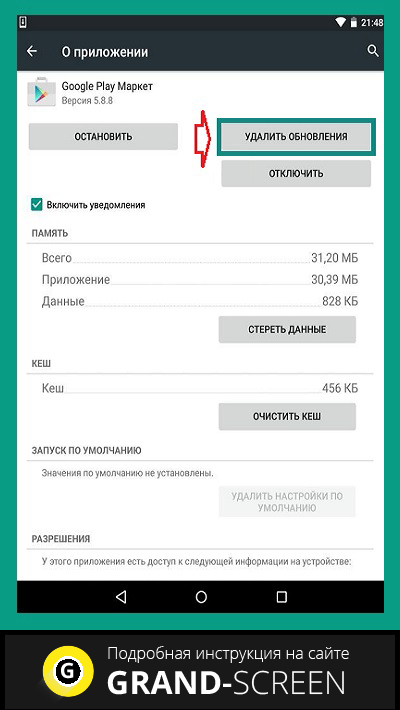
We reboot the gadget and try to log in. What, there is no reason for joy yet? Then let's continue.
Reset settings and clear cache
Again, through the main settings, go to “ Applications", we find " Google Play", open. First, “tap” on “ Erase data", then " Clear cache»:
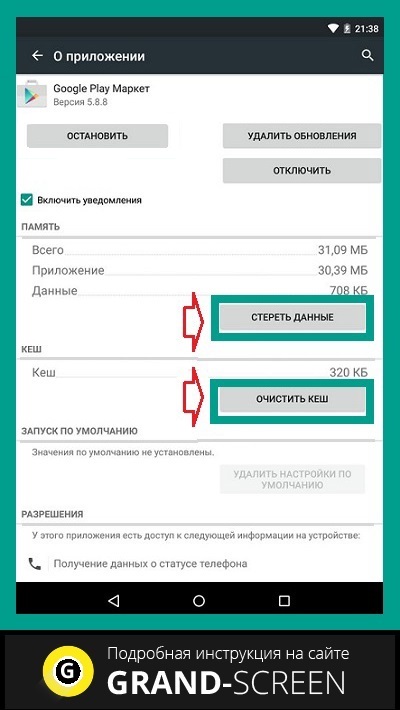
We restart and try to log into Google Play. If the question “why the play market doesn’t open” is still relevant, let’s continue “dancing with a tambourine.”
Correction of GP service data
As in the third step, from “Settings” we go to “ Applications", we find " Google Play Services", erase the data and clear the cache:
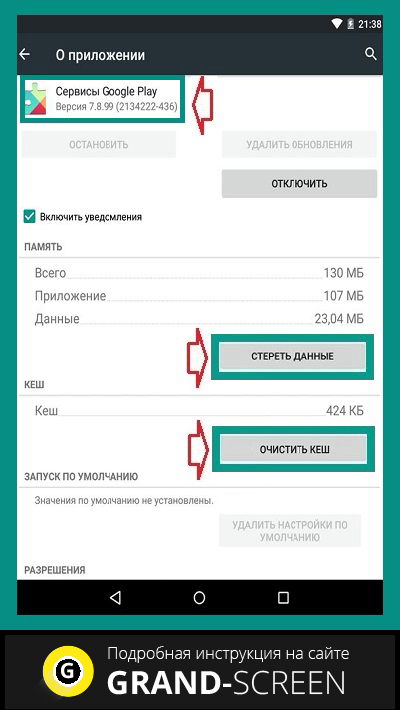
Clear Google Services Framework data and cache
Let's follow the beaten path " Settings» → « Applications" In the " All"find and open" Google Services Framework" Erase data and clear cache:
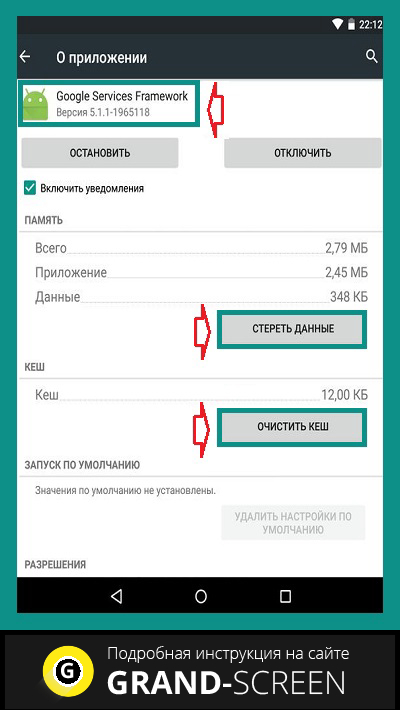
Checking the operation of Google accounts
It is quite possible that for some reason this function was disabled, which was the reason why the play market does not work on Android. It's easy to fix the situation. From the settings in " Applications"we need to open the tab " All", choose " Google Accounts"and, if this application is really disabled, then connect it, and at the same time (if necessary) clear the cache:
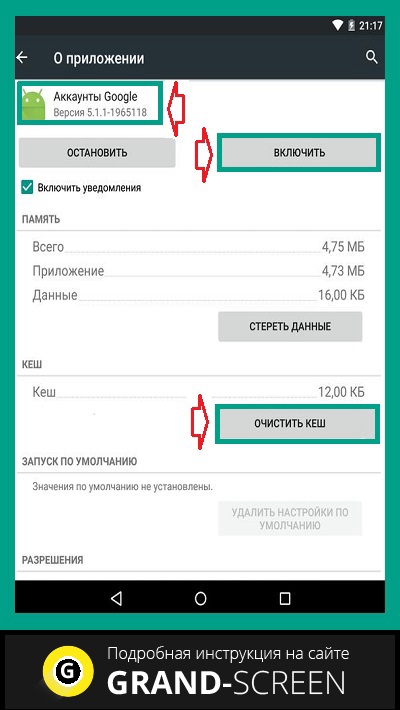
Debugging the Boot Manager
Disabling the boot manager can also be a likely problem, so to rule it out we go to “ Applications", swipe left to go to " All" and open " Download Manager" If necessary, activate it, and if the presence of a cache is detected, then clear it too:
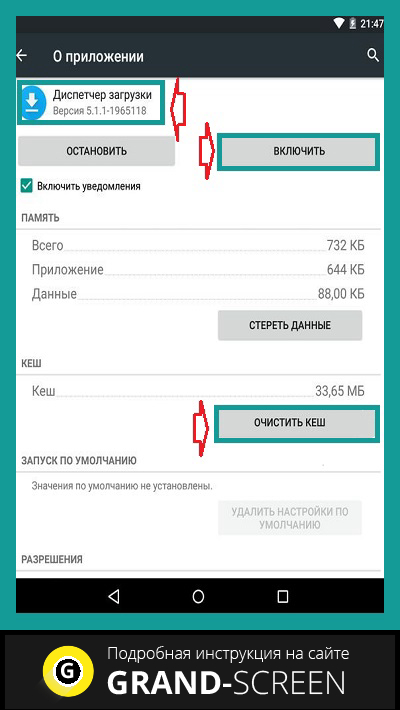
Removing and restoring your Google account
Another effective method, to which detailed instructions “” were dedicated on our website. After the described exit procedure, .
Resolving application conflict
As mentioned above, there are applications that can block Google Play. One such program is Freedom. Advanced gamers probably understand what we're talking about. The fact is that Freedom allows you to bypass the Market license check in order to purchase for free all sorts of paid goodies in games (coins, crystals, extensions, etc.), for which the user can pay with a fake card:
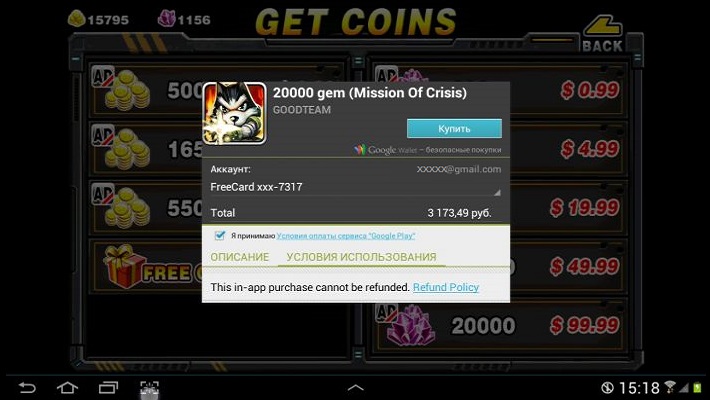
Inept use of an application, or improper deletion of it, is one of the most common reasons for Google Play Market failure caused by changes in the “ hosts" To work with the application (installation and uninstallation). More information on how to correct the situation can be seen in a special video:
Cleaning the "hosts" file
It is worth dwelling on this point in more detail. The fact is that you probably don’t have the Freedom application installed (see above), but there may well be a problem with the file, and here’s why. The hosts file of the Android system (as well as Windows) stores a database of sites, as well as their IP addresses. And every time you open a particular site, the system will access the “hosts” file, and only after that the DNS server. That is, in fact, being in principle a primitive filter (firewall), hosts can, for security purposes, block access to almost any site, including Google Play.
That's when the need to edit it arises. For this we will need a file manager, for example, and (since we will be dealing with a system file).
Launch ROOT Explorer, find the folder system:
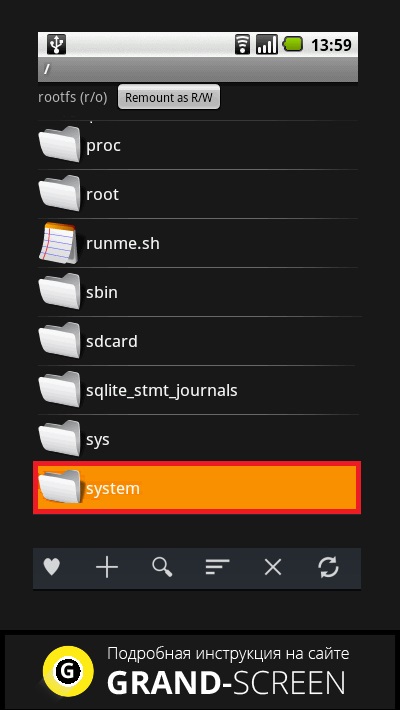
It contains a folder etc, go into it and set the rights R/W(Read/Write) by clicking on the corresponding button in the upper right corner:
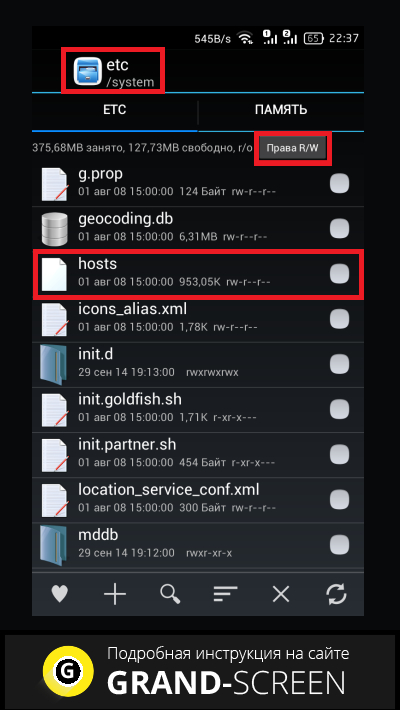
Upon request of the Superuser rights system, we provide:
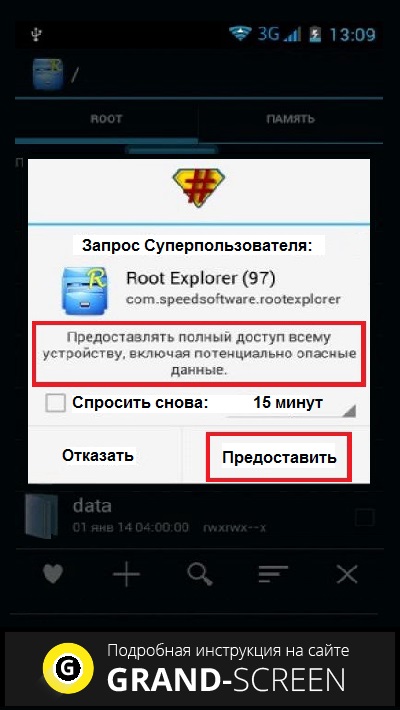
Now let's open hosts and start editing it. By default, it should contain only one line - 127.0.0.1 localhost. If you see two or more lines, this means that other programs have made their changes, so we delete everything unnecessary without pity:
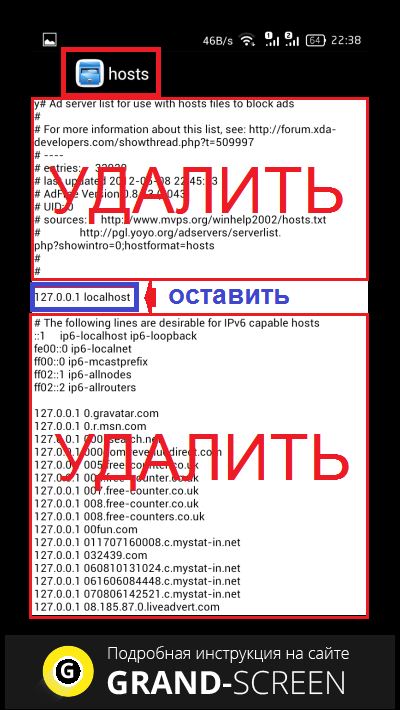
Correcting date and time settings
If there was a failure in this position (which could also block access to the play market), then:
- Open " Settings»
- In chapter " System"find the item " date and time", open.
- Enter the correct data and save the changes.
Reset Android settings (or Hard Reset)
This is the last, so to speak, control shot from our arsenal, if you are convinced that there are no problems with the Internet connection, and all the described methods did not bring the expected result (which I very much doubt). What should we do:
- Go to " Settings" and open " Recovery and reset", without forgetting to make a backup copy.
- Select the item " Reset».
- “Tap” on the field “ Reset your phone».
- Finally, click “ Erase everything».
This procedure will delete all data on the device's internal storage, leaving the information on the memory card intact.
Perhaps this is all we wanted to talk about on the topic. Maybe you had a successful experience in solving a problem that was not described in the article, we will be grateful if you share it with our readers. Good luck!







