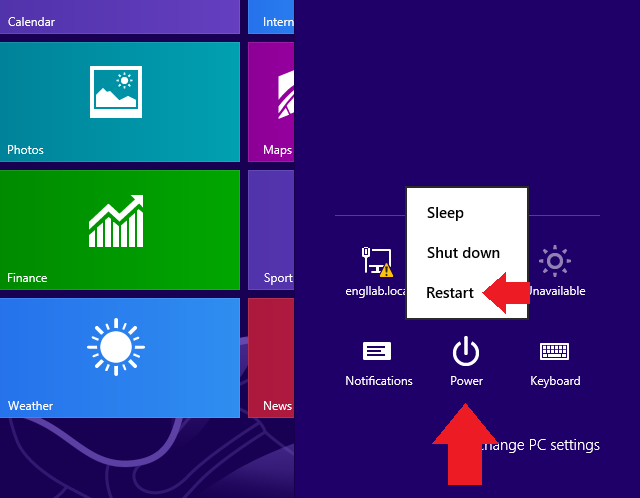How to restart your computer using the keyboard?
This doesn’t happen often: the mouse suddenly stopped working. Most likely this is a banal glitch and the solution is simple - you just need to restart your computer or laptop. And this is where the problem begins - how to do this if the mouse refuses to work? Don’t worry, there is always a way out - you can reboot the device using only the keyboard.
Keyboard reboot Windows 7 and 8
Press the Win key on your keyboard. This is what it looks like:
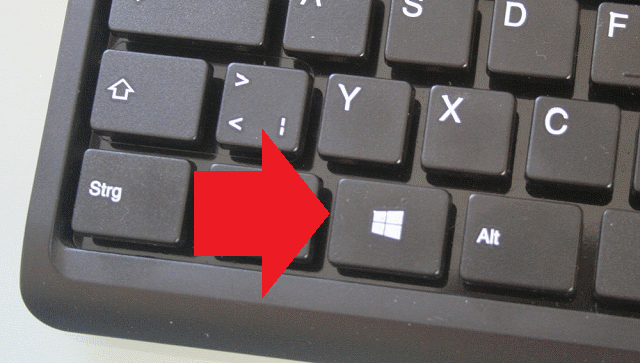
This will open the Start menu. You will need to use the arrow keys on your keyboard to select the “Reboot” section and press the Enter key. In this case, the computer will restart.
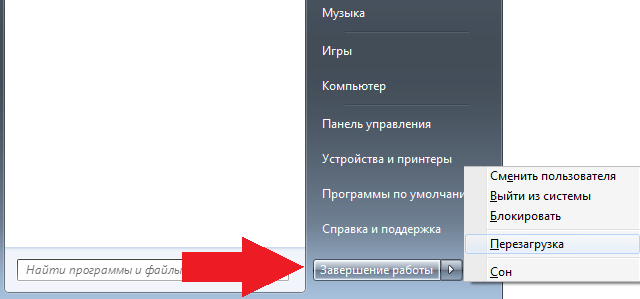
Second way no more difficult than the first one. Press the ALT+F4 keys until all open windows or programs are closed. When finished, a window will appear on the screen.
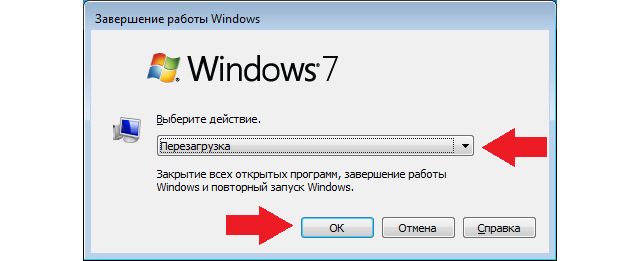
Again, use the arrows to select “Reboot” and press the Enter key. Or the OK button using the keyboard. The computer restarts.
Third way a little less convenient, although it works great. It is only suitable for Windows Vista or Windows 7 users.
Press the key combination CTRL+ALT+DELETE. A window will open with a list of menus: “Lock computer”, “Change user”, etc. Look in the right corner - there you will see a small red button. Use the arrow keys on your keyboard to select Reboot.
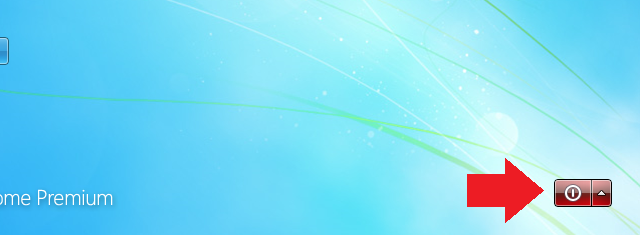
In case of Windows 8 the situation may be different. You need to press the WIN+C key combination, a menu will appear on the right side of the screen. Select Settings.
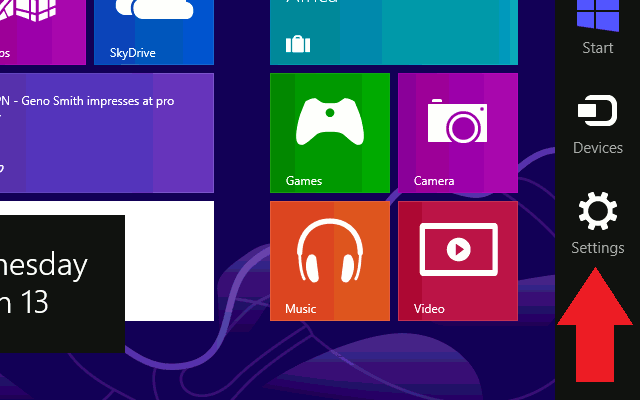
Then select “Power” from the menu and use the mouse to select “Restart”.