How to install a printer without an installation disk - instructions
Many personal computer users who have a printing device at their disposal inevitably ask the question, “How to install a printer without an installation disk?” There may be several reasons preceding it - the disk with the software for the printer is lost, the printing device is outdated and the drivers that came with the outdated version of Windows are not compatible with the new operating system, the computer's disk drive has failed, etc. Now let's look at how to install a printer on a computer or laptop without having this very driver disk, and what you will need for this.
What is needed to install the printer
First, as you probably already guessed, the printer must be turned on and connected to the computer via USB. In short, connect your computer and printing device with a USB cable.
note: Many inexperienced users, when connecting the printer to a computer, have a question about which USB connector to connect the cable to. Know that the choice of connector does not matter; plug the cable into any of the ones that are most convenient for you.
Secondly, if you do not have a driver distribution package stored on the local disk of your PC and compatible with your version of the operating system, you will need an Internet connection. In this case, you need to visit the official website of the printer manufacturer and download drivers for it. You need to download based on the printer model, type of operating system and its bit depth. For example, a driver for a 64-bit version of Windows 7, 8 or 10 will not work for Windows, which is 32-bit. You can view the bit depth of your OS in the “System Properties” section. To do this, simultaneously press the key combination on your keyboard – Windows+Pause/Break.
The section we need will open, where all its properties are displayed, indicating the OS bit depth.
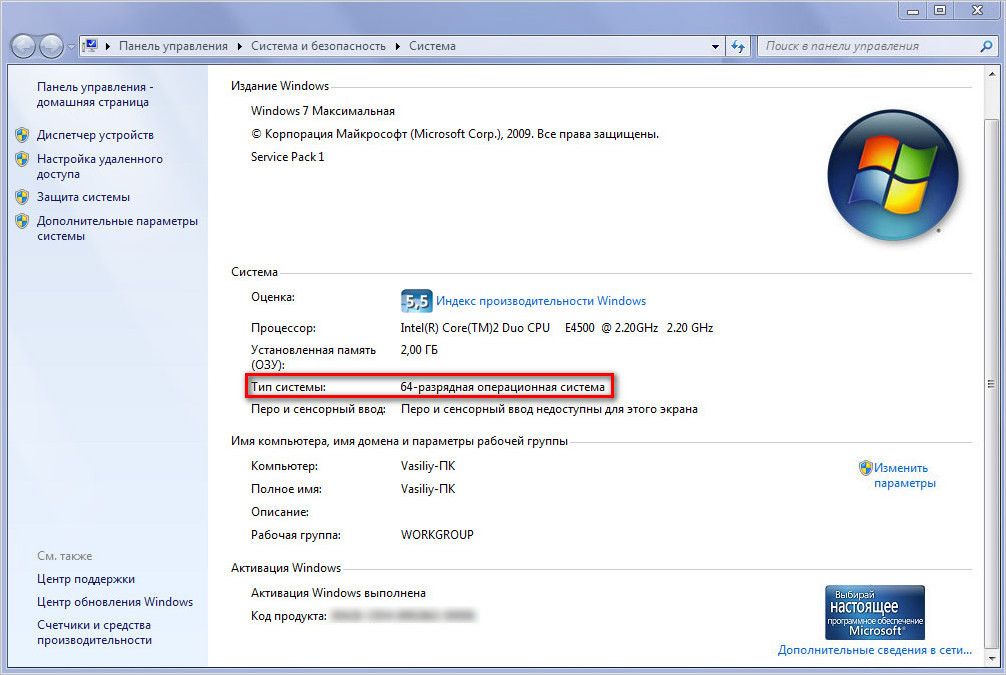
Thirdly, if the printer model is outdated and the manufacturer does not provide support for it (software updates for modern OS versions), then compatible drivers will have to be downloaded from alternative sources.
How to properly install a downloaded printer driver
In most cases, drivers downloaded from the Internet are not installed in the same mode as when installing from a disk. They lack an installation wizard. This applies to drivers both from the official website and from alternative sources.
Remember: before installing a printer driver that was not downloaded from the official website, it must be checked for viruses. This rule applies to all executive files downloaded from the Internet.
How then to install them? Everything is simple, for starters, if the drivers were downloaded in an archive, unzip it, then use the familiar key combination Windows+Pause/Break, open the “System Properties” section and go to the “Device Manager” directory. It will display all devices connected to the computer. We are interested in the “Printers” item. Right-click on it and select “Update drivers” in the context menu that appears.
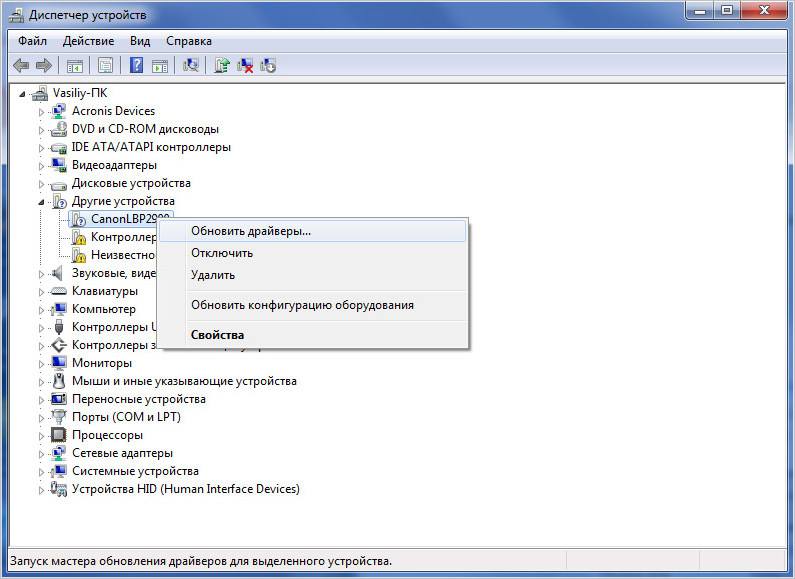
The next step is to select “Search this computer.” After clicking on the “Browse” button, indicate the directory where the downloaded and unzipped drivers are located and click “Next”. The installation process will begin, after which the printer will be ready for use.







