How to speed up the Internet on a computer or laptop
Question from a user
Hello.
Tell me, is there any way to speed up the Internet on a laptop? I'm connected via a Wi-Fi connection, the provider promised a speed of 50 Mbit/s - but in reality everything loads very slowly. I contacted my Internet provider - they checked the network and said that everything was fine on their side, look for the problem on your own. I didn’t find it myself, but in order to call specialists from the provider, you need to pay them (and, I would even say, not sourly...).
Good day!
You wrote “slowly” - and this concept is very flexible. For some, it takes 10 minutes to download a movie. - it's slow, it takes 2 ☺. But in general, in general, the problem is quite popular, and in this article I will describe the main methods and points that need to be checked, and which, ultimately, will somewhat speed up your connection. So...
To help with this article...
How to find out the real Internet speed on a computer -
Ways to speed up the Internet on Windows
Changing provider/tariff plan
This advice does not apply to optimization and configuration, but nevertheless...
Of course, one of the most effective ways to increase Internet speed is to change the tariff plan of your connection (or even change the provider itself). Moreover, now in most cities Internet connection is free, several providers are available and there is always a choice (perhaps, the only people held hostage here are those who live in small regional centers, where there are practically no alternatives) ...
Note: by the way, if you decide to change your provider, I recommend asking your neighbors next door - this way you can assess the real speed and quality of Internet services (and choose the best option for your particular home).
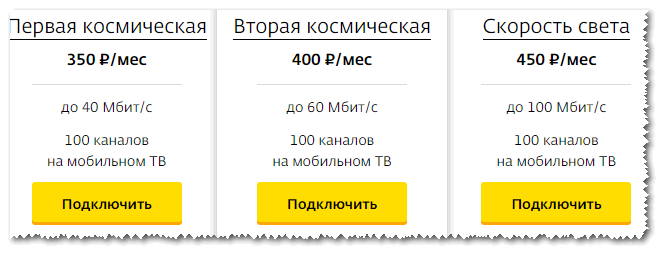
Setting up Internet channel reservation
Windows can limit your Internet bandwidth by up to 20% by default! Naturally, this can seriously affect the download speed, and therefore it would be a good idea to disable this reservation. How to do it?
You need to open the Group Policy Editor. To open it, press the button combination WIN+R, enter the command gpedit.msc in the open line, and click Enter. The method is relevant for Windows XP/7/8/10.
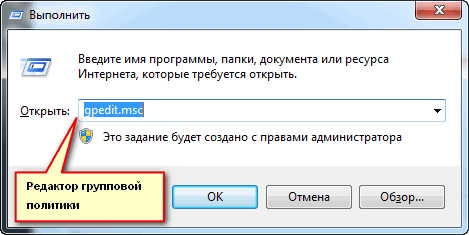
Note! If you have a home (or entry-level) version of Windows, most likely the Group Policy Editor will not open for you, giving you the error: "Cannot find gpedit.msc. Please check if the name is correct and try again" . In this case, there are two options: either change the version of Windows, or install this editor (there are clever ways on the Internet how to do this).
Next you need to open the thread: "Computer Configuration -> Administrative Templates -> Network -> QoS Packet Scheduler" . After, on the right, open the parameter "Limit reserved bandwidth" (see screenshot below).
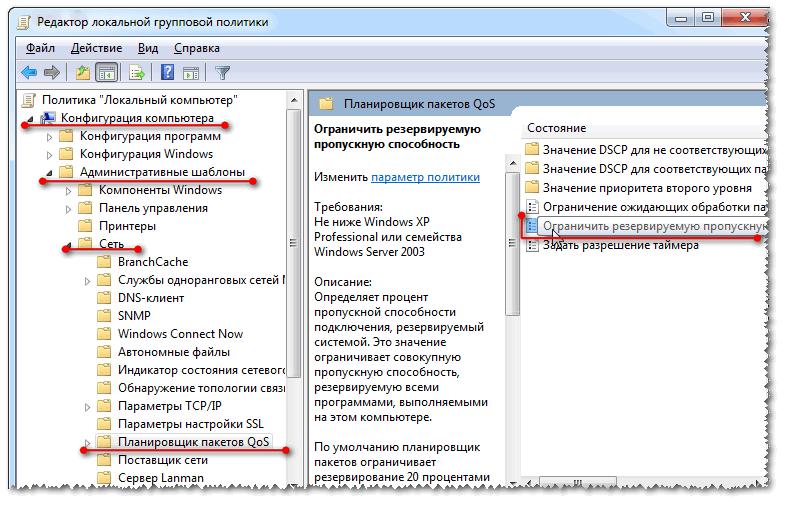
Local Group Policy Editor / Windows 7
In the window that opens, switch the slider to mode "Turn on" and set the limit to 0% (as in the screenshot below). Save the settings and restart your computer. Now the restriction should be lifted...
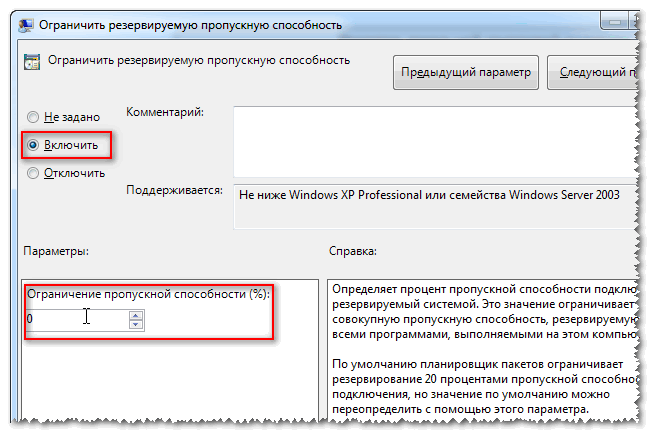
Optimize the system, fix errors, clean up garbage
I think it’s no secret that the speed of the Internet, and indeed all your activities on a PC in general, depends on system optimization. Not to mention that all sorts of garbage (old and broken shortcuts, leftover tails from long-deleted programs, erroneous registry entries, etc.) can “make” your computer slow down...
For auto-optimization and cleaning the system of this “good”, I recommend a couple of utilities below.
How to optimize and speed up Windows 7 -
Are there other applications loading the network?
Also, quite often, many users do not even know what applications they use their Internet channel. It is quite possible that the Internet speed is low in your current program due to the fact that the entire channel is occupied by some other process that you are not even aware of!
A simple and reliable Internet monitoring application. Allows you to see all programs using the Internet channel. Having identified everything unnecessary, you can block or disable these applications. This will free up the Internet channel for your current tasks.
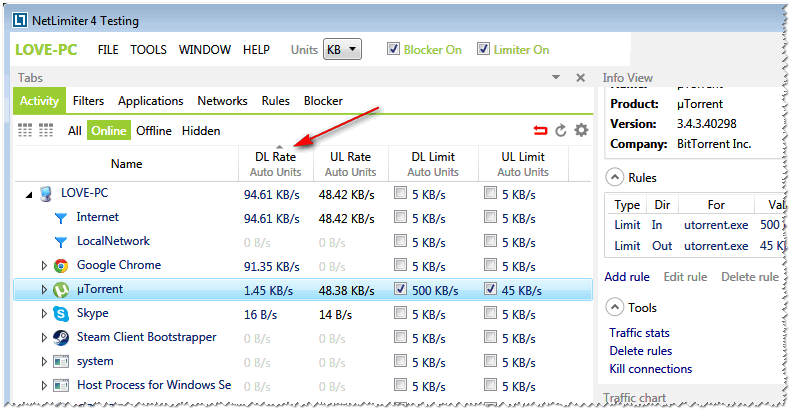
You can also partially estimate the load on the network in task manager (this is especially clearly visible in Windows 10, in Windows 7 - open the resource monitor). An example is shown in the screenshot below.
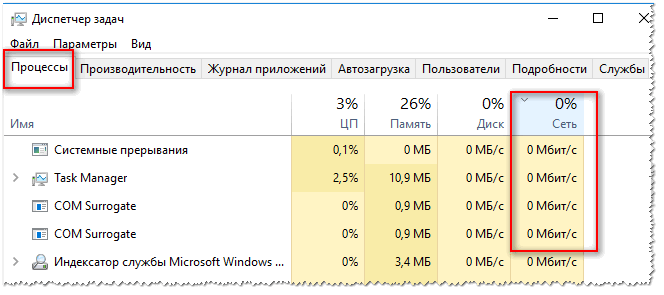
The download application is not configured (for example, uTorrent)
Not long ago I helped a friend who was complaining that it was taking too long to download files. Imagine my surprise when in uTorrent (and he downloaded them through this program) I discovered a set speed limit! Because of such little things and inattention, sometimes you have to wait for hours for the download.
The message here is simple.: Be sure to check the settings of the application in which you download the file (and in which you are unhappy with the Internet speed). It is possible that there is a limitation in the settings!
If you touch uTorrent (as one of the most popular downloading programs), then open the program settings and check the tab "Speed"(Speed). It sets download and upload speed limits. Set your values based on your tasks and PC power.
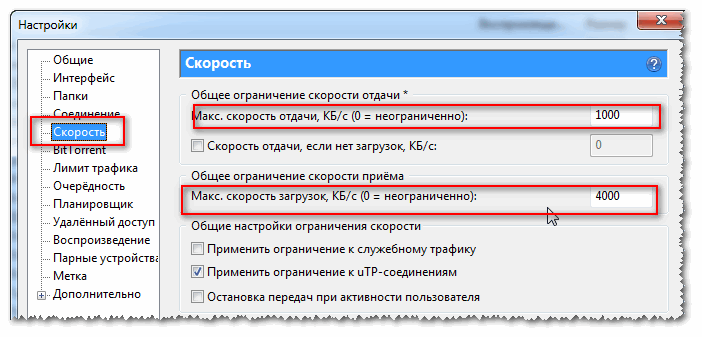
Also check the tab "Traffic limit" - if you do not have an unlimited Internet connection, then it can be very useful.
(If you have a certain traffic limit enabled and set, then upon reaching it, uTorrent will stop transferring files)
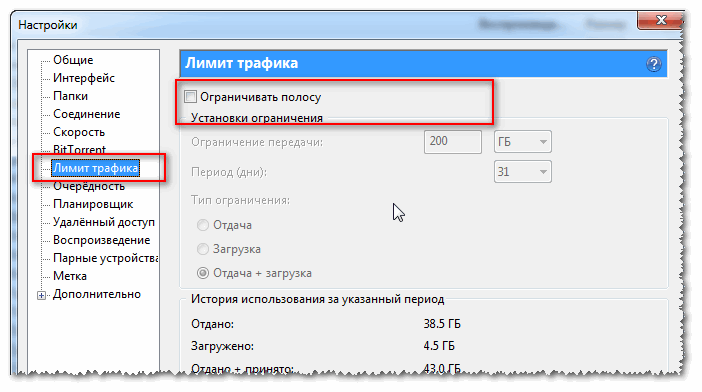
By the way, if the question concerns uTorrent, then I recommend that you also read another article:
Why does uTorrent download at low speed: torrents take a very long time to load... -
Using turbo modes in browsers
If Internet pages in your browser open slowly, online video slows down, etc., then I recommend trying to use turbo mode (available in some browsers: Opera, Yandex browser, etc.).
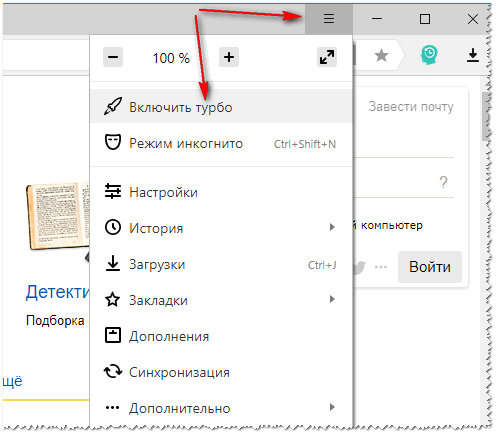
Turbo mode allows you to compress heavy pages before loading them, causing the pages to load faster. In general, this makes sense if you have a slow network connection.
In addition, you can try using browsers with low system requirements. Their functionality is a little limited, but they work very quickly! Link to article below.
Browsers for weak computers -
Update the drivers for the network adapter
In general, drivers are a tricky thing; sometimes you have to spend quite a lot of time until you configure everything properly.
When it comes to the network adapter, there may be a couple of options:
- you do not have a driver for the network card - as a rule, in this case you will not have the Internet (at all!). Here, I think, it’s clear what to do - download and update the driver;
- Windows automatically selected and installed the driver: in this case, the network will work (and in most cases you don’t even need to do anything else). But it also happens that an adapter with these drivers does not work nearly as fast as it could with “native” optimized drivers. Therefore, it is highly advisable (when you are not satisfied with the Internet speed) to download and update the driver from the official website of the device. For example, I encountered several times that after updating the driver, the network speed increased by 3-4 times!
How to install, update or remove Wi-Fi (wireless network adapter) driver -
How to find and install a driver for an unknown device -
I think that many who have been playing online computer games for a long time have encountered more than once or twice that the game is slow on one particular server, but on another everything is fine. The point here is that different servers have different connection quality.
And it is quite possible that your file download speed is low because there is a poor connection to a specific server. This happens all the time. Try downloading your files from other resources.
As an option, you can use torrents - if the file is popular, then the download will come from many sources and will reach the maximum speed possible for you.
Strengthen the signal, configure the router (for those with a Wi-Fi network)
If you have a router at home, a Wi-Fi network is configured and you access the Internet using it, then there are a number of important things that you need to pay attention to: the location of the router and laptop (phone), channel settings, whether network security is configured, etc. I talked about all these subtleties in one of my articles:
Ways to strengthen the Wi-Fi signal - improve reception and increase network radius at home -
As a result, by completing these steps, the speed on your Wi-Fi network will increase, which means the Internet will work faster...
Perhaps your processor/hard drive is slowing down
And, probably, the last thing I wanted to dwell on in this article.
The fact is that perhaps it is not your Internet that is slowing down, but, say, your hard drive. Because of this, the same uTorrent automatically resets the download speed, waiting for the load on the hard drive to decrease. When it returns to normal - the download speed increases, if the load on the disk reaches high values again - uTorrent resets it again (and so on in a circle) ...
Therefore, I recommend that you open Task Manager (press the Ctrl+Alt+Del button combination), and see if there is a high load on the disk - i.e. >30-50%. If there are, identify the applications and close them (if they are not system processes).
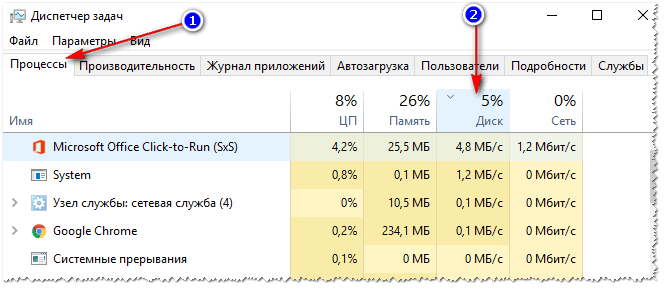
Also check out a couple more articles for more complete information and solutions to the problem.
The hard drive is slow: 100% loaded, everything freezes and works slowly -
The processor is loaded at 100% for no apparent reason, it slows down - what to do? -
If you managed to speed up your Internet connection in another way, I would be grateful for a couple of lines in the comments.
That's all, good luck everyone!







