Send MMS from iPhone: how to enable and configure the function of sending MMS on devices 4, 5, 6 (s)
On the latest generations of Apple phones, the IMessage service is available, which allows you to send messages and media files to other users. But this feature has its drawbacks, since only IPhone owners can use it, and it requires a stable Internet connection to work. Therefore, many people prefer to use the old and proven method - communicating via SMS and MMS. It’s easy to enable and configure the MMS function using the device menu; you can send a message using the standard iPhone application.
What opportunities does the MMS function on iPhone provide?
After
After you bought and inserted a SIM card into your phone, having previously selected and paid for the appropriate tariff, you can start
send SMS and MMS to any numbers. The advantage of this function is that you can use it wherever you have cell phone reception.
communication, and this is a much larger area than where there is access to the Internet. Second positive side
is that you can send a photo, video or just a message to any subscriber, regardless
on the model and brand of his phone. The only negative, but for some it may be a plus, is the use of SMM and MMS
is that you pay for each message sent and the file attached to it separately. That is,
When texting and sending media files, carefully monitor how much money was withdrawn from you and how much is left
on account. The cost of one SMM and MMS will be indicated in the tariff plan, which can be viewed in your personal account
on the official website of your operator.
How to enable, configure and send MMS to
iPhone 4, 5, 6 (s): instructions for MTS, TELE2, Megafon
After you
Selected the tariff for the SIM card and inserted it into the phone, you need to activate the function of using MMS through the settings
devices:
- Open the Settings application. Open settings
- Go to the “Cellular Communications” section.
 Go to the “Cellular Communications” section
Go to the “Cellular Communications” section - Make sure that the “Cellular Data” option is activated.
 Enable the Cellular Data feature
Enable the Cellular Data feature - We return to the general settings and go to the “Messages” section.
 Go to the “Messages” section
Go to the “Messages” section - In the SMM/MMS subsection, move the slider opposite “MMS messages” so that it turns green
color. Turn on the slider opposite
Turn on the slider opposite
"MMS messages" - Just in case, you need to check whether the operator information is entered correctly. Return to the general list of settings and
go to the "Basic" section. Go to the “Basic” section
Go to the “Basic” section - Go to the Network section.
 Go to the “Network” section
Go to the “Network” section - Click on the “Cellular Data Network” button.
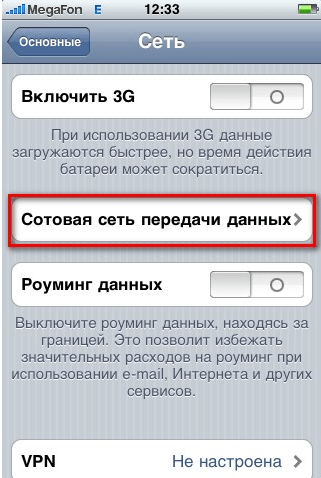 Go to the “Cellular Data Network” section
Go to the “Cellular Data Network” section - We enter data that depends on which operator’s SIM card you use. Maximum size fields
MMS", "MMS UA Prof URL" are left blank in any case. Entering data
Entering data - Now go to the main menu and open the “SMS/MMS” application.
 Launch the SMS/MMS application
Launch the SMS/MMS application - Enter the required data and message. If you click on the camera icon and attach any media file,
The message is automatically converted to MMS. Enter the message, number and attach the file
Enter the message, number and attach the file - Click the "Submit" button.
 Click the “Send” button
Click the “Send” button - You can view received MMS and SMS in the same SMS/MMS application.
- The latest versions of iPhone have an analogue to regular messages - IMessage. Its difference is that SMM and MMS
are sent only when there is an Internet connection. The appearance differs in that standard sent
messages appear in green, and messages sent via IMessage appear in blue. You can view received messages at
You can view received messages at
SMS/MMS application
Video tutorial: how to set up MMS on
IPhone
Why not on iPhone?
MMS is sent: let's understand the reasons
If you do not send or do not
messages arrive, and you are sure that there is money on your SIM card, follow these steps:

Resetting network settings
If none of the previous
methods did not help, then you should reset the network settings. This will also erase saved Wi-Fi networks, passwords to
It also includes VPN and APN settings.

Support
In the event that after
After completing all the previous steps, the problem was not solved, there is only one thing left to do - contact support, but to
First you need to find out which one. Remove the SIM card and try using it in another device. If she's there too
gives an error or does not perform any assigned tasks, then go to the official website of your operator. On
on the main page you will see a button “Support Service”, “Ask a question” or “Problems when using a SIM card”.
Click on it and fill out the required fields, detailing and clearly describing the situation that happened and the methods that were not
helped her
decide.
 Click the “Support” button to contact support
Click the “Support” button to contact support If the SIM card works in another phone, then the problem lies in the IPhone. IN
In this case, you should contact official Apple support (https://support.apple.com/ru-ru).

Modern iPhone models have the IMessage service, which allows you to exchange messages and media files between owners of Apple equipment. But if for some reason you don’t want to use it, you can turn on cellular communications and MMS through your phone settings and start using them. If you have any problems sending or receiving SMS or MMS, check the signal strength, reboot the device and reinsert the SIM card. If this does not help, you will have to reset your cellular settings. If the reset does not help, contact the support service of your mobile operator or Apple, depending on the cause of the problem.







