Multiple RDP Remote Desktop Users on Windows 10 at the same time
As with all custom versions of Windows, Windows 10 has restriction on simultaneous connection of several users via RDP(via remote desktop). That is, if one user has already logged into the system (it doesn’t matter - via RDP or directly sitting at the computer), then no one else can connect. and , was discussed earlier. Now we will describe a way to open the possibility of simultaneous connection of several users in Windows 10.
I remind you that only versions have the ability to open a remote connection to a computer via RDP Windows 10 Pro and Windows 10 Enterprise. Owners of Windows 10 Home from their machines can connect to other computers via RDP, but they do not have the opportunity to organize a connection to their computer via a remote desktop.
I also remind you that this restriction is of a licensing nature only. The actions described in this article may possibly be considered a violation of the Windows License Agreement.
So, in order to remove the restriction on multiple RDP sessions in Windows 10, as in Windows 7, it was necessary to make changes to the termsrv.dll system file. However, this procedure on Windows 10 is carried out manually, it is very labor-intensive and time-consuming. In addition, each time Windows is updated, the procedure will have to be repeated. Therefore, in this article we will not consider the method of fixing the termsrv.dll file manually, but will consider using the RDP Wrapper Library program.
RDP Wrapper Library to remove the limit on multiple simultaneous RDP sessions in Windows 10
RDP Wrapper Library does not make any physical changes to the termsrv.dll file, but works as a kind of layer between services. RDP Wrapper Library loads the termsrv.dll file with the necessary parameters without affecting the source.
Therefore, even if you upgrade Windows 10, the limit on the number of simultaneous RDP sessions will not be restored by default.
Attention! Correct operation of RDP Wrapper Library is not guaranteed if an already patched (non-original) termsrv.dll file is used.
So let's get started.
Attention! To install RDP Wrapper Library, your account must have administrator rights.
The files are in the archive, let's use . Archive password: 123.
A few words about the contents of the archive:
RDPWInst.exe- launch installation or removal of RDP Wrapper Library
RDPConf.exe- configuration application
RDPCheck.exe- application for checking RDP operation
install.bat, update.bat, uninstall.bat - batch files for launching installation, updating and uninstallation of RDP Wrapper Library
2 . To install RDP Wrapper Library, run the file install.bat under administrator rights (right click on the file and Run as administrator )
A command prompt window will open. We are waiting for the installation to complete.
3 . After installation is complete, run the file RDPConf.exe- settings and status check application
4 . You need to make sure that all messages are highlighted in green.
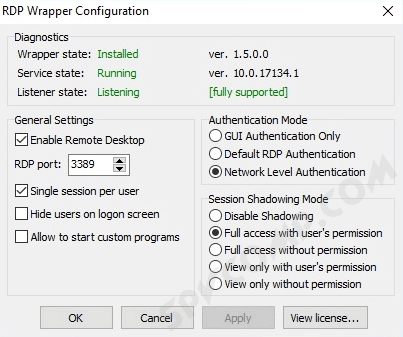
If everything is as in the picture, then congratulations! Your terminal server on Windows 10 is ready! You can connect via RDP without restrictions.
Note. If one of the lines in RDPConf.exe If your light is red (or it started to light after a Windows update), as in the picture below, then:
1. check your internet connection
2. run the batch file update.bat(everything is in the archive with the program)
Open again RDPConf.exe. Everything should glow green.
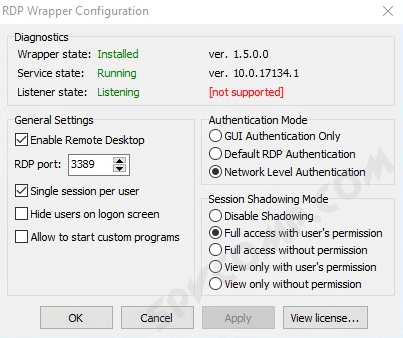
RDP Wrapper Library supports Windows 7, Windows 8, Windows 8.1, Windows 10.
That's all, good luck everyone!







