How to enter the settings of a D-Link router? Go to the address 192.168.0.1
I plan to write a number of different articles on routers from the D-Link company, and in almost every article you need to write how to go into the settings of your D-Link in order to configure some function, change the password, etc. I recently wrote, So I had to fully describe the process of logging into the control panel. Therefore, I decided to prepare a detailed article on how to enter settings on D-Link routers. And in other articles I will simply put a link to this article :) I already wrote (for all manufacturers), and specifically. I will try to prepare such instructions for each router manufacturer.
With D-Link, the settings are very simple. Like most manufacturers. And if you used to have Asus, or for example Tp-Link, then you should not have problems accessing the control panel on D-Link. I already wrote in some article that I just don’t like the fact that D-Link’s settings seem to change with almost every firmware update. By the way, how to update it, I already. Well, okay, their routers are good, popular, you don’t have to pay attention to this, it’s just difficult to prepare instructions. I will prepare this article using the example of the D-Link DIR-615 router (with firmware 2.5.20).
Entering D-Link settings
As usual, we first need to connect our router to the device from which we will enter the settings. This could be a desktop computer, laptop, tablet, phone, and even a TV. But, if possible, then it is best to configure the router via a network cable, that is, use a stationary PC or laptop for this. But, if this is not possible, then you can configure it via Wi-Fi from the same laptop or mobile device.
Connection via network cable
The cable must be included with the router. We take it and connect the router to the computer. Like this:
On the router, connect the cable to one of the 4 LAN connectors. On a computer or laptop, into the network connector. There shouldn't be any problems here.
Wi-Fi connection to enter settings
If you want to configure your router from a device that cannot be connected via cable (or you don't have cable), then you can connect via Wi-Fi. If you have already used a router, then you know how to do this. If the router is new and you want to configure it, then immediately after connecting power to it, it will broadcast the wireless network. The name of which will be standard. And as far as I understand, it is the same as the model of your router. For example, with the D-Link DIR-615, the default Wi-Fi network is called “DIR-615”.
Find the network on your device and select it. For example, on a laptop (I wrote about connecting laptops to Wi-Fi):
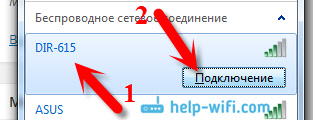
The default network may be without a password (in this case, there will be a corresponding icon next to it, and the password request will not appear). But, even on a new router, when all the settings on it are by default, the network can be protected. The standard password is indicated at the bottom of the router and is signed as WPS PIN.
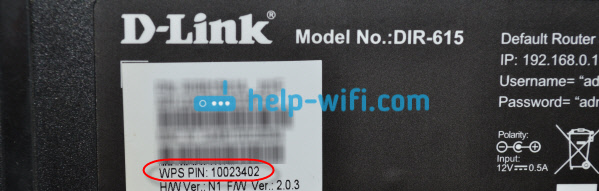
If you are asked for a password when connecting, please provide it. The connection to the router must be established.
Go to the control panel at 192.168.0.1
The most important point: all the standard data for entering the settings are indicated on a sticker on the router itself.
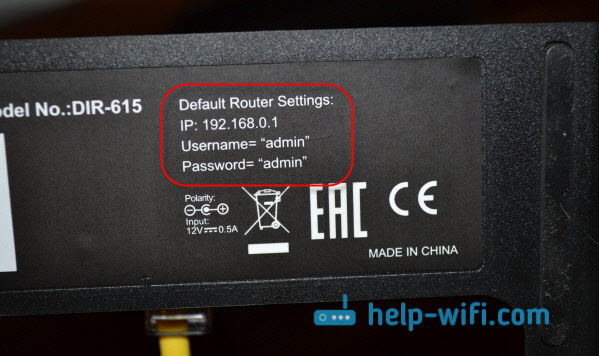
The IP address for accessing the settings is indicated there, for D-Link it is 192.168.0.1 . Username - admin, and the standard password is admin.
Open any browser and type our IP in the address bar - 192.168.0.1
. Let's go through it. 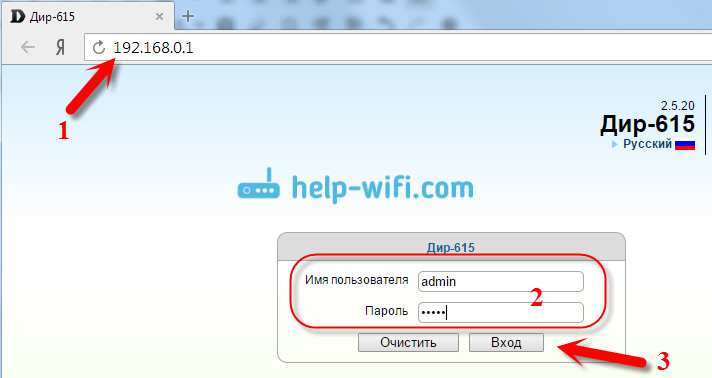
You will be prompted for your username and password. The user name is admin and the password is also admin. But, provided that you have not changed it yet. If you changed it, please indicate the one you installed. And if you forgot it, you will have to reset the settings (press the RESET button on the router for 10 seconds with something sharp).
The router control panel will open, and a window will immediately appear in which you need to specify a new password twice, which will later be used to enter the settings (instead of admin). Specify it and click the button Ready.
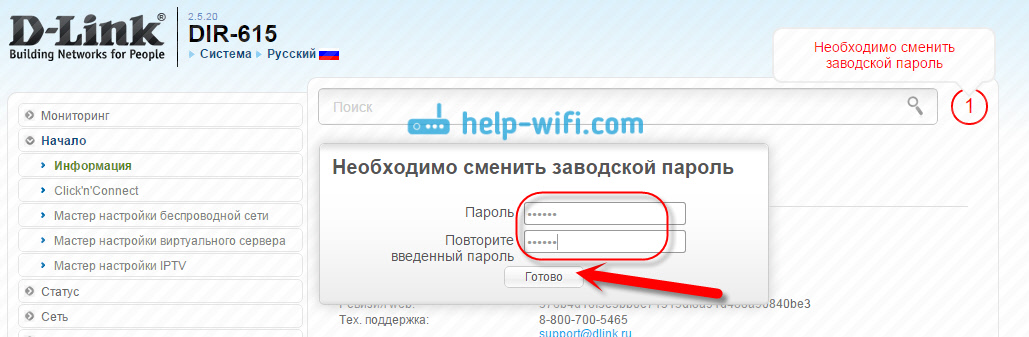
Save your settings. Click on the menu item System(top) and select Save.
That's all, you can continue setting up your router. Just don’t forget to save the settings, and when you’re done, reboot the router (turn off and on power).







