How to speed up the Internet on Windows 7? Internet Setup
Slow Internet is an unbearable pain. It wastes a lot of time, loads videos in fragments, does not open pictures completely, and takes a long time to load pages. This leads to the fact that you just want to throw the computer out the window. This article will provide several steps that can help you fix or improve your Internet connection.
There are four ways in total to speed up the Internet on Windows 7. This can be done using:
- Browser.
- Modem/router.
- Internet service package.
- Computer.
Let's take a closer look at information on how to speed up the Internet on Windows 7.
Browsers. Change browser
Many people use Internet Explorer to access the Internet, which, unlike other browsers, consumes a large amount of resources. Web pages are now more advanced and loaded, and the amount of memory required to load them has increased, meaning it's best to use browsers that allow you to manage the resources they consume and the updates they require.
The Firefox browser has a large number of extensions that can allow you to block elements such as JavaScript, advertising, Flash until they are needed. One of the most useful add-ons is Adblock Plus, which virtually eliminates the launch of additional resources and speeds up loading times. You can also try the Fasterfox Lite add-on, which will help Firefox become even faster.
Google Chrome uses very little memory and can also be very useful on sites that run JavaScript and Flash. You can also try the FastestChrome add-on.
Opera uses compression technology, Opera Turbo is designed specifically for slow network connections.
By looking at your Internet speed, you can see what improvements have occurred.
Removing third-party add-ons, extensions and plugins
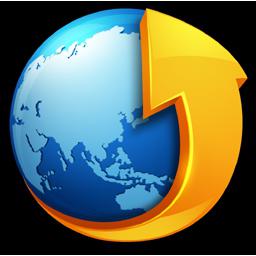
Some plugins and add-ons are useful, but some of them, on the contrary, worsen page loading. You can try disabling them to speed up your browser. The Internet is configured differently in browsers.
To disable add-ons on Firefox, go to Tools > Add-ons and disable all unwanted add-ons and plugins. Restart Firefox for the changes to take effect.
To disable add-ons on Google Chrome, you need to go to Customize > Tools > Extensions and disable unnecessary plugins. Restart Chrome.
To disable Internet Explorer add-ons, you need to go to the menu along the path "Tools> Manage add-ons", then disable unnecessary add-ons. Restart Internet Explorer.
Closing unused tabs
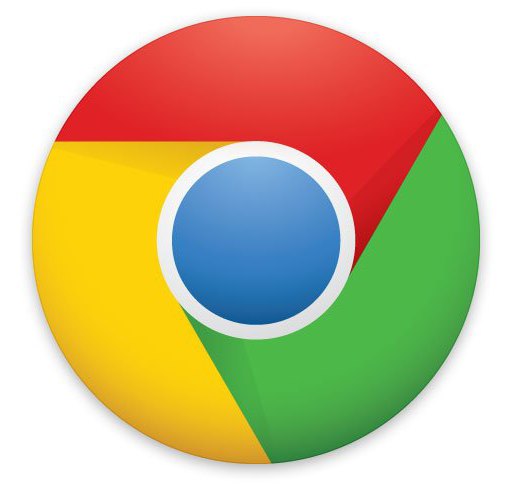
Even if you don't read tabs, many pages are synchronized every minute or second. To avoid having to wonder once again about how to speed up the Internet on Windows 7, simply close these tabs when you are not using them so that they do not clog the channel.
Caching permission
By allowing caching, some of the history of pages you've ever visited, or even some of your personal information, will be tracked and/or stored somewhere in memory, this is completely harmless and essentially allows pages to load more quickly. If you're skeptical about this, keep the default settings to deny all cookies, and then add sites you trust to create your "exclusive" list. Also, don't set your browser to automatically clear its cache every time you close it. Different browsers have different settings for working with cookies and caches.
To change the setting:
- In Firefox, go to Tools > Options > Privacy.
- In Internet Explorer, open Settings (it may look like a cog). Next - "User properties > user log" - make sure that the history is deleted after viewing.
- In Chrome, go to Tools (may look like a key) > Settings, scroll down, then open Show advanced settings > Privacy > Content settings.
Modem/router
Switch your wireless device to a different channel
If you live next to neighbors and see their wireless connections, then most likely the device transmitting your wireless Internet is slowing down the connection due to the fact that it is broadcasting on the same channel as your neighbors. To check this, download, install and run a special program called inSSIDer, which scans wireless networks and associated channels in your area.
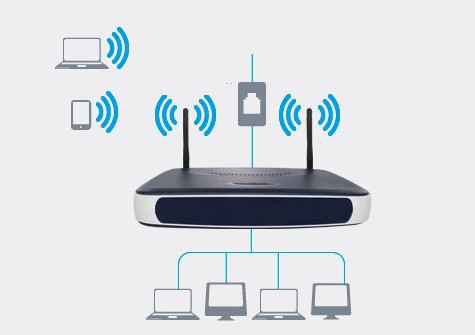
Find your wireless connection in the list provided (it's usually at the top). See what channel it's broadcasting to you on, and then compare that to the other channels it's using. Ideally, he should be alone, but most often this is not the case. See which channels are the most free and write them down.
If you need to change the wireless channel, you need to connect to the modem/router's IP address (find the manual, check on the device itself), take note of the channel that receives the most users in the settings (location will change depending on your device) and select the option you want on the list.
Replacing a wireless router
This is the easiest way to speed up the Internet on Windows 7. You can also simply move it to a room where it can make the most of its position. Ideally, there should be no straight, free lines separating the computer and the router.
Eliminate interference from other wireless devices
Cordless phones can often be a big hindrance to a wireless Internet connection, so the space between them should be as large as physically possible.
The wireless signal is free, but experience shows that interference occurs, especially when it has to pass through walls.
Updating your device may help. An old modem/router is simply physically unable to accommodate the high-speed traffic of an Internet package.
Internet service package. Internet speed (ISP)
This is important because a slow connection may be due to problems with your ISP and not your fault. If you do not have the required document, you can check your provider's website or contact them by phone.

Online speed test
One of the best options for how to speed up the Internet on Windows 7. This test will give you a result close to what the provider should provide. If you get low readings, try testing on another computer using the same network. If you get a bad result on the second one, be sure to contact your provider. Internet speed testing is a good chance to test your ISP.
Outdated internet package
If you've been using the same Internet speed for years, you're likely not equipped to load new web pages that are now more complex. If you've had the same internet provider for a long time, ask for cheaper upgrades because of your continued loyalty. Otherwise, you can always turn to other Internet companies.
Computer. Removing unnecessary programs
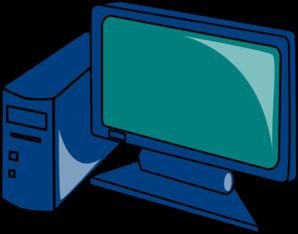
An Internet connection requires memory to have the speed you pay for. If your computer is full of programs you don't need, your connection will be slower. Close and uninstall programs that you are not using.
Viruses and spyware scanning
Windows 7 Internet not working? Wondering how to speed up the Internet? Check your computer for viruses and spyware. Run a full system scan more often.







