How to copy and paste?
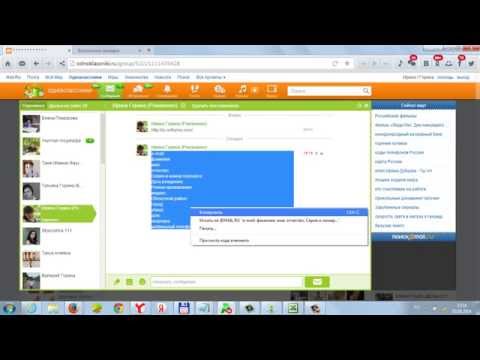

Copying and pasting text or a file, as well as a folder, is a relatively simple procedure. However, many people find it difficult. Therefore, in this article we will look at how to copy and paste text, files and folders. A variety of methods will be presented to your attention.
Operations with text
Let's look at various copy and paste operations with text.
Using the keyboard
In order to copy using the keyboard, you need to select the text and press the key combination Ctrl+C. Then you need to open a new document, click on a blank sheet of paper and press the key combination Ctrl+V.
You can learn more about how to copy and paste using the keyboard in our two other articles:
Using the context menu
- In order to copy text using the context menu, you just need to select a fragment of text with the left mouse button, then call the context menu by clicking the right mouse button. Select "Copy";
- Open a new document, call the context menu again and select "Insert".
Using the software menu
Most text editors have a program menu that allows you to use the clipboard. For example, in the Word text editor, the clipboard is located in the "Home" tab.
- To use it, you need to select the text with the left mouse button, then call up the context menu and click the “Copy” button;
- Then just click on the “Paste” button on the clipboard, and the copied text will be pasted into the selected area of the text document. You can also cut text using the clipboard.
Operations with files and folders
There are special programs that allow you to copy and paste files and folders from one partition to another. Such programs are called file managers; they can also be used to copy and paste information into any other folders, archives, or directories.
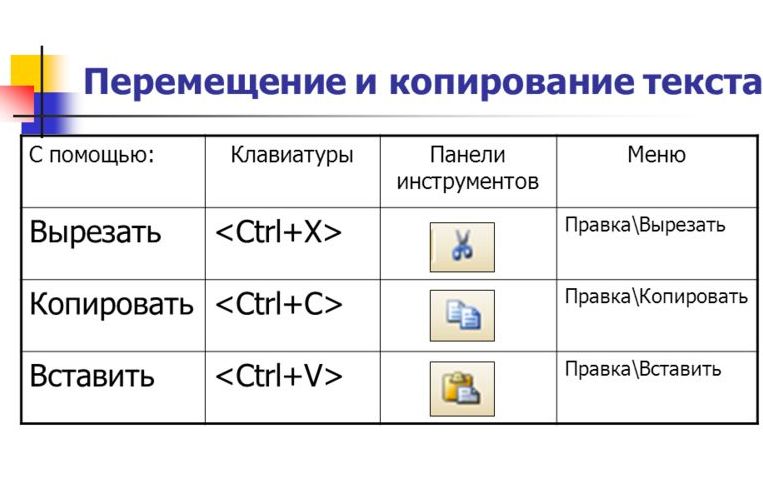 To use the copy and paste function, you can use the keyboard method. It was written in the first paragraph of this article - operations with the Ctrl+C and Ctrl+V keys.
To use the copy and paste function, you can use the keyboard method. It was written in the first paragraph of this article - operations with the Ctrl+C and Ctrl+V keys.
File managers are two-panel programs. One of the panels shows folders, and the other shows their contents. Having selected a folder, the user can immediately see what is inside in another panel of the program. This ensures ease of operation, and in particular the copy and paste process.
Just select any file, then press the key combination Ctrl+C, after which you can select another folder, press Ctrl+V, and thus transfer the file. File managers offer the user to assign hotkeys independently. That is, there is no need to use key combinations; you just need to assign one key that will be used for copying and pasting.
One of the most popular file managers at the moment is Total Commander. We also recommend paying your attention to Far Manager. These programs are absolutely free and are designed to help the user optimize his work with files and folders.







