How to create an e-book yourself? The best program for writing books
All my life I wrote books, diaries and articles in Word, created outlines for novels in Excel, stored materials for them in my personal Wikipedia or simply as separate, unrelated files. The volumes of information were enormous, all of this was lost, forgotten and for a long time was looking for, so I urgently needed a program for writers that saves effort and time.
I spent several days, read a lot of reviews and found what I needed - the Scrivener program. I've been using it for several months now and now I can competently write a review.
Scrivener Writer's Program
Main properties of the program:
* The screen simultaneously displays:
b) main text,
c) all kinds of service notes (chapter summary, tags, explanations, etc.).
* The program has a bunch of useful tools built into it that allow you to organize and quickly find what you need.
* Once you've finished your text, Scrivener writing software will convert it into the format you need, including automatically creating an e-book for you.
Scrivener, a writer's program, is available for both Windows and Mac. The only problem is that Russification is only available for Windows, but if the user knows at least a little English, then understanding even the Mac version is not difficult. You can change almost all names, markers and labels yourself, so if you are more comfortable working with the Russian interface, just rewrite everything the way you need.
To enable the Russian version for Windows, go to Tools > Options > General and select Russian.
Here's what the Russified version looks like (click on the picture to get a better look):
Illustration 1
I transferred my diaries to Scrivener, and this example clearly shows what and how it works there. At the top is the control panel, on the left is the table of contents, in the center is the text, and on the right are notes. In this case, keywords are used as notes, by which I can easily find all entries related to the topics “history of Russia” or “the novel “The Argentinean””.
The guys did a great job and fully deserved their fee.
How to get started in the author program
If the author has not yet started writing the work, he can select one of the ready-made structural templates in the Scrivener program: novel
story
non-fiction
scientific work
scenario
poetry
lecture, etc.
Among the templates there is even a book of culinary recipes. You can do without templates altogether and use a blank document. I did this when I created a text layout for the Neonics website. Magic fairy tales for children "(picture clickable).

Illustration 2
If you have already started writing your work, then it is very easy to transfer it to Scrivener (File > Import). First, the program will save the text as a single document, and then it will need to be cut into chapters, paragraphs, etc. (Document > Split). The text is divided according to the same principle as the root directory with your folders and files.
As an example, see illustration No. 1. The project is called “Diary”, then it is broken down by years, months and dates, and for each date there is some kind of entry. The result is a table of contents that can be navigated with a mouse click.
Your work will be stored in a file specially designed for Scrivener with the .scriv extension. But you can easily translate the text back into Word or one of the many formats available. To do this, click File > Export > Files, specify the format you need and the folder in which you want to save the text.
Useful features
Left Column: Binder
Note: Binder is translated as “binder folder”, but for convenience we will call it “table of contents”.
The left column “Table of Contents” initially consists of three sections:
* Draft
* Research (Materials)
* Trash
All names can be changed.
To add a section, select the line in the table of contents under which it should appear and click the green plus sign on the control panel at the top. If we want to move a section, we simply drag it with the mouse where we need it. In order to make a subsection from a section (or vice versa), select it, go to Document > Move and select where we want to move this line - to the right or to the left.
The Research folder can store anything from videos to PDFs or pages imported from the Internet. For example, if you are writing about Venice, you can create a separate folder there with street descriptions, maps, information about the weather, urban services, etc.
In Trash we throw away what is not useful to us. Everything will be saved there in case we change our minds and want to use something.
Center column: Operating window
In the center there is a window for working with text. It can be used in several ways. There are a number of buttons on the control panel:

Illustration 3
If we click on the left button, we will see the text of the work itself. This window can be split in two (the button with a horizontal stripe next to the white arrows). In these windows, open the chapters of your project or texts, pictures, videos and audio files from the Materials folder. This is very convenient when transcribing an interview: in one window we have the recording, and in the other - the text.
If you click on the brown button in the center of the Group Mode tile, a cork board with cards will appear on the screen, which will reflect the text from the upper right window called Synopsis.

Illustration 4
Each card corresponds to its own chapter (paragraph, subparagraph, etc.), and with their help we can cover the entire project with a single glance and build a logical composition - what goes where and after what. Cards can be moved or swapped.
If the option with cards does not suit you, then from the entries in the Synopsis column you can create a detailed outline of the book - exactly the same as in a school essay. To do this, on the Group Mode plate you need to press the far right button, and as a result you will get the following document:

Illustration 5
Right column: Inspector
Note: Inspector is translated as “controller”, but for convenience we will call it “Notes”.
The right column contains tools that allow you to quickly navigate within your work. As already mentioned, in the field called Synopsis we enter a brief description of the current chapter.
Just below in the General section we make notes for ourselves. For example, we assign a label to each chapter. Personally, I use the name of the character through whose eyes we are looking at this scene as a label. This allows you to make a selection of scenes of this type and read the entire story from the point of view of one or another character.
But what exactly to use as a label is up to you. This could be place, time, storytelling style, etc.
The Status column shows what stage the work on this chapter is at. There you can note that this is a ready-made text, or that you still need to think about it. Based on these signs, you can also make a selection and see what you have already done and what you haven’t.
Just below are the settings: include this chapter or not include it in the general text; whether to start a new chapter on a new page or not, etc.
Illustration 6
a) the leftmost button in the form of a notepad is ordinary text notes in the margins.
c) a button with a key assigns keywords to the chapter (see example in picture No. 1 in this article).
d) a button with a tag is an opportunity to independently set auxiliary parameters for this chapter. This could be dates, a list of heroes, etc.
e) the camera button allows you to make a backup copy of the chapter - in case you want to redo it, but still need the old version.
f) the button with the letter “n” is a list of links and comments.
If you create a selection based on any parameter (label, keyword, etc.), you can save it so you don’t have to do the same work ten times.
In conclusion the review
After you finish working on your work, you can collect it into a single document (File > Compile), check it again, and then print it or save it in the desired format - Word, PDF, epub, mobi, etc. ebup and mobi - These are the most common formats for e-books. That is, if you have a program for writers Scrivener, you do not need to spend money on a specialist who will prepare your work for publication on Amazon and other electronic stores.
Writer's Happiness costs only $40.00 for Windows (with a Russian interface), and for Mac - $45.00 (without a Russian interface yet).
You can buy the Windows version.
You can buy the Mac version
Concentrating on large amounts of text in the era of Internet surfing and general attention deficit is not so easy - but, fortunately, technology can not only distract, but also help us in our work. “Theories and Practices” has selected several applications that can make life easier for professional writers and screenwriters, guiding them on the path from chaos to order.
The application is intended for authors whose creative impulses are regularly stumbled by the fear of a blank sheet of paper. OmmWriter allows you to turn a white sheet of paper into ash gray, streaky blue, orange-purple or pistachio green with one click. As you print, the background color will gradually change shade.
Those sensitive to the monotonous clicking of keys can choose from alternative sounds (for example, a quiet tinkling sound), as well as background audio designed to set the mood for meditative writing (one option is birdsong).
Several font options, several font sizes - and this is where the laconic list of OmmWriter options ends, leaving the author alone with the desire to immediately compose something beautiful.

Scrivener focuses on people who work professionally with text: writers, publicists, screenwriters, poets and authors of specialized literature. It will take some time to master the interface: the developers seem to have provided for all the nuances that need to be taken into account when creating a book. Thus, for authors of fiction there are special sections “Characters”, “Places” and “Scenes”, for authors of non-fiction there is a section where you can write down ideas, and for playwrights the sheets are pre-designed so that it is convenient to write out actions and scenes.
Considering the professional audience of the application, it is difficult to demand grace from it, and yet one cannot help but say that there is some heaviness felt when using it: functionality here clearly prevails over aesthetics.

The full version of Scrivener costs $45, but you can get started with a free demo.
Final Draft is something like a magic wand that turns an ordinary user into a Hollywood screenwriter: it has all the functions necessary for writing a script (except, of course, inspiration and language proficiency). The app lets you navigate through characters and scenes, check spelling in 16 languages, and add watermarks to pages—and that's not counting all the basic features needed for any word processor.

The application is available for both Windows and MacOS, as well as iPad, but to become its owner, you will have to fork out $99 (this is the cost of the most basic version of the application).
If Typed were to be described in one word, that word would be “minimalism.” Three background colors - white, black and beige, several standard fonts, automatic word counting. A bonus is the generation of HTML codes for those who want to export text to the Internet. But the main function of Typed is the so-called Zen Mode: a small text window expands to full screen, and Buddhist gongs begin to quietly ring in the speakers.

Ulysses pleases not only with its functionality, but also with its aesthetic side: there is not a single distracting detail here. The program helps you sort texts using smart filters, as well as create your own, allowing you to select articles based on search criteria. Another nice detail is the variety of document display styles (they are beautiful, there are several of them - and you can also add your own). Navigation is a special delight: paragraphs are numbered, and text statistics and the structure of the current document are visible on the right side of the window.
Documents from Ulysses can be exported to popular formats (PDF, RTF, EPUB and HTML). The application also has a version for iPad, which seems to delight everyone who is used to struggling with Apple on-screen keyboards: here, swiping with one finger moves the cursor in a given direction, and swiping with two allows you to select a piece of text.
The main scourge of writers is the many opportunities to get distracted. FocusWriter works on a similar principle to OmmWriter, but the main focus is on productivity. For this reason, the application was made according to the “nothing superfluous” principle, trying to hide from the user almost everything that could be hidden. However, there are plenty of personalization settings; to find them, just move your mouse to the top edge of the screen. Here you can customize the font, background images, and text color.
In the era of computers and total automation, a person is more distant than ever from the image of a domesticated sybarite, no matter what field of activity he belongs to: information spreads at a hitherto unknown speed and we, of course, need to keep up with this information. Constant roads, fleeting meetings, short calls and SMS, hastily viewed news on the phone. We have almost lost the ground under our feet, we have become light and weightless: drifting ships in endless reality, lonely comets in silent space, chaotic particles of the universe.
However, along with the constant loneliness that modern technology has provided us with, we have been given unheard-of riches: the freedom to live and work anywhere in the world (fortunately, there is the Internet), the opportunity to receive a lot of information from a variety of areas, rethink it and process it creatively. We only need the right tools to help us record observations or record thoughts that come to each of us at the most inopportune moment, when our restless mind wanders between the subconscious and consciousness.
Actually, this is why we decided to make a selection of tools that support the creative process. And we will start, of course, with applications for writers and those who simply like to record their feelings and thoughts.
Source: Unsplash
What can a talented person do without a notepad and pen? That's right - nothing. If we reformulate Ranevskaya a little, “the idea passed and did not bow, like an evil neighbor.” Besides, it was quickly forgotten. However, today there are many alternatives to a paper notepad and a restaurant napkin in the Play Market and App Store. With the help of these applications, you can easily write down any text on the go, and, if desired, combine it with current photographs, pictures and other media files, without which today, they say, you can’t go anywhere.
Just for these purposes, you can use common notebooks and diaries. Here they are:
- Evernote(iOS, Android);
- GoodNotes(iOS) and Google Keep(Android);
- Moment Diary(iOS, Android);
These apps are ideal for taking quick notes, saving contacts, annotated media files, and, of course, creating reminders. Only they differ in design and usability. For example, MomentDiary is far from the restrained style of Evernote and is more suitable for expressive people, although the functions do not differ too much. What especially stands out here is the not-so-well-known FreeNote notepad, which, in addition to rich functionality, has a huge number of visual settings and the ability to take notes by hand.
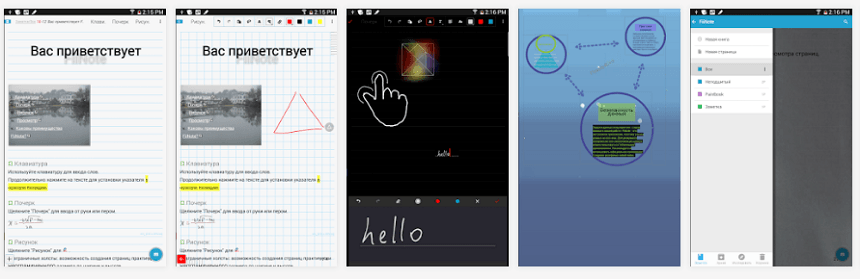
Source: Play Market
However, if you need something more minimalist, these are some options to consider:
- iA Writer- this is not an editor, but a real writer's asceticism without any functions or settings: just you and a white sheet with a rough texture. Almost like 100 years ago. Strictly. Laconically. Collected. Saves recordings to Dropbox. The Android version also appeared a couple of years ago.
- DubScript Screenplay Writer a very specific and at the same time very simple editor for screenwriters with special fields for individual lines, fonts for remarks and strict design. You are a playwright, you don’t need anything more. Saves scripts in PDF, Fountain, Final Draft (FDX) and HTML formats. Recordings can be imported into Google Drive.
 Source: App Store
Source: App Store
- Writer- an incredibly simple, minimalist application for those who urgently need a piece of paper. Yes, yes, there is nothing more here: you just open the program and write. On one sheet, without the ability to save the note in the usual format and import it somewhere. There is no extra “noise”, but there is no particular benefit without synchronization.
- Just Write- an application from the same series; only here the pages are lined up horizontally (allows you to flip through notes like a book). If you wish, you can photograph a piece of written text. In general, it’s good for pampering.
- JotterPad. Unlike previous applications, this has expanded functionality: it’s easy to create folders and customize the style of your notes (“essay”, “project”, “newspaper”, “story”). Clean design and beautiful layout. For complete happiness, it is possible to save documents in TXT format and instantly send them to Dropbox. The advanced version allows you to use universal Markdown markup and nice media effects.
However, the light did not converge on mobile applications. If you don't want to clutter up your phone with unnecessary apps, the online editor Zenpen and Google cloud service Writer to help you (it works great in any other browser). With Writer, you simply create your account and let your imagination run wild. In this case, there is no need to synchronize data with cloud storage: everything is securely stored on your personal page, which is accessible from any device. Writer is extremely concise and intuitive, while Zenpen is more suitable for quick notes - it opens in the browser and does not require registration. You can write in it endlessly, but you shouldn't put too much important data there, because when you clear your browser cache, Zenpen is also automatically cleared and becomes a blank white slate.
As for the simple Writer application, despite its apparent ugliness, it allows you to customize the background, font size and color, and also select the volume of the vintage keyboard. Well, who wouldn't want the sound of a real typewriter? This is its beauty. Those who are more experienced will definitely appreciate it. In addition, if necessary, you can download the document in TXT and PDF formats.
(estimates: 11
, average: 4,64
out of 5)
Software for writers
yWriter5
yWriter is a very convenient text editor, a program that was created specifically for writers. Allows you to divide a work into separate chapters, chapters into scenes, add characters and comments to them. The program is great for structuring large volumes of texts. In addition, your work is automatically saved and words counted in chapters and scenes.
But the best news, perhaps, is support for the Russian language in the yWriter program. In order to enable the Russian language, select Localise -> Choose language on the top panel. If “Russian” is indicated by marvelous hieroglyphs, select COBECTb`s translate(ru).
You can download yWriter5 we have :
"A fresh look"
“Fresh Look” is a Russian-language software for checking your texts. The program can find words that sound the same, which helps ensure that there are no tautologies and makes your work smooth and readable. Language and style are the highlights that distinguish works from others. “Fresh Look” helps to find those flaws that a writer may miss after repeated proofreading.
The program is free, has a simple and intuitive interface, which allows you to get started right away. The only drawback is that checking one document takes a lot of time. Otherwise, the check is very high quality, suspicious words are highlighted in different colors.
There is also an online version of this program - http://quittance.ru/tautology.php
You can download "Fresh Look" we have :
yEdit2
This program is simpler, it takes on the functions of an ordinary notepad. But! yEdit2 has the ability to limit the number of characters, which is very convenient for writing articles or texts for competitions.
You can download yEdit2 we have :
CELTX
CELTX is a whole field for the activities of writers and screenwriters. The program performs approximately the same functions as yWriter, but allows you to work not only with text information, but also with graphics, audio and video objects. There will be no limits to your imagination here. You can add illustrations that will visually depict the characters in your story, or insert an atmospheric musical composition that you associate with a certain fragment of the work. The only disadvantage of CELTX is that it is difficult to understand for those who are used to working with text editors such as MS Word.
RHYMES
RHYMES is a program for selecting rhymes. Works on the basis of many dictionaries. Easy to use, in addition to finding rhymes, it can select synonyms and antonyms for a given word.
XMind
XMind is a planning service that is suitable not only for writers, but also for scientists and developers. The program helps in drawing up so-called mental maps, which will help to visually depict an idea and bring it to life step by step. As you work on the work, you will add new elements and build entire connection diagrams. The resulting document can be exported to any convenient format - text or graphic.
I hope this article helped you choose writing software for myself. On the site you can also find out about. I wish you creative success and inspiration!
Progress is taking place by leaps and bounds. At the beginning of the 19th century, Pushkin wrote his brilliant works in ink on paper, and his colleagues at the beginning of the 20th century - already on typewriters. Today, writers are creating more and more not on paper, but with the help of special programs for writing books. This post will tell you about the most popular ones.

Liquid Story Binder is a good text editor made especially for screenwriters, poets and novelists. With the help of the program you can easily read documents, Liquid Story Binde has such useful functions as a literacy checker, notes, thesaurus, story templates, image gallery, audio recording, universal search, book backup, playlist and tautology editor. Using Liquid Story Binder, you can combine small documents into one unified manuscript.
Cons: the interface is entirely in English. To understand where everything is, you have to spend quite a long time looking through the functions. Inconvenient for Russian-speaking users.

Website https://www.literatureandlatte.com/scrivener/overview
Quite a good program. Rich functionality that is not inferior to Liquid Story Binder.
Here are the main features of the program:
- You can create an unlimited number of books, that is, projects. You can also create folders within each project that organize your data. A folder can be part of a book that includes several chapters.
- The program saves what you write automatically. In my opinion, this is a very useful feature.
- Easily work with sources: for example, with links to documents on your computer or Internet content.
- Scrivener can run in full screen mode, so you can work peacefully and not be distracted by other windows.
- Of course, the program has editor functions: choosing the font size and setting it, bolding and italics, choosing text color, underlining and other similar functions. If you are afraid of the machinations of competitors, you can set a password for your creativity.
- When creating a new project, the program automatically creates a Research folder in which the user can store any necessary additional materials: images, text notes, audio materials, PDF files, etc.
This will be very useful not only for the writer, but also for the researcher and journalist.
The pleasant and logical interface of the program for writers cannot be confusing, despite the lack of a Russian-language interface. Since the program is actually not bad, it is quite possible that there will be people who will translate the program into Russian. Maybe.
Cons: English interface. That's all the disadvantages.

Available in almost any Windows.
Due to the fact that most Russian computers run Windows, Michrosoft Office is the most popular text editor. The program has excellent functionality and an intuitive interface. All necessary and not so necessary functions can be placed on the central panel, which is also very convenient. If all other programs have unclear extensions, then .doc can be read on any computer. Plus, the program has been translated into Russian by professional translators.
Cons: There is no autosave by default, but this feature can be enabled. It is also possible to create a book from several document chapters. I have to put everything in one folder.

Download site: www.1001soft.com/soft/bloknot-2480.html
Dedicated to fans of minimalism. And what? Nothing distracts from creativity; all minimal settings can be made. But no more. You can also note the amazing stability of Notepad: it never crashed for me. But you still need to save.
Cons: functionality is still not enough. Although... There are no comrades for the taste and color.
These are the most popular programs for writing books. Every aspiring writer can choose for himself what interests him. The main thing is that the program does not distract from the main thing - creativity. There are many blots in Pushkin’s drafts, but this did not distract our beloved poet from writing. Creative success!
What do you think about using the programs? Leave your comments below.







