How to remove a blank page from a word document. How to delete a page in Word
Perhaps every user is familiar with the Word text editor. It is used to read, create and edit documents, and sometimes the simplest knowledge may not be enough to fully work with the program. Today we’ll talk about how to delete a page in Word. Let's figure out whether it is possible to remove an unnecessary sheet without harming the entire text.
When you need to eliminate an extra blank sheet that does not contain any valuable information, you need to use the following algorithm:
- Make a left click with the mouse anywhere on the extra page, this will set the cursor (a vertical line);
- in the “Home” section (at the top), look for a display of all signs and click on it (the combination Shift + Ctrl + 8 helps);

- Tab characters and spaces will appear on the monitor, which were not visible before. It is necessary to eliminate them from the empty page to automatically delete it. To do this, use the BackSpace button (if there is no such word on the keyboard, there will be a left arrow key, usually located above Enter).

How to delete a page in Word located at the end of a document
Sometimes a blank sheet is found at the very end of the file, although there are two, three or more of them. Such an object affects the size of the final file, makes it larger, and is also sent to print. For a thesis or course work, such a page is not needed at all.
Here you can use the first method: place the cursor at the bottom and click the BackSpace button so that it ends up at the end of the penultimate page.
In the event that the extra page is located at the very beginning (stands first), then we act in the same way - we remove unnecessary characters, after which all the text will move up.
How to delete an unnecessary document
Such knowledge may be needed if you opened a new document, wrote text, corrected it, copied it to another file, and this one has become redundant.
You can delete it by simply clicking on close - the cross in the top right corner. A notification will immediately pop up asking you to save the changes, click “No”.

When you plan to continue working with this file, and what you have written needs to be deleted, you should select everything using the Ctrl + A keys, and then press Del on the keyboard.
Removing the entire title page and footer
In Word releases, from version 2013, this is easy to do - change the old “title” to the new one. But in older versions of the program, you should first delete one page, and only then add a new one in its place:
- find the “Insert” section (located next to “Home”);
- in the “Pages” subsection there is the necessary button; if you click on it, a special menu will open;
- Under the templates there will be a link to eliminate the extra sheet.

Getting rid of the page with text
If you often work with this editor, you've probably encountered a situation where you needed to delete an area with pictures, text content, and other content. In such cases, you can use two methods.
Second sheet
For example, you have some kind of file, you need to erase the second page (slightly after it). You will need:
- place the cursor at the very beginning of the first line;
- scroll to the bottom of the document page;
- click on the keyboard layout Shift and hold it, making a left click with the mouse at the very end of the final line on the unnecessary sheet. This will highlight all the content (the background will change color).

This option is suitable for any versions of Word 2010, 2003 and 1997.
All you have to do is click Del or BackSpace to delete unnecessary data.
Some sheet in a large file
When working with a large text document with hundreds of pages, scrolling takes a long time. So the above method should not be used. There is a better option. The built-in Word search is useful for this. The combination Ctrl + H will help you open the window. You will immediately be taken to the “Replace” section, but we are interested in another one – “Go”, then enter the desired number in the “Find” subsection.

Do not close the open window. After moving to a specific sheet, in the line “Enter number...” write the command:
Click “Go” again to highlight the text.

After which you can close the dialog by clicking on the cross on the right side. We remove the entire selected part in the middle of the document using the BackSpace or Del buttons.
How to delete a page in a Word document? It's actually easy to do. For beginners, this article will be especially useful. You can watch the training video, it will be even clearer.
If you need to add articles on the topic of MS Word to the site, so be it. The other day I optimized TTN printable forms for Excel and Word. Since the TTN in Excel has many columns, I recommend using a printable form in Word for one-time filling. The file consists of two filled pages, the third sheet is empty and it was not possible to delete it using standard methods. After reading the Internet, I collected all the ways to remove the last sheet in a text document. So, how to delete a blank sheet in Word?
Deliberately adding a blank sheet is done simply - add a page break - press Ctrl + Enter. Often a blank sheet is added by pressing the Enter key many times, i.e. adding paragraphs to the page.
We will discuss how to remove a blank sheet below:
First, let's figure out how the blank sheet was added. Add a display of invisible characters to your worksheet. Go to the Home tab - Paragraph section - Show all characters button:
When calling the function, even non-printable characters will be displayed. If a blank sheet is added with paragraph marks, it will look like this:

Delete unnecessary characters and the sheet will also be deleted.

Clean it up.
But the blank sheet is often not cleared by simply deleting it? The problem occurs if there is a blank sheet left at the end.
How to delete the last page in Word?
When the Delete and Backspace buttons to clear the last sheet do not work, you have to use tricks.
The easiest way to remove the last sheet in Word is to go to the last paragraph and make the font as small as 5.
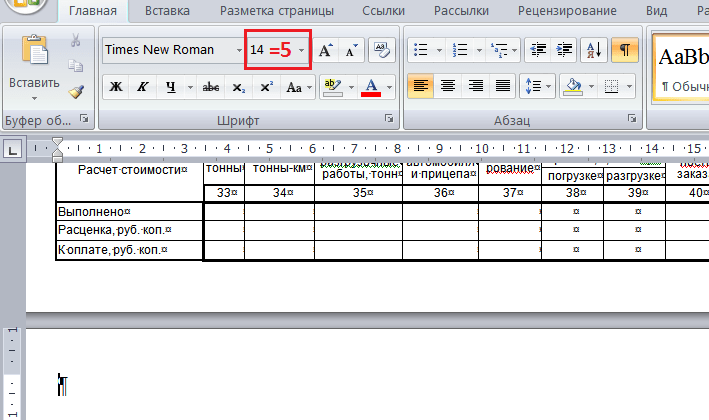
Second way— play with the margins of the document, if in this case you reduce the top or bottom margin (to 0.5), then the TTN table will fit on two pages. This can be done through Preview - the Page Settings window.

Third way— when printing, indicate that you only need to print 2 sheets.
Other ways to remove the last sheet in Word
Apparently the example is a small mistake by the developers and there is no standard function for deleting the last sheet. But I recommend several additional methods. Methods do not always help.
- Try the Page Fitting function, in versions higher than 2010 - Shrink per page. It is located: Preview - Shorten to page.

- In versions of the editor from 2007, go to the Insert menu - Pages - Blank page, click on the button and another blank page appears. Delete the page that appears with Backspace, click delete again and our problem page should disappear too.
- Select the last paragraph and right-click the menu to open the Font dialog box. Check Hidden to hide the paragraph.
Removing a blank sheet when printing in Excel
If, when printing tables in Excel, you end up with a blank page after a filled sheet, then you need to set the print area correctly. Read how to do this in our.
Share our article on your social networks:As a result of text editing, unnecessary blank pages appeared in your document, or are you unable to remove the extra sheet at the end of the document? Let's figure out what needs to be done to delete a page in MS Word.
Let's start off with, how to remove a blank page in the middle of a word document. Most often, such pages in a document appear due to a large number of non-printable characters on them - you have deleted all the text, but the hidden characters remain. This includes page breaks, spaces, and new lines.
You can enable non-printing characters by clicking on the corresponding button on the “Home” tab.

To delete them, move your mouse to the left margin of the document and select all the characters. If you have several blank pages in the middle of a document, you can place the cursor at the beginning of the page you want to delete, hold down “Shift” and place the cursor at the end of another page. Now press "Delete" or "Backspace".

Blank pages in Word in the middle of a document can also appear due to page breaks. They usually separate the beginning of a new chapter from the previous text. Or maybe you just accidentally pressed the key combination “Ctrl+Enter”.

To delete such a page, place the cursor on the last line (or at the end of the text) on the previous page, then click "Delete".

The blank page will be removed and the text will rise.

Now let's consider how to delete a page in Word that is located at the end of a document. By turning on non-printing characters, you will see that they are present on the page. It could even be several new line characters. Select them with the mouse and press the “Delete” or “Backspace” key. You can also place the cursor at the end of the text and hold down the Delete key until the empty sheet disappears.

That's all. Now you know how you can delete a page in Word. Moreover, these recommendations are applicable in any MS Word: 2003, 2007, 2010, 2013.
Rate this article:MS Word is one of the most popular text editors. Its functionality is very wide. So, there are at least three ways to delete a blank page in Word. Let's look at each of them in more detail.
How to delete an extra page in Word - a simple way
There is a special symbol on the Toolbar called “ Show all characters" In the screenshot below it is marked in red. To delete an extra page, you need to place the cursor on the unnecessary sheet...

press the key combination or the " ¶ ».

After activating the function, the page will display special characters that are responsible for text formatting. In normal display mode they are invisible. They need to be deleted using the " backspace"(it looks like a left arrow above " Enter") or " Delete"(Del). After this, the blank sheet will automatically disappear.

In versions of MS Word 2007 - 2010, this button is located in the main section.
For the convenience of further work, you should disable the button to display all symbols " ¶ " To do this, just click on it again.
If you need to delete several pages, you should place the cursor at the beginning of the document, scroll to the end, and press Shift and click the mouse again. The selected part of the text must be deleted using the buttons " Delete" or " Backspace».
Here's how to quickly and easily delete a blank page in Word.
How to delete an unnecessary sheet in Word 2007, 2008
Let's consider an alternative way to delete a blank page in Word 2007 and 2008. First of all, you need to place the cursor in the place on the page from which you want to delete information. This can be either the very beginning or the middle of the text. Further in the section “ home" you should go to the subsection " Find» …

open in a new window to the "" tab.

In the search bar of the new window, you should indicate the number of the page from which you want to delete information and click the “” button. If the extra sheet was filled with information, then selected text will appear and will be deleted.

If you need to delete a blank page in Word, highlighted paragraphs will appear.
All you have to do is close the window and press the " Delete», « Backspace" or a space.
How to remove a blank page in Word
Let's look at how you can remove a blank page in Word before or after special characters.
At the beginning or end of the document
If the information in a file begins with a paragraph, then sometimes the first page of the document is left blank. For the convenience of further work, it should be removed. To do this you need:
1. Enable a button to display all elements on the panel.
2. Place the cursor at the beginning of the sheet.
3. While holding LMB, drag the mouse down, coloring all the special symbols.

4. Press the " Delete" or " Backspace».
5. To remove an extra page in Word at the end of a file, you need to place the cursor at the beginning of the last sheet and do the same steps.
Extra paragraph
There is an alternative way to delete an extra paragraph in a test. So, you should place the cursor in front of an extra paragraph (usually it forms an empty line on the page) and replace two consecutive characters with one paragraph character. To do this, in the menu “ Edit» – « Replace…" in field " Find» enter a space (press space). At the bottom of the window, click the button More", then " Special" and select " Paragraph mark" In field " Find" will appear " ^p" In field " Replace" insert " Paragraph mark» - « ^p" Press the button " Find next" All that remains is to press the button " Replace everything».

Section or page break
A blank page may appear inside a text file as a result of a page break. Since this special element is not visible in standard view, you must:
- Press the "" button
As a result of text editing, unnecessary blank pages appeared in your document, or are you unable to remove the extra sheet at the end of the document? Let's figure out what needs to be done to delete a page in MS Word.
Let's start off with, how to remove a blank page in the middle of a word document. Most often, such pages in a document appear due to a large number of non-printable characters on them - you have deleted all the text, but the hidden characters remain. This includes page breaks, spaces, and new lines.
You can enable non-printing characters by clicking on the corresponding button on the “Home” tab.

To delete them, move your mouse to the left margin of the document and select all the characters. If you have several blank pages in the middle of a document, you can place the cursor at the beginning of the page you want to delete, hold down “Shift” and place the cursor at the end of another page. Now press "Delete" or "Backspace".

Blank pages in Word in the middle of a document can also appear due to page breaks. They usually separate the beginning of a new chapter from the previous text. Or maybe you just accidentally pressed the key combination “Ctrl+Enter”.

To delete such a page, place the cursor on the last line (or at the end of the text) on the previous page, then click "Delete".

The blank page will be removed and the text will rise.

Now let's consider how to delete a page in Word that is located at the end of a document. By turning on non-printing characters, you will see that they are present on the page. It could even be several new line characters. Select them with the mouse and press the “Delete” or “Backspace” key. You can also place the cursor at the end of the text and hold down the Delete key until the empty sheet disappears.

That's all. Now you know how you can delete a page in Word. Moreover, these recommendations are applicable in any MS Word: 2003, 2007, 2010, 2013.
Rate this article:






