The program is running but not displayed. Reasons why programs are not installed and launched. Incorrect Windows bit depth
In this article, I will tell you about the ten most common reasons why programs will not install. You will learn about the symptoms of a particular cause and will be able to diagnose and eliminate it yourself.
So, let's go - ten reasons why programs are not installed on Windows.
The most common reason why programs are not installed is the lack of the required version of the NET Framework system library. This library contains resources that are needed for the normal operation of a particular program. Therefore, if it is not there, then the program will not be able to install.
It is recommended that you install all versions of the NET Framework on your computer, starting with 2.0 and ending with the highest version that your Windows supports. This will ensure normal operation of all programs compatible with your OS.
To find out which version of the NET Framework is installed on your computer, click on the “Start” button, select “Control Panel”, then open the “Programs” section, and then “Programs and Features” (example for Windows 7).
You can download the versions you are missing on the Microsoft website.
As a rule, if programs are not installed due to the lack of the required NET Framework, a message appears indicating the version that needs to be downloaded.
Lack of Visual C++ and Direct X required version
The next common reason why programs are not installed is the lack of Visual C++ and Direct X components. Visual C++ is necessary for programs written in the popular C++ language, and Direct X is required for most games. As with the NET Framework, there are different versions of these components.
You can find out the version of Visual C++ in the same way as the NET Framework - in the “Programs and Features” section.
And in order to find out the version of Direct X, click “Start” and open “Run” (or ctrl + R). Write down the dxdiag command and click OK.
As a rule, if the program does not install due to the absence of these components or their correct version, a corresponding message appears. The required versions of Visual C++ can be downloaded, and Direct X.
Incorrect Windows bit depth
Windows can be 32-bit or 64-bit. You can install 32 and 64 bit programs on 64-bit operating systems. And on 32-bit systems only a 32-bit program will work. Therefore, you will not be able to install a 64-bit program on it.
To determine the system bitness, right-click on “Computer” and select “Properties”.
The bit depth of the program can be found in its description. If it is not suitable, a corresponding error will appear during the installation process.
Damaged installation file
If, when installing the program, an error appears stating that the installation file is damaged, you should obtain this file again. This can happen due to the fact that the program file was not fully downloaded, or was posted on the site already damaged. To solve the problem, you need to try to download the program installation file from another location.
Missing required DLL
A rare reason why programs are not installed is the absence of some libraries in the system that should be there by default. This happens if an unofficial build of Windows is used or these libraries were removed intentionally.
The problem manifests itself in a message that complains about some DLL file.
To solve this, you need to download the required DLL file and place it in the desired directory (in system32 or SysWOW64). You can download the libraries.
After this, you should register the library. To do this, click “Start” and select “Run” (or press ctrl + R). Then write cmd and click “OK”. On the command line, libraries are registered with the command regsvr32 file.dll, where file.dll is the name of the library file.
Program build curves
A frequent reason why programs are not installed is because of the crooked hands of pirates who hack them and give them to you for free use, or somehow modify them, that is, make their own assembly (repack). To avoid this, read the comments of those who have already tried what you are installing.
It is difficult to say what errors may occur when installing such programs. It could be anything.
Without administrator rights
If you work in an office, then you may encounter that your user does not have administrator rights. Your system administrator may intentionally prevent programs from being installed. To solve this, ask him for help.
This can happen not only in the office, but also at home if your user on the PC does not have administrator rights.
Blocking by security programs
All computers have antiviruses and some software can be blocked by them. This is also a common reason why programs are not installed. The solution is simple - disable your antivirus or other security program and install the program. If necessary, add this software to the trusted list in your antivirus or security program.
Be carefull. If you are not sure of the reliability of the source of the program, then it is better not to install it if the antivirus complains.
Conflicts with older versions of programs that were not completely removed
If you are updating a version of a program and first uninstalled the old one, and then try to install a new one, a conflict may occur if the components of the old version were not completely removed. This often happens when using the standard Windows uninstaller.
To fix this issue, you must remove all components of the previous version manually. You can also use cleaning programs, such as CCLeaner.
Submit rating
Average rating / 5. Number of ratings:
No ratings yet. Be the first to rate.
You are faced with this situation: shortcuts on your desktop have stopped launching. It is possible that not only the shortcuts, but also the programs themselves (files with the .exe extension) do not launch. You are in a panic, not knowing what to do in such cases, you call a Master or take your computer or laptop to the Service Center, although in fact, with a little knowledge you will be able to solve not only these problems, but also many others. This is precisely what this article and, in general, the entire Site as a whole are aimed at.
So, what to do if shortcuts on the desktop do not launch.
Why shortcuts do not open or are opened by one program
This happens for many reasons - sometimes we ourselves are to blame for incorrectly setting the opening of shortcuts or executable files through one program or another. (In this case, when you try to launch a program shortcut or exe file, some completely different program may open - a browser, notepad, archiver, etc.). This may be a product of malicious software.
Our task is to fix this.
An easy way to solve the error is to search the Internet for files to fix this error. Search keywords are fix exe and fix lnk. You need to find files with the reg extension (pay attention to the Windows version in the description) and import data from them into your registry.
A description of how to solve the problem manually is BELOW.
If exe files do not start (instructions for Windows 7, Windows 8 and Windows 10)
Restoring the launch of programs on the command line. To do this, press the key combination Win + R
The Run utility will open where we write cmd and click OK.

After this it will open Command line.

In the command line, type notepad and press Enter - Notepad will launch.

Paste the text below into notepad:
Windows Registry Editor Version 5.00 [-HKEY_CURRENT_USER\Software\Microsoft\Windows\CurrentVersion\Explorer\FileExts\.exe] “exefile”=hex(0): 
Select File - Save As from the menu
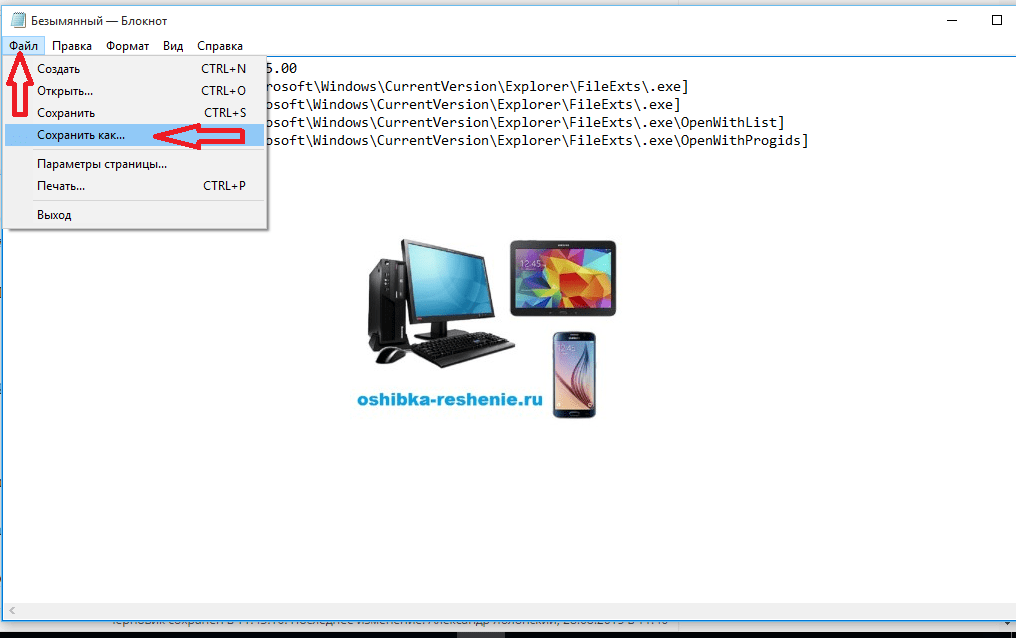
In the file type field, change the text document to “all files”.
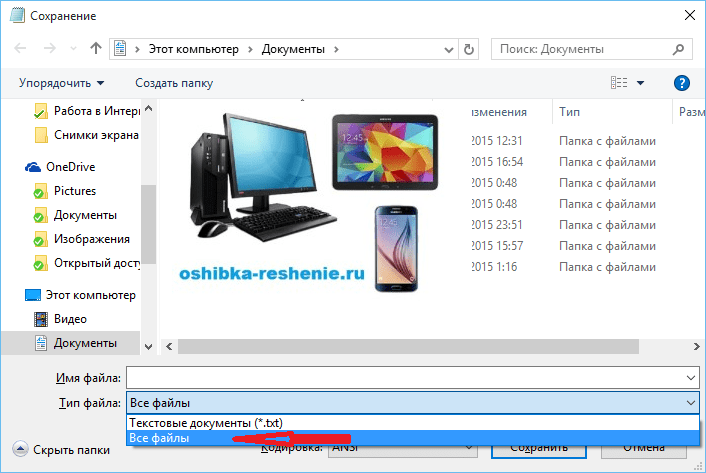
set the encoding to Unicode.

save the file with the extension Write any name (in picture 1).reg to drive C. and click Save.

Perhaps the System will not allow you to follow this Save path, requiring Administrator Rights. Then Save to your Desktop, and then copy to Disk C.

We return to command line and enter the command: REG IMPORT C:\ saved_file_name.reg in my case REG IMPORT C:\1.reg

On Windows 10, this procedure can be performed in a different way. We move the cursor to Saved File and press the right mouse button, in the window that appears, click Merge.

We answer “Yes” to the system’s request to enter data into the registry.
Restart your computer- programs should run as before.
If this article helped you, then leave your comment and share it with your friends on Social Networks.
30.09.2015
And in this article we will talk about such a common problem as why programs are not installed. Installing a program in our time is so important that there is no point in using a computer without programs. The problem of the program not installing is faced mostly by newcomers to the computer field.
Also in this situation, there are those computer users who use a pirated Windows operating system.
You can also fall into such a misfortune when installing programs that you need to crack in order to use them for free.
Let's consider a number of reasons why programs are not installed:
- Missing Microsoft .NET Framework component
- Lack of Microsoft Visual C++
- Because of the antivirus
- Due to incompatibility
- Need to update drivers
- Lack of DirectX component
- Program requirement
- Virus installer
- Incorrect choice of operating system bitness
- dll needed
- No account system
- Some programs require the NET Framework to work correctly. Some programs work with certain versions, while others work with the latest versions. So look carefully at what the installer requires. It may be that programs are not installed because of this component. This component can be downloaded from the developer's website. Download and start installation. The installation process is normal. We agree with what the installer offers. If after installing the required version of the NET Framework, the program does not install and again requires the NET Framework. Then go to “start”, open “control panel”, go to the “programs” section and open “turn windows components on and off”
Make sure there is a check mark next to NET Framework in the check box.
- Microsoft Visual C++ is also an essential component when installing programs and during its further use. Most programs may not install due to the absence of the Microsoft Visual C++ component. Visual C++ is a programming language package. If the programs do not install on your computer, check for Visual C++. If it is not there, download or install it from the installation disk. I warn you that the installation process takes a long time.
- If your computer has active anti-virus protection, then those programs that need to be cracked will not start. If you do not install programs like , then the antivirus is to blame. For the installation process to proceed normally, you need to turn off your computer for a while and add the installation folder to an exception.
- When creating programs and applications, some developers forget about compatibility with different operating systems. And when you try to install such programs, you fail. Fortunately, you can get out of such situations. To do this, right-click on the shortcut of the program that is not launching. Go to “properties” in the context menu


Place a check in the “run the program in compatibility mode” checkbox.

And select the operating system you need.
- It happens that if, after using one operating system for a long time, without updating drivers, crashes and glitches occur in the system. In this case you need
- DirectX is a toolkit developed by micrasoft. It is mainly used when installing games, and is also used when installing programs. If this package is missing, then it must be downloaded and installed. Preferably the latest version.
- When installing programs, you must consider the minimum requirements of the program. These requirements include:
- Processor power
- RAM capacity
- Axis (RAM)
- Miscellaneous Components
If the computer data is lower than the program requirement, you will wonder why programs are not installed. That's why we always read the certificate.
- In my practice, I have observed that some installers downloaded from unknown sources are not installed. The reason for this is a broken or virus file. In this case, you need to re-download the file or find another source.
- If your operating system is 32-bit, and you are trying to install a 64-bit one, then naturally your programs will not install. Therefore, when installing programs, we observe the bit depth.
- There are also cases where, in the absence of a “system” account, the program does not start. To do this you need to create an account. Right-click on the shortcut of the program that is not launching and go to “properties”


As you can see, there should be a “system” entry in the list of accounts


We write the system name and click check. Then go below and set the attribute to full access.

Here are all the reasons why programs are not installed. If the above methods do not help, then the problem lies with your operating system. If the operating system is licensed, then download and . If the system is pirated, then you need to reinstall the operating system - . This is where the article ends. I hope the information was useful to you. If you have any questions or something is unclear, write in the comments.
You might be interested








