Yandex: Basic techniques for quick search in Yandex. Secrets of correct search in Yandex
No, don't pass by. This is a very pressing problem, especially for beginners. Many people don’t know how to search and are even afraid of it. I know what I’m saying—I encounter this often.
Do you think what’s so complicated about this - you typed “kala-balya” in the search bar and pressed “Enter”, that’s all? So it is possible search for information on the Internet for hours. Need to be able to use search. Having mastered this science, you will quickly and easily find answers to ALL your questions.
Everything is on the Internet, many people know it. You just have to reach out and take it. Let's make our life easier and learn to search correctly.
In addition to the basic principles of searching on the Internet, you will learn how to search in two search engines simultaneously, in one window. 😯 Yes, it is possible and very easy to do. The quality of the results increases significantly.
How to use search- step by step, in detail and with examples in pictures...
I will try to briefly and clearly explain the basic (there are a lot of them, this is a whole science) principles of search. So, let's go...
In any browser there are two fields - the address bar (the one on the left), into which you enter the known site address, and also the search bar (on the right). This is what we will do...

By clicking the small triangle, you can select the search engine in which you will search for your query...

Or you can add another search service. For example, if you found out the address of a good search engine, enter it in the search bar and press “Enter” on the keyboard...

And the entire “sheet” of text that appears is the result of the request...

But we only need the first line. By the way, Google has a nice feature - you can press the right arrow on your keyboard and a preview of the site will appear. Left arrow - hides. It's a small thing, but nice. We got distracted, a little. Let's move on. Click on the first line and get to the main page of Nigma.ru (a very good search engine, by the way)…

Now, if we press the triangle again in the search bar of the browser, we will see that a new item has appeared - “add...”. So let’s press it...

How to add search engines to your browser figured it out. Using this method, you can add your favorite sites and search in them without even going to them first - very convenient.
Now let's talk about the rules of the requests themselves.
If you think that people answer your questions, you are mistaken. The conversation is with a robot. The program. And she's stupid. She needs to be more precise in asking queries consisting of several clarifying words. But don’t get too excited, 2-4 words are enough. If you didn’t find the answer, rephrase it, ask in other words.
Capital letters are not needed. The search engine will figure it out on its own. Also, if you started to enter a request and forgot switch keyboard layout- don’t stop, write further without looking at the screen and press “Enter”...


No comments.
Now, about the operators. These are special characters that search engines use to refine their search. For example, you are looking for...

...and the result...

...not ice, right? But if with quotes...


...well, there are no monkeys on the Internet.
Got the point, I hope? There you are description of Google system operators. And here, Great Yandex operators. Read it, it will be useful.
Each search engine has its own advanced search. Google has it on the left...

Click “Pictures” and search in the pictures...

“Only in Russian” to exclude other languages...

And here comes Yandex...


And we sorted it out. Now the sweetest part...
Have you noticed that different search engines answer the same question in their own way? This happens due to different algorithms for their operation. Sometimes you search for half a day in one, and the other immediately understands you. From personal observations - smarter than Google. But I won’t offend Yandex - it’s also good. (Otherwise he’ll ban you and throw you out of the index). I wish I could unite them. Easily!
In Mozilla Firefox, enter the following address in the address (on the left) line...

We press Enter on the keyboard and we get a query input field on a huge, clean page. We are not afraid. Without leaving this page, click on the familiar triangle in the search bar and select...

Now let's check what happened...
2 Martha 10:00
Mindubaev Ramazan Heading: no comments
How to accurately, correctly and quickly search for information in Yandex
Hello, dear readers of the blog site. Today we will discuss the topic of searching for information, goods and services on the Internet using the Yandex search engine.
Out of habit, I use Yandex search every day, using only some services from Google, and also if Yandex does not find an answer to my request.
Let's look at the search in more detail. I think you already know how to use a search engine, so first I’ll just remind you of the main functions, and then we’ll look in more detail at the supported operators and various additional functions.

As you already noticed in the screenshot, there is a separate setting for. Yandex can determine in which region each user is located by his IP address.
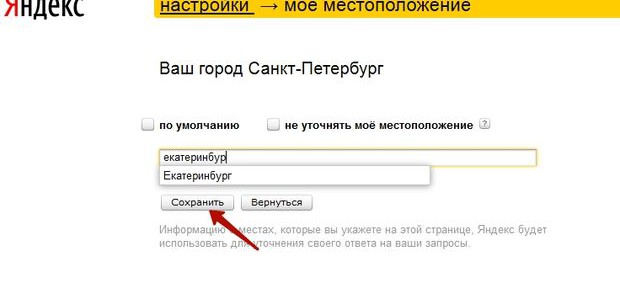
With this setting, we can manage and change our region; this will be useful if you want to view search results in a different region. There is also an alternative way to change the region, but it has its own shortcomings, which I will discuss below.
Let's take a closer look at the Yandex settings; to do this, let's go to the appropriate section.

A page opens before us with the following list:
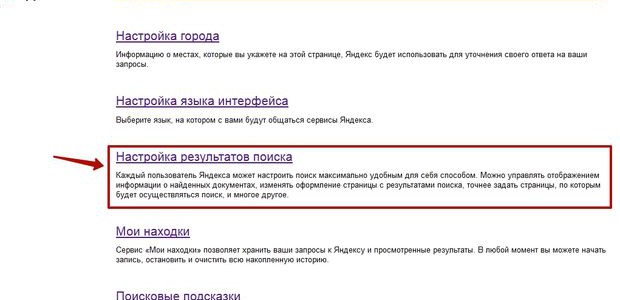
We're interested in looking at "Search Results Settings."
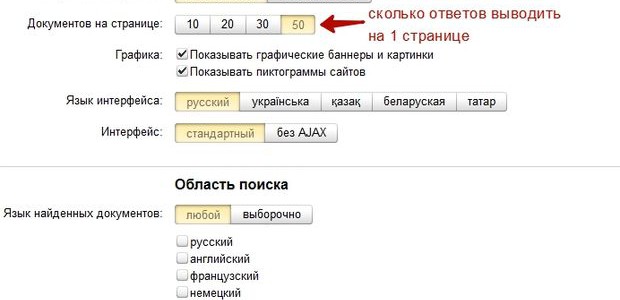
I prefer to display 50 answers on 1 page (the default is 10), because... In the process of work, there is a frequent need to look through the TOP 100 responses in Yandex in search of a particular site position for various queries.
You can also enable or disable the display of site icons, otherwise this is called a favicon, these are small images located in the search results opposite each site.

Favicon allows you to visually find sites you are familiar with faster than reading the text because The human eye analyzes pictures faster.
The “Page Filtering” item is intended for people who want to protect themselves and their loved ones and children from Internet pages containing information intended for persons 18+.
Yandex provides 3 page filtering modes:
- Without restrictions - i.e. without protection, the mode in this case is disabled and you will be provided with the entire Internet familiar to Yandex;
- Moderate filter - queries related to sites for “adults” are cleared from the search results, unless the query itself is aimed at obtaining such information (this mode is enabled for all users by default);
- Family filter - imposes a restriction on all pages and sites containing obscenities and pornography, an example of search results for the key “love for adults” =).
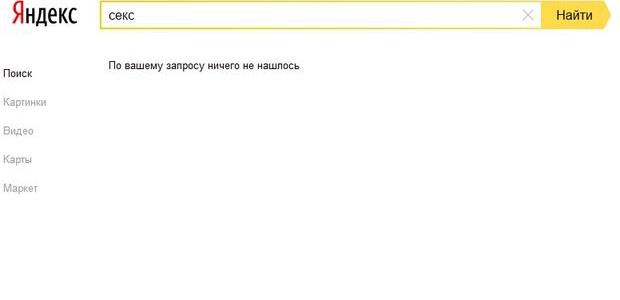
You can also use this search by going directly to family.yandex.ru. If you want your loved ones to use Yandex with the “Family” filter enabled and not be able to change it, you can set this page in your browser “by default.”
Well, let's move on to the search results. First of all, when we type a query, search suggestions appear in front of us.
Yandex search suggestions
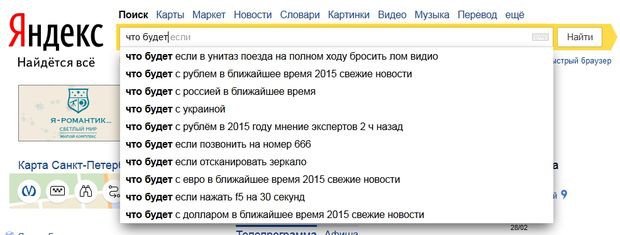
Search suggestions are the most popular user queries that begin with the same letters or words as your query.
Search tips can be divided into several types:
- personal tips
- links to sites
- answers in the tips
Let's look at each type in more detail.
They start working if you often use Yandex and are authorized. Yandex begins to take into account your interests based on previous requests and your location, offering answers that are suitable for you.
Example for users with different interests:

Personalized search works with both tips and search results.
You can enable or disable hints in the same place in the search engine settings.
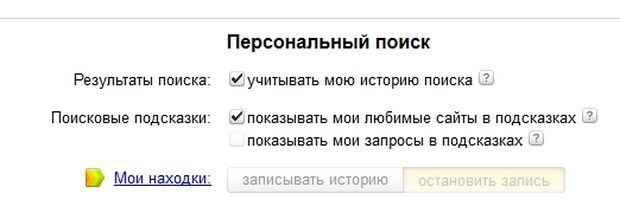
And also in setting up hints at http://tune.yandex.ru/suggest/.
Links to sites
They are shown if the search engine considers that the site will be a suitable answer to your request. From the search hint you can go to the site without going to the page for all the answers.

Answers in the tips
Yandex can provide answers directly in search tips, without searching across sites.
For example:
- depth of seas, oceans


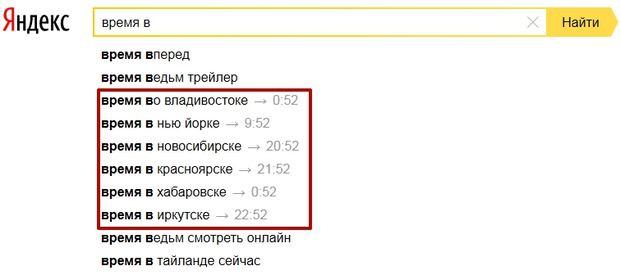
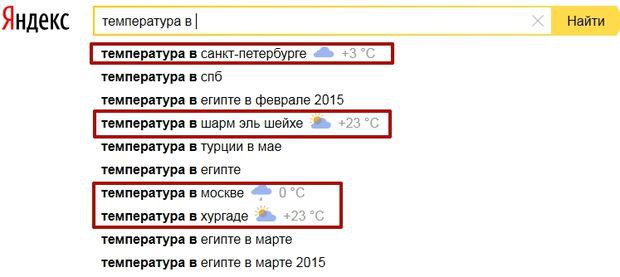
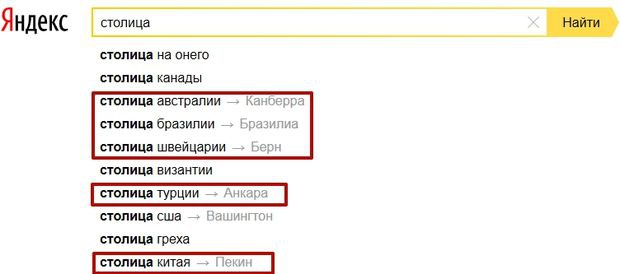
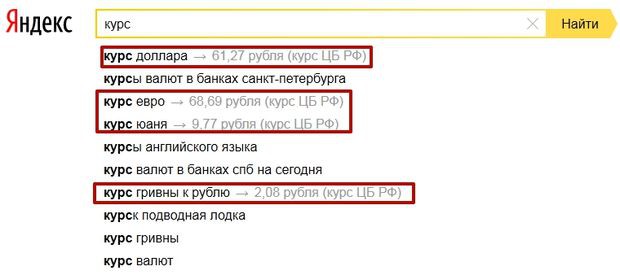
- etc.
As you can see, you can get a lot of information from the search by entering just a couple more letters, plus you don’t need to go to other sites and spend extra time.
How to search correctly in Yandex or “advanced search”
Before the introduction of the new design in 2014, we could use Yandex’s “advanced search” (see screenshot).
With the new design, you can no longer access this page, because... The interface was simplified and left the most necessary things.
You can access the advanced search as follows.
Filters open before us:
- search mode (family, moderate, no protection);
- results for what period of time (from a day to a year, or sorted by time);
- search language;
- format of the required file;
- Site search;
- search by region.
I think an explanation of how to use these filters is not required. Moreover, we discussed the search mode above. Therefore, we will consider in more detail only the search by site, region and date.
In order to use the site search, you need to “enter” the required site in the “on site” field. As an example, we will search on the Wikipedia website for everything related to the word “Internet”; for this we will set the filter as follows.
Then click “Find” and get all the results for this site.

At the same time, the search engine filters all answers by the relevance of the answers, i.e. The most responsive page to a given query from the search engine’s point of view will be placed first and descended in descending order.
In order to use the search by region, you need to “enter” the required region in the “In region” field, by region in Yandex we mean city. As an example, we will search for companies in Moscow offering “window installation”, for this we will set the filter as follows.
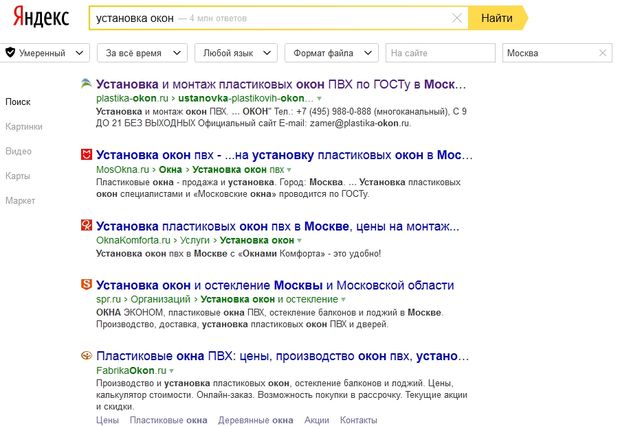
We get results from sites linked to Moscow, but there is one very significant nuance. If we set the region manually via regional settings which was discussed above, we see that when Moscow is entered, the Moscow region is also established, i.e. In fact, we establish 2 regions: Moscow + Moscow region.

When we enter exactly the same query, we get a completely different result.
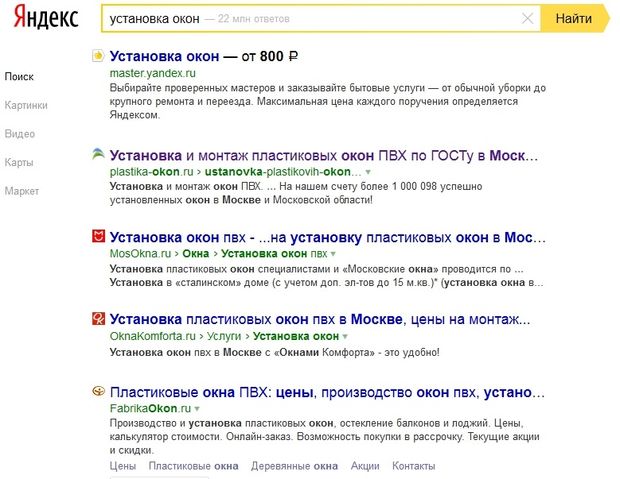
We see that a “sorcerer” has joined in (you can read about them) + the positions in the TOP 5 have changed, this is not noticeable, but in places 5-10 it’s very much so.

This difference appeared due to the additional Moscow region, which we cannot install through the “advanced search”, but can only be set manually through the settings.
As a result, if you want to see what search results really look like in a particular region, I recommend setting the regionality manually through the appropriate settings.
Search by date
In order to use the search by date, you need to enter the required parameters in the “By time” field. As an example, we will search for “Russian News” for the last 24 hours.
We set the parameters as follows.

Thus, we request from the search engine all the sites that it learned about in a day with the phrase Russian news, and also ask them to sort by time for ease of viewing.
As a result, Yandex shows us the following results.
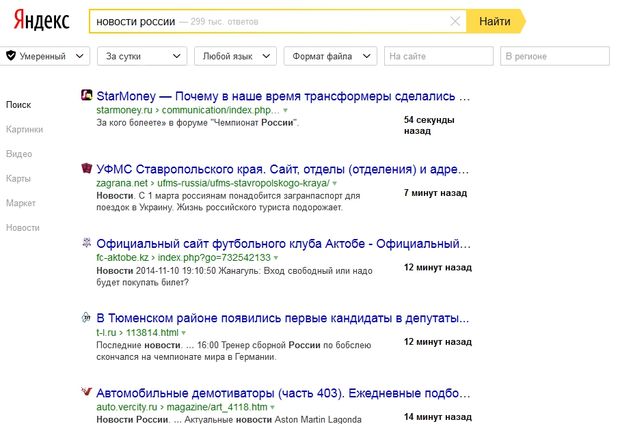
Moreover, on the right, as you can see, the time the page entered the search engine index is indicated, in other words, Yandex learned about page 1 54 seconds ago, page 2 7 minutes ago, etc. Although the first page of the StartMoney website was created on 02/28/2015 at 22:04 minutes, it was included in the index 1 hour 50 minutes later (the time it took to take the screenshot was 23 hours 54 minutes)
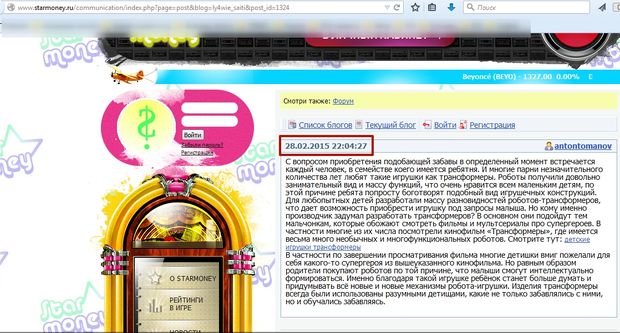
This indicates that the site was visited by a Yandex robot, “eating” the page and sending the page straight to the search results. We will talk about how Yandex learns about new sites and scans the Internet in a separate article.
If you want to set a time interval and search specifically for a specific period of time, then you should use the “old” advanced search. For example, let’s look for “Russian news” in the interval 10/1/2014-11/1/2014, for this I’ll set the settings like this.
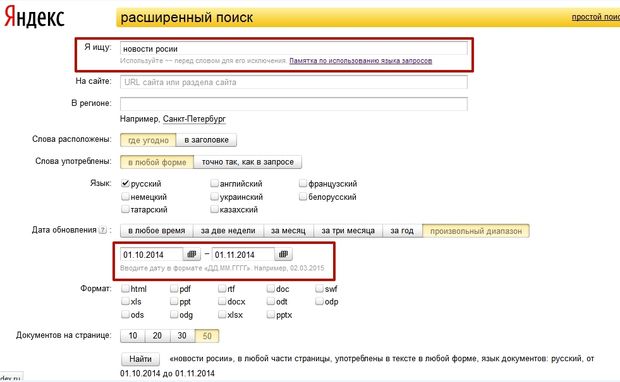
Yandex, in turn, will provide sorted answers according to our filters.
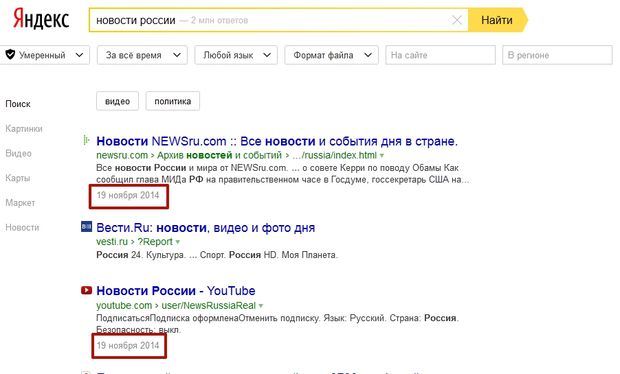
The frame indicates when Yandex learned about these pages. Unfortunately, this operator does not work “rigidly”; it also mixes fresh material into the output.
How to accurately search in Yandex or search operators
Yandex has various search operators that allow us to search more accurately and find exactly what we need.
These operators can be divided into 3 types:
- Search context
- Morphology
- Document operators
In this article we will consider only the first two types, type 3 relates more to the technical side and will be of interest to SEO specialists, so we will consider this in a separate article.
Search context
You can make your request more specific using special operators that specify the location and presence of words on the site page.
Yandex operators:
- Operator where a word must be present in a query +
For example you want buy synchrophasotron in Kazan, Yandex shows this kind of output.
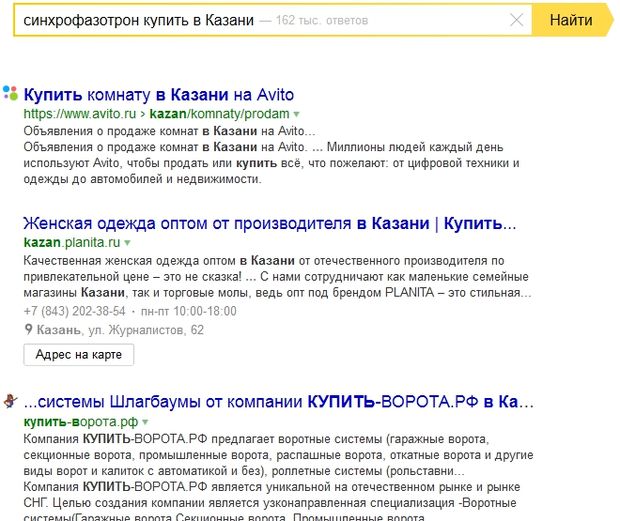
We see that the search engine completely ignores the word synchrophasotron; in order for it to use this word, you must enter the query like this + synchrophasotron buy in Kazan.
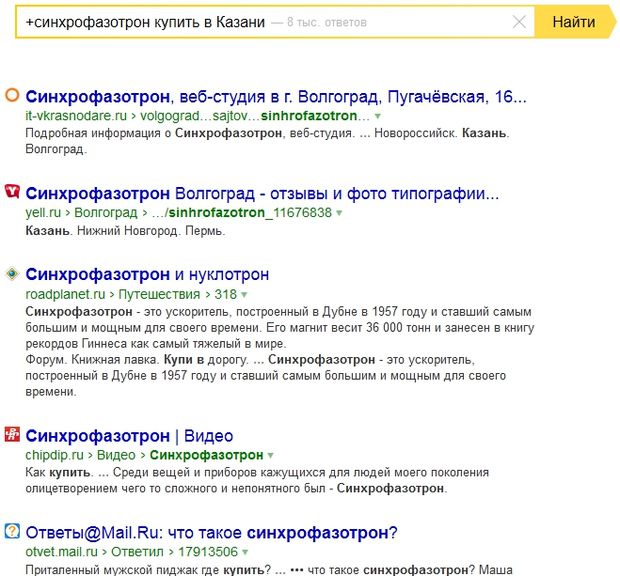
As a result, we see that now the search engine takes this word into account and the results are radically different, although it still does not answer our request, apparently no one is selling =(.
- Exception operator — or ~~
It works exactly the opposite of the + operator, suppose you want to find a zoo while in St. Petersburg, but want to exclude Leningradsky from the search results. Then the request should look like this, “Leningrad zoo”.
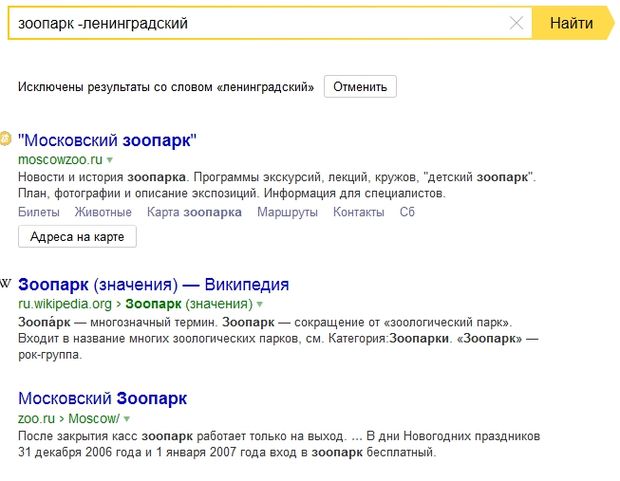
As a result, Yandex excludes this word and shows all zoos except Leningrad. I think everything is clear here.
- Quote search operator ""
Sometimes it is necessary to find an exact phrase, for example, you remember a phrase from a song or book and want to find the name, then this operator will help you.
The request should look like this “Frost and sunshine, a wonderful day” The search engine will return all the results of pages where exactly such a phrase will be found in exactly this word order.
- Search by quotation with a missing word * (this operator is only used in conjunction with "")
It happens that you forgot a word in a quote, in this case the request will look like this “frost and * wonderful day” as a result of the search results there will be sites in which there are exact occurrences of words in this order, but instead of * the search engine can take into account any word. For example, you may encounter phrases like these.

We have looked at the main search context operators, now we will look at the Morphology operator.
Morphology
- Operator for searching words in a given form !
In the standard version, Yandex takes into account the morphology of the Russian language, taking into account the following parameters:
- form of a given word (case, gender, number, declension, etc.);
- part of speech (noun, adjective, verb, etc.);
- case of the first letter of the query word (uppercase or lowercase).
those. when searching for buy, buy, will buy, etc. will also be found, but the part of speech will not change, i.e. if the part of speech is a verb, then the form of the word will change only within that part of speech.
Sometimes it is necessary to set a restriction and instruct Yandex not to search based on morphology, i.e. do not change the form of speech. This will help us exclamation point operator, otherwise!.
Example: I want to find hot pies, I want the word “hot” to be understood by the search engine and the results to be returned in this form, for this I should enter the query as follows! hot! pies, so the search engine will give answers without mixing other word forms .
This operator can also be used with the quote operator "" .
By crossing 2 operators we can search for an exact phrase in a specific word form.
Example: “!delicious! hot! pies”, with such a request the search engine will take into account only these word forms and only this phrase, removing the extra search tail. This method is good to use when selecting keywords through the Yandex service. Wordstat finds out the exact frequency without unnecessary impurities.
At this point, we have looked at all the main operators that can help you find information; you can look at additional operators.
Bottom line
Now we know how to search in Yandex correctly, that Yandex has its own regions and has regional search results, that there are special operators and advanced filters that simplify the search and provide more accurate answers. Also, Yandex adapts to us taking into account our requests and wants to show us the answers we need, as well as advertising, where would we be without it.
Useful tips
Most people know how to use Google for search- go to the main page, enter keywords, click SEARCH and get a list of results.

Using Google Search
6. How to search on a specific site
If you enter the search word in the search bar, and next to it add “site:” and the name of the site (without a space). For example, "helpful tips site:site"
7. How to convert different currencies and values
Using this search engine you can convert different currencies and values. For example, in the search bar you can write “1 kg in pounds”, or say this sentence into the microphone using voice search (in this case, the search functions should include Russian), or for example "1 dollar in rubles" (currency may be different).

You can also quickly convert Celsius to Fahrenheit, miles to meters or dollars to rubles.
8. How to find out the time in any city on the planet
Enter the syntax: "time:" into the search bar, then specify the city. For example "time:africa".

9. How to use Google calculator

10. How to search for a word on websites of only the language you need
Using the "lang" function you can find any term that is used on sites written in the language you need. For example, you want to read about iPhone on Russian sites - write “iPhone lang:ru”. For English use en and for French fr.
11. How to find out the weather forecast
To find out what the weather is like at the moment in one or more cities of one country or continent, simply enter “weather” or “weather” in the search bar and specify the city. For example, "weather Moscow".

Google translator and other search engine functions
12. How to translate in Google search engine
Google has its own translator (google translate) but some words can be translated using only the search engine. You need to enter in the search bar: "translate [word] into [language]" (translate [word] to [word]). For example, "translate I love summer into Italian".
If you have a favorite site and you want to find similar sites, then enter “related:” and the name of your favorite site.
Search engines are improving every day, helping users find the desired content among huge layers of information. Unfortunately, in many cases, the search request cannot be satisfied due to the lack of accuracy of the request itself. There are several secrets for setting up a search engine that will help filter out unnecessary information and give more correct results.
In this article we will look at some rules for forming a query in the Yandex search engine.
1. By default, the search engine always returns results for all forms of the entered word. By placing the operator “!” in front of the search word in the line. (without quotes), you will only get results for that word in the form specified.
The same result can be achieved by turning on advanced search and clicking the “Exactly as in the request” button.

2. If you put “!!” in front of the word in a line, the system will select all forms of this word, excluding forms related to other parts of speech. For example, it will pick up all forms of the word "day" (day, day, day), but will not show the word "child".
Clarifying the context
Using special operators, the mandatory presence and position of a word in the search is specified.
1. If you put the query in quotation marks (“), Yandex will search for exactly this position of words on web pages (ideal for searching for quotes).

2. If you are looking for a quote, but don’t remember a word, put the * icon instead, and be sure to put the entire request in quotation marks.

3. By placing a + sign in front of a word, you indicate that this word must be found on the page. There can be several such words and you need to put + in front of each one. A word in a line that is not preceded by this sign is considered optional and the search engine will show results with and without this word.

4. The “&” operator helps to find documents in which the words marked by the operator occur in the same sentence. The icon must be placed between words.

5. The “-” (minus) operator is very useful. It excludes the marked word from the search, finding pages only with the remaining words in the string.

This operator can also exclude a group of words. Take a group of unwanted words in brackets and put a minus sign in front of them.

Setting up advanced search in Yandex
Some Yandex functions that refine the search are built into a convenient dialog form. Let's get to know her better.

1. Includes regional locking. You can find information for a specific locality.
2. In this line you can enter the site on which you want to search.
3. Specify the file type to be searched. This can be not only a web page, but also PDF, DOC, TXT, XLS and files for opening in Open Office.
4. Enable searching only for documents written in the selected language.
5. You can filter the results by update date. For a more precise search, a line is provided in which you can enter the start and end date of creation (update) of the document.
First, let's look at the rules of working with search engines. Common search engines, such as Google, Yandex, Rambler, Nigma, Aport, MSN, etc., I think, are not worth introducing.
We all often have a need to find something on the vast expanse of the World Wide Web. We open the search engine page and enter into the search bar the word or phrase that interests us, which is called a search query (or just a query).
In response to our request, the search engine produces a list of website pages containing information that matches our request. The sites returned by the search engine in response to our request are called search results or simply results.
To what extent the information from sites in the search results for our request will correspond to what we are looking for depends on the correct formulation of the search query, i.e. depending on what words/word we entered into the search bar. In other words, how relevant the results will be to our request. Relevance is the correspondence of documents that appear as a result of a search to the query itself.
By being able to correctly formulate a search query, we will greatly increase the likelihood of quickly finding the information we need.
Let's look at a few rules for writing a request:
- The words in the request must be written correctly. A mistake in one letter can significantly delay the search process.
- To achieve the desired result, refine your query using keywords. The more accurately the request is made, the higher the likelihood of finding the answer in the first lines of the search results. If you are looking for information on a Toyota car, then your question should be "toyota car", not "car". If you are interested in the work of Leo Tolstoy, then enter in the search bar, in addition to the name of the writer, also the word “creativity” separated by a space.
- Use synonyms. If the request “abstract” did not bring the desired result, try replacing it with “course work”.
- The search is case sensitive. It is advisable to enter all queries in lower case, i.e. not in capital letters. Exceptions to this are names that are capitalized.
For more specific Google queries, use a special language:
Many additional Google search options can be set by clicking on the "Advanced Search" sign to the right of the search bar. You can see Google's advanced search suggestions
For a more efficient search through the Yandex search engine, use the operators from the picture below:
On the left are examples of queries with various operators (signs), on the right is a transcript.
How to correctly create a request in Yandex







