How to fully register for State Services? Login to your personal account
It's the 21st century and we need to take full advantage of the benefits of the Internet. One of them is receiving government services. And for this we need registration on the government services website. Instructions will be discussed below, but for now a little general information.
The unified portal of state and municipal services, or as it is also called e-government, opened on December 15, 2009 and is intended to provide government services to citizens of the Russian Federation in electronic form. Simply put, to save you and me from standing in queues, for example, to receive some piece of paper from government agencies.
The most popular government services available after registering on the site
- obtaining information about fines issued by the traffic police for traffic violations;
- submitting documents to (follow the link - there are instructions on this matter)
- checking the status of an individual personal account in the Pension Fund;
- checking the presence of tax debt (read the instructions "");
- registration - registration of vehicles;
And now types of services such as payment for housing and communal services and making appointments with a doctor are gaining momentum. And all this without leaving home!
Methods of registering on the government services website
- using the insurance number of an individual personal account (SNILS) in the Pension Fund (in this case, you will have to obtain an activation code for government services - by regular mail or at Rostelecom sales and customer service offices);
- using an electronic signature recorded on a digital medium (can be purchased at Rostelecom sales and customer service offices);
As for the second method and Rostelecom offices, I can’t give any instructions, because I simply wasn’t interested in it, but let’s look at the first one - by regular mail - in detail.
To get started, you should have at hand: your personal passport, SNILS and email address. If you have not yet created an email, then hurry up and do so. There are instructions on my blog: “How to create an email on mail.ru and yandex.ru.” Use the site search and read.
Registration on the government services website. Instructions
First of all, go to the address: https://www.gosuslugi.ru/, in the window that opens, first select the location if it does not match yours. Usually it is determined automatically when entering the government services portal, but the capital of your region or region will be there, and maybe there will be an inscription “Select region”. In short, if the system does not detect it, click in this place:
Just put a dot in the pop-up window on “Detect automatically” and “Save”:

To avoid any confusion regarding registration on the government services website, I will immediately make some clarifications. Namely, there are three types of accounts:
- Simplified.
- Standard.
- Confirmed.
Depending on the type of your account in government services, some services will be available or not available. For example, a simplified one (practically no different from the standard one) only allows you to pay for housing and communal services, make an appointment with a doctor and some other minor things. Well, the confirmed one already provides everything “what your heart desires.”

Step 1. Pre-registration or simplified government services account.
There’s nothing complicated here, fill out the required fields and click “Register”:

If you made a mistake with your mobile number, you can “Change data”. Enter the code that will be sent via SMS. If you don’t receive the SMS, which happens quite often with government services, click on “Try via email” and follow the link in the letter received from the portal. If you wait, enter, then click “Continue”:

We come up with and type a password twice, click on “Finish”:

We receive a congratulation after which we will immediately be transferred back to the portal and this completes the first point of the instructions:

But don’t rush to rejoice, you have only completed pre-registration. And this simplified account and this means you won’t be able to use the most popular government services in full! So be patient, and most likely not for one day, and go through full registration, that is, do verified account b.
Step 2. Filling out personal data when registering on the government services portal.
So, let's enter your personal account. By the way, it happens that a window opens and where you entered a phone number or email, the inscription “SNILS” suddenly appears. Sometimes people get lost, but there's nothing wrong with that. Just below, in the “Login using:” line, click on the “Phone/mail” link and everything will fall into place:
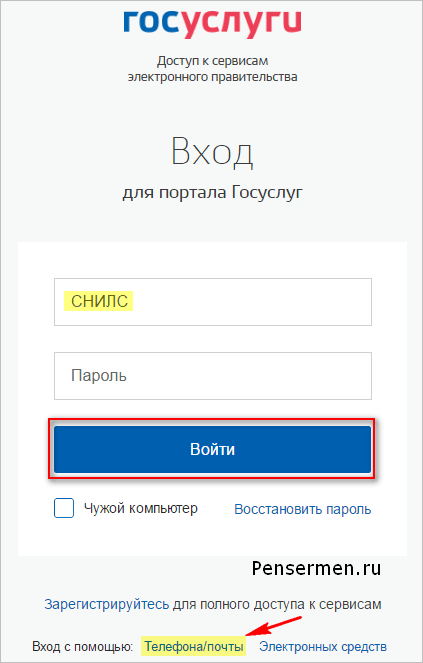
We entered. We see our personal data, click “Edit”, if necessary, edit and save. Or immediately click “Fill out profile”:
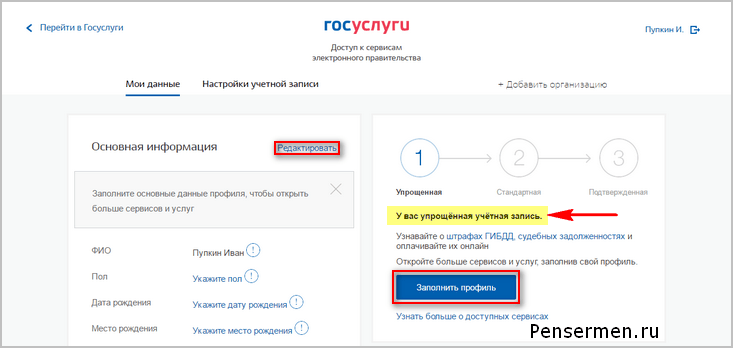

By the way, perhaps the following information window will open right away. Well, here it’s clear without any instructions - just click “Confirm”, and then follow the proven scheme as above:

To confirm, you will need to enter SNILS in the field below. If anyone doesn't know what it is, it looks like this:
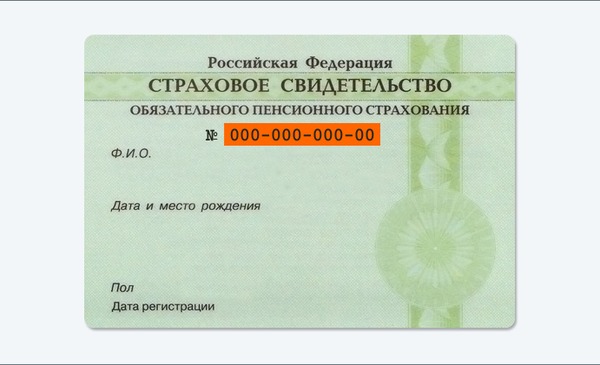
After filling out and saving personal data, it is sent for automatic verification. So point number 2 of the instructions is behind us.
Step 3. Checking the entered data during registration on the government services website.
While your data is being checked by the Pension Fund of the Russian Federation and the Federal Migration Service, sometimes a lot of time can pass and the following picture will appear on the government services website:

As soon as the verification is completed, you will receive an SMS or email, a notification will be displayed on the site and you will already have a standard account:


Once again we receive congratulations and see services available. That’s it with the third point of the instructions.
All that remains is to confirm your identity. This used to be called activation.
Step 4. Instructions for confirming identity for the government services website.
Click the "Confirm" button:

and we see the following:

As you can see from the picture, government services offer three confirmation methods. "In person at the service center" is the least attractive way. “Electronic signature or UEC” is probably the fastest. The most popular method for the site is "Registered mail by Russian Post". If you click on the picture with this inscription, you will need to fill out the form that opens below it and click the “Order a letter” button:

After this, a page with your personal data will open, only another information window will be added. It is depicted a little lower. With this, the instructions for our main actions on the government services website can be considered complete. All that remains is to wait for the letter. Typically, notification of receiving a registered letter arrives no later than two weeks after confirming your identity on the website.
Having received the letter, you must enter the code specified in it in the field on the main personal data page of your personal account, or on the government services page to confirm your identity, after clicking on “Confirm”:

After entering the code, an account confirmation window will appear and all available government services on the portal will become available to you:

That's all. I hope this one instructions for registering on the government service website will be useful for you.
Good luck to you! See you soon on the pages of the PenserMan blog.
The first step when working with the gosuslugi.ru portal is user registration and logging into your Personal Account. Without this, the functionality of the site will not be available. All a portal visitor can do is view information about various services, but he will not be able to receive any of them. At the same time, registering an individual in the Personal Account of the State Services website takes very little time. The procedure for creating a new account has its own nuances, which will be discussed in this article.
How to register on the site?
If a person has registered at least once on Internet portals, then he probably already has an idea of how an individual registers on the State Services portal. By going to the official website, on the main page the user can see a block with two large buttons - Login and Register. If you don’t yet have an account on www.gosuslugi.ru, you need to click on the second button.

Important: anyone can register on the website and gain access to the Unified Identification and Authentication System (Unified System of Identification and Authentication), the service is provided free of charge.
Next you will see a form that is standard for the registration procedure on most sites, in which you must enter your real (real) first name, last name and contact information (email address or telephone number) in the correct format.

Attention: when registering, you will need access to the specified phone number and email address.
After clicking on the blue Register button, an individual will be sent a letter to the specified email or SMS with a combination of numbers to confirm registration on the State Services website.
Important: if you use a mobile phone for registration, it is better to keep it handy, since the code sent to the specified number will be valid for only 300 seconds, after which it will no longer be possible to enter it into the account confirmation column.
After activating your account in one of the following ways (using an SMS code or a link in a letter sent by email), you will need to create a password to log into the site.

Your profile on State Services will contain personal data, in particular information from your passport and SNILS, so it is important to protect your account with a strong password. For a password to have a high degree of security, it must be composed taking into account the following points:
- minimum password length – 8 characters;
- it must contain Latin capital letters;
- the password must contain numbers;
- identical signs should not be located next to each other;
- The password must use punctuation marks, for example, !?;)
- The special characters * and # should not be present in the password.
A hint will be visible under the password entry field indicating its strength. A password that meets all of the above criteria will have a very high degree of reliability, which means that personal data will be protected from unauthorized persons.
User account
After completing these simple steps, the user will see a message about the successful completion of registration and will be automatically redirected to the site after 3 seconds.

Simplified notation
At this stage, the person is the owner of the simplified account. It provides the opportunity to view information about services, contact the portal’s support service, pay traffic fines, find out legal debt and pay it off online. But all other services will be unavailable, so next you need to “upgrade” your account from simplified to standard.

Standard recording
As you can see, simply registering on the Gosuslugi.ru portal is not enough if you want to use all the functionality of the official website. It will be possible to receive government services only after entering personal data into your profile and confirming your identity. To convert the record to a standard one, it is enough to indicate your passport data and .
Note: foreign citizens living in the Russian Federation also have the right to create a standard type account. But the condition for this is to receive SNILS from the Pension Fund at the place of registration.
Owners of a standard account have access to a wider range of services, in particular, it becomes possible to issue an extract from a pension fund and register a vehicle. After entering the passport data and indicating the SNILS number, the information received will be verified and reconciled with the database in the Pension Fund and the Federal Migration Service. This procedure may require approximately 15 minutes of waiting time.
Verified Entry
After receiving a standard type account, registration on State Services cannot yet be called 100% complete. To get full access you need to have a verified account. After all the data has been entered in your Personal Account, you need to confirm your identity using one of the methods provided for this:
- by visiting the MFC in person (you need to have your passport with you);
- using ;
- using the access code received by registered mail.
Attention! Registration on the single portal www.gosuslugi.ru with a confirmed account allows you to use all the functionality of the site without restrictions. It will be possible to draw up documents (foreign passport, driver’s license, etc.), enroll children in kindergarten, register at the place of residence, and much more.

If you choose the option of confirming your identity by letter by mail, you need to keep in mind that the services provided by the Tax Service will not be available. In addition, to receive a letter you will have to visit the post office, so this method is considered the most inconvenient.
Since only some users have an electronic signature, the most popular way to confirm an account is to contact the customer service center in person. During registration, the government services portal State Services will offer to find the nearest MFC branches on the map.

Before registering on the State Services website, it is useful to read the step-by-step instructions presented in this article, and then you will not have any difficulties completing this procedure. You need to enter data into your Personal Account and get the status of a verified account. This will save much more time and effort on paperwork and receiving various government services in the future.
Before receiving government services via the Internet without leaving home and without wasting time in queues, citizens of the Russian Federation need to register on the Gosuslugi.ru portal. On the State Services website, registration of an individual is a mandatory condition for using the service. We will consider the process of creating a personal account step by step below, paying special attention to each stage of registration.
The portal has several levels of accounts: simplified, standard and verified. The range of services available to you depends on your account level. To fully use the portal and receive services, such as obtaining a foreign passport, you must first register a simplified account, then enter and submit personal data for verification, and then confirm your identity in one of several ways.
Instructions for registering a personal account of State Services
What will you need to register a public service?
- mobile phone or email;
- passport details;
- insurance certificate of compulsory pension insurance (SNILS number).
Go to the official website gosuslugi.ru and click on the button "Register". The registration form is located on the page https://esia.gosuslugi.ru/registration/.
Simplified account registration
At this stage, you need to fill in 3 fields: last name, first name, mobile phone number or email address.

Fill out the form correctly and click the button "Register". After that, confirm your mobile phone number or email.

If you have indicated a mobile number, on the next page in the field "Confirmation code" enter the combination of numbers sent to you as an SMS message. Then click the “Continue” button. If the code is entered correctly and the system has confirmed the phone number, on the next page you need to create a password and enter it twice. Be careful, this password will be used to log in, so it is not recommended to use simple combinations of numbers or letters.
If during registration you specified an email address instead of a mobile phone number, you will need to follow the link from the letter sent by the system to your email box. Then also set a login password.
Registration of State Services simplified account completed! Now you can use a limited number of government services, for which identification confirmation is not required, as well as receive reference and information services. In order for you to be able to fully use the portal, you need to fill out personal information and confirm your identity, thereby increasing your account level. This will be discussed below.

Registration for a standard account. Entering personal data
After notification of successfully completed registration, the system will redirect you to a form to fill out your personal data. It includes passport data and SNILS number. These documents must be prepared in advance. After entering your personal data and verifying it, your account level will be upgraded to standard and you will have more opportunities to receive services on the portal.

You will need a passport and SNILS number (see photo).

Personal information should be filled out carefully and accurately. After this, you need to send them for automatic verification by clicking the “Save” button.
If you do not fill out information about yourself and go to the ESIA personal data page, you will see information that you have a simplified account, an invitation to fill out a profile and a description of the benefits of a confirmed account. Thanks to it, you will be able to use all the services presented on the portal, including ordering.
You can enter basic information to obtain a standard account by clicking on the “Fill out profile” button.

Validation of entered data
After filling out the form at the previous stage, the specified personal data is sent for automatic verification to the Pension Fund of the Russian Federation and the Ministry of Internal Affairs.

Then the system will try to find your TIN in the registers of the Federal Tax Service of Russia.

You will be able to view the results of the check in a few minutes. In special cases, it may take more than a day, but this rarely happens. After this procedure is successfully completed, a notification with the result of the verification will be sent to your mobile phone or email address, and the corresponding status will be displayed on the website.

Registration on State Services standard account is completed and you can use a limited range of services, for example, “Make an appointment with a doctor” and “Car registration”.

Identity confirmation for State Services
To fully use government services via the Internet, you need to have verified account. There are 3 ways to confirm your identity on the portal: personal visit to the nearest service center (branch of FSUE Russian Post, MFC of Russia, customer service center of OJSC Rostelecom, etc.); Internet banking of Sberbank, Tinkoff Bank or Post Bank; entering on the website a personal confirmation code received from a registered letter from the official website of the State Services.
Personal contact with the user service center
This method involves visiting a specialized service center. This could be an MFC, a branch of the Russian Post, the Pension Fund, the Department of the Ministry of Internal Affairs of Russia, an office of the Rostelecom company, a bank branch, etc. You can confirm your identity this way for free at any time, simply by visiting a center from the list of government services offered on the website. You will need to present the document that was specified at the stage of entering personal data (passport of a citizen of the Russian Federation or another) and SNILS.
 An example of one of the user service centers
An example of one of the user service centers Do not forget to log out of your account and log in to the portal again after confirming your identity using this method in order for all services to open to you.
Through the Internet bank of Tinkoff, Post Bank or Sberbank
A new way to confirm your identity on the State Services portal is through Sberbank Online, Tinkoff Bank or Pochta Bank. If you are a client of one of the organizations, log into your personal online banking account and use these short instructions:
Tinkoff Bank
We described detailed instructions for this method in the article.

Sberbank Online

Post Bank

Ordered letter
By confirming your identity using this method, you will not be able to access your taxpayer’s personal account on the nalog.ru portal.
In this case, a letter with an identity verification code will be sent to your specified mailing address. You can see an example of such a letter and its contents below. The code is sent by registered mail, that is, you will receive a notification in your mailbox to receive it at the Russian Post office. There you will need to present an identification document and a notice. The average delivery time for a letter is about 2 weeks from the moment it is sent.

Enter the address to which the letter should be delivered and click the “Order” button.

After receiving the code in this way, you need to enter it in a special field on the main personal data page of your personal account:

Some time later (usually the next day) after sending a letter with a code, a free service will be available to you to check its route on the Russian Post website (tracking).
The path of the letter on the Russian Post website looks like this:
There is also a way to confirm your identity using an electronic signature tool or a universal electronic card.
Result after identity confirmation
If the identity verification code is entered and successfully verified, all services on the portal will become available to you, and a confirmation of your account will appear on your personal account page. You will also receive an SMS notification about the successful completion of the procedure. Congratulations!
To start using the services via the Internet after confirmation, log out of your personal account and log in again using your account.
Finally
To conclude the instructions for registering the State Service, we recommend that you watch a short video that shows the advantages of a confirmed account on the portal.
Successful work with the Gosuslugi portal!
The era of building a bright communist future cemented in the minds of people (adults, of course) the idea that receiving government services is associated with the necessity and inevitability of obediently standing in long lines. And this association turned out to be so strong that today the Gosuslugi website, where you can solve a lot of problems without leaving your home, causes distrust among many.
Public services without a queue
The portal is a single access point to all information systems about services and departments from the federal register of public services in accordance with the legislation of the Russian Federation. To process the electronic application, the site uses an information system for interdepartmental interaction. Registration on "State Services" opens up almost unlimited possibilities for the user. Without leaving home, you can check your tax debt, pay traffic fines, apply for a replacement or receipt, and much more.
It is quite possible that a good half of the Russian population does not even know about the existence of this site, and those who know do not use it very actively. Many simply have difficulty navigating among the countless “offices” of the huge portal. Nevertheless, there are more and more people wanting to know how to register on the State Services website every day.
How to get to the site?
By going to gosuslugi.ru, you will be taken to the site you are looking for. You will be warmly welcomed and first asked to indicate your place of residence, which you can do by clicking on the “Your location” button at the very top. Just below is a menu bar with three items: “Public services”, “Authorities” and “Search for services”, which will open the contents and perform their functions at the request of anyone, including an unregistered user. Therefore, before registering with State Services, it may be worth taking a closer look at the resource to which you are going to entrust your personal data.
The page provides a complete list of services offered, broken down by category. The section "Authorities" displays all structures involved in the provision of public services. The “Service Search” field works in the same way as an online search, that is, the more specific the request, the more accurate the answer you will receive.
Preparing data for registration
However, let’s return to the topic of the article, since, most likely, if a user is interested in how to register on the government services portal, he is already familiar with its capabilities. Therefore, click the “Registration” button at the top right (under the inscription “Personal Account”), briefly familiarize yourself with the information on the left and proceed to filling out the form on the right. But first, it is better to prepare a civil passport and compulsory pension insurance in advance (you will need SNILS), as well as refresh your memory of your mobile phone number or email address, since you can register for “State Services” by indicating either one or the other. You will see this if you click the link “I don’t have a mobile phone” - in this case you will be asked to enter an email address.
If, let’s say, you have neither one nor the other, you can use someone else’s mail (with the owner’s consent, of course), because for a government services website it doesn’t matter what specific address is used, however, the same applies to a mobile phone number .

Register
Before clicking on the “Register” button, you can get acquainted with the terms of use, privacy policy, clarifying some formalities regarding how to register for government services, but this acquaintance will not affect the further course of the procedure.
If a phone number was specified, wait for a message asking you to confirm it, which you will do by entering the confirmation code that the Gosuslugi website will send via SMS immediately. And if an email address was specified, you will be sent a letter in which you will need to follow the provided link.

We trust Gosuslugi with personal data
Having accepted congratulations on the successful completion of such a simple procedure as registration on the State Services website, you can immediately proceed to receiving government services that do not require verified data about you and confirmation of your identity. But it’s better to click the “Login and fill in personal information” button if you intend to become a full client of the site and unlimitedly use the huge range of services provided by the government.

Fill out the form
Before you are taken to a page with a form to fill out your personal information, you will have to log into your account using your phone number (or email address) and password. Once you log in, you will see your data already entered and the prompt “Proceed to edit”.
We go, without hesitation, click the “Confirm” button, agreeing to confirm your account, and we find ourselves on the “Filling out and verifying personal data” page, where we have to go through the first of three stages of the confirmation procedure “Entering personal data”.
Everything here is extremely simple, and having filled out all the fields, you can either continue or continue later (all information will be saved, since you can register for “State Services” intermittently).
Let's continue without delaying
If everything is filled out correctly and completely, by clicking the “Continue” button, we send your personal data for automatic verification, the progress of which will be notified by the opening page of the next stage of account confirmation. Pay attention to the markers to the left of the checked items “Checking SNILS …” and “Checking data …”. The verified position is indicated by a green circle with a check mark, which will appear immediately on SNILS (at least quickly if the number is correct), but next to the item “Checking data...” in place of the marker, two arrows will rotate in a circle for some time, catching up with each other friend.

While the “round-trip check” is going on, you will have time to understand that registering on the government services portal is not so difficult, and you will read below that the check will most often take only a few minutes, but can take up to five days, however, it will continue even in in case you close the page.
If everything went well and the lower marker turned green, it means that the verification of your personal data is completed, which you will learn about from an SMS (if a mobile phone number was specified) or from a letter (if an email address was specified), and on the site you will be led to a fork in three options for further action.
We agree to confirm your identity
The “Log in again” and “Go to the service catalog” buttons will give you access to an expanded list of government services, but to gain access to a number of other serious opportunities, you can (rather, you should) immediately go to identity confirmation (although you can later, at any time ).

By the way, if you doubt the advisability of confirming your account, take a look at the catalog of services already available to you and check whether there is something there for which you decided to register on the State Services website.

Identity confirmation will allow you to maximize the capabilities of your account and unlimited use of all legally significant electronic services. Otherwise, you will not be able, for example, to obtain a foreign passport, register at your place of residence or stay, register your car, and much more. Therefore, there is no doubt, it must be confirmed.
We confirm
We proceed to confirmation, go through the familiar authorization procedure (now you can, in addition to your phone number and email address, enter SNILS) and are again faced with a choice. Here you will be offered three ways to confirm that you are you.

After selecting the “Apply in person” option, you will have to personally visit one of the proposed specialized service centers and settle everything by presenting the document that was specified during registration.
If you would prefer to receive a letter with a confirmation code by mail, please provide a detailed address by filling out the form provided and order "Deliver". A letter can “rush” for about 2 weeks (registered), but usually arrives earlier (5-7 days), and re-sending is possible no earlier than 30 days later (if you didn’t read about it in a hurry), so just in case case, do not forget all the details of how to register for “State Services”.
Electronic signature
The conditions for confirming identity using an electronic signature or UEC are described in detail in the message that appears on the page when you select this option. The list of accredited certification centers where you can obtain an electronic signature is published on the website of the Ministry of Telecom and Mass Communications of the Russian Federation, and can be obtained on the website of Authorized organizations of the constituent entities of the Russian Federation.
For information: an electronic signature is a certain set of symbols in electronic form and is attached to a document (also electronic) that requires confirmation of the identity of the person who signed it. The use of an electronic signature is intended to confirm identity when receiving state and municipal Internet services that require strict identification.

Personal Information
Having chosen the mailing option, you will find yourself on the “Personal Data” page with a window for entering a code that is already on its way. In the meantime, you can check the basic information about yourself and, if necessary, edit (the button at the top right) or add missing information, for example, TIN, phone numbers, driver’s license details, etc.
If you have forgotten (or don’t know) your TIN, feel free to click on the link asking you to find it, and if it exists, in just a couple of minutes the number will appear and the “Confirmed” marker will light up green.
You can go to the Account Settings tab and in the General section, change your password or enter a security question and answer to better protect your account. In the "Security Events" section you will be shown these events and will allow you to configure notifications.
After some time, when the letter with the confirmation code is sent to you, a link to the Russian Post service will appear on the personal data page, where you can track the progress of operations for sending the letter.
Finishing
Having received the letter, go to your personal account, enter the activation code in the special field and, by clicking “Next”, read the long-awaited message and breathe a sigh of relief: “Your account has been activated.” Now you are the owner of a luxurious personal account and can count on any electronic service from the authorities. You can log in using the electronic signature tool and restore access to your profile by contacting the service center.
It is advisable not to postpone until later the operation of entering the code, because delay may result in unpleasant surprises (for example, the code will be invalid) caused by some updates on the site (the portal is constantly being improved and modernized). There’s nothing wrong with this, of course, since you can send a second request and wait a couple of weeks again, but why?
What if...?
Registering a vehicle, obtaining a foreign passport, checking for tax debt - all these procedures used to require significant investments. Moreover, in this situation we are talking more about investing time rather than money. And it is the prospect of spending hours or even days in queues and in the process of collecting the necessary documents that makes many people put off important matters until later. There is no need for this anymore! The state initiative, namely the creation of the State Services portal, has significantly improved the situation. How? What is this portal? How to register on it correctly? We will discuss this in more detail later in this article.
This resource is actively discussed by citizens. Various opinions are expressed about him. One of the common problems was the following: “I can’t register for State Services.” What if you are faced with the same difficulty? This article will provide all the necessary information on how to register for State Services. Be careful.
Popular services
So, what benefits can you get if you register in the State Services account? You will have the opportunity to use the following services:
- Submit documents for obtaining a foreign passport.
- If you register with Gosuslugi, you can receive all the necessary data from the traffic police about what fines were issued for violating traffic rules.
- Register and register your newly purchased vehicle.
- Check if you have tax debt.
- Find out information about the status of a personal personal account opened with the Pension Fund.
- Sign up for an appointment with the doctor.
- Pay utilities.
Registration methods
So, how to register for State Services? There are several ways, namely:
- Using SNILS (insurance number of an individual personal account) opened with the Pension Fund (to complete registration you will need to obtain a special activation code, which can be provided to you at Rostelecom offices or by Russian Post).
- Using an EDS (electronic digital signature), which was previously recorded on any suitable digital medium (it can be purchased at any Rostelecom office).
And if everything is clear regarding the second registration method (all the necessary instructions will be provided to you by an employee of the relevant branch), then we should talk about the first method in more detail. Firstly, you must have an email created. You will need it during the registration process. In addition, you will need your personal passport information, as well as SNILS.

What you will need
What needs to be prepared before registering for “State Services” for an individual? It is important to have the following information on hand:
- E-mail address.
- Passport details.
- Cell phone number.
- Eleven-digit number of the insurance certificate of compulsory pension insurance.
If everything is ready, simply open the appropriate portal in your browser, and then click on the “Register” button.
Registration
Now you will need to enter some personal information into the fields of the form that you will see on the screen. Namely: first and last name, your email address, as well as a valid mobile phone number. After you have correctly entered all the necessary data, confirm the action by clicking on the appropriate button.
What to do next? How to register for "State Services"? Next, you need to confirm your email address or phone number. How does this happen in practice? An SMS message will be sent to your mobile phone, in the text of which you will find a special code, which you will need to enter in the field indicated on the page. When everything is ready, click on the “Continue” button. If everything was done correctly, the system will open a page on which you will be asked to create a password for your account. You will need to enter it twice. The password should not be too simple, because it is the one that will protect your personal account opened on the Gosuslugi portal from prying eyes. You can also register by email, which will receive a special letter. You will only need to follow the link it contains.
Now you know how to register with State Services and create a simplified account. With its help, you will be able to receive all the reference information you need, as well as use a certain (to some extent limited) range of government services. This list includes services that do not require proof of identity. If you need to take advantage of the full list of features, then registration is not yet completed for you. Many people say, “I can’t register for State Services” at this particular stage. Why? Having created a simplified account, they cannot use the service for which they registered, and they think that they did something wrong. But they just need to upgrade their account level by filling in the required personal information and confirming your identity.

Data input
So, the main thing that will help you register correctly and quickly is the instructions. We've figured out how to register for State Services, but how to get access to all the functions of the portal?
To do this, you must enter personal data. The system will automatically redirect you to the appropriate page. There you will need to fill out several lines, including your SNILS number and passport data. It’s good if these documents are already at your fingertips. Once the required personal data has been entered and carefully verified by the system, the account level will be automatically upgraded to standard. From this moment on, your capabilities on the resource in question will increase significantly. It is important to enter this information as carefully and carefully as possible. When everything is ready, don't forget to click the "Save" button. This is exactly how the registration process works on the State Services portal (Moscow).
You can register without entering personal data. In this case, the system will redirect you to your personal account. There you will see that your account has the status "Simplified". The system will also prompt you to fill out your profile and provide a description of all the benefits that you can receive by confirming your account. This would give you the opportunity to use without restrictions all the services that the portal in question provides. You can enter personal data at any time later by clicking on the “Fill out profile” button.

Examination
What is the next stage of the mechanism for registering on the State Services portal? After you have entered personal information about yourself into the resource form, it will be automatically sent to the Federal Migration Service and the Pension Fund of the Russian Federation for thorough verification. It does not take much time; the user can view its results in just a few minutes.
Occasionally, in order to carry out a check, the system requires much more time. How will the user know about the results of the procedure? This data will be sent to his mobile phone or email. Also, a similar notification will appear directly on the site after the verification is completed.
Once all the formalities described are completed, your account level is upgraded to “Standard”, which gives you the opportunity to take advantage of a wider range of services, such as registering a car or making an appointment with a doctor.

Confirmation
In order to freely use the entire range of government services that are available for use through the Internet portal "State Services", it is not enough to register in your personal account. It is also important to confirm your account. To do this, you need to enter a confirmation of your personal code in a special form on the resource, which you can only receive in person using one of the available methods.
So, before proceeding with the procedure, click on the “Confirm” button. Now you can choose the personal identification method that suits you. Among them:
- Universal electronic card or electronic signature.
- Post office. It is important to note that this method does not provide the opportunity to create a taxpayer’s personal account on a special portal. Using this method, you will receive a registered letter with a code to your specified mailing address. In practice, this means that you will be sent a notification of receipt at a certain branch of the Russian Post, where it would be convenient for you to pick it up. To receive it, you must have with you any document that confirms your identity, and, in fact, the notice. On the portal, you must enter the address to which the letter with the code should be delivered in the field provided for this purpose. Interestingly, just a day after the response is sent to you, you will be able to track its location using a special form on the Russian Post website. A letter with a code usually reaches the recipient within four days. Once you receive it, enter the code into the appropriate form on the portal in question.
- Apply in person. To do this, you need to independently visit one of the service centers designated for this purpose (Rostelecom office or one of the Russian Post branches). This can be done at any time convenient for you, without wasting it waiting in vain. To complete the procedure, you will also need to present your SNILS and national passport. You can find a list of centers where you can confirm your identity on the portal in question. You will also find their work schedules there.
Once the code is entered and verified, you will have access to any service on this resource. This is also reflected using a specialized mark in your personal account. Among other things, you will receive a notification on your mobile phone that the procedure has been successfully completed.







