Control point elements have their own settings. Completely redesigned App Store
Each operating system and each shell, when it comes to Android, has its pros and cons. Unlike users of iOS devices, those who use Android devices have more opportunities to customize the system. In particular, they can implement software features of a competing platform into their devices. Of course, FLYME OS is a very thoughtful, beautiful and friendly system. But if you suddenly want to try something new, today I’ll tell you how to make FLYME (or any other Android-based shell) look like a new version of Apple’s operating system.
Let's get started!
Wallpaper
The theater begins with a hanger, and the interface begins with wallpaper.
Download wallpaper in high resolution: ios-11-default-wallpaper.jpg (5.22 MB)
You certainly know what to do with them!
Launcher
One of the best iOS style desktops is iLauncher. I couldn’t find this launcher on Google Play, although there are many similar ones with the same name, so I’m posting the apk file for you.
After installation, do not forget to go to the launcher settings (the "Preferences" icon) and in the "Personalization" sub-item, enable the fifth row of icons "Enable 5th row".
And also do not forget to set the default launcher along the path: Settings - Applications - Home screen; so that when you press the mBack button you will be taken to iLauncher, and not to the standard desktop.



Status bar and notification panel
After installing and launching the launcher, you may feel like something is missing. The standard status bar will stand out against the background of the iOS interface, which we will replace using the iNoty application. I also couldn’t find this program on Google Play, so I’m posting it as an apk file.
Don't forget to give the application access to notifications so that they are displayed correctly, following the path: Settings - Special. opportunities - Special. features - iNoty (incl.); and also go into the application itself and turn it on with the Enable iNoty slider.





Unfortunately, newer versions refused to work with my smartphone, so I ended up with a pre-iOS 10 style status bar and notification bar interface.
If you have a desire, you can try the newer version, which you can download, maybe it will work for you.
Control Center
One of the main innovations of iOS 11 is a completely redesigned Control Center. And thanks to third-party developers, it is already available for Android devices.
After installation, I recommend changing the Control Center call to swipe from the bottom in the settings, since the default is swipe to the right. Please note that you will have a thin strip, swiping up from it will bring up Control Center, and swiping to the left or right of it will open the standard FLYME multitasking panel.
Unfortunately, the translation of the application is far from ideal, as it appears to have been done using an automatic translator. But due to the fact that there are almost no inscriptions in the Control Center interface itself, this will only confuse you at the time of setup.




Keyboard
I don’t know if you’ll want to change your usual keyboard to something else; after all, habit plays a very important role here. But if you do decide to do this, then almost any third-party keyboard with theme support will do. Follow the link and choose the one you like best. Then, in the settings, look for an iOS-style theme.
Conclusion
Today we took advantage of the customization capabilities that the Android operating system gives us and added elements of the iOS system to FLYME OS. You don’t have to install absolutely all of them; you can limit yourself to one or two applications that you really like and will be useful.
Try, check, write comments!
At the beginning of last week, the birth of iOS 11 took place, and the Cupertino team spoke about its arsenal of capabilities from the WWDC17 stage. The new generation of Apple's mobile OS turned out to be very attractive in terms of interesting features and improvements, so now it's worth taking out a magnifying glass and going through all the juicy moments, looking for useful little things. So, let's begin our parade of useful little things hidden in iOS 11.
Custom Control Center
They talked a lot and loudly about the unified Control Center at the presentation. Everyone immediately realized the logic of the update: if the curtain extends from below and shades half of the screen, then why do you need to switch to the second one when you can place all the elements on one bridgehead? They told Apple about new icons and animation, but kept silent about customizing the contents of the Control Center. That is, you yourself have the right to specify what to place on the pop-up panel, be it energy saving mode, Notes, Wallet, Apple TV Remote, Home, Screen Capture and other options. By the way, the background of the Control Center cannot be changed.
Background removal of orphaned applications

A toggle switch has appeared in the settings; when pressed, tracking of idle applications will begin. If any is found, it will be immediately scrapped. At the same time, there is no need to worry about lost data: only the application will be deleted, while the data will remain in the system memory - it will be loaded when you re-download the unfortunate program from the App Store. The switch for this function is located at: Settings -> iTunes and App Store.
QR code scanner in the Camera app

Devices with iOS 11 on board will be able to scan QR codes, having only the tools out of the box. To capture a small black and white square, you will need to launch the Camera and point it at the corresponding sign, and then the action embedded in the QR code will occur. There is one less third-party program.
Accounts and passwords
Starting with iOS 11, autofill will start working in third-party applications. Additionally, the new Accounts & Passwords section in Settings gives you access to all your iCloud and Mail accounts, including passwords stored in Keychain Access. Naturally, you will need to log in using Touch ID. Also note that passwords are also available in the Safari section, which can again be accessed through Settings.
Moving multiple applications/folders at once
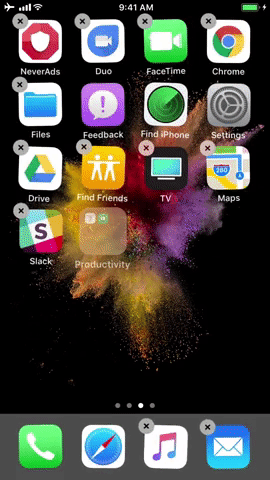
It's hard to remember what year the tweak that allows multiple movements of applications and directories was dated. But Apple, in fact, implemented it only now. However, the algorithm is slightly different: press one of the desired icons properly and hold your finger; when other shortcuts vibrate, without releasing the first application, click on the desired objects, which will automatically form a new folder; then move it wherever you want. When adding applications to an already created folder, the situation is absolutely similar.
Disable "Rate this app" pop-up menus

Every owner of an iPhone or iPad has uttered dozens of curses when, at the most inopportune moment, an annoying menu appears asking you to rate the application you are using. Apparently, the flow of complaints reached its climax, and Apple had to build a special toggle switch into the section Settings -> iTunes and App Store, turning off requests to give stars to this or that product.
Automatic connection of AirPods to Apple TV

Thanks to iCloud support, AirPods automatically paired with iPad, Mac and Apple Watch, and with the advent of iOS 11, Apple TV came into the influence of Apple's first wireless headphones. The TV set-top box perceives the plugs as a device for playing sound, and in the future, everything you launch through tvOS 11 is listened to through AirPods.
At the traditional June exhibition from Apple WWDC 2017, the company showed many interesting new products. In general, the exhibition was initially intended for developers, because first of all the company shows updated operating systems, which are divided into iOS, OS X and Watch OS. They showed all of the above, while a few words were said about the new iMacs, and they also showed the company’s new device - a speaker similar to a station from Google. It not only plays music in decent quality, but also listens to commands using the proprietary Siri. In theory, in the future this will become an excellent basis for a “smart” home, but now it is too early to talk about this, only time will tell the advantages and disadvantages.
But in this article we won’t talk about that at all. It is known that the company’s largest share is not brought in by additional new devices or iMacs and MacBooks. Money comes primarily from the iPhone and partly from the iPad. If we talk about tablets, then sales began to fall and in order to somehow return them to their previous level, the company finally took the main and big step - to make the device similar to the MacBook.
After all, Tim Cook said 2-3 years ago that tablets would replace computers, but until this year, the company did not take any steps other than improving hardware, inches and adding an Apple Pencil with a keyboard. Hardware is good, but the software and software components are much more important.
Innovations are also important for iPhones, because the system, although beautiful and functional, is, unfortunately, still crude. It lacked many functions, as well as improvements to old ones. Now, after the presentation, a beta version of the new iOS 11 has appeared, and much has become clear from the presentation. Therefore, in this article we will look at the new operating system, its features, advantages and disadvantages. Let's look at how to install a beta and how to roll back if something happens.
A beta version was created initially for developers. To participate in beta testing, you need to be a developer and pay a symbolic amount - $100 per year. These are the people who are able to be the first to install the new iOS, and the conference itself was created mainly for them. After all, three months before the official release, they must be ready to adapt their application and program to the new system, introducing new features there.
However, there is a way to install the beta version for free, it is not difficult, and in case of problems, it is possible to “roll back” to version 10. However, before installing, be sure to read the material below about how to “roll back”. It is important to back up your device, don't forget about it! So, to install the system you need to:
- Download from the link, after installation, reboot your phone or tablet.
- After that, open the settings, from there go to the main ones and download the OS in updates.
- To find out whether the new version of the operating system is suitable, you need to compare it with the picture below.
However, remember that actions are done at your own peril and risk. Next, we will describe a method with which it is possible to “roll back” and revive a “brick” or simply a device that you did not like due to numerous crashes and lags.

How to roll back?
Usually, many people install the system, get to know it for several days, but the performance leaves much to be desired. This means that numerous crashes, lags, brakes and other problems are simply annoying and there is no strength to endure and wait until the fall. Remember that the OS is installed for developers to optimize their applications and introduce features, but not everyone has time to do this, and the version is raw, so problems are inevitable, but they will be fixed by release.
What if you don’t want to wait for the release, but the beta is installed and prevents you from using the device? The steps to resuscitate and return are simple. And the easiest way is to create a backup copy of your device before clicking on the link above and installing it.
If the user has the seventh version of the iPhone or the plus version, then you need to connect the phone to the computer using lightning. After the connection, you simultaneously press the phone's power key and the volume down button. If the version of the iPhone is earlier, then the combination of buttons changes from turning on the phone and the volume down button to the power button and the main Home button. The fact is that on the seventh version of the phone the key is touch sensitive, which means the developer took care and made sure that the mechanical ones acted as a life preserver. After all, the phone can turn into a “brick” if you install the beta version incorrectly. So, it doesn’t matter what kind of phone or even tablet (we’re talking about iPad), the procedure is the same and only the keys fail.

After pressing the buttons, the phone will enter reboot mode. After releasing the power button, you must hold down the Volume Down or Home button, after which the iPhone will start recovery mode.
Next, click the “Restore” button in iTunes and the system will begin installing the same backup copy on the phone. The server will begin installing firmware version 10, which is still supported. After going through the factory settings steps, the same saved backup copy is restored. If this is not done and the procedure is carried out, the user will receive an empty device. Remember that the data will be lost, so it is better to wait for the release if a copy has not been made.
It is worth saying that sometimes it is necessary to carry out the procedure in order to clean the phone of temporary files and garbage that has accumulated on it. This is extra data that slows down the device. If you are not going to install a new OS, just read the material and wait for the update in the first half of autumn, like millions of other users!
9 main features of the system
So, those who took a chance and installed the beta version on their device will receive the system features today. If not, then, as already said, you need to wait until the fall just a little more than two months and get a brand new iOS completely free of charge with all its advantages! Moreover, the system is available both on tablets from the company and on iPhones and iPods. The full list of devices is presented above and they cannot but surprise, because even very old devices are supported!
Here we will discuss the main features that were presented at the conference. This is for those who for some reason did not watch and missed it. Next, let's look at the features that we liked, then those that the company itself highlights and some other advantages that it does not bring to the fore. We will also consider the shortcomings, without which, alas, we can’t get anywhere.
Siri
Not a single update is complete without Siri and upgrading this function. Now she speaks with a renewed voice, more humanized and pleasing to the ear. It is worth remembering that there is both a female and a male voice. The update affected both options.

Siri now acts as a translator and can work with Chinese, English, German, Italian, Spanish and French. In addition, Siri remembers the search history and is ready to offer useful content that can appeal to this particular user. If the user was looking for a country, for example, Italy, then Siri will suggest weather in Italy or Italian news in case you are going on vacation there.
It is clear that the company is trying to make Siri not just a voice assistant, but a smart assistant and interlocutor who is able to advise and guess requests. We'll see if the company gets it right, but it's serious about giving this feature a lot of dedicated attention and space not only in the smartphone OS, but also in the desktop OS. Considering the way neural networks are developing, the chances of creating such intelligence are greater and greater, but only time will tell the results.
Photo
The Live Photo option has appeared, with its help it is like “pulling out” the frame and it becomes possible to make it the title thumbnail. It is possible to add a Boomerang style when the frame loops. To do this, you just need to press one button. It is worth noting new formats for storing photos and videos, which significantly helps save space.
If you have an iPhone 7 plus, then most likely you will be delighted with how the company has updated the software, making portrait mode even better. Digital stabilization has appeared, which works very well and performs its functions 100 percent. The stabilization is neat, smooth but not too smooth, and without the jerkiness that is sometimes found on devices with similar digital stabilization.
The HDR function appears in the portrait, which will definitely help during the day, where sudden changes in light occur, but at night this function does not cope as well as it could, so there is still something to work on.
New formats can compress photos and videos and save space, but it's not yet clear how this works or whether it's worth it. The screen does not show much of a difference in quality loss or large drops. Therefore, it is worth studying this issue separately and conducting experiments with shooting different places, different illumination in different modes. This is the only way to accurately say whether a new feature is useful.

The first thing that caught my eye was the stability of the first beta version. There are problems with the font or design, the inverted color does not always work stably and correctly, but in general there are very few crashes and the complaints are only about the design and layout components, which will probably be corrected by the OS release in the fall. Therefore, if you were in doubt and were wondering whether to install the OS, then you can install it without fear, unless your inner perfectionist scolds you for the fact that the dialer looks scary, like the communication signal indicator. But these are not terrible little things.
By the way, another important innovation was scanning documents from several angles and saving them. Later we’ll talk about how this integration works with the Apple Pencil. However, looking ahead, we will say that the function is long overdue and it is interesting that because of it, many third-party applications that survived only due to it will die.
It is important that the situation with the eighth version of the iOS does not repeat itself. Let us remind you that even after the official announcement there were crashes, brakes and glitches. If the situation repeats, it would be better not to make all these new features, but to properly optimize the OS for each device, and not just for flagship models. However, we’ll see in the fall and in subsequent months, when updates to the finished OS will appear.
Cards
The maps have been significantly redesigned. We all remember what big problems the company had with them. This time, the maps were taught to better understand what surrounds them, the company worked on navigation, speed limits, and tips on driving in lanes. Similar functionality has been available on Yandex.Maps and Google Maps for a very long time, but Apple’s availability of functionality is good news.
A new feature is the ability to activate Do Not Disturb mode while driving. This means that notifications will not bother the driver when he gets behind the wheel, because the phone automatically understands this. The function is convenient and useful for novice drivers, and in general the company is for safety, which is good. This feature is sorely lacking in Android, where it's still difficult to figure out how to configure some notifications.
Menu design
Control Center has been greatly redesigned; it is now possible to add additional functions as desired. Screen recording on video appeared, although previously there were only screenshots. This actually kills a huge number of third party apps that have been recording for reviewers all this time. Redesigned icons for applications and functions have appeared, a new calculator has been integrated, the keyboard is now configured whether the user has a left hand or a right hand.

Drag-n-drop and a little about iPad
Of course, the transfer function or otherwise drag-n-drop is the main function in iOS 11 on iPads and iPhones. You can transfer whatever you want: photos, text drag-and-drops, and so on. This is done using the Files application. The application shows what is in the device's memory. The advantage is that the application works with third-party cloud applications, such as dropbox, vandrive, google drive and so on. The Dock has an endless number of icons and badges; labels have been removed, which also catches the eye and looks more organic and better. Now there is a menu of applications that are running. After all, now the power of devices allows you to simultaneously work in several applications at once. Indeed, it’s easier to manage background devices on Macs. In a word, the updates to this section were significant and the OS was instantly transformed.

iMessage
Now synchronization of messages is done using iCloud and correspondence can be easily transferred from old devices to a newly purchased one without copying messages using a backup copy; now they are synchronized automatically. You just need to bring the new device to the old one.
This application will have to be tested more than once. After all, for example, it is interesting whether the selected messages will be read on one if this action is performed on the other.
New App Store
Of course, the Apple app store has also been redesigned. Now the App Store is designed in the style of a news application, which was released a year ago by Apple, but never appeared on the territory of the Russian Federation. There is now a “today” button in the store, which shows the game’s applications, which are taken from the user’s preferences and requests. Big data made it here as well. In general, the application has become more beautiful, but several questions arise. For example, what will happen to all the garbage that litters the store? Or whether it will be convenient to search for rare applications. Something tells me that there will be hype or paid apps in the tops and in “today”. However, we’ll talk about this later, in the next section.
Apple Pay

Apple wouldn't be Apple , if it had not boasted that more than half of the retail stores in the United States will begin supporting Apple Pay this year. And users like it. Of course, in Russia you will find this function only in the capital, St. Petersburg and a few other cities, but in general the main thing is that it exists and is being integrated. Separately, it is worth noting a point that could be indicated in messages. We are talking about sending money using iMessage. This is a convenient and simple way to return a favor of 100-200 rubles or simply tip it off when needed. For example, for travel. After all, now in the Russian capital Moscow, in the metro there is an opportunity to touch your phone to one of the turnstiles. This is a handy feature that should have been integrated into the OS a long time ago. But in 2017, so in 2017. The main thing is that it is now present and transactions are more comfortable than before from card to card.
Music
HomeKit works using AirPlay 2 with exactly the device that the company showed - a speaker called HomePod. It’s now possible to control the volume in several rooms, and the price is not as high as is usually the case with the company, which is great. The availability of such a device is the key to its popularity. In addition, with the help of AirPlay 2 it became possible to use speakers from third-party companies, so it is up to the user which one to choose. The company is on the consumer side, which is again great.
Chips that the company itself highlights
Of course, some of them coincide with ours, but there are those that were kept silent about. Let's reveal the tricks that we didn't talk about or mention above.
For iPad
1 Files – Apple says that user documents are now collected in one place. It's now easy to store, search and sort documents in one space through one application on different devices. Dropbox, iCloud, Box and many other applications are supported. It is necessary to download and at the same second the user will have access to the file on any of the devices available to him. You can also drag them and interact. Any changes will be saved and modified thanks to the cloud on all devices. 2 The Dock is the main update for the iPad, which is available on all screens. Now it's easy to open a file, switch to a friend, and do it all in a matter of movements and swipes. The dock can store many applications that the user uses most often. So over time, this strip will become more thoughtful and individual for each user. On the right there will be suggestions for applications that were opened not so long ago and it doesn’t matter whether they are open on an iPad, iPhone or Mac, which is also convenient. Now the system is becoming unified and this is exactly what Apple has been going for for many years.





For iPhone
For iPhone, the company highlights the following universal features and functions:
1 Live Photos – with the help of this function it is possible to make a so-called boomerang - a looped video. The photo plays forward and backward, which is another feature. The company says that some photos turn out to be especially funny and this is a great way to diversify your photos in your feed. In addition, there is the opportunity to shoot a beautiful blurry stream on a waterfall, starry sky or on a Ferris wheel. A long exposure shot, but without fiddling with settings or having problems with a tripod. Now it's much easier to do this. Photos take up less space without losing quality.



Features that weren't mentioned, but they're cool
Above are the features that we identified as the main and most innovative ones that people were waiting for. The company, apparently, highlighted them, but at the same time some others, which, in their opinion, should be given no less emphasis. However, it was noticed that there are a number of features that have been deprived of attention, but in vain, because they are no less useful and are worth a detailed consideration.
Write to Siri
The ability not to talk to Siri, but to write a text and Siri will easily respond to it. Sometimes, especially in Russian, requests are not entirely correct and this infuriates. Therefore, there is an option to correct the request using the keyboard or enter it from the very beginning. Convenient and practical, because still not everyone wants to use the function and talk with Siri, but write without problems, given the great functionality of the technology.
QR code support

It’s a funny fact, but the company still decided to introduce the ability to recognize a QR code with the camera, which it simply couldn’t read before without special software and applications. Thanks to Apple for introducing this feature, but no thanks to the fact that it’s 2017, which means they did it a little late... a little late. However, codes of this format are still used, so let the function exist, it is not superfluous. However, it is worth noting that the technology is more popular in Russia; in America its hype has passed.
One-handed mode
Quicktype has become more convenient here for those who use one-handed typing, for example, while holding a cup of coffee in their hand. Text is easier to type due to the fact that the emoji button is held and held, after which the buttons and letters become closer to the finger with which you type.
It is worth remembering that in the eighth version of the OS the company offered third-party developers to create their own keyboards for the system. This was done in order to steal several technologies, which became Quicktype. This is a kind of store inside messages, where you can add stickers and many other features. But now they have added full support for one-handed typing and third-party keyboards are not needed at all. In addition, it is worth saying that the maps have the ability to change the scale with one hand; this is no less useful when driving around the city.
Screen recording
This feature appeared, obviously, after Samsung announced it in its Galaxy S8 device. Now it is possible to save screen recordings, make GIFs from them, and all this, as you might guess, was spied on by Samsung.
Editing screenshots
Screenshots can now be edited more functionally and easily than before. And this even without a special pen from Apple. Markings are made by hand immediately after the photo is taken, so marking points or a road on the map is much easier if you need to send the photo in messages. There is no need to go to the folder where the pictures were stored and make changes there. No, now everything is faster and Apple at the presentation presented many functions that speed up interactions with the device and save time. Some shortcuts that the company is introducing everywhere thanks to the same 3D Touch.

New design for podcasts
Podcasts, like a branded app store, have undergone big changes. It is logical that the old version lacked many convenient features and often worked incorrectly. Now podcast listeners will be delighted, because now there are many convenient solutions, including design ones, that simplify their work and are pleasing to the eyes.
Additional 3D Touch features
Flight data
Previously, only the Google assistant could do this, but now Siri also knows about the user’s flights, his flights, the transfer of this flight, and so on. It's convenient and doesn't waste much time. If a flight is rescheduled or cancelled, Siri will let you know right away. Only she has up-to-date information that you don’t have to search for long on the Internet.
What has emerged that makes you happy or depressing?
Of course, there were some deeper changes, not just software and system ones. There are advantages and disadvantages, but we decided to highlight the main changes that affected interaction with the device after installing a new OS on a phone or tablet (or player that supports the eleventh operating system)
iOS 11 blocks apps that use geolocation in the background.
By using location locking for apps that have been minimized, Apple saves battery power and improves OS performance. This is useful, because many applications like taxi services track the user’s movements even when he is not using a taxi. This is a kind of Big Data for people, and besides, it wastes the battery and strains the processor.
It is worth noting that such companies often received a lot of criticism. After all, the issue of personal space and confidentiality is especially acute in Western countries. But the problem is, as already said, that the device discharges faster, and if there are a lot of such applications, then it discharges even faster.
In the new OS, the problem was solved with the help of advanced settings, which were previously available only to application developers. Now it is available to everyone and limiting geolocation tracking is no longer a problem.
This is a movement tracking restriction setting for Uber in the tenth version of the OS.

And this is in the eleventh version of the OS. It can be seen that it has become more useful and convenient.

We remind you that the function is already available in the beta version of the iOS, but it is recommended to install it only at your own risk after creating a backup copy.
iOS 11 will save data, but remove unnecessary software
In the tenth version of the OS, Apple made it possible to get rid of applications that were standard and installed by default. This made users happy, because these applications were distracting and took up space on the screen and in the system, so users hoped that the space would be cleared when uninstalled. After all, there are many people who bought phones with 16 and 32 GB on board and every megabyte was important. However, applications were deleted, but the space was not added, they only disappeared from the desktop. Thus, there is no software, but it took up a decent amount of space if you add the applications together.

In the eleventh version, the company offered a different option. When the conversation is not about standard applications, but about third-party ones, it is important to pay attention to this.
If you delete the application, the application will be deleted from the desktop, but the data that was stored thanks to the application will remain on the device. With this feature, there is no need to configure it again if the user decides to restore and download again. This is useful if these are games that take up a lot of memory. The saves remain in memory, but the game itself can be deleted.
This data can be managed using storage and programs that are available in the settings in the “General” item. The blue button is to remove the program, but save the data. On red is the function of deleting everything that belongs to the program.
Will apps and games work on the device after installing iOS 11 and how to check?
It is worth noting that if the application or program was 32-bit, then it will no longer work on the new device. There are favorite programs that are not updated for a long time, but the user uses them. How do you know that they will work on the new OS version?
You can do this without any problems from your device. You need to turn on Settings, from there go to General and click “About this device”. The application selects a program or game that interests the user. After that, you just need to include the data in the certificates. It will show applications that are not supported by the system.
You will have to find newer versions of applications from third-party developers, but there is no way to return the programs to functionality. However, it is rare to find truly useful applications that run on such an outdated 32-bit system. The loss is not so great, but it is a “stone in the garden” for people who have consistently used the application, and now the company is taking this program away from them. Such users have only two options: do not update or forget about this application and move on. It’s hard to imagine a program that doesn’t have a copy on the market, so we recommend moving on, because the system is innovative and it’s better to update to improve the quality of interaction with it.

About music
A very large topic will be devoted to music. Users often argued whether it was worth listening to music on an iPhone or not. After all, music lovers use professional players and headphones and it is quite possible that they will not be able to listen to music on an iPhone, which means that the money was wasted, if the phone was bought for these purposes as well. The arguments were simple: MP3 and AAC format are bad and it is simply impossible to listen to them. Codecs are cut down, half of the instruments and roughness are not audible. But the FLAC format helps not to lose quality and hear every little detail. However, Apple had a different take on this issue and they used a special audio format called ALAC , which was like FLAC iOS 11 | HANDS ON
Apple's proprietary operating system, iOS 11, is full of new features. But the company did not talk about all of them at the presentation. Galagram presents the top most interesting hidden features and capabilities in iOS 11 and talks about all the secrets of the firmware. We are sure that you will discover a lot of new, useful and interesting things, let's go!
Dark theme iOS 11 - how to enable

First secret: iOS 11 has a dark theme or dark mode. To enable this feature, go to Settings > General > Access > Show numbers > and enable Intelligent Inversion. This will allow you to use the system dark mode, but the problem is that some applications do not have support for this mode for normal use.
And apps that already have a night mode don't look very nice if you enable Invert Colors. In many games, colors deteriorate and greatly distort the picture. But there are other applications from Apple in which dark mode works fine and even helps you use your smartphone comfortably in the dark. Among them: Mail mail, Safari browser and Apple Music player.
How to switch AirDrop through settings
AirDrop can now be enabled or disabled directly in Settings. Go to Settings > General > AirDrop and turn it on or off. Previously, this was only possible through the Control Center (lower curtain).
How to Create a PDF in Safari
How to turn off iPhone through Settings
If your iPhone or iPad is damaged and the power key is not working, try this method to turn off your smartphone through the Settings app. To do this, go to Settings > General and scroll down the page. Here you'll see a Shutdown button that allows you to shut down your iOS 11 device. If your power button is broken, this is probably the only way to shut down your phone or tablet.
How to enable experimental Safari features
For the first time, Apple is giving you access to some experimental Safari features on iOS. To activate, go to Settings > Safari > Advanced > Experimental Features. Here you can enable many features such as Link Preload that can speed up your browsing experience. However, most people won't understand what these functions do, so it's best not to include anything you don't understand.
How to block ads in Safari

With the release of iOS 11, Safari introduced a new feature called Ad Tracking Prevention that prevents advertisers from tracking you across the web. It removes certain cookies to prevent this, and naturally advertising companies (like Google) are not happy about this feature. But your user experience will be great.
New effects in iMessage
The proprietary iMessage application has two new effects: Spotlight and Echo. Spotlight puts your message front and center while Echo repeats the text on the screen multiple times. To do this, you need to click on the blue arrow in messages and select the effect you are interested in for sending SMS.
How to disable autoplay of videos and requests to rate the application in the AppStore
Go to Settings > iTunes & App Store. Here you can disable app ratings and reviews and annoying autoplay videos. This will get rid of those annoying app rating prompts and auto-playing videos in the brand new app store.
How to turn on a flashlight and adjust the brightness

In iOS 11, the flashlight has four brightness levels instead of three. To launch the flashlight, simply open Control Center and long-press the flashlight icon to choose a brightness level.
How to Hide iMessage Notifications
If you don't want to receive notifications from certain numbers, contacts, or spam emails, you can quickly turn off notifications for those phone numbers. From the Home screen in iMessage, swipe left from the message you want to snooze and tap Hide Alerts.
How to disable automatic Wi-Fi connections
If you have multiple Wi-Fi networks in your home or workplace and you're tired of your iOS device automatically joining slower networks, you can ask it not to join certain networks automatically.
Go to Settings > Wi-Fi and tap the i icon next to the Wi-Fi network you're connected to. Now turn off auto-connect. This way, the Wi-Fi password will be saved, but you will not connect to the network automatically, but only by clicking on its icon in the settings.
How to scan QR codes with your camera in iOS
The camera app on iOS 11 can now scan QR codes. You don't need to configure anything for this. Just point the camera at any QR code and it will scan it and follow a link or perform an action. However, be careful, some QR codes are programmed to send money from your smartphone.
How to write a message to Siri

Talking to Siri isn't always convenient, but with the arrival of iOS 11 you now have the ability to send messages to the voice assistant using touch input. To write to Siri, go to Settings > General > Access > Write Siri.
Constant notifications
Your smartphone receives many notifications a day. To make sure you don't lose the most important ones, go to Settings > Notifications and select the apps for which you want to enable persistent notifications. Now tap the “Persistent” icon, which is located under the blue icon representing your iOS device.
How to log into applications using iCloud Keychain
If you use iCloud Keychain to store your passwords, you can use this to sign into apps. Previously, you had to copy and paste your credentials, but in iOS 11 you'll see a "Keychain" icon above your keyboard to quickly sign into an app or account.
How to enable answering machine on iPhone
There are times when you are busy and cannot touch your phone: driving a car, riding a bike, or simply cooking. Your iPhone can now automatically answer phone calls. Go to Settings > General > Access > Call routing > Voicemail. Turn it on and then you can set how many seconds your phone should wait before automatically answering a call.
How to scan documents in the Notes app
Nowadays, the Notes app has become very reliable and useful in iOS 11. It can scan documents and even allows you to add tables. Notes in iOS 11 let you quickly add a drawing to a document or notes. To scan documents, simply open Notes, click the Plus button, and select Scan Documents.
One more thing about notes in iOS: if you have an iPad Pro, you can double-tap on the lock screen using the Apple Pencil to quickly open the Notes app and start creating your note right away, it's convenient and practical.
How to customize the Control Center for yourself

If you don't like the standard layout of shortcuts in Control Center, you can customize them to your liking. Just go to Settings > Control Center > Customize Controls. Here you can add or remove apps from the Control Center and choose their position - however you like.
Password for connecting to a computer

If you connect your iOS device to your computer and connect it to iTunes, you will need to enter your password separately to access the data on the device. Previously, you simply had to unlock your device and press the "Trust" key.
Well, what do you think of this selection of iOS 11 secrets? Tell us in the comments what you liked most about the system. If you find something new for yourself, don’t forget to share this article in your messengers and social networks.







