Install new firmware on iPad. iPad firmware
The iOS operating system is one of the most stable in the world, but it also has problems. You can reflash your iPad in order to expand its functionality, unlock it, restore it after a failure, or update it to the latest OS version. Several flashing methods will be discussed in the material below.
Before you reflash your iPad, you should do some preparation. It lies in creating a backup copy system in case a failure occurs during the system update process, as well as to save data. They are not always lost when flashing the firmware, but it doesn’t hurt to be on the safe side.
First, you should copy all the necessary data to your PC. This applies to photos, music and videos. Now you can create a backup copy of the OS. It will save all user settings - passwords, logins, contact data and other information. This is done through the appropriate item in iTunes or directly on the device. In this case, a copy will be stored in the cloud.
To ensure that no problems arise during the firmware process, before performing any actions iTunes should be updated. This is done through the official website. An important point that Apple owners often forget about: before flashing the firmware, you must disable the “find iPhone” function, as it will not allow you to flash the device.

Now you can update your iPad to a newer version. This is done through the same iTunes. In fact, updating the system is not firmware and is completely safe for the device. If the tablet is quite old, for example, a 2nd generation iPad, then there may not be an update. In this case, the “Software Update” item in iTunes will not be highlighted. If there is a new version of the operating system, then all you have to do is click on update and wait for the process to complete. More details about updating via iTunes with existing firmware or downloaded separately are described below.
Firmware via iTunes
So, the easiest way to reflash an iPad is to use iTunes. It must be installed on a laptop, PC or MacBook.

- The device is connected with a standard USB-Lightning cable. After the laptop detects the tablet connected to it, you need to open iTunes.
- The program will display the connected gadget, and also indicate the current OS version.
- Now you need to go to the “update” section and find the latest firmware for a specific tablet. There may be several of them. In this case, the application will independently indicate which version is the most optimal for the gadget.
- All you have to do is click on the “update” button and wait for the procedure to complete.
If there is no suitable update in iTunes, then The firmware can be downloaded separately. To do this, you need to find out what model of tablet the user has. This can be seen in the device settings in the “about device” item or simply by turning it over to the back side.
Downloading iOS firmware from the official website is the safest option. It is very important to specify your model correctly, otherwise problems may arise. It is best to enter the name of the model in the search, for example, iPad 3, and choose from those options that have received positive reviews.

Most often, the update file will be located in the archive. iTunes does not understand any firmware extensions other than “.ipsw”. In order to reflash an iPad via iTunes, you need to change the extension of the downloaded file to the one specified above. Now in iTunes you should hold down the “shift” or “alt” key - the first option when working on Windows, the second on MacOS. A window will open in which you should specify the path to the downloaded file. All that remains is to agree to install the firmware.
Recovery Mode
Sometimes you can’t flash an iPad via iTunes: an error appears and the procedure is interrupted. In this case, recovery mode will come to the rescue. In order to launch it, the tablet must be disconnected from the PC. On the device, press the Home key and after 10 seconds the cable is connected. If everything is done correctly, the iTunes logo will appear on the display, as well as plug with arrow. This means that the device has entered recovery mode.

At this time, iTunes will notify you that The device is turned on in recovery mode. The action requires confirmation from the user. By clicking on the OK button, the user will start the process of installing the latest firmware for the model. In order to independently select the firmware downloaded by the user, you should specify the path by holding down the above buttons on the keyboard.
Important! This method of flashing the iPad is guaranteed to delete all data, so at the end of the procedure you will have to restore it from a backup copy.

All of the above methods allow you to flash an iPad mini or any other version at home. These methods are useful if the user has forgotten the password or needs to get a newer system. But what should you do if there was a failure during the update or during the work process, and the methods suggested above do not help? In this case, you will need to use the most “hard” method, which works in 99% of cases. It was called DFU. The essence of this method is that the user completely “kills” the system and actually reinstalls it. DFU will save you if you need to flash a locked iPad, the user did the jailbreak incorrectly, or damaged the system in any other way.

To flash firmware in DFU mode, you need to connect the device to your PC, launch iTunes and follow these steps.
- Press the Home and Power keys at the same time. They should be held for 10 seconds.
- After this time, the power button should be released, but “Home” should remain pressed. After 15-20 seconds, iTunes will display a message that a new device is connected. In this case, the tablet screen will be completely black without any inscriptions.
Further actions are completely similar to those described above. The user selects new firmware in iTunes and installs it on the device.
Important! At this moment, you should not touch the tablet or accidentally touch the wires. Otherwise, the procedure will not be completed, and then even DFU mode may not save the device.
The most rated tablets of 2019
Tablet Apple iPad (2018) 128Gb Wi-Fi + Cellular on Yandex Market
Tablet Apple iPad (2018) 32Gb Wi-Fi on Yandex Market
Tablet Apple iPad mini 4 128Gb Wi-Fi on Yandex Market
I have long wanted to tell you how to restore an iPad, but there was no reason: the iPads that I have at home work great without radical measures, such as flashing them. The last time I had to reflash my device was in February or March, when I was preparing the TN iPad for sale. Just so that the buyer does not have problems with the warranty. There were still 2 months left there, and with a break the device would not be accepted under warranty. In general, this process is not complicated, but it is responsible, and if you have never done it, then at least watch the video on YouTube before you start. By the way, if you want to repeat everything that is described below in the article, then you do this at your own peril and risk, and the author does not bear any responsibility for this...
Why do you need to restore (reflash) your iPad? You only need to update the iPad in case of emergency, when the system is completely dead and it is not possible to restore its functionality by other means. Regular iPad users are unlikely to face anything like this. But I had to face this. Before becoming a responsible user, I went through several stages of growing up and, having installed my first break, I immediately began decorating and improving the iPad, and I was so unaware of the limits in these experiments that within a month I had brought iOS 4.3 to a state where it would work it was no longer comfortable on the device. remember, that crooked hands are a direct road to service. I had to restore my iPad. But it was not possible to do this from the device itself. iTunes didn't help either. When trying to update the axis, it regularly gave an error. There is one last radical measure left: a complete flashing of the device.
What you need to prepare before flashing
- you need to download the ipsw firmware file from the Internet (it’s easy to find the firmware file: just type the query “all firmware for iPad” into Google and select the firmware for your model from the list),
- you need to charge the iPad at least 2/3,
- you need to install the latest and most recent version of iTunes on your computer,
- if you have a device with a new Lightning connector, then make sure you take the original cable and not the Chinese one for charging,
- if necessary, you can upload photos from your iPad by simply connecting it to your PC.
Now, actually, let's start restoring the iPad. In this case, it’s a neighbor’s device, the child tried, clicked somewhere, deleted something - and the media was gone. The icon hangs, but you can’t log in - the application doesn’t start. In addition, glitches began, and when I tried to reset the settings and contents of the device, the iPad froze in a state of eternal “daisy”. iTunes also failed with “recovery”.

In general: kirdyk, khan, bambardia kirgudu.
So, let's begin. Step-by-step instruction:
- The iPad must be turned off. If it is not turned off, turn it off by long pressing the “on/off” button and confirm when prompted by the system.
- iTunes must be closed on your computer; you will need to launch it in one of the following steps.
- We connect the iPad to the computer with a cable.
- Simultaneously press the “on/off” and “Home” buttons for 10 seconds.
- Release the “on/off” button and continue to hold the “Home” button.
- Release the “Home” button when the computer reacts to the fact that a new USB device is plugged into it.
- iTunes starts automatically (if this does not happen, then you need to start iTunes yourself).
- iTunes checks the firmware version and offers to update or restore it.
- Press and hold the Shift button on the keyboard and select “restore” on the screen.
- A window should open where you need to specify the firmware file. If you accidentally specified the path to the wrong file or downloaded the wrong firmware, then it’s okay: iTunes will warn you and won’t reflash it.
- Click OK. iTunes begins the recovery process.
- We are waiting for the inscription “iPad restored to factory settings”
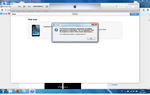
What did you get as a result?
The whole procedure lasts a maximum of 10 nervous minutes, after which we received an iPad with an updated axis without any traces of past errors. All data, settings, passwords, logins - all this has sunk into oblivion, and now the iPad can be set up like new or restored from a backup copy of your account. And it will work fine.
If you find an error, please highlight a piece of text and click Ctrl+Enter.
Greetings to all readers of the computer blog site! The other day, a friend of mine approached me with a request to unlock his iPhone 5s. According to him, while he was drunk, he set a password on his phone (from his girlfriend), but in the morning he could not remember it. After several unsuccessful attempts to enter the password, the iPhone was automatically locked.
When turned on, the message “ iPhone disabled! Connect to iTunes." When connecting to a computer, the problem was not solved - a password was still required.
In this article I will tell you how to unlock any Apple device - iPhone 4, 4s, 5s, 5, 6, 6s, 7, iPad, etc. We will remove the lock by flashing the firmware, i.e. Completely reset the phone to its factory state. Flashing an iPhone is a seemingly complicated procedure, but in reality it’s quite simple, so don’t rush to take your phone to a service center, but first try to do everything yourself.
The firmware will help solve any software problems with your phone. Essentially we will do Full reset iPhone to factory state as if we had just bought it. Let me warn you right away, we will need Internet access.
I unlocked iPhone 5, model a1429, but The firmware method is universal, and will work for all Apple devices − iPhone 4,5,6,7, and iPad.
Most often, this article is read by people who forgot your phone password. In such cases, the iPhone/iPad displays messages like: “ iPhone is disabled. Connect to iTunes" or “Repeat in 24,000,000 minutes«.
However, you can try to flash the phone if there are any problems with your iPhone. For example, if your iPhone glitches, reboots, or does not boot and does not turn on at all— iPhone flashing can help you!
Alarm! Using this method, all information on your Apple device will be erased. Be careful, and if you still hope to remember the password, look for other unlocking methods.
You do all the actions described below at your own peril and risk, and I do not bear responsibility for a damaged phone. Fortunately, the procedure is standard, invented by Apple itself, so go ahead! 😉
 I will immediately upset those whose iPhone is linked to iCloud.
I will immediately upset those whose iPhone is linked to iCloud.
If you don’t have access to this iCloud, this method still won’t help you. After the firmware is installed, the phone will start asking for a password from iCloud. In this case, you can restore access to the phone only if you have the original box from this phone, as well as the sales receipt for it. All this will need to be sent to Apple, they will check the information and restore your access.
If you have neither a password nor a receipt, alas, you have a brick. Well, you can change the motherboard, or sell the phone for spare parts, which is basically the same thing.
How to flash any Apple device - iPhone 4, 5s, 5, 6, 6s, 7, iPad? Step-by-step instruction.
To begin with, you need download and install iTunes from the official apple website: apple.com/ru/itunes/download/
Installing iTunes should not be difficult for you, but just in case, it is described in detail in video at the end of the article.
So, we have the program installed.
First we need to switch the iPhone into recovery mode. It's very easy to do this:

Congratulations! You are logged in Recovery Mode!
Now let's turn our attention to the laptop screen. iTunes should launch automatically. If this does not happen, start it manually. You will see a window asking you to restore or update your iPhone:

Click the button " Restore«.
Next, most likely, a window will pop up asking you to install the latest version of iOS. After clicking the "Restore and Update" button all data on your iPhone will be erased, then downloaded and installed the new iPhone software. We think, then press this button. 
A window like this may pop up:

The firmware download for the iPhone will begin from the Apple website. The download time depends on the speed of your Internet connection. The download progress can be monitored by clicking the icon in the upper right corner:


After completing all the steps, you will see a welcome screen on your iPhone:

Hurray, our iPhone 5 is unlocked! All you have to do is insert the SIM card and set it up as if you just bought it in the store!
iPhone is disabled. Connect to iTunes - how to unlock? [VIDEO]
I recommend watching the short video below. In it I talk about the process of unlocking the iPhone 5 in as much detail as possible:
Do not forget subscribe to my YouTube channel!
Error 4013 when restoring iPhone.
If you read further and are not happy about your “resurrected” phone, it means something didn’t work out for you. To be honest, it didn’t go smoothly for me the first time either. When you first try to restore an iPhone using firmware, at the “Waiting for iPhone” stage An unknown error occurred (4013):

“B.., what the f..?!” … "Great!" - I thought. “If I encounter a problem, I can warn my subscribers about it!” I started looking for a solution. The forums were full of advice of various kinds. The option " Put the iPhone in the freezer and then flash it«:

I did not resort to such radical solutions as freezing someone else’s device, and decided to first follow the recommendations from the official Apple website.
When these errors appear, Apple technical support recommended 3 options: install the latest Windows or Mac updates, change the USB cable (I also recommend trying to plug the device into a different USB port), or try restoring the iPhone on another computer: 
Since I have many different laptops at hand (), I decided to go the third way, especially since the first laptop, due to the small size of the hard drive, had a “stripped-down” Windows 7. Of course, without any updates.
What do you think - After running the recovery procedure on another laptop, everything was successful!
If you encounter any other errors when restoring your iPhone, take a look.
If you have any questions or just liked the article, leave a comment below.
And also join
It seems that what could be easier than restoring the operating system through iTunes? Advanced users have probably learned how to do this. However, this caused no fewer messages on the forums. Every month, both experienced and new iPad owners ask how this operation is done. In today’s article we’ll talk in detail about how to reflash an Apple tablet via iTunes.
The main goal of restoring an iOS device is to return it to its original settings with the obligatory upgrade of the operating system version. This operation is usually performed for one of the following reasons:
- failures in the software;
- installing the latest version of the operating system;
- if the user has forgotten the display lock password (do not confuse it with the same activation procedure);
- to completely clean the system (for example, when selling a tablet to a new owner).
Is it possible to downgrade the firmware?
The answer to this question is unequivocal - no. This is the official decision of the manufacturer. The Apple company does not allow installing versions of the operating system that differ from the current one. And this rule applies to all types of devices - smartphones, tablets, players.
However, there is such a thing as a temporary window. This is the period when, within a few weeks after the release of the newest operating system, you can roll back to the previous version.
In addition, it is also possible to return to the latest version from the beta version installed on the device. By the way, test options can be added even without an Apple account.
We are working with the beta version
Note that hackers often develop software that allows them to downgrade the operating system on any Apple device. Accordingly, for our purposes we will need to download a freely available one or buy one of these programs.
However, keep in mind that in the vast majority of cases, rolling back the operating system can only be done on older versions of tablets.
Updating and restoring – is there a difference?
When updating the operating system, all information on the iOS device is saved. During the restoration process, the gadget will return to its original settings and become completely clean. Of course, all user data will be permanently erased.
It is important to remember that you cannot update a jailbroken device. You can identify it by the Cydia symbol on the display.
Method for flashing a jailbroken device
If the user nevertheless decides to do this, in 99% of cases this leads to a loop or freezing of the apple. To successfully carry out the procedure on a jailbroken device, you must use the iTunes utility. Read on for more details.
Restoring iPad via iTunes
An operation performed using this method can be carried out in 2 ways. You can use normal mode, or you can use low-level mode, that is, DFU. The latter is usually resorted to when errors occur during normal operation.
The algorithm of user actions in normal mode will be as follows:
- Download and install the “latest” version of iTunes.
- Download the latest firmware version for a specific tablet model.
- Open the settings item and go to the “cloud” section. Disable the device search option.
- Connect the gadget in normal mode to the PC/laptop and launch the iTunes utility.
- Waiting for the connected tablet to be recognized. The corresponding icon will pop up at the top left of the program.
- Hold down the Shift element and at the same time as this action, click on the restore button.
- In the pop-up window, select the OS IPSW file downloaded in step 2 and click on the open element. The restore operation will start.
Now you know how to flash iPad 2 via iTunes. As you can see, this operation is not difficult.
Using DFU to restore an iPad
To apply this method, follow these steps sequentially:
- Download and install the “latest” version of iTunes.
- Do the same with the desired firmware variation for your tablet model.
- Open the settings program and go to the “cloud”. Disable the device search option. This point can be omitted if you remember your ID number and password characters for it.
- Connect the device to your PC/laptop and enter it into DFU (how this is done was described in detail above).
- The utility recognizes the device. A corresponding window will pop up at the top left of the program.
- Hold Shift again and click the restore button.
- In the pop-up window, select the IPSW file downloaded in the second stage and open it. The restore operation will start.
Updating iPad: methods
The simplest and most common method of updating a tablet is when the firmware is downloaded over the air, that is, via Wi-Fi networks, without iTunes. To install it, you need to enter the settings and go to the main item. Next, select the software update item and follow the commands that will pop up on the display.
The operation of updating iOS devices in iTunes is exactly the same as in the normal mode, which was described in detail above. But there is one difference - in the program, at a certain step, the user will be required to click on the update element instead of restore.
In addition to everything mentioned, in the tenth version of the operating system one unpleasant moment was removed. Namely, the differences between variations of the same system for different versions of devices. Of course, there is nothing supernatural about this, but it makes life much easier for tablet owners. And this is especially noticeable in the process of complete recovery.
How to choose firmware for iPad?
So, flashing a tablet won’t be difficult. A much more important question is choosing the right operating system option. How to choose it? Starting with the tenth version, there is a universal version, suitable for all models of Apple products. Let’s say that one iPSW file will correctly put a “ten” on mini, “air” and many other tablet models. Previously, each device had at least two firmware variations.
What is the benefit of all this? Of course, this makes it easier to find the required firmware for the tablet, and the operation itself is simplified for new owners of the device. Previously, everything was complicated by small nuances. In addition, some users (for example, those who repair tablets themselves) store firmware files on drives or in the “clouds”. And the described innovation will significantly save disk space.
From the article you learned how to flash an iPad. Moreover, you can use at least two different methods for this.
Apple smartphones and tablets are famous for the well-coordinated work of software and hardware. Due to this, uninterrupted functioning of the devices is achieved, and the American corporation eliminates any problems with the firmware as soon as possible through updates. In this case, the user may need to reflash the iPhone or iPad. You can do this yourself, without involving service center specialists.
The concept of flashing a device means restoring it. This process should not be confused with updating, since it has one fundamental difference: by performing a recovery, all data from the iPhone or iPad is completely erased. After flashing, the device returns to factory settings, and data recovery will only be possible if there is a backup copy.
Why do you need to reflash your iPhone or iPad?

Nothing is immune from software glitches, including Apple devices. Despite the fact that one corporation is responsible for the development of hardware and firmware, problems may arise with the operation of the iPhone or iPad. A software failure can lead to the failure of an iOS device, and it will be possible to return it to a working state only by flashing it.
Also, recovery may be necessary if the user has forgotten the unlock code for the iPhone or iPad. By resetting the device to its original state, the password will be removed from it.
Another reason for flashing the iPhone may be the planned sale of the device. In order for the buyer to receive a new smartphone with factory settings and without the data of the former owner, it can be restored.
Important rules for restoring Apple devices
 The iPhone and iPad recovery process can only be performed using a computer using iTunes.
The iPhone and iPad recovery process can only be performed using a computer using iTunes.
Apple does not allow you to install a version of iOS other than the one installed on your device. This rule has an exception, which is called “Time Window” among users. This concept defines a period of two weeks (in some situations it varies) after updating the firmware, during which the user can “roll back” the iOS version to the previous one.
Important: This rule does not apply to beta versions of iOS firmware. If a test version of the software is installed, at any time the owner of the device has the right through iTunes to restore it to the latest official firmware version.
Preparing to flash your iPhone
Before proceeding directly to the process of restoring the device, you need to download the correct firmware version for its subsequent installation. iOS software is distributed in .ipsw format. It varies depending on the model of smartphone or tablet, and you need to download the firmware for a specific device from the Internet for the installation to go smoothly.
To determine which firmware version is required for an iPhone or iPad, you will need to look at the back of the device. It always indicates a specific model, for example, Model A1332.

Please note: Each Apple device (iPhone 5, 6, 6s and others) comes in several variations, that is, they differ in models. It is important to choose the firmware specifically for a specific model, since they differ from each other quite significantly, primarily in the supported networks.
Also, before flashing your iPhone or iPad, you must disable it on the device. If this option is not disabled, the system will not allow you to restore your smartphone or tablet.
Installation of firmware on Apple devices is carried out only using iTunes. It can be downloaded from the official website of the American corporation.
Important: Before installing the firmware on your iPhone or iPad, update your iTunes version to the latest version to avoid failures during the recovery process.
How to reflash an iPhone or iPad

Apple has provided two recovery modes for its devices - standard and using DFU mode. The second option is useful if the first one does not work or errors occur when restoring a smartphone/tablet using it.
Flashing iPhone or iPad in normal mode
Restoring the device through normal mode proceeds as follows:

After this, the process of restoring the device will begin, which will be performed in a fully automatic mode.









